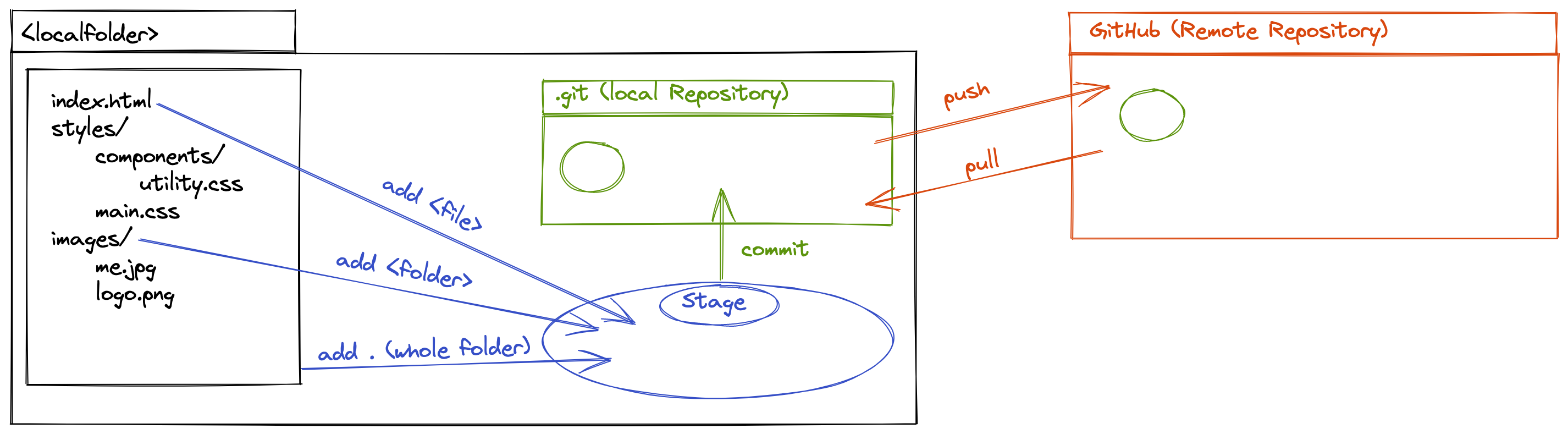cd <foldername>: navigate to where you want to make a new folder
take <foldername>: create a new folder and navigate in it (takeis a combi ofmkdirandcd)mkdir <foldername>: create new folders you needtouch <filename>: create new files you needtouch README.md: create aREADME.mdto describe your projectgit init: initiate git in your first created folder, when all files and folders are createdtouch .gitignore: create a.gitignore- filels -la: look for hidden files, you dont want to uplaod to Git / Githubecho '.DS_Store' >> .gitignore: write filenames and folders in.gitignoregit add -A: add everything to the Stage (Stage is a pool for commits)git commit -m "Initial commit": Initial commit (Commit messages should start with a capital letter)
- Create a new Repository on GITHUB (https://github.com/)
- repository-name = local-folder-name
- choose public or private (public is recommended)
- don't initialize this repository with a readme or gitignore
- next Page: Quicksetup
- choose SSH
- copy and paste first link in Terminal (to connect your local repository with your remote repository):
git remote add origin git@github.com:USERNAME/REPOSITORY.git- press Enter
-
git push -u origin mainORgit push: push the local repository to remote- you will get a message like this:
git push --set-upstream origin main - copy, paste, enter
- you will get a message like this:
-
now check if the repository is on Github, by refreshing the page of the repository
-
git branch readme: editREADME.mdand create a new branch -
git branch: check branch -
git switch readme: switch to readme-branch -
ls -la: check if yourREADME.mdis here -
code README.md: open and edit yourREADME.mdin VS Code (remember this language is Markdown)- save your
README.md
- save your
-
git status: check changes -
git add README.md: addREADME.mdto Stage -
git commit -m "Edit README.md": commitREADME.md -
git push: push to Github
- go in to the repository
- compare & pull request
- leave a comment and create pull request
- IF your Code is reviewed and okay, than merge the pull request
- confirm merge
- delete branch
git switch main: switch to main-branchgit pull: pull your Github-Repository with your localgit branch: check your branchesgit branch -d readme: delete feature branchgit branch: Check branch again
-
git init: initialize git -
git add .: add all files contents to the stage -
git add <filename>: add specific file to the stage -
echo ‘<filename>’ >> <destination>: Write a file on a string -
git commit -m “(description)”: commit changes to git depository with a description -
git commit --amend -m “(new_name)”: rename last commit -
git branch <branchename>: add new branch -
git switch <branchname>: switch to specific branch -
git switch -c <branchname>: add a new brnach and switch to specific branch -
git branch -d <branchname>: delete branch -
git remote add origin <github-link>: add github connection to local host -
git remote: shows repository -
git push -u origin <branchname>: push specific branch to github -
git pull: pull updates from github -
git pull --rebase: If you pull remote changes with the flag--rebase, then your local changes are reapplied on top of the remote changes. After that you can usegit push
git branch: displays which branches exist in filegit status: displays status - changes in the file, that are not up to date with gitgit log: displays all commitsgit log --onelineorglo: displays commits in shortergit log --graph: displays graph with all branches