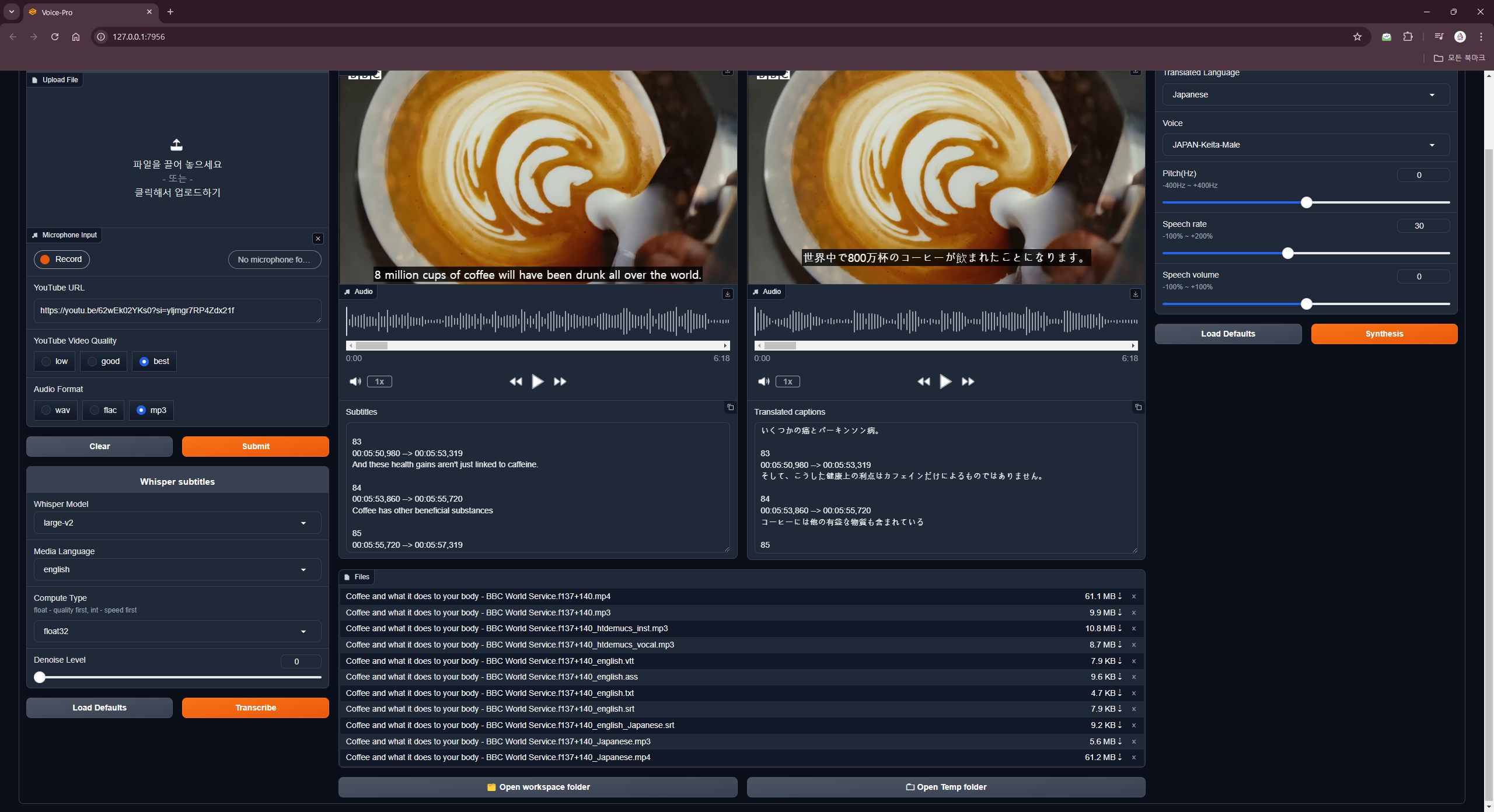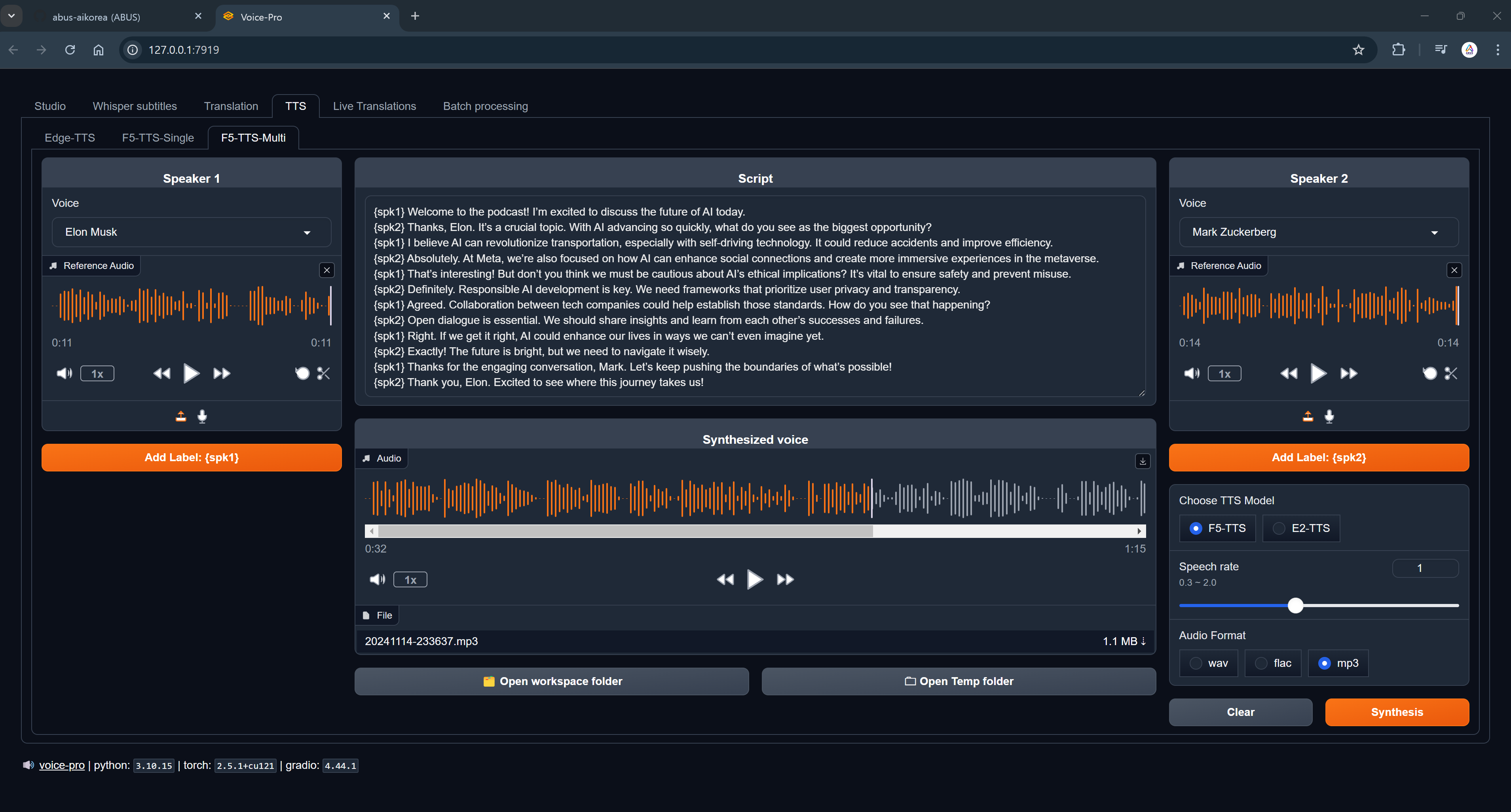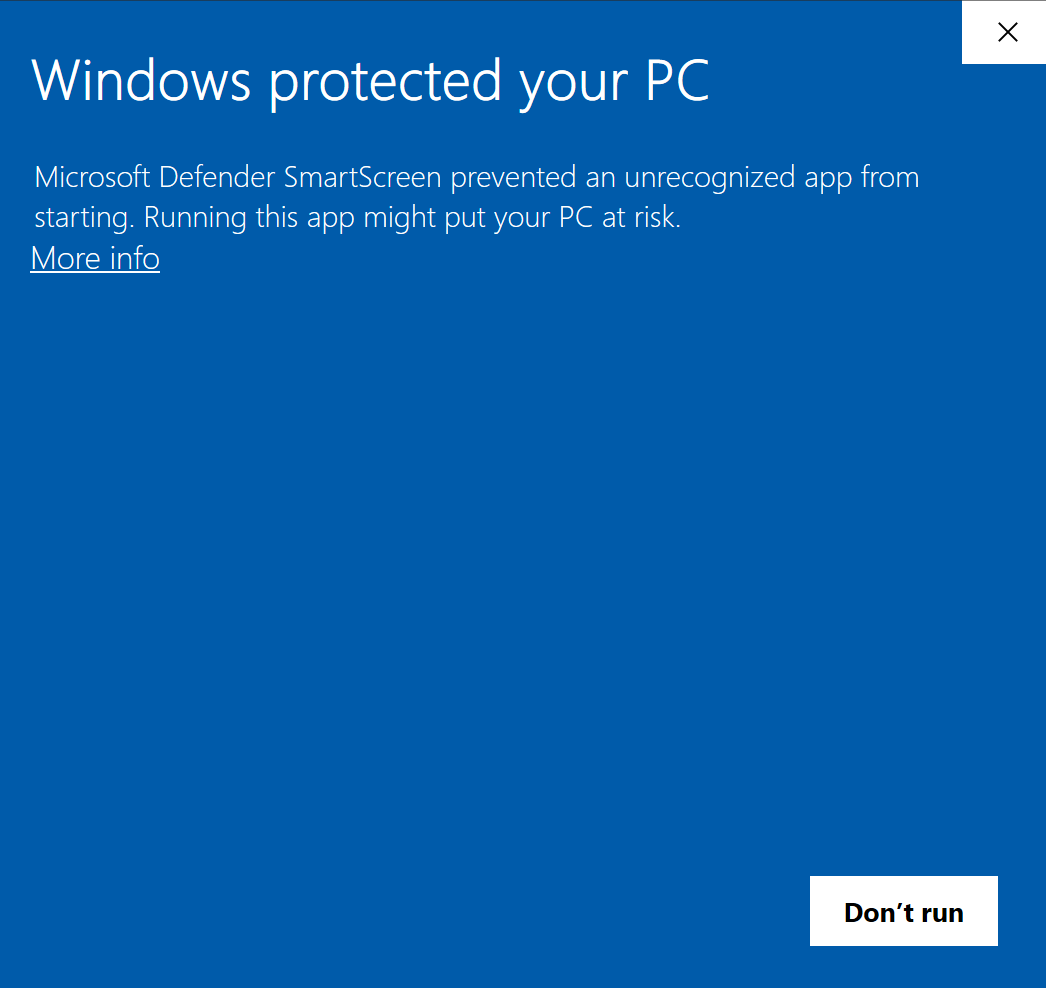🌍 한국어 ∙ English ∙ 中文简体 ∙ 中文繁體 ∙ 日本語
Voice-Pro is the best gradio WebUI for transcription, translation and text-to-speech. It can be easily installed with one click. Create a virtual environment using Miniconda, running completely separate from the Windows system (fully portable). Supports real-time transcription and translation, as well as batch mode.
- YouTube Downloader: You can download YouTube videos and extract the audio (mp3, wav, flac).
- Vocal Remover: Use MDX-Net supported in UVR5 and the Demucs engine developed by Meta for voice separation.
- STT: Supports speech-to-text conversion with Whisper, Faster-Whisper, and whisper-timestamped.
- Translator: Google Translator. Short text translation, subtitle file translation.
- TTS: Text to Speech. Edge-TTS. E2 and F5-TTS that support zero-shot voice cloning.
- We provide Celeb voices for free. Try creating your own podcast. You can check it in the F5-TTS tab.
-
TTStab : Podcast Production using F5-TTSf5-tts-demo-elon-zuckerberg-1115-3.mp4
-
Studiotab : Transcription, Translation & Text-to-Speechvoice-pro-demo-v1.6.7-1080p.mp4
-
Live Translationtab : Real-time Speech Recognition and Translationvoice-pro-demo-v1.5.7-h264-1080p-live.mp4
Studiotab- Provides integrated environment for YouTube downloader, noise removal, subtitles, translation, and TTS
- All video/audio formats supported by ffmpeg can be used
- Selectable output audio format (wav, flac, mp3)
- Speech recognition and subtitle creation for 100 languages
- Select subtitle creation options suitable for PC performance (Whisper Model & Compute Type)
- Translation into over 100 languages and voice generation through TTS
- The BGM and sound effects from the original video are maintained in the multilingual video.
- Supports TTS voice speed, volume, and pitch adjustment
-
Whisper Captiontab- A tab dedicated to creating subtitles. Supports over 90 languages
- Display subtitles created with the video
- World-Level Highlight function provided
- Denoise function provided (1-Demucs, 2-MDXNet)
-
Translatetab- Dedicated tab for translation. Supports over 100 languages
- Supports subtitle files (ass, ssa, srt, mpl2, tmp, vtt, microdvd, json)
- Direct text input is also possible
- Automatically detects the language of uploaded files
-
TTStab- Edge-TTS and F5-TTS are supported.
- Edge-TTS supports over 100 languages and more than 400 voices.
- Pitch, Volume, and Speed can be adjusted.
- F5-TTS supports Zero-Shot Voice Cloning.
- You can create podcasts using Celeb Voices.
-
Live Translationtab- Real-time voice recognition & translation support
- Select audio input source such as Mic, Speaker, etc.
- Provides the ability to save captured audio, recognized subtitles, and translated subtitles
-
Batchtab- Batch processing for large amounts of files
- Subtitles, translation, TTS
- OS: Windows 10/11 (64bits) ※ Linux and Mac OS are not supported.
- GPU: NVIDIA graphics card supporting CUDA 12.1 recommended.
- VRAM: 4GB or more. 8GB or more recommended.
- RAM: 4GB or more
- HDD: At least 20GB of free space during installation
- Internet connection required (installation and translation work)
Voice-Pro can be easily installed with one click. Just run 🚀configure.bat and 🚀start.bat
git clone https://github.com/abus-aikorea/voice-pro.git- 🚀 Run
configure.bat- Install git, ffmpeg and CUDA (if using NVIDIA GPU) on Windows.
- You only need to run it the first time.
- An internet connection is required, and it may take over an hour depending on the system.
- Never close the Windows-Command window during installation.
- 🚀 Run
start.bat- Start Voice-Pro. Web-UI will run automatically.
- When running for the first time, Voice-Pro is installed first.
- An internet connection is required, and it may take over an hour depending on the system.
- Never close the Windows-Command window during installation.
- If a problem occurs during installation, delete the installer_files folder and run start.bat again.
- Run
uninstall.bat:- Remove the installer_files folder.
- Remove ffmepg, git and CUDA packages installed on Windows (if selected)
- Voice-Pro has portable installation as standard. To uninstall the program, deleting the installation folder is sufficient.
- Close the Windows-Commnad window and run start.bat again.
- Run the browser directly and enter the address displayed in the Windows-Command window (e.g. http://127.0.0.1:7892) in the address bar.
- Check the GPU memory status in Windows Task Manager - Performance tab.
- Set the Denoise level to 0 or 1. Denoise level 2 requires at least 8GB of GPU memory.
- Set Compute Type to int type. The float type has better quality, but requires more GPU memory.
- The quality of subtitles tends to improve with larger Whisper models, but this is not necessarily the case. large > medium > small > base > tiny
- Among compute types, float type has good performance. The int type is a model that reduces GPU usage and increases speed through model quantization. On the other hand, performance decreases.
- If you increase the denoise level, more background sounds will be removed, and only the remaining voice will be used for voice recognition. It does not always guarantee good results.
Windows Defender may give a warning about untrusted application and disallow further execution of Voice-Pro. If SmartScreen security level is set to "Warn", just click "More info" and then click "Run anyway". If SmartScreen is set to level "Block" there will be no button to run the installation. In this case, open the properties of the start.bat file, and check "Unblock", apply the change and run the start.bat again.
When Windows Defender mistakenly recognizes a batch file as a Trojan, this is often called a 'False Positive'. To solve this problem, you can go through the following steps:
- File exception handling: In Windows Defender, you can set certain files or processes to skip security scanning. To do this, follow the steps below:
- Click the ‘Start’ button and go to ‘Settings’.
- Click ‘Update & Security’.
- Select ‘Windows Security’ and go to ‘Virus & threat protection’.
- Click ‘Manage Virus & Threat Protection Settings’.
- Select 'Add exception' in 'Virus & threat protection settings'.
- Select 'File or Folder', find the batch file in question and add it as an exception.
- Temporarily disable Windows Defender: This may be a temporary solution. However, you must be careful when using this method as it may expose your computer to other threats.
- Report the problem to anti-virus software: If you are sure that the file is not a Trojan horse, you can report it to Microsoft as a False Positive. Microsoft will review this and take any necessary action.
- e-mail: abus.aikorea@gmail.com
- homepage(Korean): https://abuskorea.imweb.me
- Amazon(US): https://www.amazon.com/dp/B0DBR69JPL
- Amazon(Japan): https://www.amazon.co.jp/dp/B0DBVRJ542
- Amazon(Singapore): https://www.amazon.sg/dp/B0DCGKL8R4
- Amazon(UAE): https://www.amazon.ae/dp/B0DCGKM7FF
- 네이버 스마트스토어 (S/W): https://smartstore.naver.com/abus/products/10385660040
- 네이버 스마트스토어 (Solution): https://smartstore.naver.com/abus/products/10298346364
- Product Information: https://www.youtube.com/watch?v=z8g8LMhoh_o&list=PLwx5dnMDVC9Y7dAjm9r26CZUw1uU5VIeq
- Home Karaoke (Pop): https://www.youtube.com/watch?v=MqQP3ewvJUk&list=PLwx5dnMDVC9bVxfGo58U-R-w3fUHqwiD6
- Home Karaoke (K-Pop): https://www.youtube.com/watch?v=v6qjf_ELsLA&list=PLwx5dnMDVC9Z8kB01tQKfzTysaCCxC3C8
- Home Karaoke (J-Pop): https://www.youtube.com/watch?v=KKLzoWHFAxw&list=PLwx5dnMDVC9bd6y3wXs-bOas2cXIi-GAq
- Demucs: https://github.com/facebookresearch/demucs
- yt-dlp: https://github.com/yt-dlp/yt-dlp
- gradio: https://github.com/gradio-app/gradio
- edge-TTS: https://github.com/rany2/edge-tts
- F5-TTS: https://github.com/SWivid/F5-TTS.git
- openai-whisper: https://github.com/openai/whisper
- faster-whisper: https://github.com/SYSTRAN/faster-whisper
- whisper-timestamped: https://github.com/linto-ai/whisper-timestamped
 by ABUS
by ABUS