The OSRS Computer Vision Bot
- This bot is an image bot, meaning it interacts with the game client the same way a human does: by looking for specific images or patterns and responding accordingly. No client injection, reflection, or modifications of any kind are used. This makes the program undetectable using traditional methods.
- All interactions with the game client are randomized to the greatest extent possible. This includes randomized mouse movements, click coordinates, wait durations, and session durations.
- If you have a question about how the program works, please open an issue.
- Alchemy:
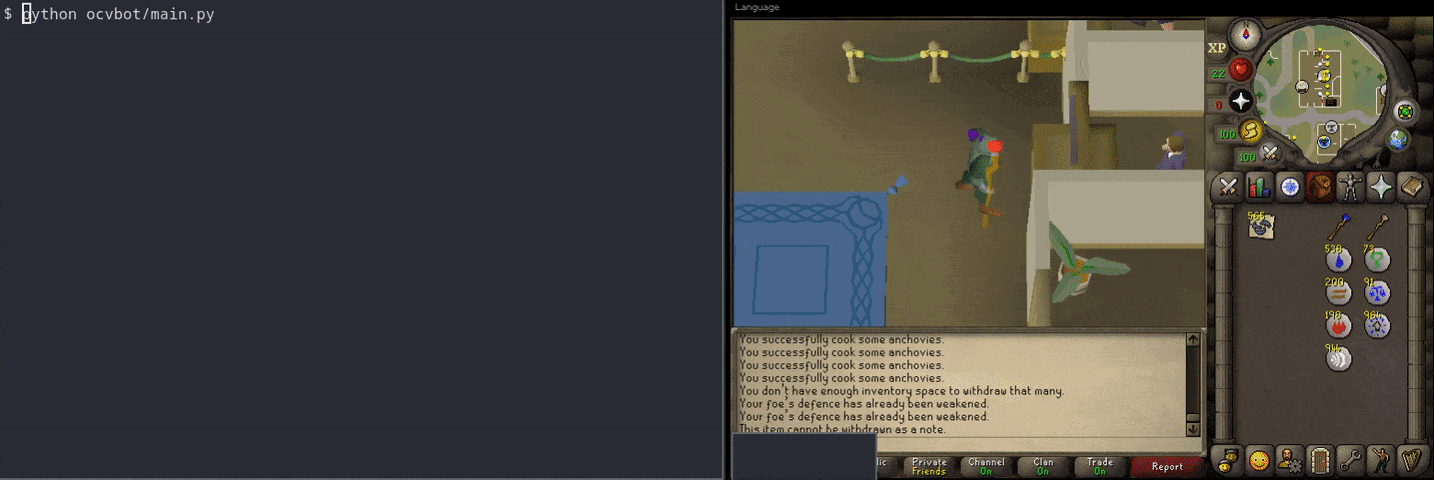
- Banking and navigation:
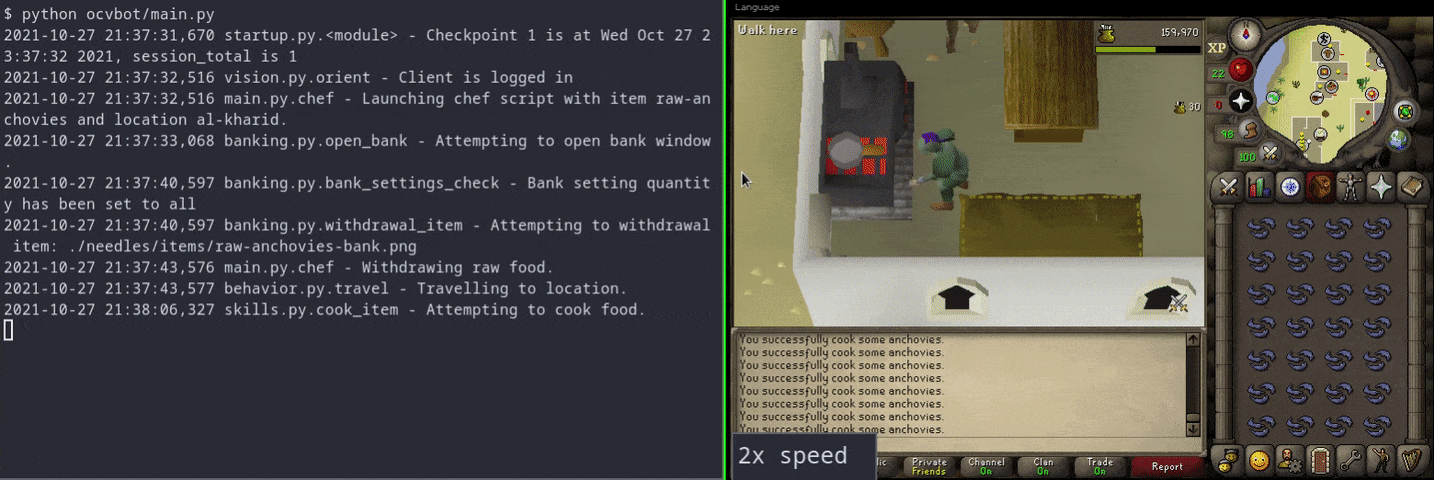
- For a full list of behaviors, see
docs/scenarios/
- Requires Python 3.9+
- Clone this repository into your home directory.
cd ~
git clone --depth 1 https://github.com/takelley1/OCVBot.git- Create and activate a Python virtual environment.
cd OCVBot
python3 -m venv ocvbot_venv
source ./ocvbot_venv/bin/activate- Install OCVBot's Python dependencies into your virtual environment.
pip3 install -r requirements.txt- Create a file in the
credentialsdirectory calledusername.txtand add your account's username to it.
echo "ThisIsMyUsername" > ./ocvbot/credentials/username.txt- Create another file in the
credentialsdirectory calledpassword.txtand and your account's password to it. Accounts with 2-factor authentication are not supported.
echo "ThisIsMySuperSecretPassword" > ./ocvbot/credentials/password.txt- In the
ocvbotdirectory, copyconfig.yaml.exampletoconfig.yaml.
cp ./ocvbot/config.yaml.example ./ocvbot/config.yaml-
Read and edit
config.yamlwith your desired configuration settings. -
Check
docs/scenariosfor the proper client configuration settings and information about each script. -
Launch the OldSchool Runescape client. A wrapper script is provided in the
toolsdirectory.
./tools/osrs.sh-
Adjust your client to match the screenshots in
docs/scenarios. Make sure your character is in the correct starting position before running the bot. -
Start the bot.
python3 ./ocvbot/main.py
- To stop the bot, use CTRL-C on the terminal window running the bot.
- To exit the Python virtual environment, run
deactivate.
NOTE: You must activate the Python virtual environment every time you wish to run the bot! Run
cd ~/OCVBot && source ocvbot_venv/bin/activate
- Currently OCVBot is configured via a few basic settings in the
ocvbot/config.yamlfile. Please see the comments in that file for information on how to configure each parameter. - The bot takes random short breaks, so don't be alarmed if it appears to do nothing for a short while. The program's log output will indicate when this occurs.
- For more technical users, comprehensive API documentation is available in function docstrings.
This bot was written for educational purposes only. I am not responsible for how you use this software.