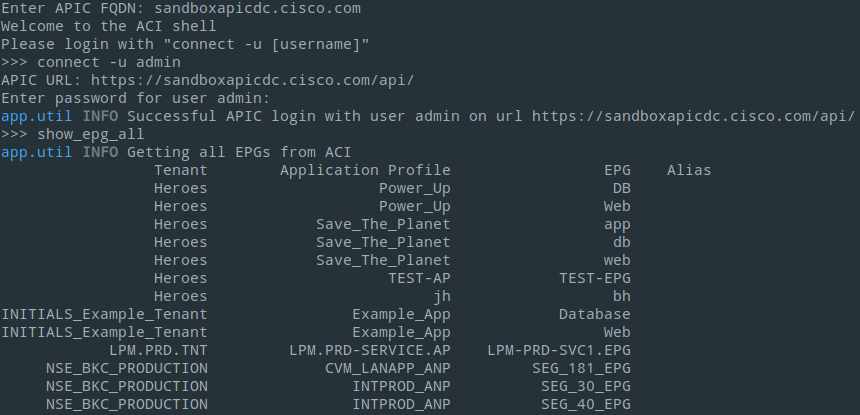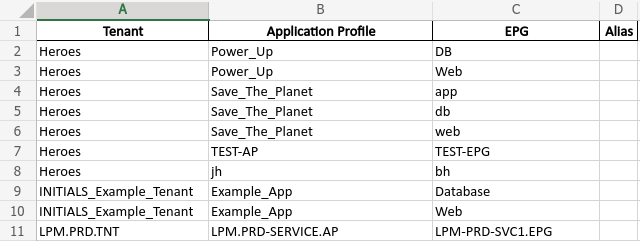Interactive shell application to gather information and generate reports from a Cisco ACI environment.
Working with the Cisco APIC GUI can be cumbersome at times, especially when you need a quick overview and are used to simple CLI show commands. In addition there's no sane and fast way to export data presented in the GUI to an Excel spreadsheet.
This is where ACI Report Shell comes into play. The goal of the application is to provide some simple CLI show commands to the user which can be used to gather configuration or status information from the ACI fabric. If desired, the output from a show command can be exported to Excel. This can be helpful if you want to use the data elsewhere. For Example as an input file for configuration changes.
At the moment only a few commands are available. Future releases will include a larger set of commands.
The code is built and tested against Python 3.8 but should also work with older 3.x versions of Python.
The main dependencies are:
- cmd2
- coloredlogs
- configparser
- openpyxl
- pandas
- requests
If Poetry is available on your system, you can install the software as follows:
poetry install
chmod +x ./aci-shell.py
Otherwise you can use Pip to install the software as follows:
pip install -r requirements.txt
chmod +x ./aci-shell.py
Some aspects of the application can be configured in the config.ini file. The following settings are available:
| Section | Setting | Default | Description |
|---|---|---|---|
| common | report_dir | ./reports | Path to report directory |
| security | allow_unverified_https_request | true | Allow unverified HTTPS requests |
| logging | log_file | ./logs/aci-report-shell.log | Path to log file |
| logging | log_level | INFO | Logging level. Allowed values: DEBUG, INFO, WARNING, ERROR, CRITICAL |
| logging | log_rotation | W0 | Weekday when new logfile will be written Allowed values: W0 - W6, where W0 = Monday |
| logging | log_backup | 25 | Number of log files which will be kept before they get deleted |
To start the application simply open a terminal window and run aci-shell.py
$ ./aci-shell.py
You will then be asked to enter the FQDN of your APIC.
Enter APIC FQDN: sandboxapicdc.cisco.com
Once you enterd the FQDN and hit "enter" you will be presented with the welcome screen.
Welcome to the ACI shell
Please login with "connect -u [username]"
>>>
Since the application is using cmd2 as the CLI, you can use the built-in features such as:
- tab completion of commands
- show help for a command (-h or --help command)
- Searchable command history (history and Ctrl+r command)
- Pipe command output to shell commands with |
- Redirect command output to file with >, >>
- Command aliasing similar to bash alias command
To establish a connection to the APIC, use the connect command and provide the username with the -u argument.
You will then be asked to enter the password for the user.
>>> connect -u admin
APIC URL: https://sandboxapicdc.cisco.com/api/
Enter password for user admin:
To disconnect from the APIC you can use the disconnect command.
>>> disconnect
For a report of all EPGs in all Tenants, use the show_epg_all command.
>>> show_epg_all
For a report on the interface status of a switch, use the show_interface_status command.
>>> show_interface_status -p 1 -n 101
For a report of all deployed EPGs on a switch interface, use the show_interface_epg command.
>>> show_interface_epg -p 1 -n 101 -i eth1/38
Every report can be exported to an Excel spreadsheet. Simply add the -e or --export argument to the show commands.
Example:
>>> show_epg_all --export aci-report.xlsx
By default the report will be saved to the ./reports directory.
You can save multiple reports to the same file. Simply use the same filename in the -e argument. Each show command will create a new worksheet.
For demonstration purposes there's a sample report in the reports directory.
To try out the application you can use the Cisco ACI Sandbox Lab. Sandbox details such as username & password can be found here.
Currently this application will not run on Windows directly. But you can use Windows Subsystem for Linux instead. Linux and macOS are supported out of the box, as long as you have Python3 installed.
If you have questions, concerns, bug reports, etc., please create an issue against this repository.
This project was written and is maintained by the following individuals:
- Stephan Lüscher stephan.luescher@anyweb.ch