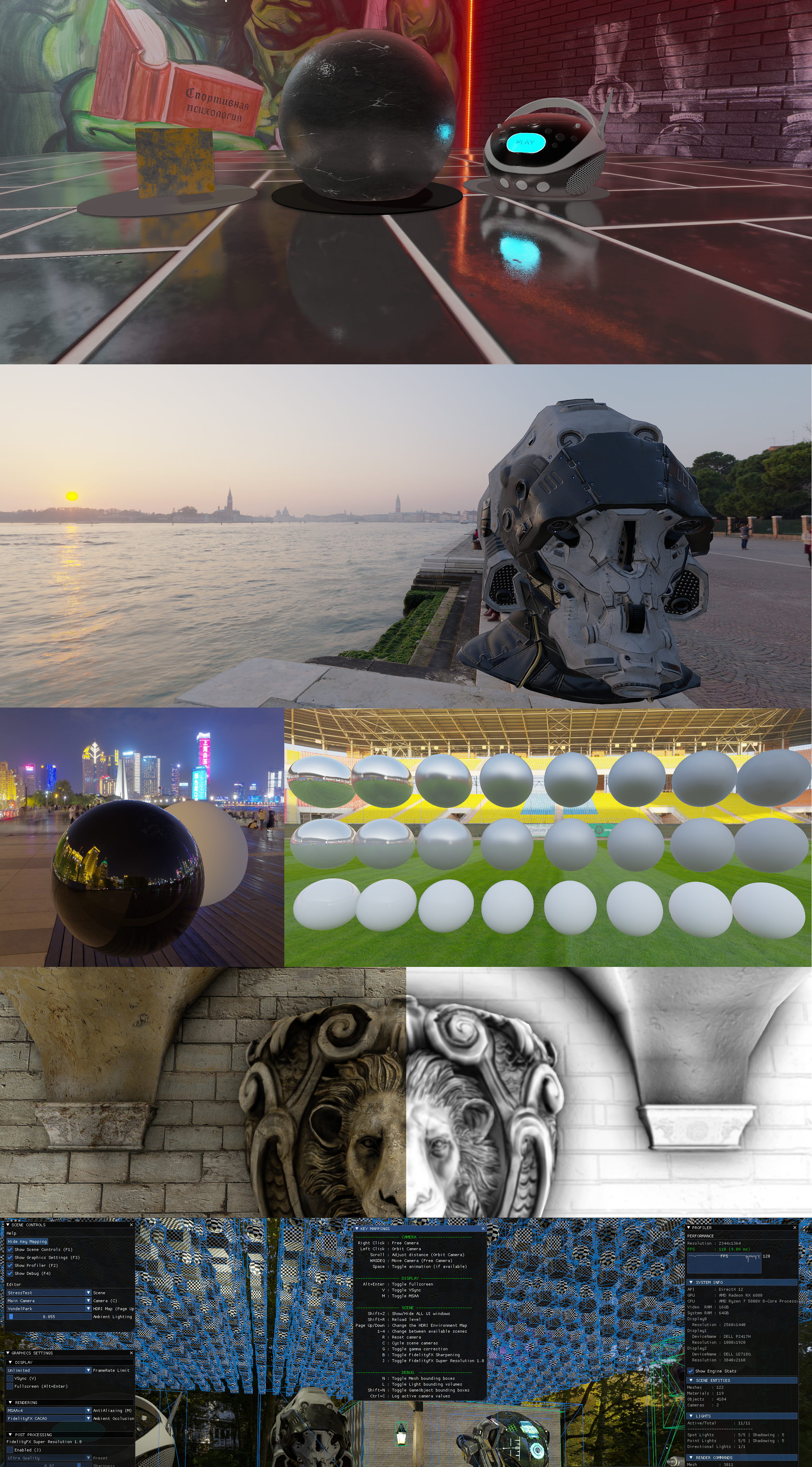VQEngine is a DirectX12 renderer for prototyping of rendering techniques and experimenting with cutting edge technology.
Join the VQE Discord Channel for graphics, math and engine chatter!
Data-driven (XML) Scenes & glTF Model Loading, HDRI Environment Maps, UE4's PBR model w/ IBL, ImGui UI & debug drawing, AMD FidelityFX CACAO, CAS, FSR1, SSSR, DNSR, SPD
See Releases to download the source & pre-built executables.
- Physically-based Rendering (PBR)
- BRDF
- NDF : Trowbridge-Reitz GGX
- G : Smith
- F : Fresnel_Schlick / Fresnel_Gaussian
- Image-based Lighting (IBL) w/ prefiltered environment cubemaps
- Load-time diffuse & specular irradiance cubemap convolution
- BRDF
- Lighting & Shadow maps
- Point Lights
- Spot Lights
- Directional Light
- PCF Shadow Maps for Point/Spot/Directional lights
- HDR Environment Maps from HDRI Haven
- Reflections
- Ambient Occlusion
- Anti Aliasing
- MSAA x4
- PostProcess
- FidelityFX - Single Pass Downsampler (SPD)
- Tonemapping & Gamma correction
- FidelityFX - Contrast Adaptive Sharpening (CAS)
- FidelityFX - Super Resolution 1.0
- HDR display support with scRGB HDR pipeline
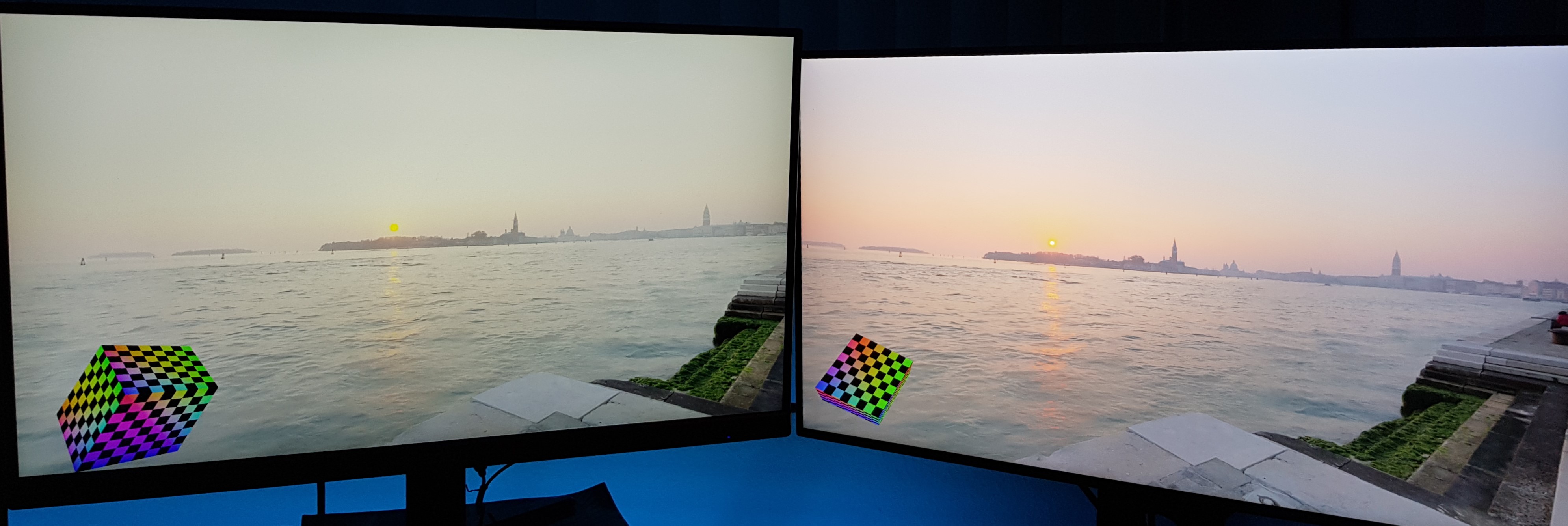
- Multiple window & monitor support
- Refresh Rate
- Custom
- Auto (1.33 x monitor refresh rate)
- Unlocked
- VSync
- Alt+Enter Borderless Fullscreen
- Multi-threading
- Worker threads
- Parallel command list recording
- Culling
- Asset loading
- Main + Simulation threads to decouple OS events from the update loop
- Worker threads
- glTF 2.0 model loading using assimp
- Shader system
- Shader cache
- Multi-threaded shader compilation
- Shader Model 5.0 (DXBC) & 6.0 (DXIL)
- Automated build & testing scripts
Make sure to have pre-requisites installed
To download the PBR & HDRI textures, run
Scripts/DownloadAssets.bat
Then, run one of the build scripts in Build/ folder,
GenerateSolutions.batto build from source with Visual StudioVQE.slncan be found inBuild/SolutionFilesdirectory
PackageEngine.batto build and package the engine in release mode and open_artifactsfolderVQE.execan be found inBuild/_artifactsdirectory
Make sure to have installed
- Visual C++ 2019 Redistributiable (x64)
- A DX12-capable GPU
Double click VQE.exe.
Or, if you're using a terminal,
VQE.exe -LogConsolefor logging displayed on a consoleVQE.exe -LogFile="FileName.txt"to write out to a file.
| Key | |
|---|---|
| WASD+EQ | Camera movement |
| Page Up/Down | Change Environment Map |
| 1-4 | Change scenes 1 - Default Scene 2 - Sponza 3 - Geometry Test Scene 4 - Stress Test Scene |
| Shift+R | Reload level |
| C | Change scene camera |
| V | Toggle VSync |
| M | Toggle MSAA |
| G | Toggle tonemapping gamma |
| J | Toggle FidelityFX-SuperResolution1 |
| B | Toggle FidelityFX-CAS |
| N | Toggle object bounding boxes |
| Shift+N | Toggle mesh bounding boxes |
| Alt+Enter | Toggle Fullscreen |
| Esc | Release mouse |
VQE can be configured through Data/EngineConfig.ini file
| Graphics Settings | |
|---|---|
ResolutionX=<int> |
Sets application render resolution width |
ResolutionY=<int> |
Sets application render resolution height |
VSync=<bool> |
Toggles VSync based on the specified <bool> |
AntiAliasing=<bool> |
Toggles MSAA based on the specified <bool> |
MaxFrameRate=<int> |
Sets maximum frame rate to the specified <int> |
HDR=<bool> |
Toggles HDR swapchain & HDR display support |
| Engine | |
|---|---|
Width=<int> |
Sets application main window width |
Height=<int> |
Sets application main window height |
DisplayMode=<Windowed/Fulscreen> |
Sets Sets application main window mode: Windowed or Fullscreen |
VQE supports the following command line parameters:
| CMD Line Parameter | Description |
|---|---|
-LogConsole |
Launches a console window that displays log messages |
-LogFile=<string> |
Writes logs into an output file specified by %FILE_NAME%. Example: VQE.exe -LogFile=Logs/log.txt will create Logs/ directory if it doesn't exist, and write log messages to the log.txt file |
-Test |
Launches the application in test mode: The app renders a pre-defined amount of frames and then exits. |
-TestFrames=<int> |
Application runs the sepcified amount of frames and then exits. Used for Automated testing. Example: VQE.exe -TestFrames=1000 |
-W=<int> -Width=<int> |
Sets application main window width to the specified amount |
-H=<int> -Height=<int> |
Sets application main window height to the specified amount |
-ResX=<int> |
Sets application render resolution width |
-ResY=<int> |
Sets application render resolution height |
-FullScreen |
Launches in fullscreen mode |
-Windowed |
Launches in windowed mode |
-VSync |
Enables VSync |
-VSync=<bool> |
Sets Specified VSync State |
-AntiAliasing or -AA |
Enables MSAA |
-TripleBuffering |
Initializes SwapChain with 3 back buffers |
-DoubleBuffering |
Initializes SwapChain with 2 back buffers |
Note: Command line parameters will override the EngineSettings.ini values.
| File | |
|---|---|
GenerateSolutions.bat |
What it does - Initializes the submodule repos - Runs CMake to generate visual studio solution files in Build/SolutionFiles directory - Launches Visual Studio Flags - noVS : Updates/Generates VQE.sln without launching a Visual Studio instance Example : GenerateSolutions.bat -noVS while VS is open to update solution files after modifying CmakeLists.txt without closing/relaunching VS |
PackageEngine.bat |
What it does - Runs GenerateSolutions.bat if the visual studio solution doesn't exist - Builds the engine in Release configuration - Moves build output into Build/_artifacts folder Flags -Clean : Runs Clean on VQE.sln projects before building -DebugOnly : Builds the Debug binaries only -Debug : Builds Debug binaries in addition to Release -RelWithDebInfo : Builds the Release binaries with Debug info in addition to Release Note: Release build is always on by default, unless -DebugOnly is specified Example: PackageEngine.bat -Clean -Debug -RelWithDebInfo will build all configurations after running Clean and copy the binaries into Build/_artifacts folder |
TestVQE.bat |
What it does - Runs VQE.exe with testing parameters, making the engine exit after rendering specified number of frames (1000 default). Flags -Debug: Tests the Debug build in addition to the Release build |