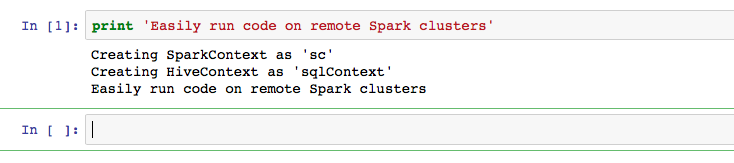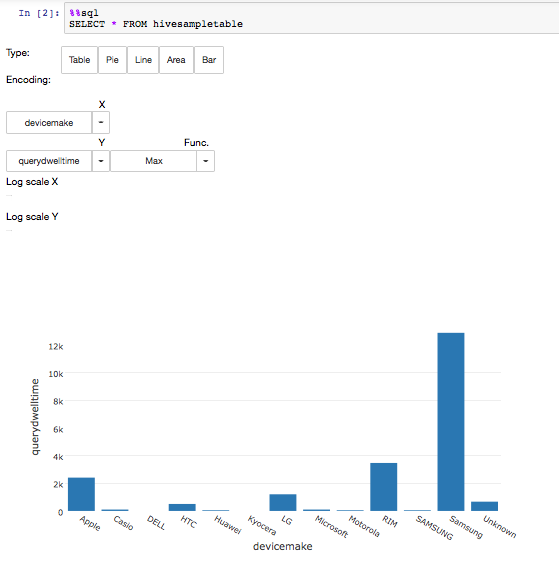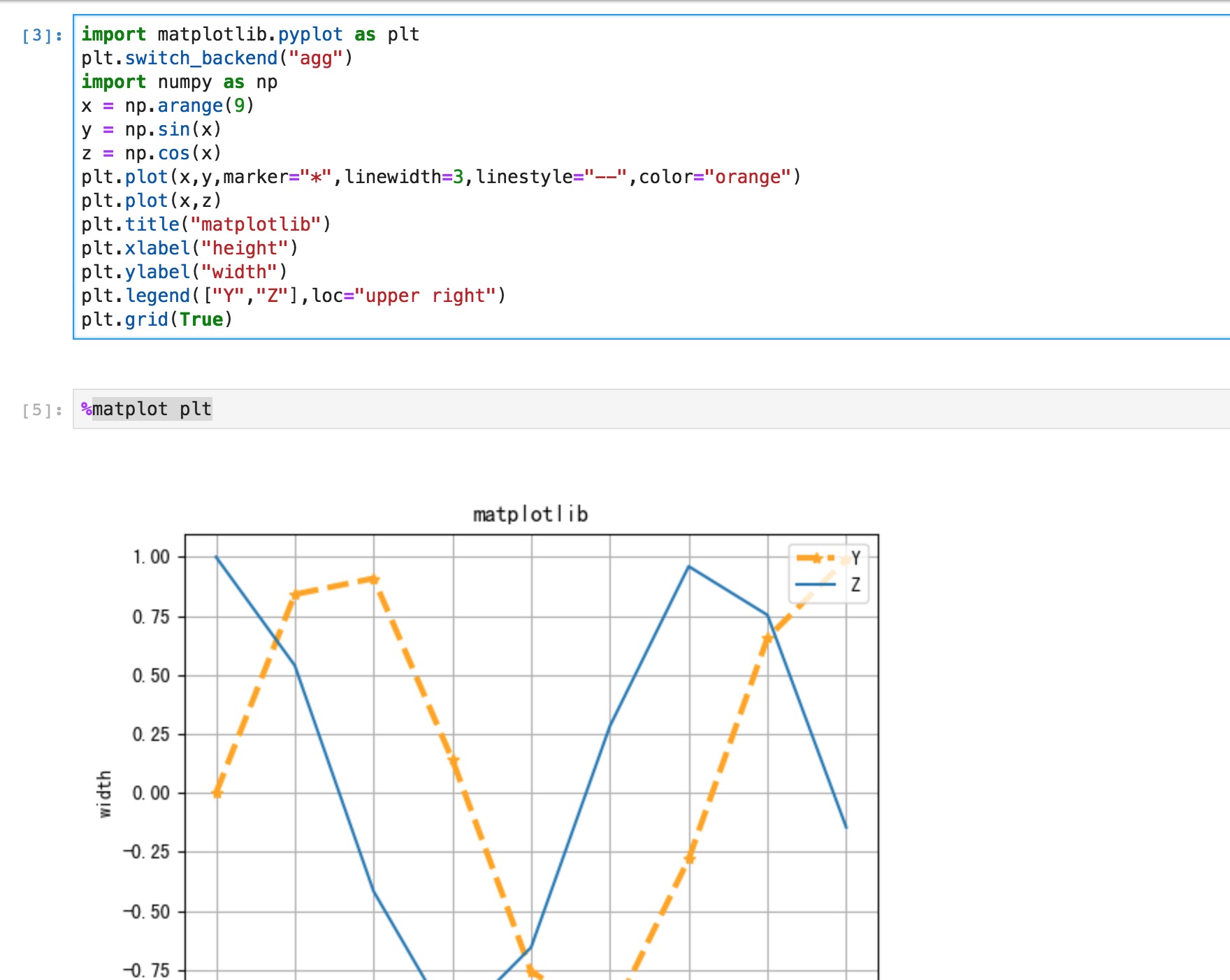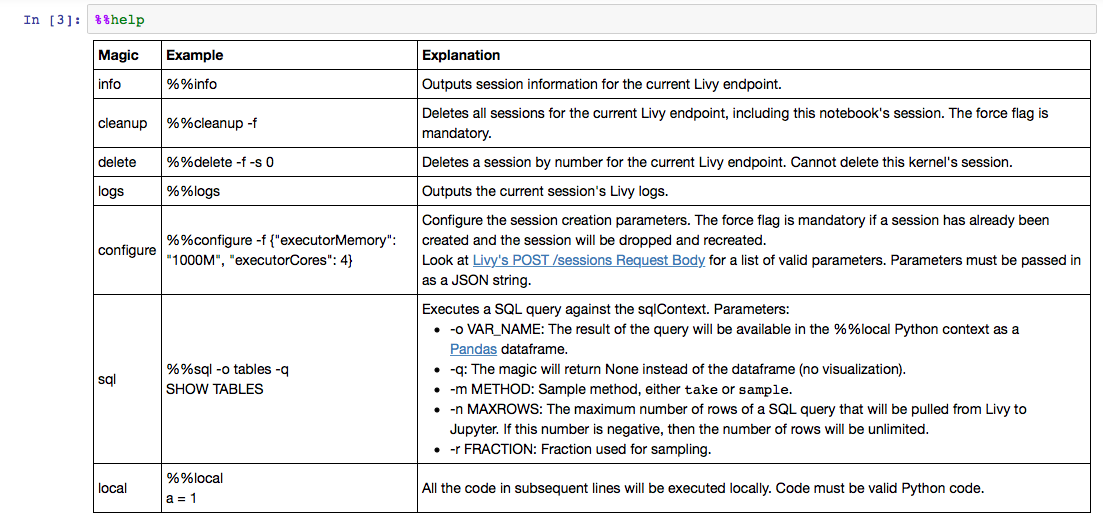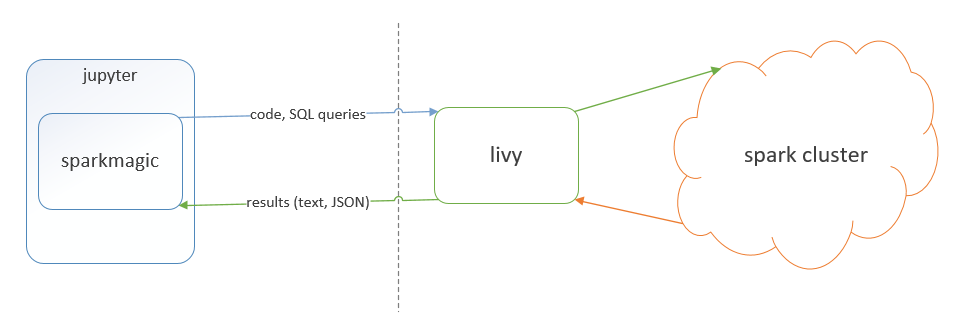Sparkmagic is a set of tools for interactively working with remote Spark clusters in Jupyter notebooks. Sparkmagic interacts with remote Spark clusters through a REST server. Currently there are three server implementations compatible with Spararkmagic:
- Livy - for running interactive sessions on Yarn
- Lighter - for running interactive sessions on Yarn or Kubernetes (only PySpark sessions are supported)
- Ilum - for running interactive sessions on Yarn or Kubernetes
The Sparkmagic project includes a set of magics for interactively running Spark code in multiple languages, as well as some kernels that you can use to turn Jupyter into an integrated Spark environment.
- Run Spark code in multiple languages against any remote Spark cluster through Livy
- Automatic SparkContext (
sc) and HiveContext (sqlContext) creation - Easily execute SparkSQL queries with the
%%sqlmagic - Automatic visualization of SQL queries in the PySpark, Spark and SparkR kernels; use an easy visual interface to interactively construct visualizations, no code required
- Easy access to Spark application information and logs (
%%infomagic) - Ability to capture the output of SQL queries as Pandas dataframes to interact with other Python libraries (e.g. matplotlib)
- Send local files or dataframes to a remote cluster (e.g. sending pretrained local ML model straight to the Spark cluster)
- Authenticate to Livy via Basic Access authentication or via Kerberos
There are two ways to use sparkmagic. Head over to the examples section for a demonstration on how to use both models of execution.
The sparkmagic library provides a %%spark magic that you can use to easily run code against a remote Spark cluster from a normal IPython notebook. See the Spark Magics on IPython sample notebook
The sparkmagic library also provides a set of Scala and Python kernels that allow you to automatically connect to a remote Spark cluster, run code and SQL queries, manage your Livy server and Spark job configuration, and generate automatic visualizations. See Pyspark and Spark sample notebooks.
See the Sending Local Data to Spark notebook.
-
Install the library
pip install sparkmagic -
Make sure that ipywidgets is properly installed by running
jupyter nbextension enable --py --sys-prefix widgetsnbextension -
If you're using JupyterLab, you'll need to run another command:
jupyter labextension install "@jupyter-widgets/jupyterlab-manager" -
(Optional) Install the wrapper kernels. Do
pip show sparkmagicand it will show the path wheresparkmagicis installed at.cdto that location and do:jupyter-kernelspec install sparkmagic/kernels/sparkkernel jupyter-kernelspec install sparkmagic/kernels/pysparkkernel jupyter-kernelspec install sparkmagic/kernels/sparkrkernel -
(Optional) Modify the configuration file at ~/.sparkmagic/config.json. Look at the example_config.json
-
(Optional) Enable the server extension so that clusters can be programatically changed:
jupyter serverextension enable --py sparkmagic
Sparkmagic supports:
- No auth
- Basic authentication
- Kerberos
The Authenticator is the mechanism for authenticating to Livy. The base Authenticator used by itself supports no auth, but it can be subclassed to enable authentication via other methods. Two such examples are the Basic and Kerberos Authenticators.
Kerberos support is implemented via the requests-kerberos package. Sparkmagic expects a kerberos ticket to be available in the system. Requests-kerberos will pick up the kerberos ticket from a cache file. For the ticket to be available, the user needs to have run kinit to create the kerberos ticket.
By default the HTTPKerberosAuth constructor provided by the requests-kerberos package will use the following configuration
HTTPKerberosAuth(mutual_authentication=REQUIRED)but this will not be right configuration for every context, so it is able to pass custom arguments for this constructor using the following configuration on the ~/.sparkmagic/config.json
{
"kerberos_auth_configuration": {
"mutual_authentication": 1,
"service": "HTTP",
"delegate": false,
"force_preemptive": false,
"principal": "principal",
"hostname_override": "hostname_override",
"sanitize_mutual_error_response": true,
"send_cbt": true
}
}You can write custom Authenticator subclasses to enable authentication via other mechanisms. All Authenticator subclasses
should override the Authenticator.__call__(request) method that attaches HTTP Authentication to the given Request object.
Authenticator subclasses that add additional class attributes to be used for the authentication, such as the [Basic] (sparkmagic/sparkmagic/auth/basic.py) authenticator which adds username and password attributes, should override the __hash__, __eq__, update_with_widget_values, and get_widgets methods to work with these new attributes. This is necessary in order for the Authenticator to use these attributes in the authentication process.
If your repository layout is:
.
├── LICENSE
├── README.md
├── customauthenticator
│ ├── __init__.py
│ ├── customauthenticator.py
└── setup.py
Then to pip install from this repository, run: pip install git+https://git_repo_url/#egg=customauthenticator
After installing, you need to register the custom authenticator with Sparkmagic so it can be dynamically imported. This can be done in two different ways:
-
Edit the configuration file at
~/.sparkmagic/config.jsonwith the following settings:{ "authenticators": { "Kerberos": "sparkmagic.auth.kerberos.Kerberos", "None": "sparkmagic.auth.customauth.Authenticator", "Basic_Access": "sparkmagic.auth.basic.Basic", "Custom_Auth": "customauthenticator.customauthenticator.CustomAuthenticator" } }This adds your
CustomAuthenticatorclass incustomauthenticator.pyto Sparkmagic.Custom_Authis the authentication type that will be displayed in the%manage_sparkwidget's Auth type dropdown as well as the Auth type passed as an argument to the -t flag in the%spark add sessionmagic. -
Modify the
authenticatorsmethod insparkmagic/utils/configuration.pyto return your custom authenticator:def authenticators(): return { u"Kerberos": u"sparkmagic.auth.kerberos.Kerberos", u"None": u"sparkmagic.auth.customauth.Authenticator", u"Basic_Access": u"sparkmagic.auth.basic.Basic", u"Custom_Auth": u"customauthenticator.customauthenticator.CustomAuthenticator" }
There are two config options for spark settings session_configs_defaults and session_configs. session_configs_defaults sets default setting that have to be explicitly overidden in order for a user to change them. session_configs provides defaults that are all replaced whenever a user changes them using the configure magic.
If you need to customize HTTP request behavior for specific domains by modifying headers, implementing custom logic (e.g., using mTLS, retrying requests), or handling them differently, you can use a custom adapter to gain fine-grained control over request processing.
More details on how we can configure and use http adapter can be found here
For configuring custom http adapter, edit the ~/.sparkmagic/config.json with the following settings:
"http_session_config": {
"adapters":
[
{
"prefix": "http://",
"adapter": "customadapter.customadapter.CustomaAapter"
}
]
},This adds your CustomaAapter class in customadapter.py to sparkmagic http livy-requests session.
If you want Papermill rendering to stop on a Spark error, edit the ~/.sparkmagic/config.json with the following settings:
{
"shutdown_session_on_spark_statement_errors": true,
"all_errors_are_fatal": true
}If you want any registered livy sessions to be cleaned up on exit regardless of whether the process exits gracefully or not, you can set:
{
"cleanup_all_sessions_on_exit": true,
"all_errors_are_fatal": true
}In addition to the conf at ~/.sparkmagic/config.json, sparkmagic conf can be overridden programmatically in a notebook.
For example:
import sparkmagic.utils.configuration as conf
conf.override('cleanup_all_sessions_on_exit', True)Same thing, but referencing the conf member:
conf.override(conf.cleanup_all_sessions_on_exit.__name__, True)NOTE: override for cleanup_all_sessions_on_exit must be set before initializing sparkmagic ie. before this:
%load_ext sparkmagic.magics
The included docker-compose.yml file will let you spin up a full
sparkmagic stack that includes a Jupyter notebook with the appropriate
extensions installed, and a Livy server backed by a local-mode Spark instance.
(This is just for testing and developing sparkmagic itself; in reality,
sparkmagic is not very useful if your Spark instance is on the same machine!)
In order to use it, make sure you have Docker and Docker Compose both installed, and then simply run:
docker compose build
docker compose up
You will then be able to access the Jupyter notebook in your browser at http://localhost:8888. Inside this notebook, you can configure a sparkmagic endpoint at http://spark:8998. This endpoint is able to launch both Scala and Python sessions. You can also choose to start a wrapper kernel for Scala, Python, or R from the list of kernels.
To shut down the containers, you can interrupt docker compose with
Ctrl-C, and optionally remove the containers with docker compose down.
If you are developing sparkmagic and want to test out your changes in
the Docker container without needing to push a version to PyPI, you can
set the dev_mode build arg in docker-compose.yml to true, and then
re-build the container. This will cause the container to install your
local version of autovizwidget, hdijupyterutils, and sparkmagic. The local packages are installed with the editable flag, meaning you can make edits directly to the libraries within the Jupyterlab docker service to debug issues in realtime. To make local changes available in Jupyterlab, make sure to re-run docker compose build before spinning up the services.
POST: Allows to specify Spark cluster connection information to a notebook passing in the notebook path and cluster information. Kernel will be started/restarted and connected to cluster specified.
Request Body example:
{ 'path': 'path.ipynb', 'username': 'username', 'password': 'password', 'endpoint': 'url', 'auth': 'Kerberos', 'kernelname': 'pysparkkernel' }
Note that the auth can be either None, Basic_Access or Kerberos based on the authentication enabled in livy. The kernelname parameter is optional and defaults to the one specified on the config file or pysparkkernel if not on the config file.
Returns 200 if successful; 400 if body is not JSON string or key is not found; 500 if error is encountered changing clusters.
Reply Body example:
{ 'success': true, 'error': null }
Sparkmagic uses Livy, a REST server for Spark, to remotely execute all user code. The library then automatically collects the output of your code as plain text or a JSON document, displaying the results to you as formatted text or as a Pandas dataframe as appropriate.
This architecture offers us some important advantages:
-
Run Spark code completely remotely; no Spark components need to be installed on the Jupyter server
-
Multi-language support; the Python, Python3, Scala and R kernels are equally feature-rich, and adding support for more languages will be easy
-
Support for multiple endpoints; you can use a single notebook to start multiple Spark jobs in different languages and against different remote clusters
-
Easy integration with any Python library for data science or visualization, like Pandas or Plotly
However, there are some important limitations to note:
-
Some overhead added by sending all code and output through Livy
-
Since all code is run on a remote driver through Livy, all structured data must be serialized to JSON and parsed by the Sparkmagic library so that it can be manipulated and visualized on the client side. In practice this means that you must use Python for client-side data manipulation in
%%localmode.
We welcome contributions from everyone. If you've made an improvement to our code, please send us a pull request.
To dev install, execute the following:
- Clone the repo
git clone https://github.com/jupyter-incubator/sparkmagic- Install local versions of packages
pip install -e hdijupyterutils
pip install -e autovizwidget
pip install -e sparkmagicAlternatively, you can use Poetry to setup a virtual environment
poetry install
# If you run into issues install numpy or pandas, run
# poetry run pip install numpy pandas
# then re-run poetry install- Run unit tests, with
pytest
# if you don't have pytest and mock installed, run
# pip install pytest mock
pytestIf you installed packages with Poetry, run
poetry run pytest If you want to see an enhancement made but don't have time to work on it yourself, feel free to submit an issue for us to deal with.