Workshop Agenda
Argonne National Laboratory
February 12th and 13th, 2024
Building 240, Room 1501 (in-person)
This repository contains the materials used in the LLM Tutorial Workshop, February 12th and 13th, 2024.
The workshop material will rely on Jupyter Notebooks which are targeted for running on Google's Colaboratory Platform.
Tutorials
Important
Complete the following steps BEFORE you come to the tutorial
-
Google Colab Setup Account
Google Colab InstructionsThe Colab platform gives the user a virtual machine in which to run Python codes including machine learning codes.
The VM comes with a preinstalled environment that includes most of what is needed for these tutorials.
- You need a Google Account to use Colaboratory
- Go to Google's Colaboratory Platform and sign in with your Google account
- You should see this page
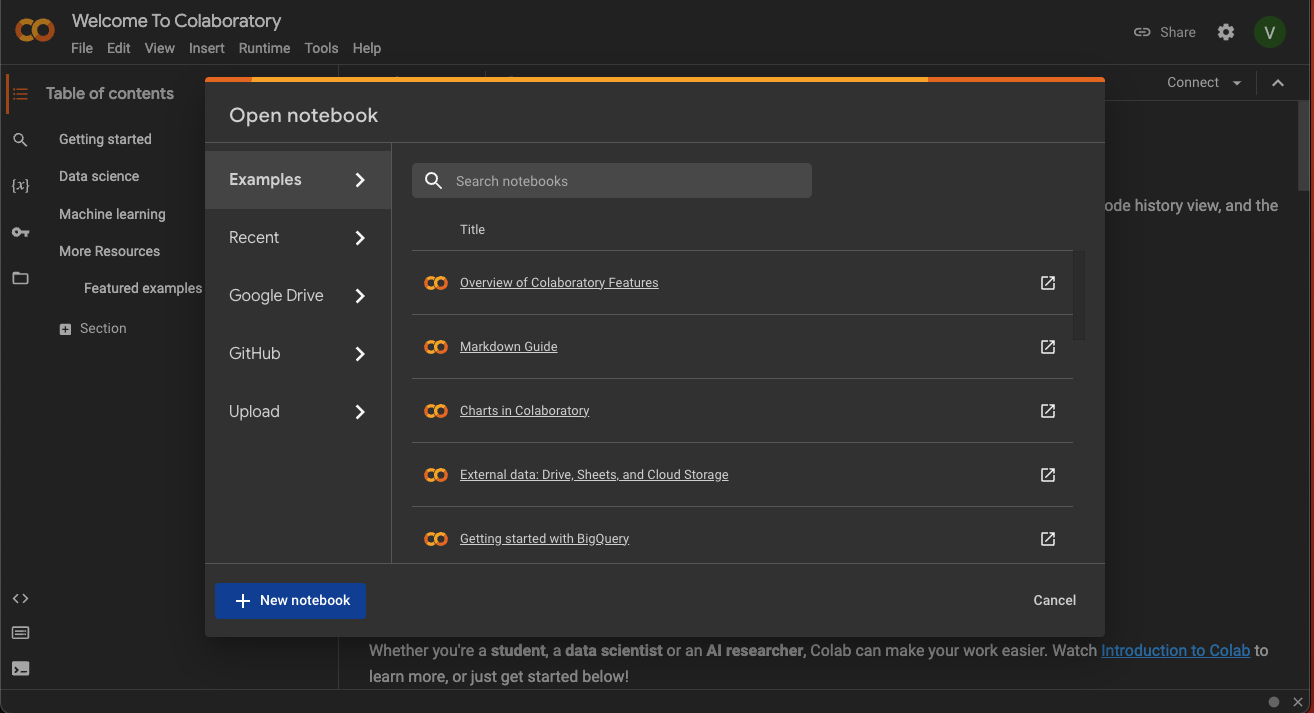
- Click on the
New Notebookat the bottom - Now you will see a new notebook where you can type in python code.
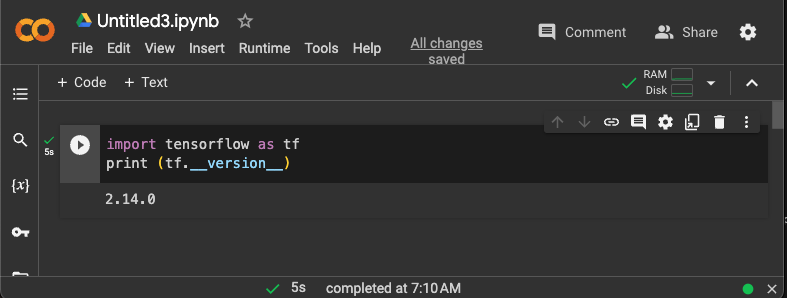
- After you enter code, type
<shift> + <enter>to execute the code cell. - A full introduction to the notebook environment is out of scope for this tutorial, but many can be found with a simple Google search
- We will be using notebooks from this repository during the tutorial, so you should be familiar with how to import them into Colaboratory
- Now you can open the
Filemenu at the top left and selectOpen Notebookwhich will open a dialogue box. - Select the
GitHubtab in the dialogue box. - From here you can enter the url for the github repo:
https://github.com/brettin/llm_tutorialand hit<enter>.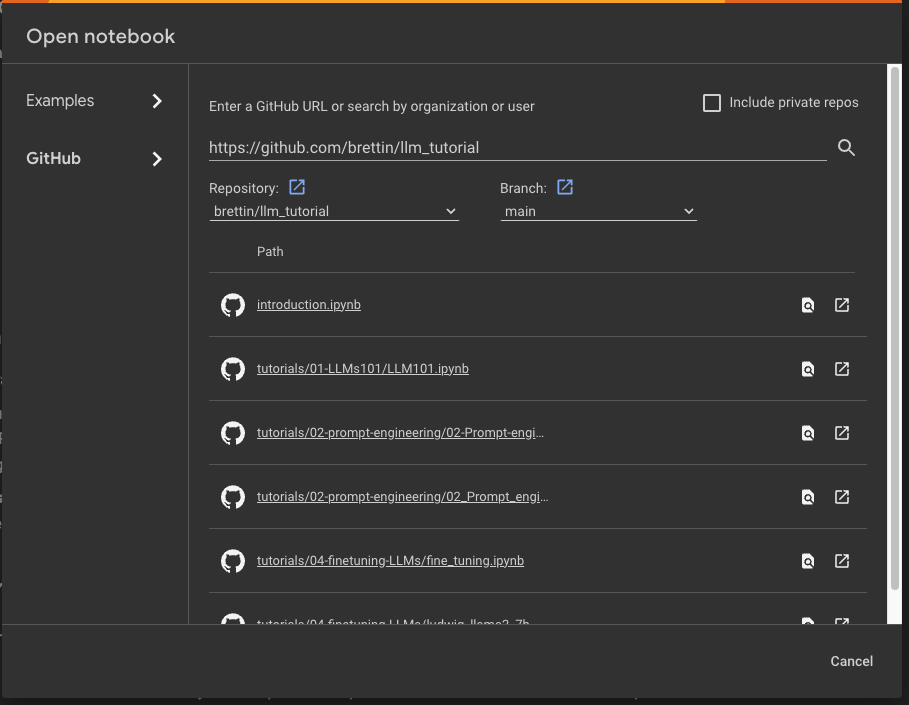
- This will show you a list of the Notebooks available in the repo.
- Select the
introduction.ipynbfile to open and work through it. - As each session of the tutorial begins, you will simply select the corresponding notebook from
this list and it will create a copy for you in your Colaboratory account (all
*.ipynbfiles in the Colaboratory account will be stored in your Google Drive). - To use a TPU, in the notbook the select
Runtime->Change Runtime Typeand you have a dropbox list of hardward settings to choose from where the notebook can run.
-
🤗 Hugging Face: Account and Access Token
Hugging Face Instructions- Sign up for a huggingface account and obtain an access token: https://huggingface.co
- Sign Up (top bar)
Log into huggingface and get an access token:
- Login -> Settings (left pane) -> Access Tokens (left pane) -> New token (center pane)
-
🦙 Request access to Llama-2 model
Llama-2 Access Instructions- Visit this https://huggingface.co/meta-llama/Llama-2-7b-hf and request access to the model
- vist meta website and accept the terms https://ai.meta.com/resources/models-and-libraries/llama-downloads/
- Note: Your Hugging Face account email address MUST match the email you provide on the Meta website, or your request will not be approved.