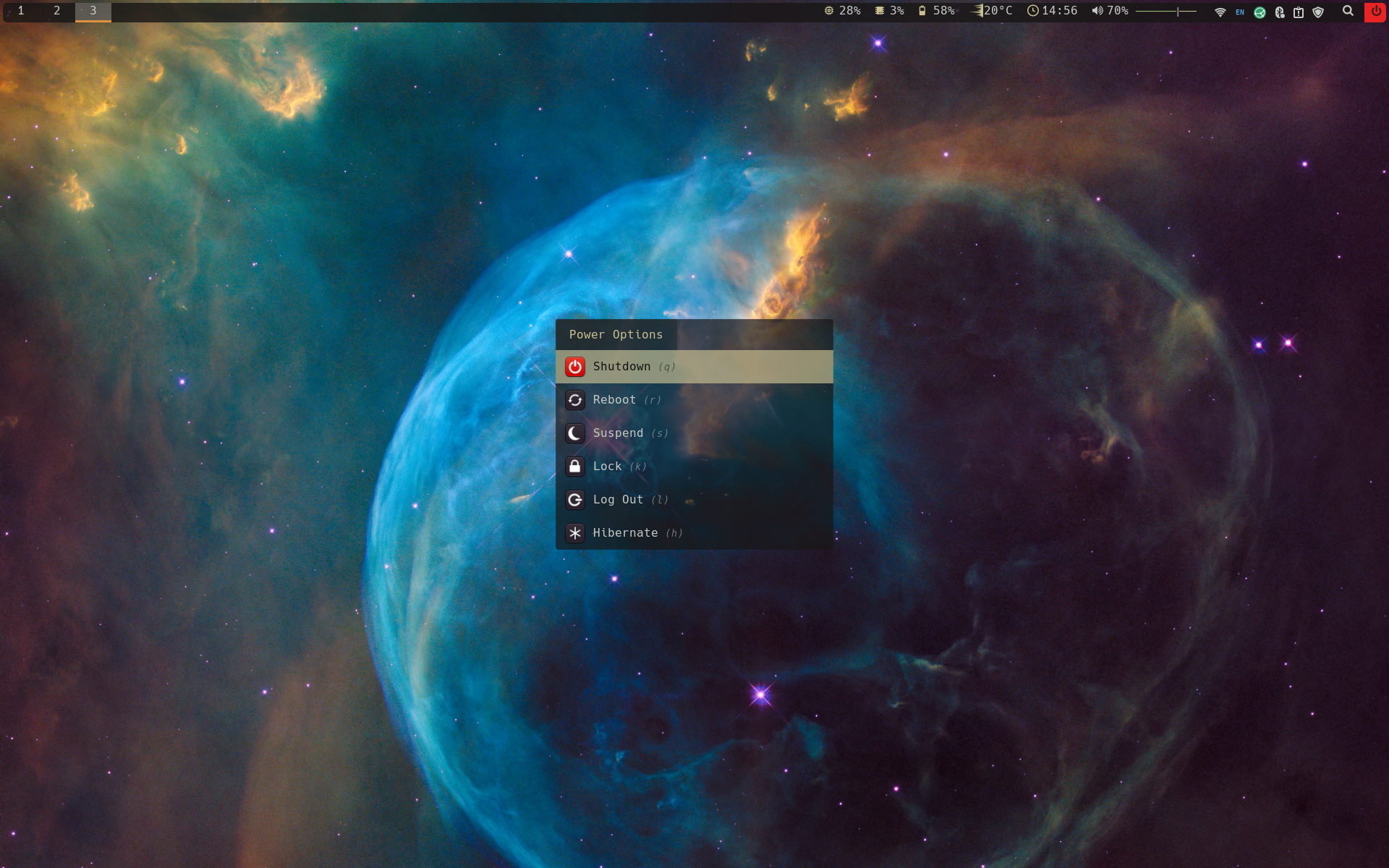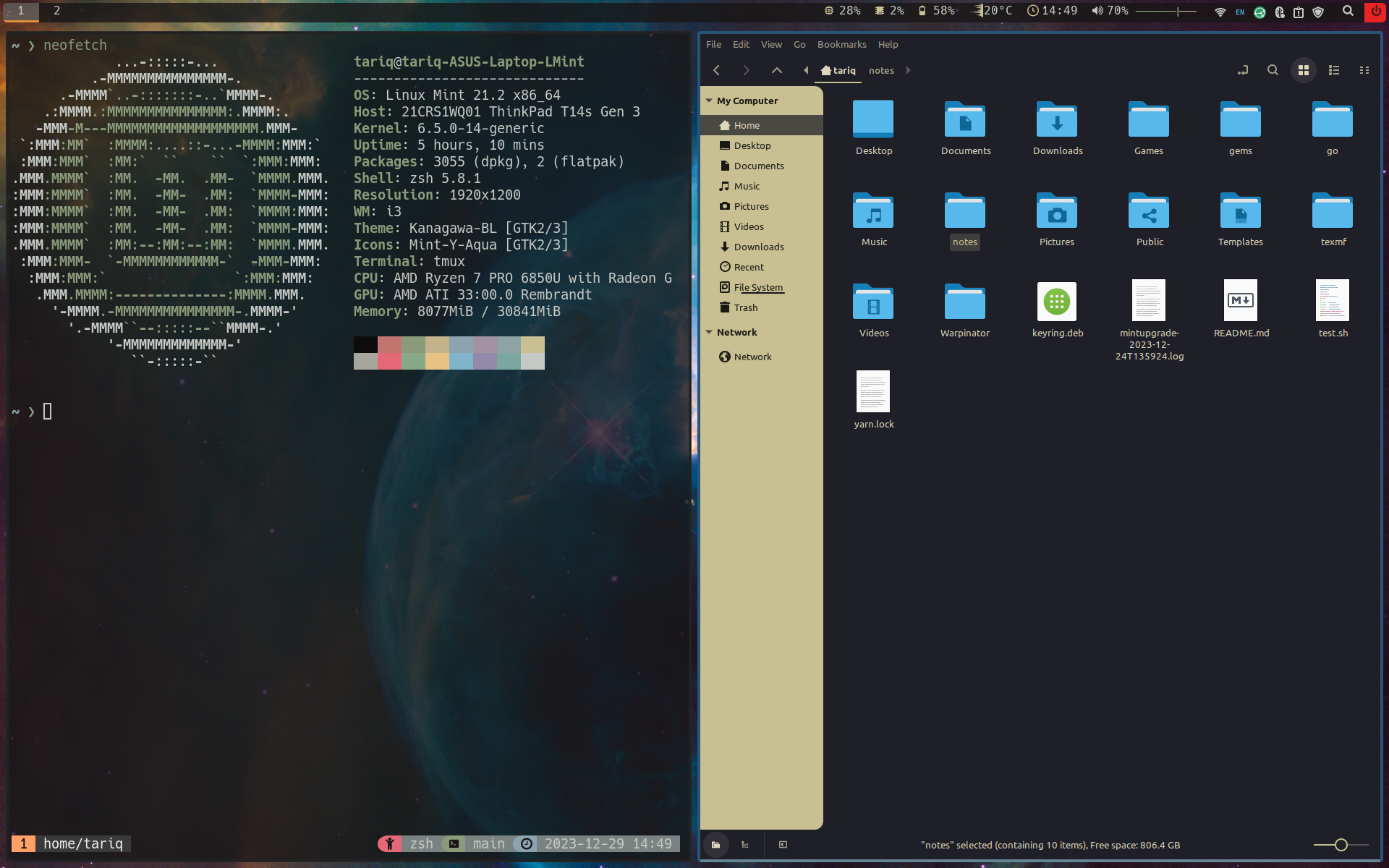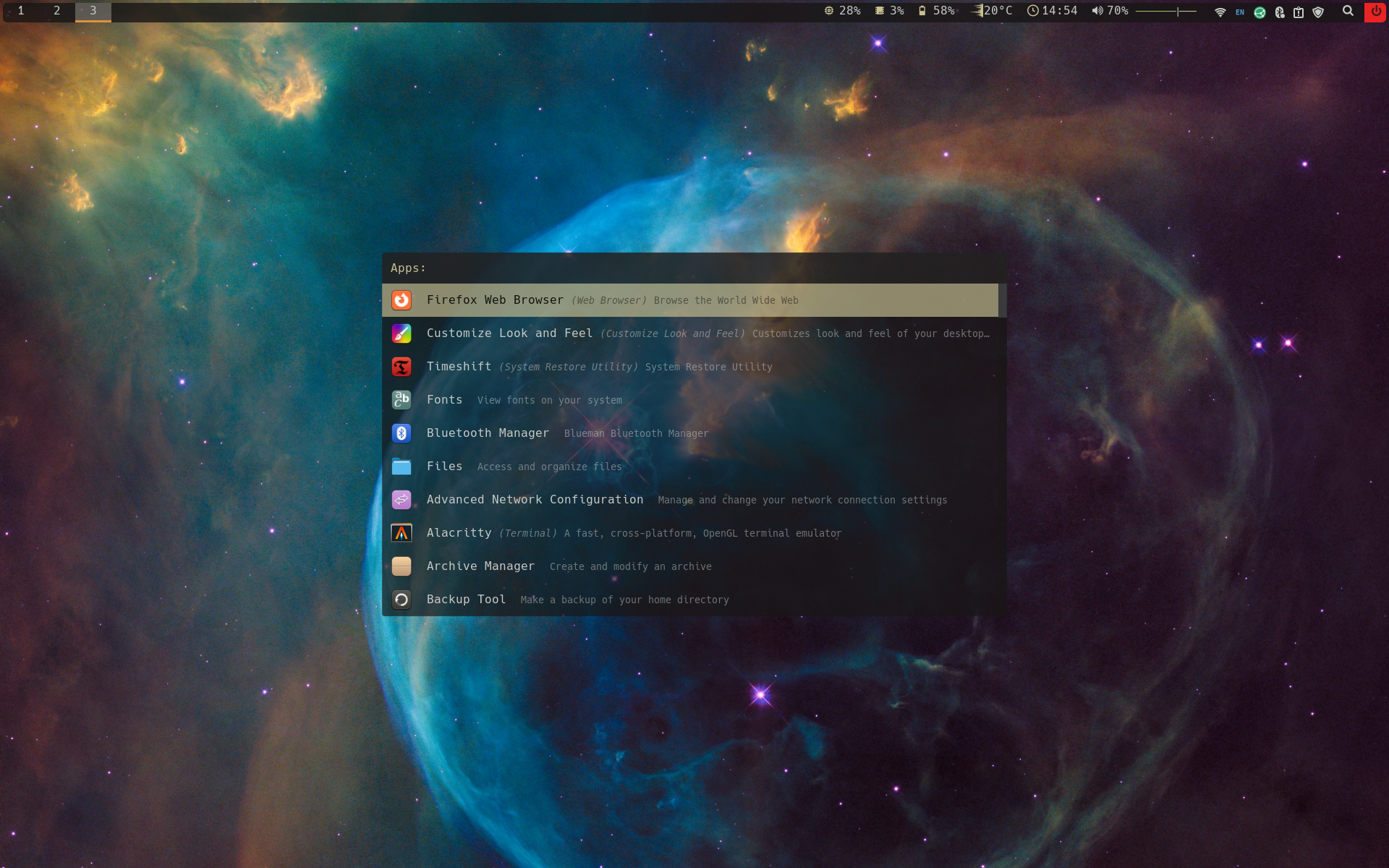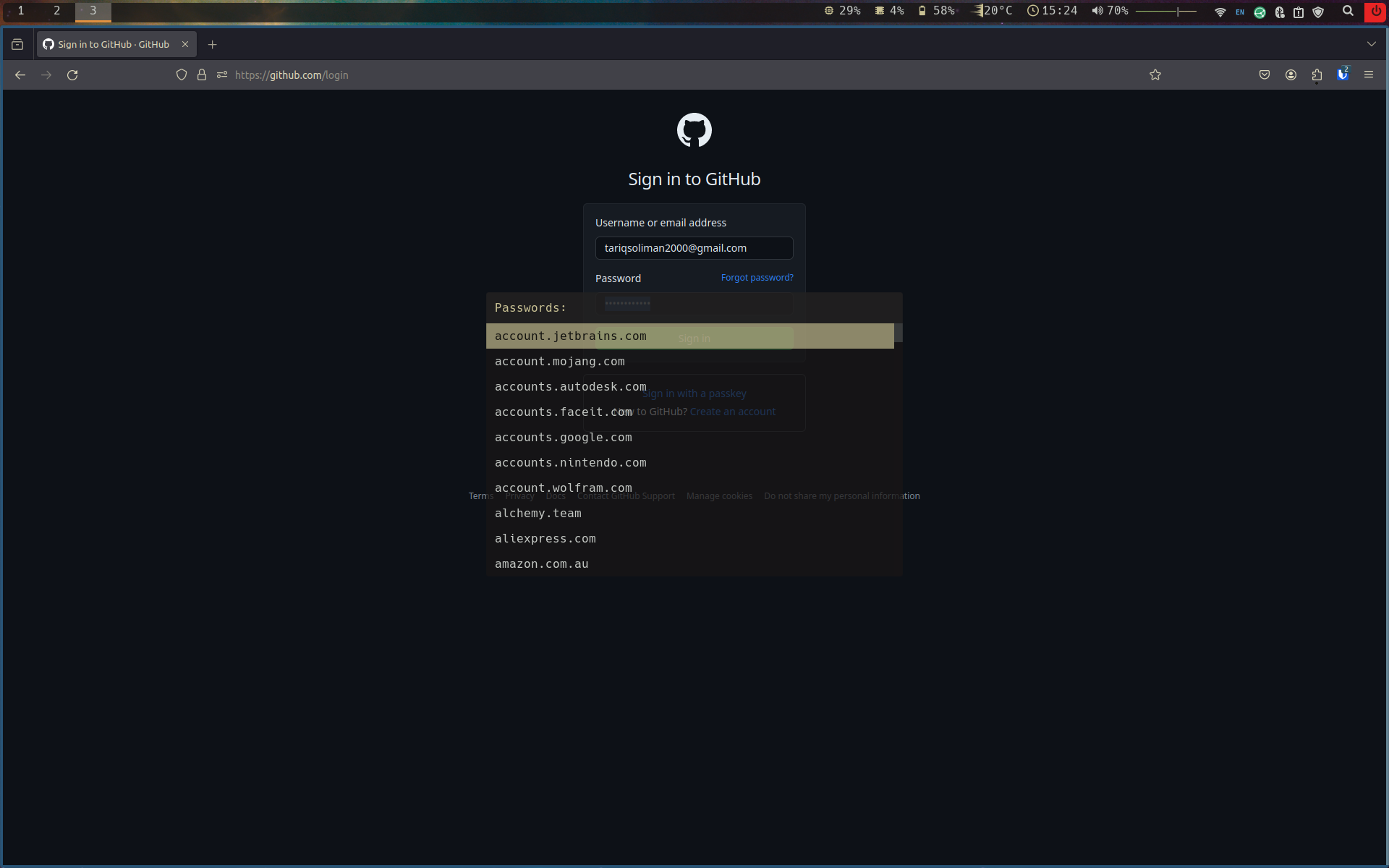This repo stores some of my useful configuration files (commonly referred to as dotfiles) for a Linux machine.
One of the most useful parts of having version control for these config files is that it is easy to migrate to a new system while maintaining configurations for many popular applications. In order to do this, follow this modified version of this guide. Note that it is assumed that the new system uses a Linux-based OS.
- Install git and clone the repo. E.g if the
aptpackage manager is available then use the following.
sudo apt install -y git && git clone --bare git@github.com:TSoli/dotfiles.git
(Note: might change this to use SSH in the future)
- Run the following command (note this is in the
.bashrcfrom later so will automatically be applied then). This will be used similarly to thegitcommand for the bare repo holding the config info.
alias config='/usr/bin/git --git-dir=$HOME/.dotfiles/ --work-tree=$HOME'
(Note: For the alias to take effect either restart bash with bash paste the
above command into the terminal as well)
- Checkout the repo
config checkout
If only a specific file is needed then use
config fetch --all && config checkout origin/master -- path/to/file
// git checkout <local repo name (default is origin)>/<branch name> -- path/to/file
to checkout the particular file (from origin/master).
If the following error occurs it is because there are existing configuration files. Either delete them or back them up (see the above guide)
error: The following untracked working tree files would be overwritten by checkout:
.bashrc
.gitignore
Please move or remove them before you can switch branches.
Aborting
-
Now run
source ~/.bashrcand then run the setup script with~/.setup_scripts/debian_based/bash_setup.sh(note that this is for Debian-based distros such as Ubuntu). This will install neovim and some package managers (nvm, npm, yarn) that are generally useful and needed for some of the plugins I use. It also installs some of the Hack Nerd-Fonts which needs to be manually enabled for the terminal in order for some symbols to show. -
If running Linux, you may like to install Alacritty as a terminal emulator (note there is config for it in this repo).
If it seems that .zprofile or .zshrc is not running properly on startup this
is likely due to the terminal not running as a login shell. Therefore, you may
need to change this setting in the terminal application itself.
It is also likely that the first time opening tmux the plugins will need to be manually installed by pressing the prefix (C-Space) and then 'I' (S-i).
The system tray seems to be broken in polybar so you may need to build from source to get a newer version.
Simply use the config alias from anywhere in the system as if it were git.
E.g
config status
config add .vimrc
config commit -m "Add vimrc"
config add .bashrc
config commit -m "Add bashrc"
config push
Often you might want to add all the modified tracked files. To do this simply use:
config add -u
It may be useful to check the untracked files in a particular directory. This is possible with
config ls-files --others <path/to/dir>
(Note that if path/to/dir is excluded then it defaults to the current
directory.)
For Neovim setup I mostly followed this guide.
- Consider auto install for alacitty
- Install eza by default in setup script
- Install GTK theme in setup script?
- Intall i3 from source to get gaps?