In your terminal enter these commands without quotes
Enter your Github user name
git config --global user.name "Your Github User Name Here"Enter the email you used to signup for GitHub
git config --global user.email "your@email.com"Change the name of the master branch to main (Very Important)
git config --global init.defaultBranch mainEnter in terminal to see the config
git config --listThe terminal should look something like this
git config --list
user.name=Your Github User Name Here
user.email=your@email.com
init.defaultbranch=mainRemain in the terminal and enter these commands
ssh-keygen -t ed25519 -C yourgithub@email.comHit Enter until the process is done
In the terminal open the file id_ed25519.pub inside the .ssh directory within your Home directory with the following command.
cat id_ed25519.puband copy paste the code to your github account by adding the ssh key the link here.
https://github.com/settings/keysClick New ssh key button
 Fill out the required fields and click the add ssh key button
Fill out the required fields and click the add ssh key button
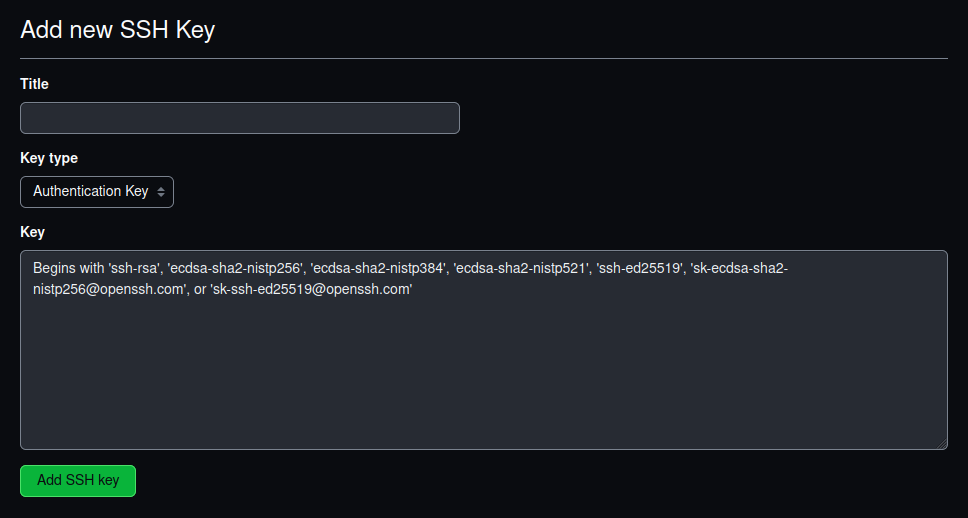
Once the ssh key is added, when you try to push/create a repository a popup with ask to add your system to github fully type yes.
Enjoy being connected to github via ssh