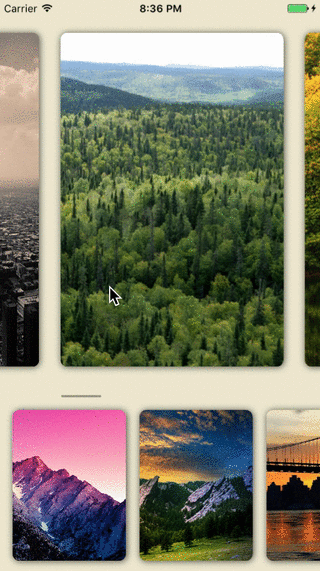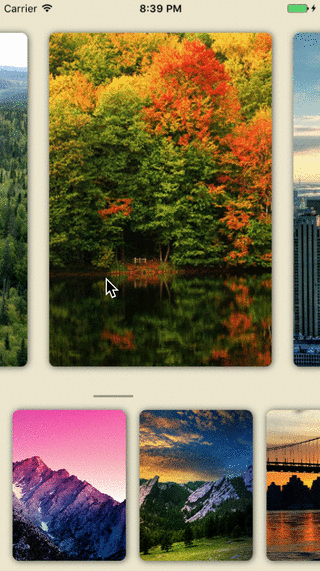A custom View with two level chained collection views and fancy transition animation.
- iOS 9.0+
- Xcode 8
Update your Podfile to include the following:
pod 'ChainPageCollectionView', '~> 1.0'Run pod install.
NOTE: If you can not find the pod target. Please follow: https://stackoverflow.com/questions/31065447/no-such-module-when-i-use-cocoapods to build your pod target.
To integrate ChainPageCollectionView with Carthage, specify it in your Cartfile
github "jindulys/ChainPageCollectionView" ~> 1.0
Then, run the following command to build ChainPageCollectionView framework
$ carthage update
At last, you need to set up your Xcode project manually to add ChainPageCollectionView framework.
On your application targets’ General settings tab, in the Linked Frameworks and Libraries section, drag and drop each framework you want to use from the Carthage/Build folder on disk.
On your application targets’ Build Phases settings tab, click the + icon and choose New Run Script Phase. Create a Run Script with the following content:
/usr/local/bin/carthage copy-frameworks
and add the paths to the frameworks you want to use under Input Files:
$(SRCROOT)/Carthage/Build/iOS/ChainPageCollectionView.framework
Check Carthage if you need more help.
import ChainPageCollectionView- Create ChainPageCollectionView
// chainView is this view controller's property.
chainView = ChainPageCollectionView(viewType: .normal)
chainView.delegate = self- Register cell for
parentCollectionViewandchildCollectionView
chainView.parentCollectionView.register(#cellType, forCellWithReuseIdentifier:#cellIdentifier)
chainView.childCollectionView.register(#cellType, forCellWithReuseIdentifier:#cellIdentifier)- Implement
ChainPageCollectionViewProtocol
func parentCollectionView(_ collectionView: UICollectionView, numberOfItemsInSection section: Int) -> Int {
// return your parent data source count.
}
func parenCollectionView(_ collectionView: UICollectionView, cellForItemAt indexPath: IndexPath) -> UICollectionViewCell {
// Dequeue and configure your parent collectionview cell
}
func childCollectionView(_ collectionView: UICollectionView, numberOfItemsInSection section: Int) -> Int {
// return your child data source count.
}
func childCollectionView(_ collectionView: UICollectionView, cellForItemAt indexPath: IndexPath) -> UICollectionViewCell {
// Dequeue and configure your child collectionview cell
}- Update child collection view data source when parent index has changed.
// You will get notified by following protocol method.
func childCollectionView(_ collectionView: UICollectionView, parentCollectionViewIndex: Int) {
// When parent collection view's scroll stops, this will get called with new parent collectionview's index.
// You can use this message to fetch related child collection view's new data.
// Once you have the latest child collection view's data, set `childCollectionViewDataReady` to `true`.
// NOTE: This is important to be set, otherwise your child collection view propably will not show up again.
chainView.childCollectionViewDataReady = true
}For now ChainPageCollectionView support two types of child collection view transition animation.
public enum ChainPageChildAnimationType {
case slideOutSlideIn
case shrinkOutExpandIn
}Default is slideOutSlideIn, you can set it via initialization stage.
let chainView = ChainPageCollectionView(viewType: .normal,
childAnimationType: #yourchoice)You can customize the layout objects by passing them via ChainPageCollectionView's designated initializer.
let chainView = ChainPageCollectionView(viewType: .normal,
parentColectionViewLayout: #yourlayout,
childCollectionViewLayout: #yourlayout)You can use parentCollectionViewItemSize and childCollectionViewItemSize to set related layouts' itemSize.
The default behaviour of this view is that parent collection view takes 3/4 height of this view and child collection view takes the rest. You can set viewType to a customized ratio with type customParentHeight(#SomeInt, #SomeInt)
let chainView = ChainPageCollectionView(viewType: .customParentHeight(28, 12))Yansong Li ( liyansong.edw@gmail.com ), wechat: jindulys_uw
Expanding collection is released under the MIT license. See LICENSE for details.