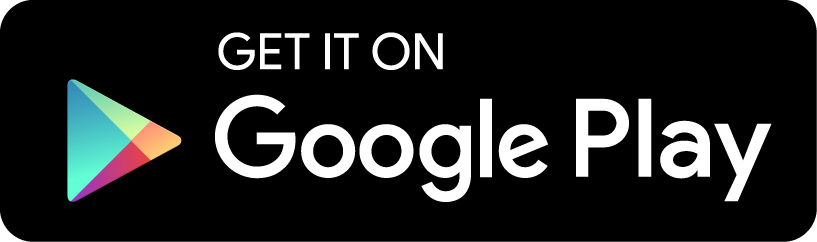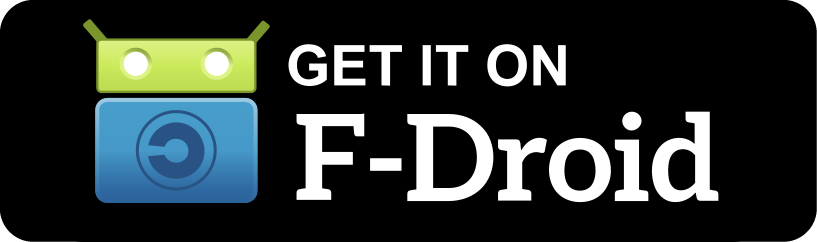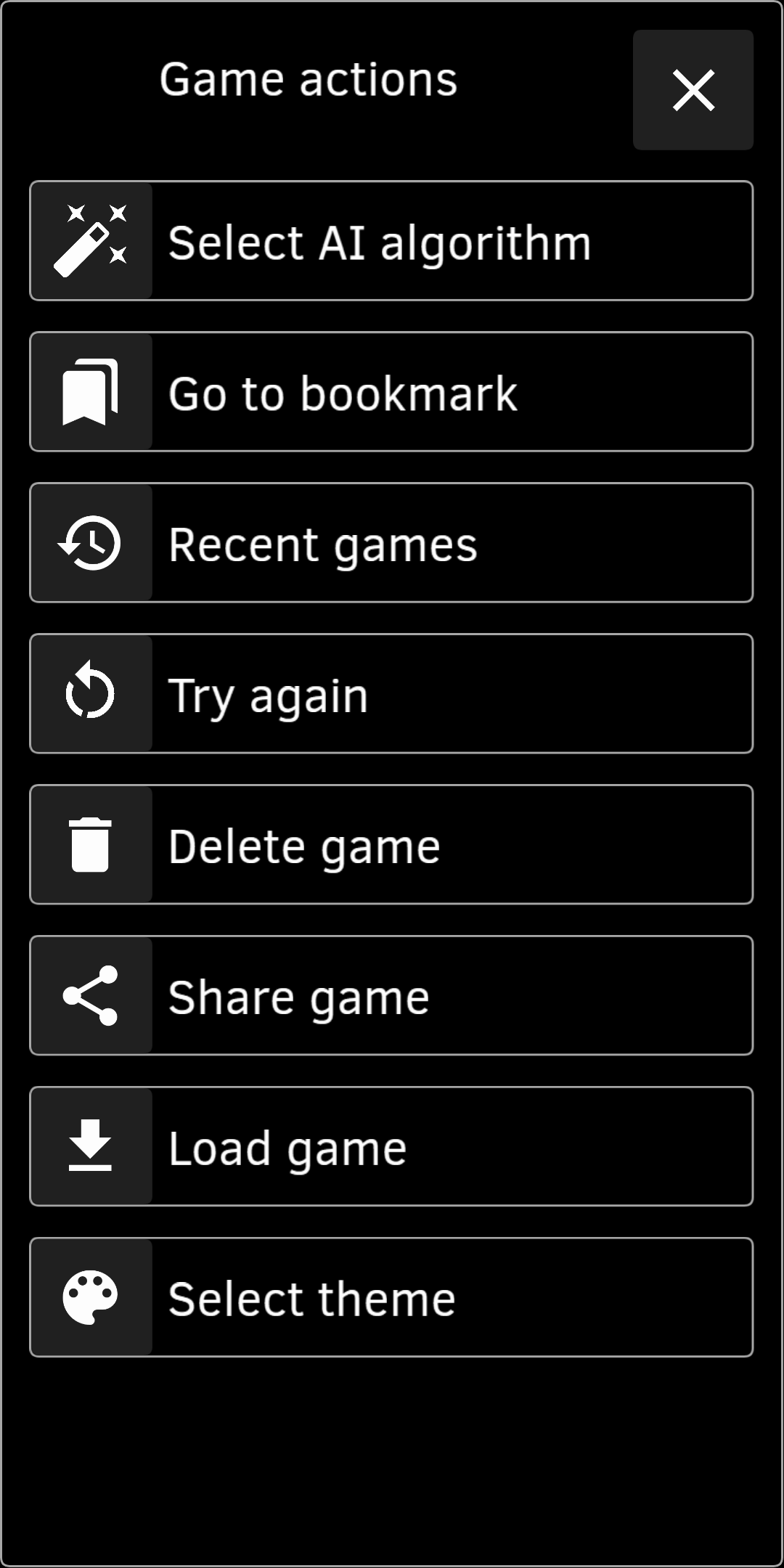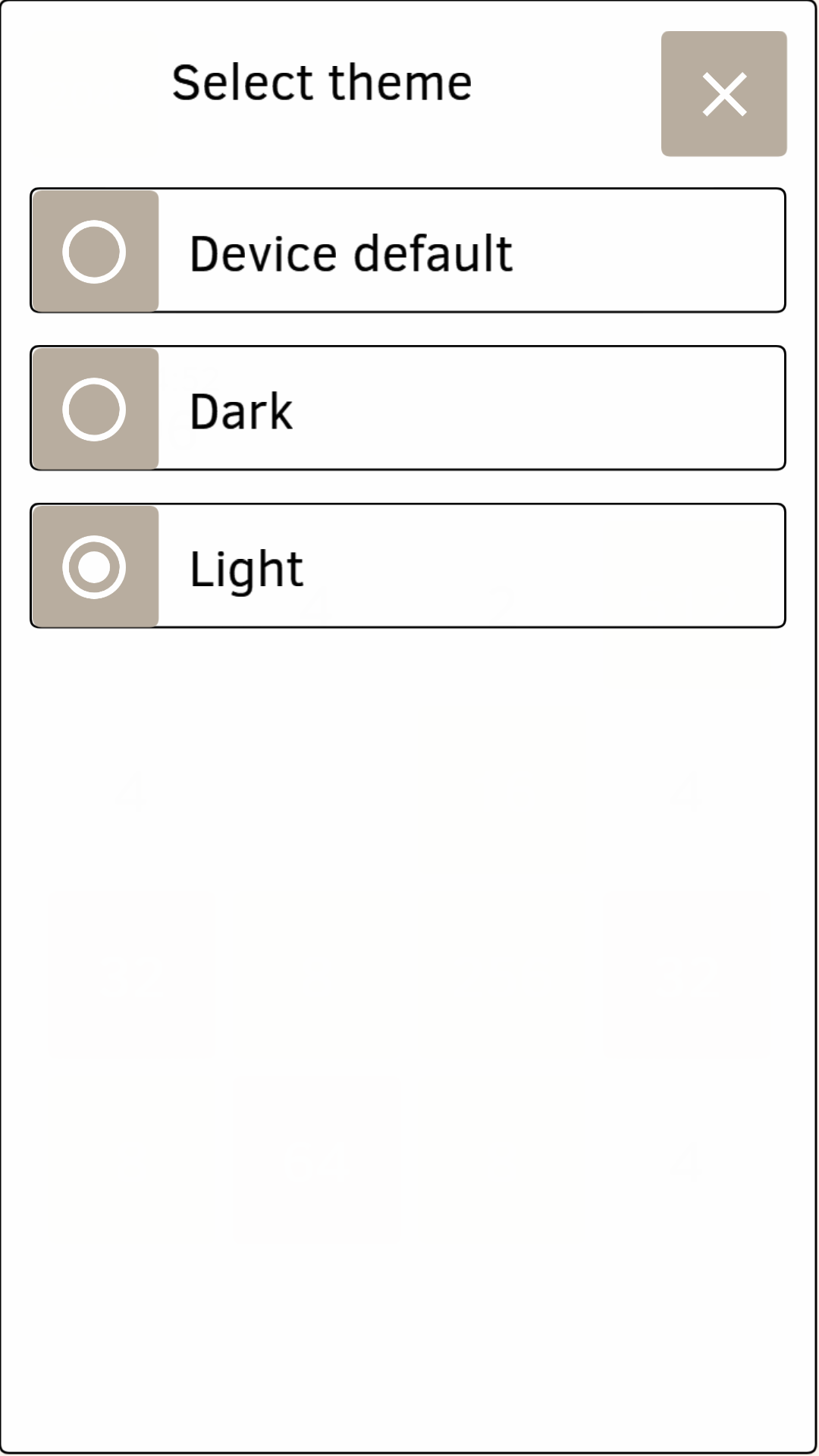2048 game with AI, Bookmarks, Auto Replay, History and other fun features, Open Source, no ads
This is 2048 game multiplatform implementation in Kotlin programming language and KorGe game engine.
Android. The latest Beta Android build is available here.
Windows X64 zipped executable is here.
Swipe the game board to move all tiles left, right, up, or down. When two tiles with the same number touch, they merge into one with a double number, i.e. 2+2 merge into 4, 4+4 merge into 8 and so on. The goal is to create a tile with the highest number. Number 2048 is a good first win…
We have quite a long video post at Youtube demonstrating the app features, see User experience.
- Unlimited and animated Undo and Redo.
- Retries counter. When you make a move after Undo (no matter if it is the same move as before or another move), number of Retries increases. The counter shows total number of retries done during the game and allows comparing different results more fairly.
- Select theme for the app: Device default (for Android 9+), Dark or Light. Dark theme for Android 9+ is turned on by default when system-wide "Dark theme" is turned on in device settings.
- Different portrait and landscape screen layouts. Portrait layout is more or less classic for the 2048 game, and landscape layout allows using screen space better and have larger board.
- Turn on AI (Artificial Intelligence) mode and let the AI play for you. Increase or decrease AI player speed. Stop it and continue playing yourself. Choose one of several AI algorithms, see how they play and compare them.
- Bookmarks at the interesting game positions. Return to a bookmark and play again from that place.
- Move number and game duration shown. The time starts when you make a move. It stops when you tap Undo or Pause button.
- "Watch" mode. Auto replay current game forward and backwards at any speed, stop at any position. Switch to "Play" mode from that place and continue playing, overriding history.
- Recent games with all their moves, bookmarks and scores are stored in a history and can be watched. Or you can play them again from any position / bookmark.
- Game menu allows you to delete current game from history, to restart a game ("Try again") or to open recent game from a list.
- When you tap "Try again" button or open recent game, current game is automatically saved to the history, so you can review or continue to play it later.
- Share a game as a file, so it can be loaded, watched and even played on any other device.
- The app is multilingual. Please add new translations 2048 Open Fun Game at Crowdin
Privacy policy is here.
If you found the project useful, please donate to the 2048 game development via its lead developer.
The project started from the tutorial RezMike/2048 KorGe tutorial project, and then it was rewritten aiming at becoming an open (board) game template that is easy to modify, to extend and to play with using Kotlin programming language and KorGe game engine.
Following this goal:
- We're using board games terminology as much as possible (e.g. Glossary of chess) in order to ease understanding of implementation logic.
- Adding lots of new features.
- Add automated tests.
- Structure and clean code.
- Created Game exchange text format (JSON based) to allow users share and load shared games with all moves and bookmarks.
- Your ideas and suggestions are welcome at Issues section.
- The app is multilingual. Please help to translate the app into your language: 2048 Open Fun Game at Crowdin.
- Retries counter added. When you make a move after Undo (no matter if it is the same move as before or another move), number of Retries increases. The counter shows total number of retries done during the game and allows comparing different results more fairly.
- Landscape screen layout added. Portrait layout is more or less classic for the 2048 game, and landscape layout allows using screen space better and have larger board.
- Optimized to allow games with more than 50 thousand moves.
This multiplatform project has additional Android-specific project that is customized to have
richer User experience on Android platform.
The project is in the game2048-android subfolder and can be opened and run using Android Studio.
It consists of build configuration files, and it reuses common source code.
Use "jvmRun" Gradle task to start the game as a Java application (i.e. no need for Android device or emulator).
Additional arguments:
| Argument | Description |
|---|---|
| -Duser.color.theme=dark | switch to the Dark Theme |
| -Duser.language=ru | switch to Russian locale ("zh" - to Chinese Simplified) |
| -Duser.screen.orientation=landscape | landscape screen orientation ("tall" - taller screen) |
The implementation uses the KorGe template project. Below are the compiling and running instructions taken from the template.
You can open this project in IntelliJ IDEA by opening the folder or the build.gradle.kts file.
For Windows, change all the ./gradlew for gradlew.bat.
You should use Gradle 5.5 or greater and Java 8 or greater.
Inside IntelliJ you can go to the src/commonMain/kotlin/main.kt file and press the green suspend fun main() line.
Using gradle tasks on the terminal:
./gradlew runJvm # Runs the program
./gradlew packageJvmFatJar # Creates a FAT Jar with the program
./gradlew packageJvmFatJarProguard # Creates a FAT Jar with the program and applies Proguard to reduce the sizeFat JARs are stored in the /build/libs folder.
Using gradle tasks on the terminal:
./gradlew jsWeb # Outputs to /build/web
./gradlew jsWebMin # Outputs to /build/web-min (applying Dead Code Elimination)
./gradlew jsWebMinWebpack # Outputs to /build/web-min-webpack (minimizing and grouping into a single bundle.js file)
./gradlew runJs # Outputs to /build/web, creates a small http server and opens a browserYou can use any HTTP server to serve the files in your browser.
For example using: npm -g install http-server and then executing hs build/web.
You can also use ./gradlew -t jsWeb to continuously building the JS sources and running hs build/web in another terminal.
Here you can find a testJs.sh script doing exactly this for convenience.
You can run your tests using Node.JS by calling jsTest or in a headless chrome with jsTestChrome.
Using gradle tasks on the terminal:
./gradlew linkDebugExecutableMacosX64 # Outputs to /build/bin/macosX64/mainDebugExecutable/main.kexe
./gradlew linkDebugExecutableLinuxX64 # Outputs to /build/bin/linuxX64/mainDebugExecutable/main.kexe
./gradlew linkDebugExecutableMingwX64 # Outputs to /build/bin/mingwX64/mainDebugExecutable/main.exeNote that windows executables doesn't have icons bundled. You can use ResourceHacker to add an icon to the executable for the moment. Later this will be done automatically.
If you have docker installed, you can generate native executables for linux and windows using the cross-compiling gradle wrappers:
./gradlew_linux linkDebugExecutableLinuxX64 # Outputs to /build/web
./gradlew_win linkDebugExecutableMingwX64 # Outputs to /build/web./gradlew packageMacosX64AppDebug # Outputs to /build/unnamed-debug.appYou can change Debug for Release in all the tasks to generate Release executables.
You can use the strip tool from your toolchain (or in the case of windows found in the ``~/.konan` toolchain)
to further reduce Debug and Release executables size by removing debug information (in some cases this will shrink the EXE size by 50%).
In windows this exe is at: %USERPROFILE%\.konan\dependencies\msys2-mingw-w64-x86_64-gcc-7.3.0-clang-llvm-lld-6.0.1\bin\strip.exe.
Since linux doesn't provide standard multimedia libraries out of the box,
you will need to have installed the following packages: freeglut3-dev and libopenal-dev.
In ubuntu you can use apt-get: sudo apt-get -y install freeglut3-dev libopenal-dev.
You will need to have installed the Android SDK in the default path for your operating system
or to provide the ANDROID_SDK environment variable. The easiest way is to install Android Studio.
Using gradle tasks on the terminal:
./gradlew installAndroidDebug # Installs an APK in all the connected devices
./gradlew runAndroidEmulatorDebug # Runs the application in an emulatorTriggering these tasks, it generates a separate android project into build/platforms/android.
You can open it in Android Studio for debugging and additional tasks. The KorGE plugin just
delegates gradle tasks to that gradle project.
./gradlew compileCordovaAndroid # Just compiles cordova from Android
./gradlew runCordovaAndroid # Runs the application (dce'd, minimized and webpacked) in an Android device
./gradlew runCordovaAndroidNoMinimized # Runs the application in Android without minimizing (so you can use `chrome://inspect` to debug the application easier)You will need XCode and to download the iOS SDKs using Xcode.
Using gradle tasks on the terminal:
Note that the necessary bridges are built using Objective-C instead of Swift, so the application won't include Swift's runtime.
./gradlew iosBuildSimulatorDebug # Creates an APP file
./gradlew iosInstallSimulatorDebug # Installs an APP file in the simulator
./gradlew iosRunSimulatorDebug # Runs the APP in the simulator
These tasks generate a xcode project in build/platforms/ios, so you can also open the project
with XCode and do additional tasks there.
It uses XCodeGen for the project generation and ios-deploy for deploying to real devices.
./gradlew compileCordovaIos # Just compiles cordova from iOS
./gradlew runCordovaIos # Runs the application (dce'd, minimized and webpacked) in an iOS device
./gradlew runCordovaIosNoMinimized # Runs the application in iOS without minimizing (so you can use Safari on macOS to debug the application easier)