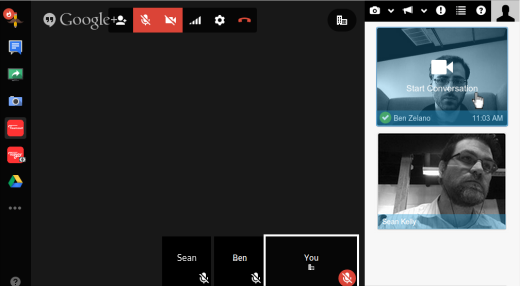Google Hangouts for Teams: "always-on" video conferencing for remote teams.
Teamout allows employees to instantly see and hear each other without the need to call while at the same time focusing on the privacy of its users. It also allows for multiple simultaneous conversations to take place in the same Google Hangout, easily integrating with teams who already use Google Hangouts.
The app will periodically turn on the webcam, take a quick snapshot, and share it with the rest of the users in the room. This allows users to quickly see if someone is around before they attempt to start a video conversation.
The webcam used for snapshots can be configured as well as the frequency with which snapshots are taken.
We know privacy is important. For that reason, you can choose to blur or pixelate the snapshots taken from your webcam. In addition, you can choose to enable face-detection only -- other users will only be notified as to whether you're in the view of the webcam or not.
In addition, you can enable a "busy" mode. This will notify other users in the room that you consider yourself busy. If a user attempts to start a conversation with you when you're in "busy" mode, you'll be able to hear and see them. However, they will not be able to hear or see you. As a result, you can choose to ignore the user -- or decide to turn on your mic / video if you deem the conversation critical enough.
Various notifications are used throughout the app for alerting when a new conversation is started or browser permissions need to be enabled. The app supports both desktop and audio notifications -- both of which can be turned on / off. Audio / visual notifications currently include:
- User enters room
- User leaves room
- User starts conversation
- User joins conversation
- User leaves conversation
When a conversation is started, you may not want to allow other users to join it. For example, you may be having a private 1:1 conversation with your employee. To help facilitate these types of conversations, Teamout allows you to "lock" a conversations. This allows other users to see that you're having a 1:1 but prevents them from joining. The conversation will appear as "locked" to other users.
In many companies, you're likely to have multiple teams which will want their own room. The app supports this via a room directory. This directory contains all known rooms that users have created. You can choose to create your own room or hide ones you're not interested in. Clicking on a room will navigate away from the current page and join a new Hangout for that room.
The app supports the same browsers that Google Hangouts supports. However, some features will be disabled dependency on the browser. For example, webcam snapshots are only supported in Firefox and Chrome.
One important note: if using Firefox, you will need to change the media.navigator.permission.disabled
configuration value to true via the about:config page. This is necessary
until the next major release of Firefox.
Application logic:
app/main.js- Entry point for the applicationapp/main.xml- Google gadget configurationapp/assets/- Audio, CSS, Fonts, Imagesapp/collections/- Backbone collection instancesapp/lib/- Abstract / general libraries used within application logicapp/models/- Backbone model instancesapp/views/- Ractive view logic
Vendor logic:
bower.json- Third-party components used within the apppackage.json- Node.js modules used for packagingnode_modules/- Installed Node.js modulesvendor/- Installed bower components
Configuration:
Makefile- Tasks for building / deploying the appconfig/webpack.js- Webpack configuration for building the appconfig/webpack-records.json- A generated list of build files from Webpack
Install:
sudo apt-get install rpm
npm install
bower install
Run:
./bin/teamout
Load:
http://localhost:3000/
The following build commands are most typically used:
make clean - Cleans out the public/ release directory
make all - Builds / packages the application into the public/ directory
make deploy - Uploads whatever is in public/ to S3
You can control various parts of the build process with the following environment variables:
DIST- The release directory that the packaged app is copied into (default:public/)JS_COMPRESSOR- Path to the binary for JS compression (defaults: npm-installed uglifyjs)CSS_COMPRESSOR- Path to the binary for CSS compression (default: npm-installed cleancss)WEBPACK- Path to the binary for Webpack (default: npm-installed webpack)S3_BUCKET- The name of the S3 bucket to upload the app to (default:teamout)TARGET- The environment which the build is for.productionenvironments will cause the js / css to be minified / versioned and cleans out theDISTdirectory. (default:development)
To deploy the application for development:
make all
This will build the app at public/development/ and expect the app to be loaded
at //localhost:3000/development/. Simply upload public/main.xml
to a publicly available location and configure the Google Gadget XML file as
http://my.location/main.xml.
Note that Google Hangouts runs in https -- and therefore your local environment
must also support that protocol.
To deploy the application in production:
TARGET=production make all deploy
This will build the application and upload it to S3.
Once your app has been deployed, the next step is setting up a new Google Hangouts Widget. To do so, walk through the following steps:
-
Go to the Google Developers Console. Visit https://console.developers.google.com.
-
Create a new project. Click "Create Project". You should be automatically taken to the project page. If not, select it from the list in the Console.
-
Enable the Hangouts API. Expand the "APIs & Auth" menu on the left and click "APIs". Scroll until you see "Google+ Hangouts API" and click the "OFF" button -- this will turn it on.
-
Edit the Hangouts API settings. Click the cog icon next to "Google+ Hangouts API". Use the following settings:
Application URL: http://path/to/main.xml
Application Type: Extension
Additional OAuth Scopes: Unchecked
Locale: Default
Title: Team Hangouts
16x16 Icon: http://path/to/assets/images/logo-16.png
32x32 Icon: http://path/to/assets/images/logo-32.png
220x140 Icon: http://path/to/assets/images/logo-200.png
Terms of Service: http://yourcompany.com/tos
Privacy Policy: http://yourcompany.com/privacy
Support Contact Information: http://yourcompany.com/support
Make Public: Unchecked
-
Save setting. Click "Save" at the bottom of the page.
-
Launch a Hangout. Click the "Enter a hangout" link below the "Save" button.