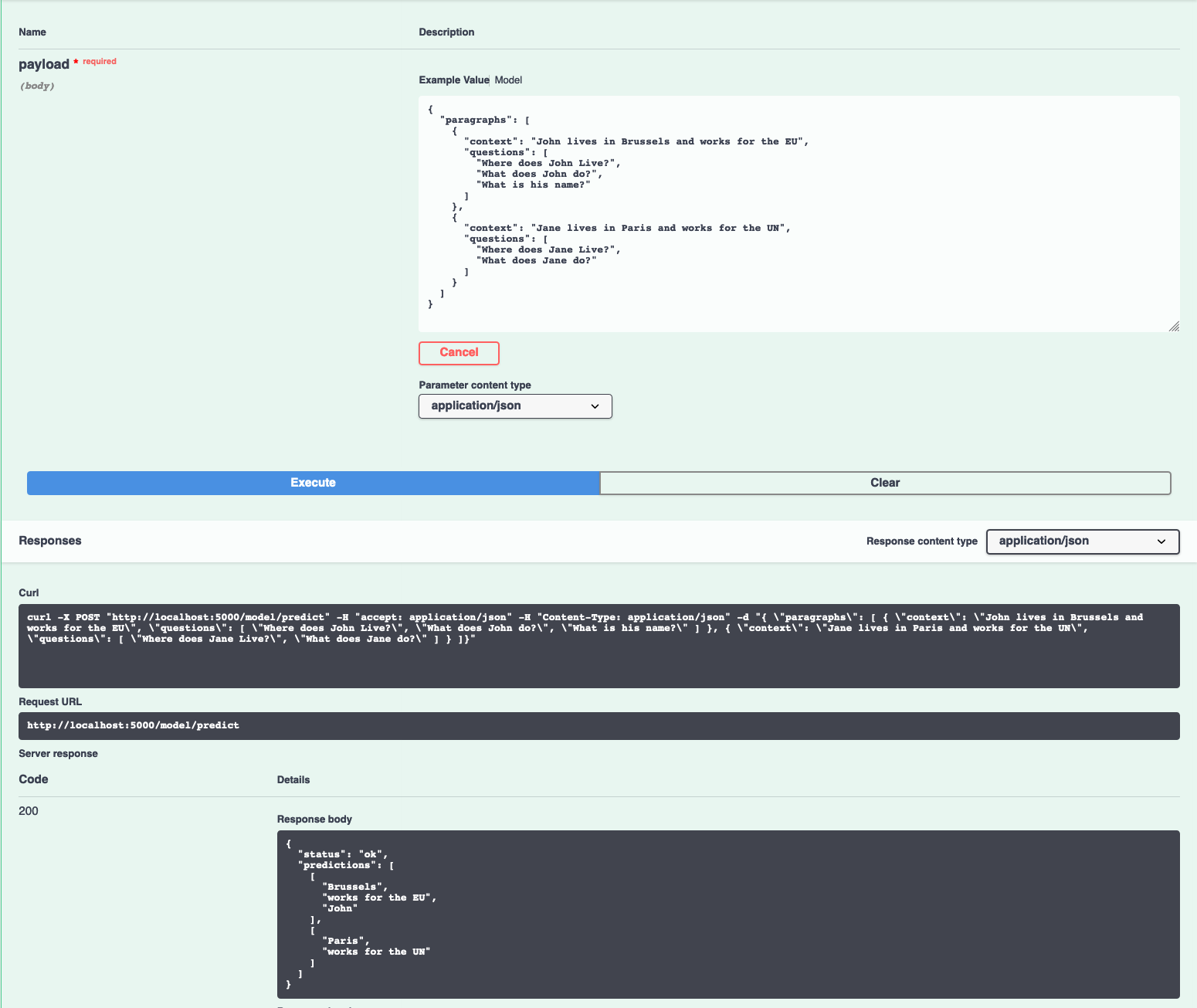This repository contains code to instantiate and deploy a Question Answering model. Given a body of text (context) about a subject and questions about that subject, the model will answer questions based on the given context.
The model is based on the BERT model. The model files are hosted on IBM Cloud Object Storage. The code in this repository deploys the model as a web service in a Docker container. This repository was developed as part of the IBM Developer Model Asset Exchange and the public API is powered by IBM Cloud.
| Domain | Application | Industry | Framework | Training Data | Input Data Format |
|---|---|---|---|---|---|
| Natural Language Processing | Question and Answer | General | TensorFlow | SQuAD 1.1 | Text |
Note: the SQuAD 1.1 files are no longer on the dataset website but can be found on the Google BERT repo
The predictive performance of the model can be characterized by the benchmark table below.
Note: The performance of a model is not the only significant metric. The level of bias and fairness incorporated in the model are also of high importance. Learn more by reading up on the AI Fairness 360 open source toolkit.
On datasets where the answers given are designed to not be exact matches to a span of text from the given context (MS MARCO), the model does not perform as well, since SQuAD 1.1 is a span-matching task.
| SQuAD 1.1 | TriviaQA 1.0 for RC | MS MARCO | |
|---|---|---|---|
| f1 Score | 88.7 | 60.9 | 40.7 |
| Exact Match | 81.5 | 53.8 | 9.4 |
- J. Devlin, M. Chang, K. Lee, K. Toutanova, "BERT: Pre-training of Deep Bidirectional Transformers for Language Understanding", arXiv, 2018.
- Google BERT
- SQuAD Dataset and version 1.1 on the Google BERT repo
| Component | License | Link |
|---|---|---|
| This repository | Apache 2.0 | LICENSE |
| Fine-tuned Model Weights | Apache 2.0 | LICENSE |
| Pre-trained Model Weights | Apache 2.0 | LICENSE |
| Model Code (3rd party) | Apache 2.0 | LICENSE |
| Test samples | CC BY-SA 4.0 | samples README |
docker: The Docker command-line interface. Follow the installation instructions for your system.- The minimum recommended resources for this model is 2 GiB Memory and 4 CPUs.
To run the docker image, which automatically starts the model serving API, run:
$ docker run -it -p 5000:5000 quay.io/codait/max-question-answering
This will pull a pre-built image from This will pull a pre-built image from the Quay.io container registry (or use an existing image if already cached locally) and run it. (or use an existing image if already cached locally) and run it. If you'd rather checkout and build the model locally you can follow the run locally steps below.
You can deploy the model-serving microservice on Red Hat OpenShift by following the instructions for the OpenShift web console or the OpenShift Container Platform CLI in this tutorial, specifying codait/max-question-answering as the image name.
You can also deploy the model on Kubernetes using the latest docker image on Quay.
On your Kubernetes cluster, run the following commands:
$ kubectl apply -f https://github.com/IBM/MAX-Question-Answering/raw/master/max-question-answering.yaml
The model will be available internally at port 5000, but can also be accessed externally through the NodePort.
A more elaborate tutorial on how to deploy this MAX model to production on IBM Cloud can be found here.
Clone this repository locally. In a terminal, run the following command:
$ git clone https://github.com/IBM/MAX-Question-Answering.git
Change directory into the repository base folder:
$ cd MAX-Question-Answering
To build the docker image locally, run:
$ docker build -t max-question-answering .
All required model assets will be downloaded during the build process. Note that currently this docker image is CPU only (we will add support for GPU images later).
To run the docker image, which automatically starts the model serving API, run:
$ docker run -it -p 5000:5000 max-question-answering
The API server automatically generates an interactive Swagger documentation page. Go to http://localhost:5000 to load it. From there you can explore the API and also create test requests.
Use the model/predict endpoint to upload a test json file (you can use/alter the files from the samples folder) and get answers to the questions from the API.
Sample input:
{
"paragraphs": [
{
"context": "John lives in Brussels and works for the EU",
"questions": [
"Where does John Live?",
"What does John do?",
"What is his name?"
]
},
{
"context": "Jane lives in Paris and works for the UN",
"questions": [
"Where does Jane Live?",
"What does Jane do?"
]
}
]
}You can also test it on the command line, for example:
$ curl -X POST "http://localhost:5000/model/predict" -H "accept: application/json" -H "Content-Type: application/json" -d "{\"paragraphs\": [{ \"context\": \"John lives in Brussels and works for the EU\", \"questions\": [\"Where does John Live?\",\"What does John do?\",\"What is his name?\" ]},{ \"context\": \"Jane lives in Paris and works for the UN\", \"questions\": [\"Where does Jane Live?\",\"What does Jane do?\" ]}]}"You should see a JSON response like that below:
{
"status": "ok",
"predictions": [
[
"Brussels",
"works for the EU",
"John"
],
[
"Paris",
"works for the UN"
]
]
}The demo notebook walks through how to use the model to run inference on a text file or on text in-memory. By default, the notebook uses the hosted demo instance, but you can use a locally running instance as well. Note the demo requires jupyter, pprint, json and requests.
Run the following command from the model repo base folder, in a new terminal window:
$ jupyter notebook
This will start the notebook server. You can launch the demo notebook by clicking on samples/demo.ipynb.
To run the Flask API app in debug mode, edit config.py to set DEBUG = True under the application settings. You will then need to rebuild the docker image (see step 1).
To stop the Docker container, type CTRL + C in your terminal.
This model supports training from scratch on a custom dataset. Please follow the steps listed under the training README to retrain the model on Watson Machine Learning, a deep learning as a service offering of IBM Cloud.
If you are interested in contributing to the Model Asset Exchange project or have any queries, please follow the instructions here.