Say hello to your community.
Say ‘Hello world’ with a profile README that lets you introduce yourself to the GitHub community. You decide what information to include in your profile README, so you have full control over how you present yourself on GitHub. This experience walks you through a quick tutorial to create your profile README.
- Who is this for: New developers, new GitHub users, and students.
- What you'll learn: How to create a public repository for use as a profile README.
- What you'll build: We'll make a profile README file.
- Prerequisites: None. This course is a great introduction for your first day on GitHub.
- How long: This launchpad takes about 20 mins to complete.
About your profile README
You can share information about yourself with the community on GitHub.com by creating a profile README. GitHub shows your profile README at the top of your profile page. Here are some examples of information that visitors may find interesting, fun, or useful in your profile README.
- An "About me" section that describes your work and interests
- Contributions you're proud of, and context about those contributions
- Guidance for getting help in communities where you're involved
Here’s an example of a Campus Expert profile README

-
What is a profile README?: A profile README is essentially an "About me" section on your GitHub profile where you can share information about yourself with the community on GitHub.com. GitHub shows your profile README at the top of your profile page. For more information, see "Managing your profile README".
-
What is a repository?: A repository is a project containing files and folders. A repository tracks versions of files and folders. For more information, see "About repositories" from GitHub Docs.
📺 Video: Exploring a repository -
Course tips: GitHub will display your profile README on your profile page if all of the following are true:
- You've created a repository with a name that matches your GitHub username.
- The repository is public.
- The repository contains a file named README.md in its root.
- The README.md file contains any content.
-
Open an additional tab in GitHub and follow the instructions below.
-
In the upper-right corner of any page, click the ‘+’ and use the drop-down menu, and select New repository.
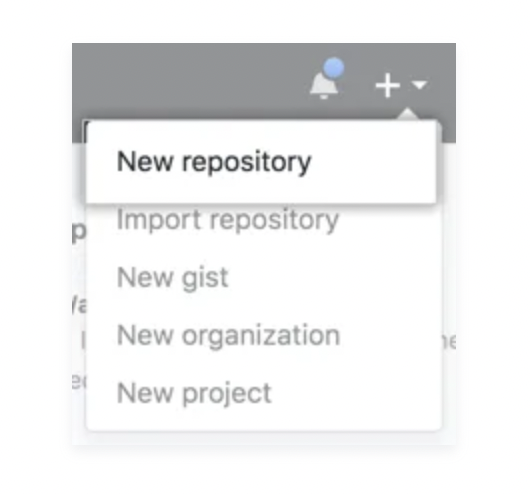
- Under "Repository name", type a repository name that matches your GitHub username. For example, if your username is "octocat", the repository name must be "octocat".
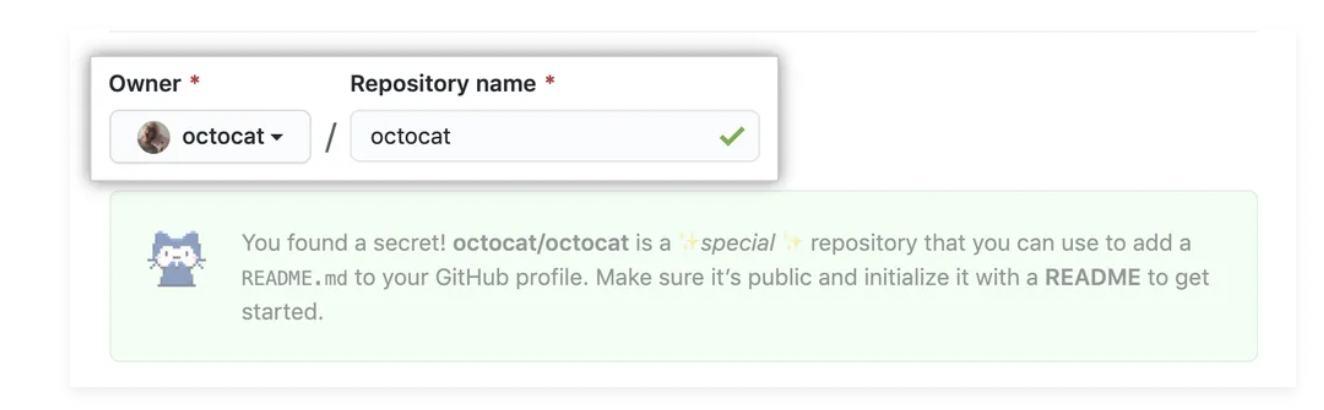
- Optionally, add a description of your repository. For example, "My personal repository."
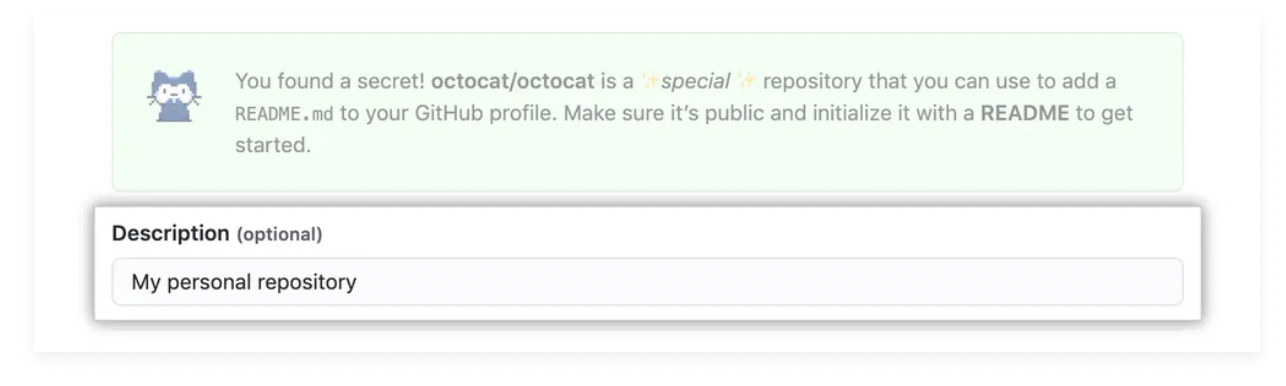
- Select Public.
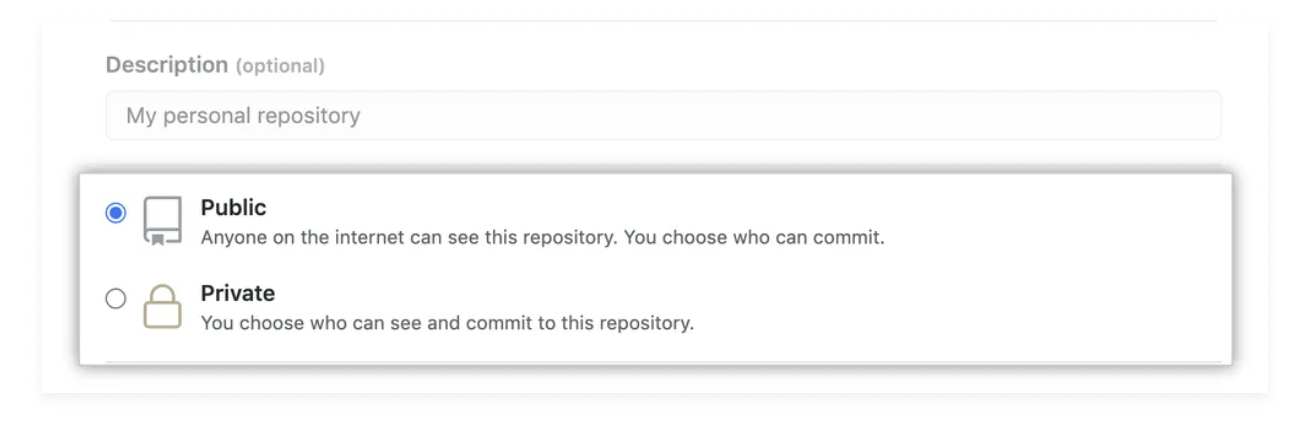
- Select Initialize this repository with a README.
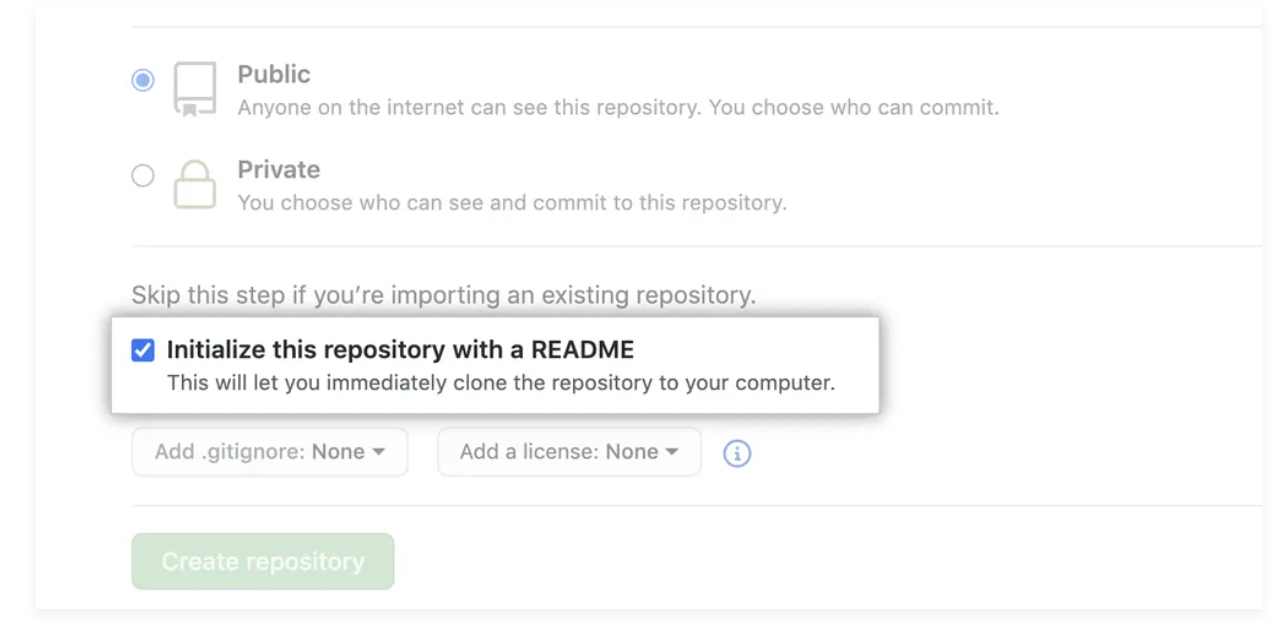
- Click Create repository.
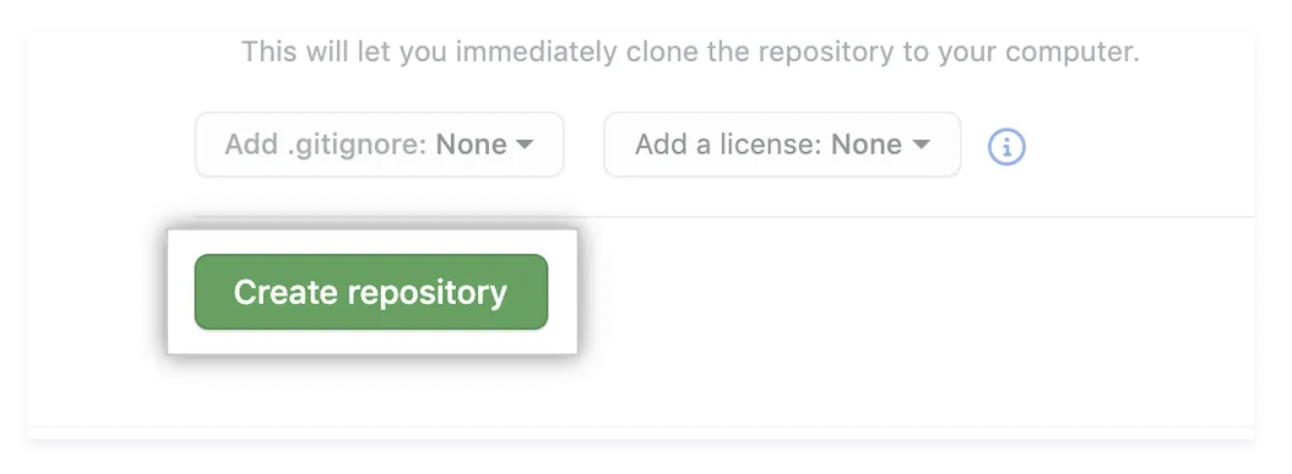
- Above the right sidebar, click Edit README.
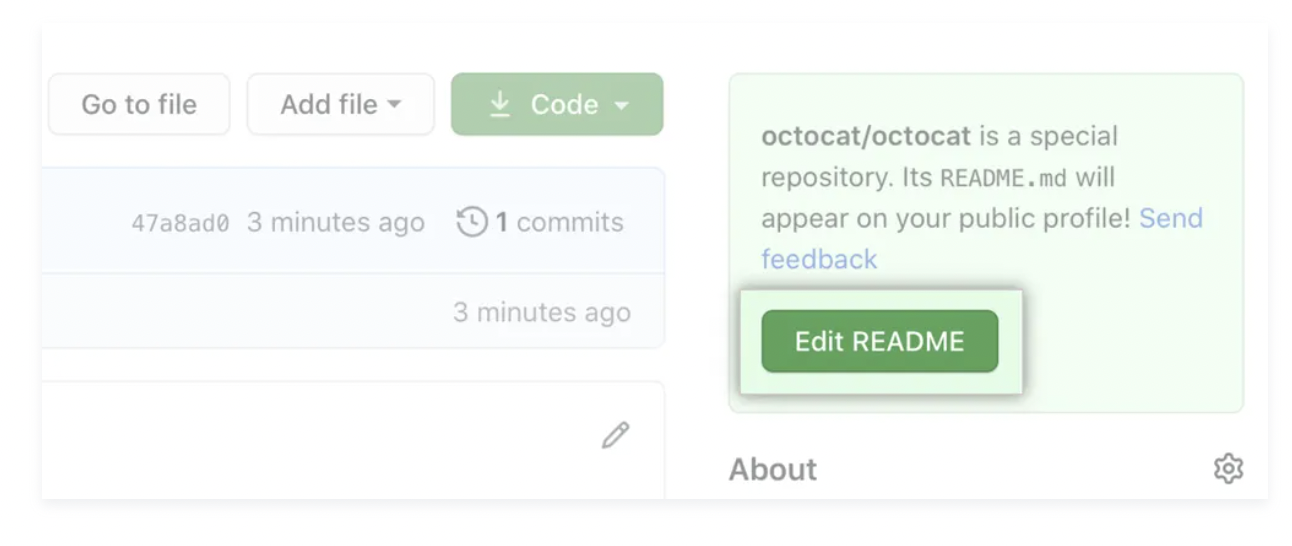
- The generated README file is pre-populated with a template to give you some inspiration for your profile README.
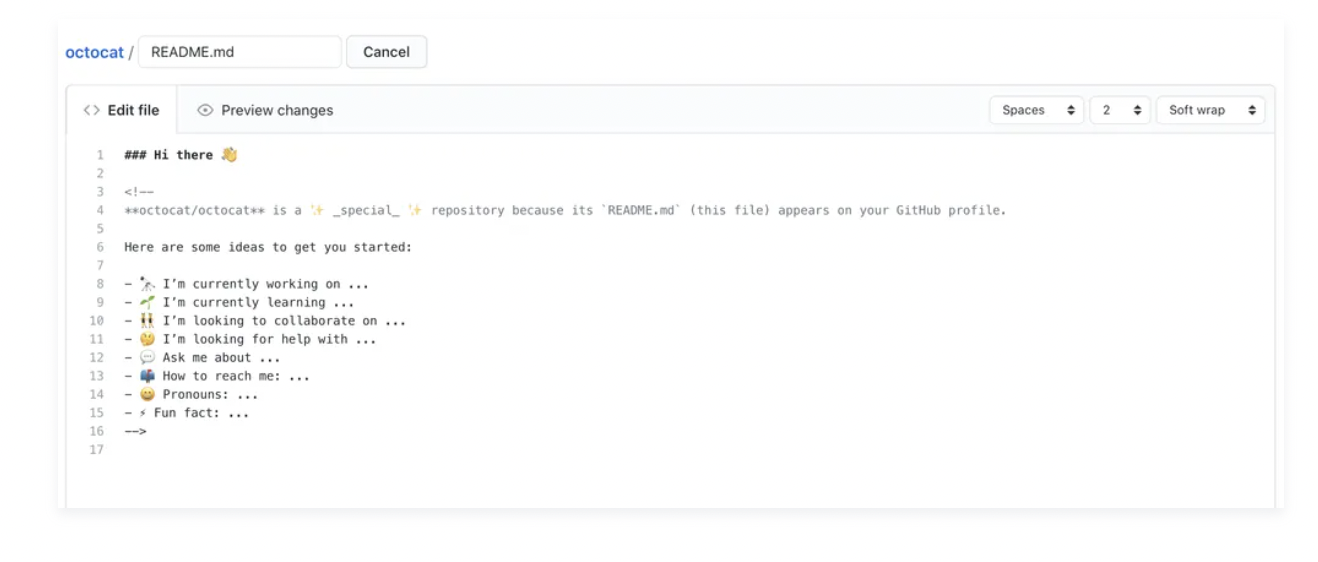
To add a photo, simply drag the file from your computer into the text edit box and it will be uploaded in that section. For a summary of all the available emojis and their codes, see "Emoji cheat sheet."
- When you've made your customizations and want to save your work, select Commit Changes.
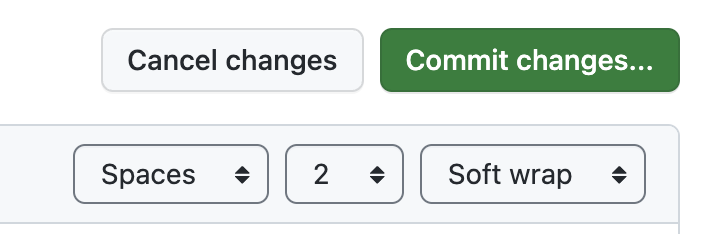
You did it! 🎉
Congratulations, you've completed this launchpad and joined the world of developers!

Check out these resources to learn more or get involved:
- Check out the Student Developer Pack for more resources and exclusive partner offers.
- Explore more Experiences to help you make the most of your GitHub account.
- Read the GitHub Getting Started docs.
Get help: Post in our discussion board • Review the GitHub status page
© 2023 GitHub • Code of Conduct • CC-BY-4.0 License