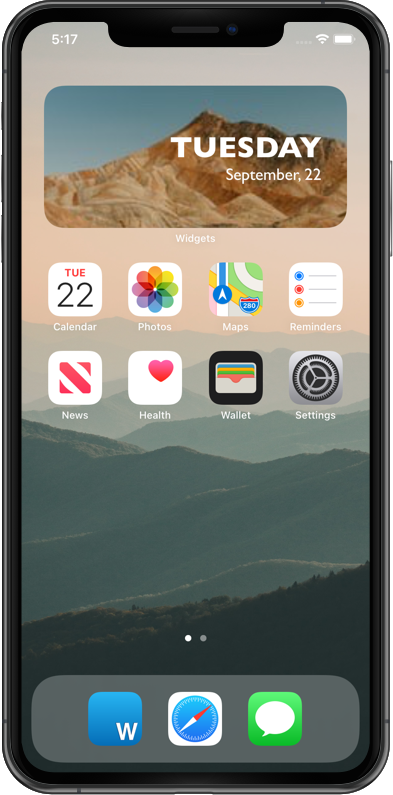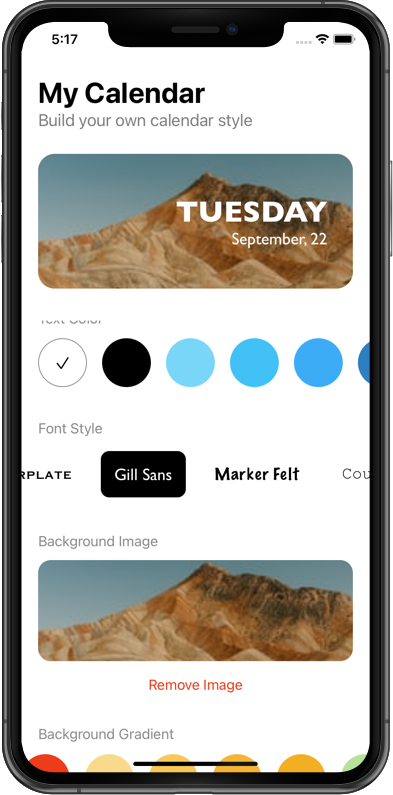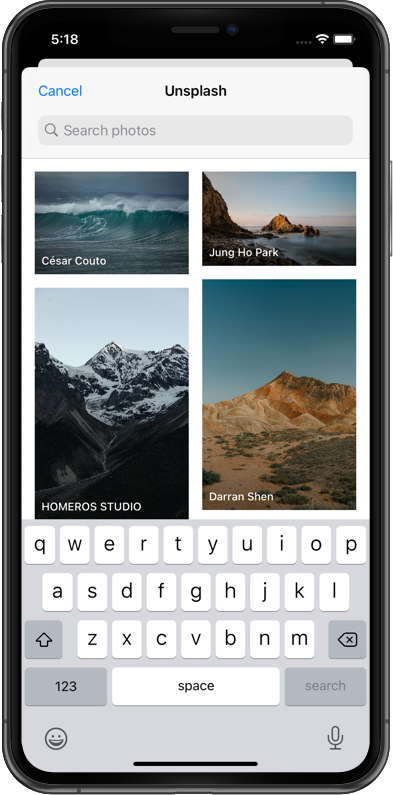HostApp is the folder that has most of the logic for the app and some shared/common components for the app and widget. The host app is responsible to save any user input like text color, font, alignment, etc. Then the widget will retrieve these user input details and render the widget view. Rendering is dictated by the iOS itself.
To manage the user input regarding any widget configuration. It’s important to understand that the WidgetConfigurator is a class that handles saving and persisting your data. This configurator class is embedded into the Apps4World framework, to make your job easier and less complicated code.
is the main view for the widget. This view is being shared between the app and the widget itself.All the text, colors, image is being used by this view. Any changes that you may want to do to your widget, you should do them here.
is the main view of the application. Here you have the widget view mentioned above, then all the modifiers/ configurations for the widget. If you want to add more modifiers, like font size, then you should add them here, then store and share data for these new modifiers. To save new configurations, make sure to use the WidgetConfigurator.WidgetDataType.custom as the key for your data. The data type must be a dictionary. Example:
let newConfiguration: [WidgetConfigurator.WidgetDataType: Any] = [
.custom : ["fontSize": 12], .... /// make sure to other configs as well
]
super.updateWidgetConfigurations(data: newConfiguration) The example above will be invoked in the existing method named:
func updateWidgetConfigurations(data:
[WidgetConfigurator.WidgetDataType : Any]? = nil)
This is the main class for the widget itself. There is not much to do in this class, unless you want to change the display name of your widget, description or widget sizes.
You will be able to do all kinds of UI changes, however, to make it easier for developers, the “heavy-lifting” logic of saving and persisting data that is being shared with the widget, is embedded into our private framework. No source code for the framework, but it’s very flexible in terms of adding new data.
-
- Create a free account on Unsplash website The app is using Unsplash services to fetch images. You can create an account here: https://unsplash.com/developers Register your app, get your App Keys and replace them with the one in AppConfig.swift
-
- Replace the Bundle Identifier and App Group Id This step is very important. You must replace the app group ID in Xcode then in AppConfig.swift