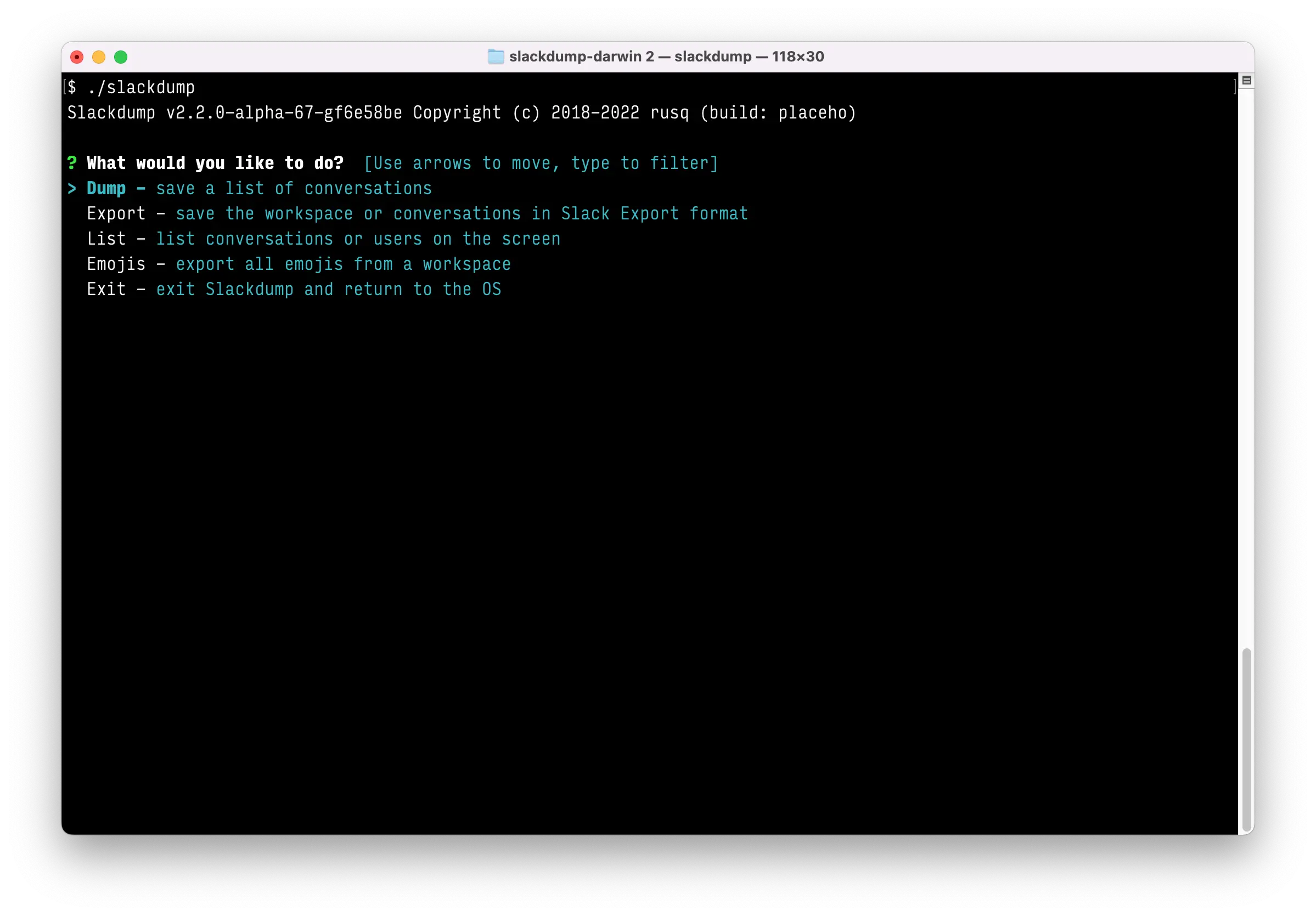Purpose: archive your private and public Slack messages, users, channels, files and emojis. Generate Slack Export without admin privileges.
Quick links:
- Join the discussion in Telegram.
- Buy me a cup of tea, or use Github Sponsors button on the top of the page.
- Reference documentation:
- How to's:
- Mattermost migration steps
- SlackLogViewerとSlackdumpを一緒に使用する
- Step by Step guide by Viviana Marquez (requires Medium subscription)
- Overview on Medium.com (outdated)
Contents
Typical use scenarios:
- archive your private conversations from Slack when the administrator does not allow you to install applications OR you don't want to use potentially privacy-violating third-party tools,
- archive channels from Slack when you're on a free "no archive" subscription, so you don't lose valuable knowledge in those channels,
- create a Slack Export archive without admin access, or
- save your favourite emojis.
There are four modes of operation (more on this in User Guide) :
- List users/channels
- Dumping messages and threads
- Creating a Slack Export in Mattermost or Standard modes.
- Emoji download mode.
Slackdump accepts two types of input (see Dumping Conversations section):
- the URL/link of the channel or thread, OR
- the ID of the channel.
- Download the latest release for your operating system from the releases page. (If you're using macOS, download Darwin executable).
- Unpack the archive to any directory.
- Run the
./slackdumporslackdump.exeexecutable (see note below). - You know the drill: use arrow keys to select the menu item, and Enter (or Return) to confirm.
By default, Slackdump uses the EZ-Login 3000 automatic login, and interactive mode.
Note
On Windows and macOS you may be presented with "Unknown developer" window, this is fine. Reason for this is that the executable hasn't been signed by the developer certificate.
To work around this:
- on Windows: click "more information", and press "Run Anyway" button.
- on macOS: open the folder in Finder, hold Option and double click the executable, choose Run.
If you're migrating to Discord, the recommended way is to use Slackord2 - a great tool with a nice GUI, that is compatible with the export files generated by Slackdump.
For more advanced features and instructions, please see the User Guide.
Once the data is dumped, you can use one of the following tools to preview the results:
- SlackLogViewer - a fast and powerful Slack Export viewer written in C++.
- Slackdump2Html - a great Python application that converts Slack Dump to a static browsable HTML, works on Dump mode files.
- slack export viewer - Slack Export Viewer is a well known viewer for slack export files.
Download:
go get github.com/rusq/slackdump/v2package main
import (
"context"
"log"
"github.com/rusq/slackdump/v2"
"github.com/rusq/slackdump/v2/auth"
)
func main() {
provider, err := auth.NewValueAuth("xoxc-...", "xoxd-...")
if err != nil {
log.Print(err)
return
}
sd, err := slackdump.New(context.Background(), provider)
if err != nil {
log.Print(err)
return
}
_ = sd
}Slackdump uses a simple rusq/dlog as a default logger (it is a wrapper around the standard logger that adds Debug* functions).
If you want to use the same default logger that Slackdump uses in your
application, it is available as logger.Default.
No doubts that everyone has their own favourite logger that is better than other miserable loggers. Please read below for instructions on plugging your favourite logger.
Good news is logrus can be plugged in straight away, as it implements the
logger.Interface out of the box.
lg := logrus.New()
sd, err := slackdump.New(context.Background(), provider, WithLogger(lg))
if err != nil {
log.Print(err)
return
}
}If you need to use some other logger, such as glog, it is a matter of wrapping
the calls to satisfy the logger.Interface (defined in the logger
package), and then setting the Logger variable in slackdump.Options (see
options.go), or using WithLogger option.
| Q: | Do I need to create a Slack application? |
|---|---|
| A: | No, you don't. Just run the application and EZ-Login 3000 will take care of the authentication or, alternatively, grab that token and cookie from the browser Slack session. See User Guide. |
| Q: | I'm getting "invalid_auth" error |
| A: | Go get the new Cookie from the browser and Token as well. |
| Q: | Slackdump takes a very long time to cache users |
| A: | Disable the user cache with -no-user-cache flag. |
| Q: | How to read the export file? |
| A: | For Slack Workspace Export, use SlackLogViewer which is extremely fast with an advanced search function, or slack export viewer which is a Python application and runs in a browser. For the generic dump files, see examples directory for some python and shell examples. |
| Q: | My Slack Workspace is on the Free plan. Can I get data older than 90-days? |
| A: | No, unfortunately you can't. Slack doesn't allow to export data older than 90 days for free workspaces, the API does not return any data before 90 days for workspaces on the Free plan. |
Big thanks to all contributors, who submitted a pull request, reported a bug, suggested a feature, helped to reproduce, or spent time chatting with me on the Telegram or Slack to help to understand the issue and tested the proposed solution.
Also, I'd like to thank all those who made a donation to support the project:
- Vivek R.
- Fabian I.
- Ori P.
- Shir B. L.
- Emin G.
- Robert Z.
- Sudhanshu J.
Messages that were conveyed with the donations:
- 25/01/2022: Stay away from TheSignChef.com, ya hear, they don't pay what they owe to their employees.