A familiar X11 panel/dock to ease new linux users transition
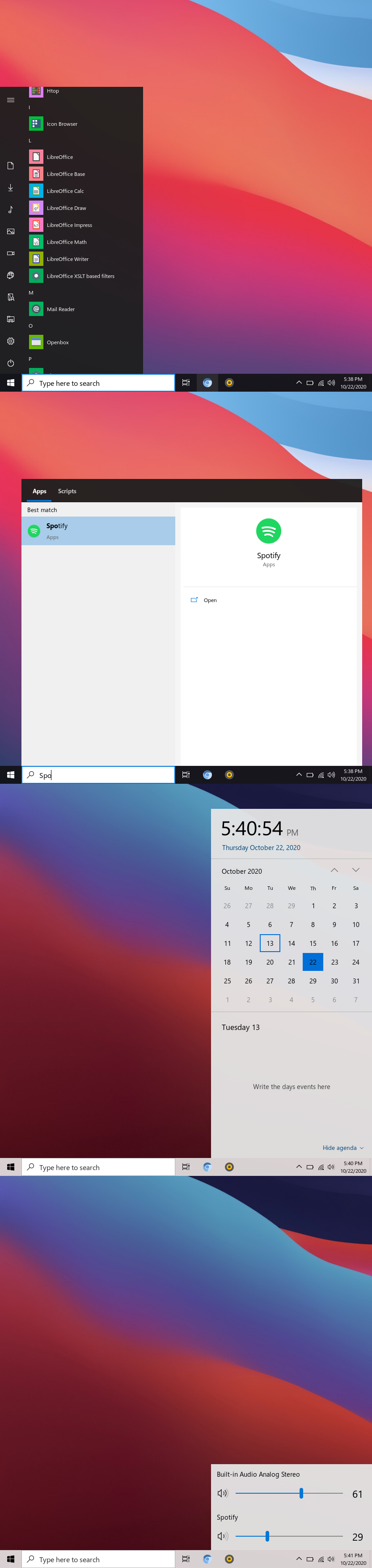
- Void Linux
sudo xbps-install -S git gcc cmake make pkg-config pango-devel cairo-devel librsvg-devel libxcb-devel xcb-util-devel pulseaudio-devel xcb-util-wm-devel libxkbcommon-devel libxkbcommon-x11 libconfig++-devel xcb-util-keysyms-devel xcb-util-image-devel xcb-util-cursor-devel dbus-devel papirus-icon-theme lxappearance unzip- Arch Linux
sudo pacman -Sy git gcc cmake make pkg-config pango cairo librsvg libxcb xcb-util pulseaudio xcb-util-wm libxkbcommon libxkbcommon-x11 libconfig xcb-util-keysyms xcb-util-image xcb-util-cursor dbus papirus-icon-theme lxappearance unzip- Ubuntu
sudo apt install git g++ make cmake checkinstall pkg-config libpango1.0-dev libcairo2-dev librsvg2-dev libxcb1-dev libxcb-util-dev libpulse-dev libxkbcommon-dev libxkbcommon-x11-dev libconfig++-dev libxcb-keysyms1-dev libxcb-image0-dev papirus-icon-theme lxappearance unzip libxcb-randr0-dev libxcb-record0-dev libxcb-ewmh-dev libxcb-icccm4-dev libx11-xcb-dev libxcb-cursor-dev libdbus-1-dev- Download the source and enter the folder
git clone https://github.com/jmanc3/winbar
cd winbar- Put the resources and config where they are needed or you'll have missing icons
unzip winbar.zip -d ~/.config- Finally once you've done everything above, run the install script as root.
sudo ./install.shIf compilation fails, it should tell you what headers are missing and you can look up what you need to install for your distribution to get that library.
-
It's recommended you set Papirus as your systems icon theme (you can use something like lxappearance to do that)
-
The default font set in ~/.config/winbar/winbar.cfg is "Segoe UI" so either have that on your system or set it to something else
-
There are four themes available default, light, dark, and dark-clear. Set your preferred in ~/.config/winbar/winbar.cfg
-
Winbar is tested against openbox but it should work with other EWMH compliant window managers.
-
Change the value of the interface variable in the config file so winbar can display correct network status information. (~/.config/winbar/winbar.cfg)