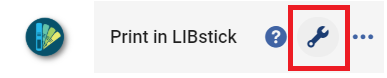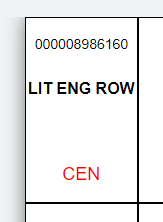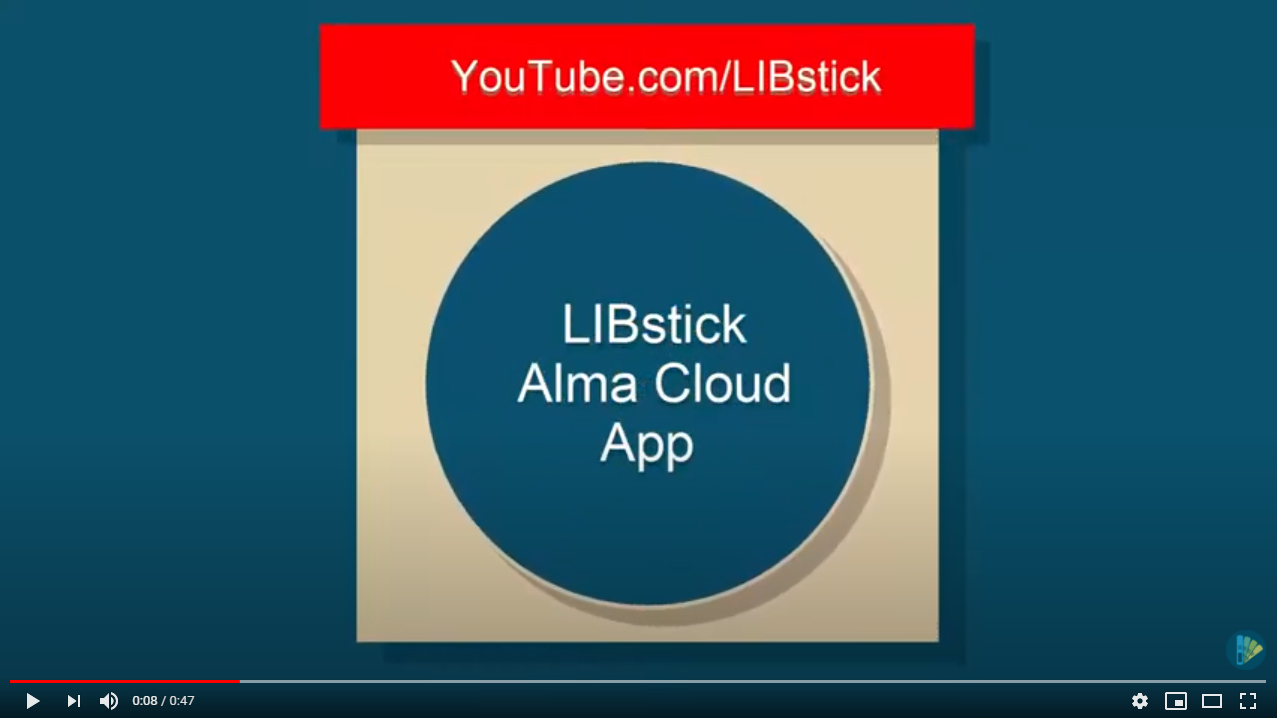With "Print in LIBstick" Alma app you can send your physical items barcode/s and generate label/s directly from:
- Single ITEM page - send each time one label to LIBstick from "Physical Item Editor" Alma screen (current release)
- Single SET page - send Alma SET (either logical or itemized) from Alma to LIBstick (future releases)
- ITEMS search results page - send multiple labels from Alma to LIBstick (current releases)
- Download "Print in LIBstick" app from Alma App Center.
- Click the "Configuration" button:
- Enter your LIBstick account URL (e.g. https://libraries.technion.ac.il/technion-libstick/):
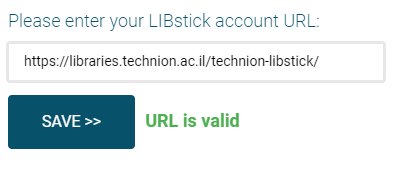
- Click the SAVE button - redirect you automatically to the main screen of the app.
Note: The configuration will apply to the entire institute - only the first user need to enter the valid LIBstick account URL
When entering relevant screens in Alma the "Print in LIBstick" button is enabled:
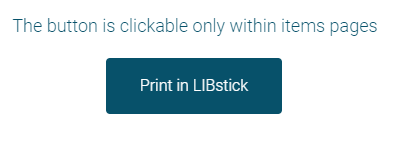
After clicking the button your LIBstick account will open in a new tab with the relevant label:
From now on, you can send more and more barcodes to LIBstick and generate labels:
Note: "Print in LIBstick" is enabled only in the relevant screens in Alma.
See the full LIBstick documentation in the following link
Please use the GitHub “Issues” to report defects