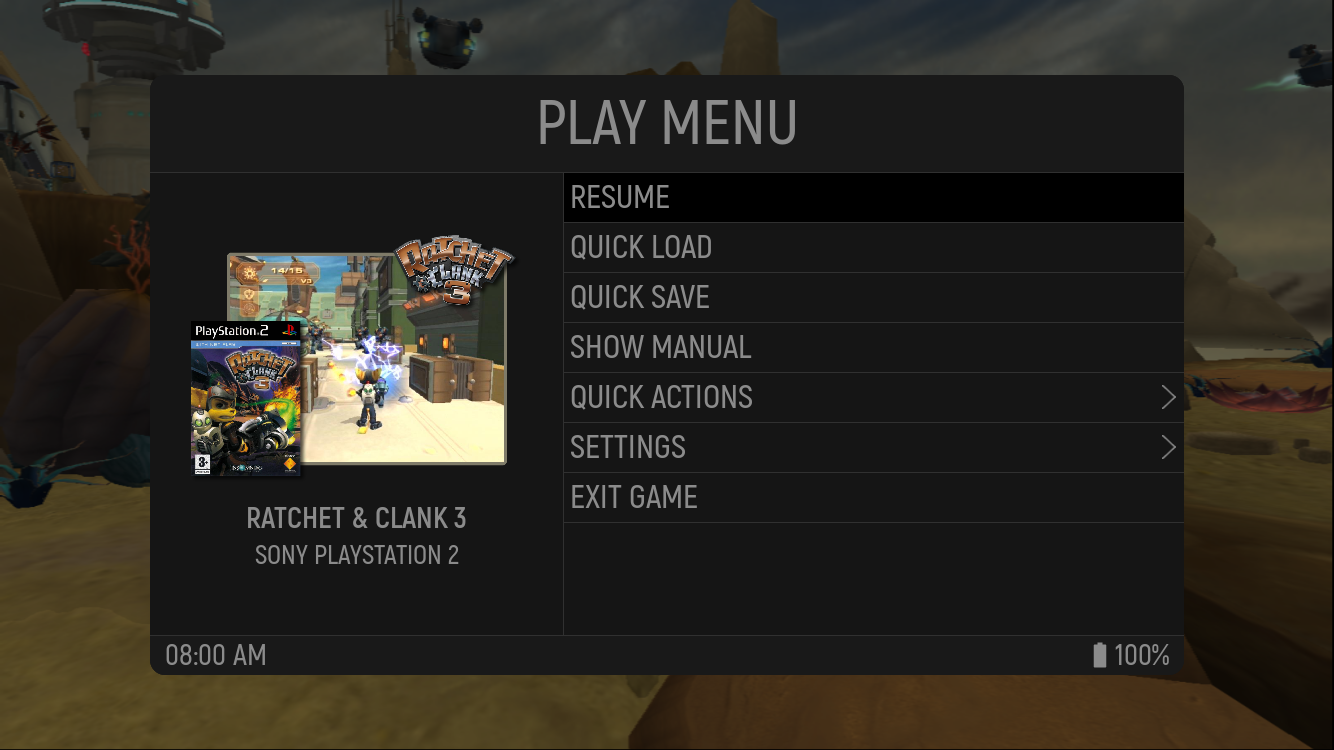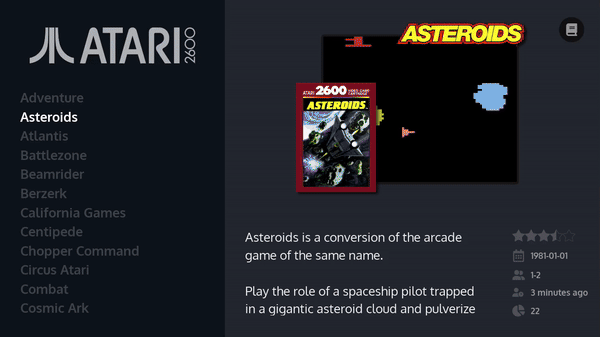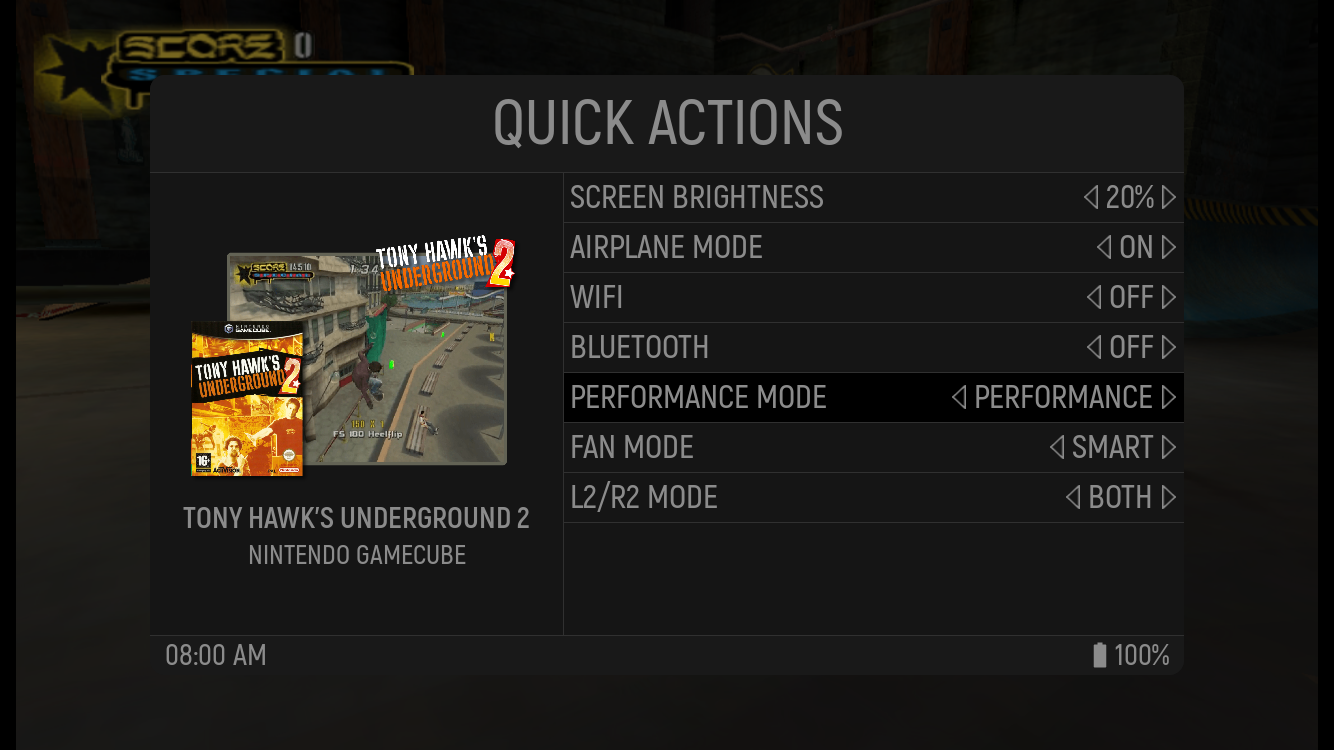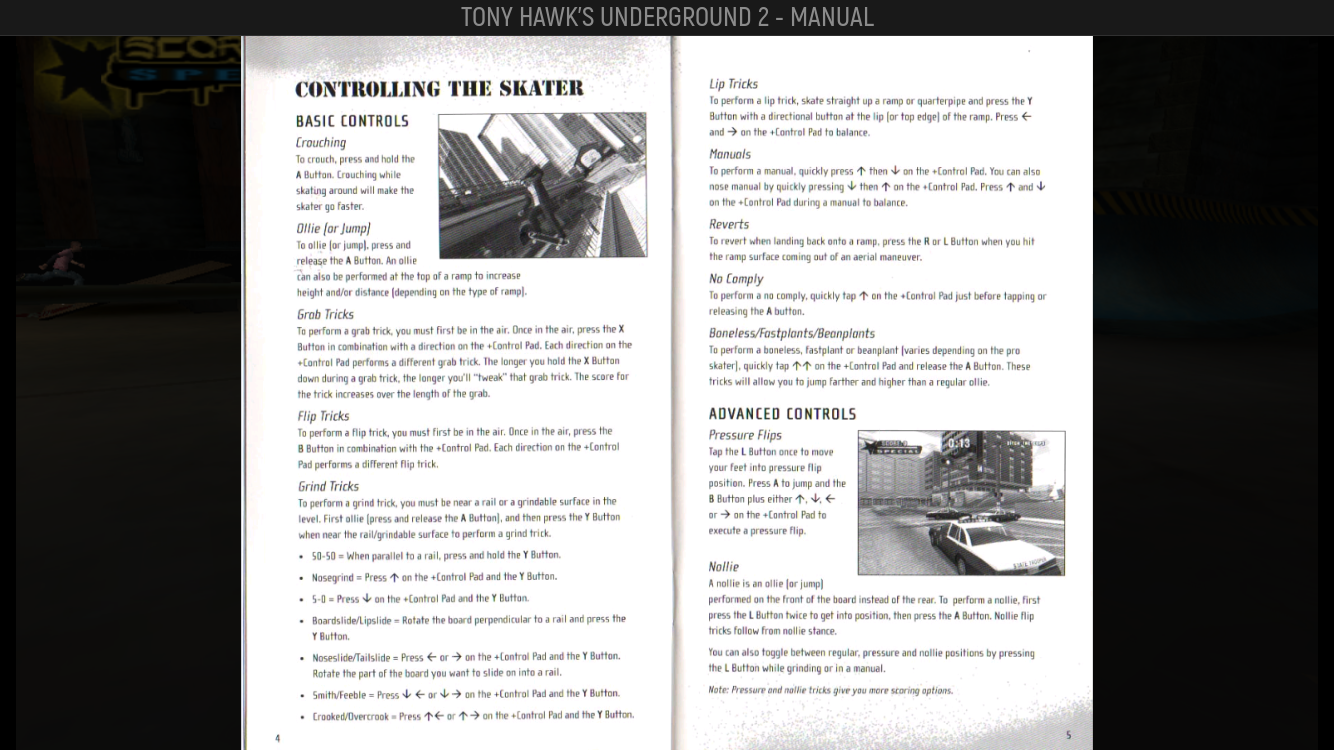An in game menu for ES-DE on Android.
There is no root required. Instead Shizuku has to be installed. The features of HandheldExp are currently the following:
- Uniform in game menu across all emulators and apps
- Display of Information and Game Art of current game
- In-Game Manual Viewer
- Quick Save and Quick load for supported Emulators
- Automatically closing latest emulator when returning to ES-DE
- Quick Actions like changing brightness level or Airplane mode
- Device specific features like changing the Performance Mode via menu
Below you can see certain demonstrations of the in game menu:
Currently HandheldExp is still in an early phase, and therefore there are certain features planned for the future. These are:
- Support Quick Save/Load for Emulators which do not have hotkey support (e.g. Dolphin)
- Saving device specific settings per game (e.g. Performance mode)
- Supporting more device specific features for various handheld devices
The following guide will demonstrate how to install and setup HandheldExp on your device.
- It is heavily recommended to use a physical controller for HandheldExp
- Either an external one or one that is built onto the device
- The following apps have to be installed
- Download the HandhelpExp APK from GitHub and install it on your device
- Setup ES-DE
- Perform all the required setup steps for your emulators
- Scrape your Game Art and optionally your Manuals with ES-DE
- Enable custom scripts
- Go to ES-DE Menu > Other Settings > Enable custom event scripts
- Setup ES-DE as Home Launcher as as described here
- Setup the HandhelpExp ES-DE Scripts
- Navigate to your
ES-DEfolder in Android - With the scripts create the folders
game-startandgame-end - Place file game-start into the
game-startfolder - Place file game-end into the
game-endfolder - Your folder structure should look like this afterwards
- Navigate to your
.
└── ES-DE/
└── scripts/
└── game-end/
└── game_end.sh
└── game-start/
└── game_start.sh
- Restart ES-DE
- Open the Settings App
- Go Apps
- Search for ES-DE
- Force close the app
- Close the Settings App
- Setup Shizuku
- Follow this guide to start Shizuku
- Setup KeyMapper
- Open KeyMapper
- Follow the instructions to setup KeyMapper
- Click on on the Plus symbol
- Within the "Trigger" tab setup a key or key combination with that you would like to open and close the HandheldExp Menu
- Select if you want to to remap the button
- If you have a hardware Home Button, it is recommended to set this as menu toggle button with remapping enabled
- With the "Actions" tab click on "Add Trigger"
- Select "Send Intent"
- Set and description you want
- Select "Broadcast receiver"
- Enter for the Action field
com.handheld.exp.OVERLAY - Save your changes
- Fully close KeyMapper by swiping it away
- On some devices it is required everytime after closing KeyMapper to enable the accessibility service again for KeyMapper in your Settings
- Setup HandheldExp
- Open HandheldExp
- Set the location of your ES-DE folder
- Set the location of your ES-DE media folder
- This is by default the folder
downloaded_mediaunder the ES-DE folder
- This is by default the folder
- Grant overlay permission
- Grant Shizuku permission
- You can click the button "Open overlay menu" to test if the menu is appearing
- Test if everyhing works
- Open a game via ES-DE
- Press the menu toggle button you set in Keymapper
- The menu should appear with the respective game information
- Continue with the setup of specific features
- Setup of Quick Save/Load
- Optionally Setup of device specific features
The following guide will demonstrate how to setup Quick Save/Load for HandheldExp.
- Quick Save and Quick Load have to be setup for every emulator individually
- As long as the emulator supports hotkeys for Quick Save/Load, HandheldExp is able to integrate with it
- Currently it is confirmed that the following emulators support Quick Save/Load with HandheldExp
- RetroArch, DuckStation, PPSSPP, Flycast, AetherSX2/NetherSX2, Mupen64Plus, Citra PabloMK7, Mandarine
- The following guide will show how to setup Quick Save/Load for RetroArch
- For other emulators the setup follows a similar principle
- Open RetroArch
- Navigate to Settings > Input > Hotkeys
- Open the HandheldExp menu with the toggle button
- Navigate to Other Settings > Load/Save State Setup > Start Setup
- The menu will now only react to touch input while you can navigate in RetroArch with your controller
- Select in RetroArch the Load State Setting
- Click via touch then on "Set Quick Load" in the HandheldExp Menu
- Select in RetroArch the Save State Setting
- Click via touch then on "Set Quick Save" in the HandheldExp Menu
- Click on via touch on "Stop Setup"
- The setup for RetroArch is now done
HandheldExp also supports features specifically tailored for certain devices. The following lists the devices those extra features are supported for:
- Supported extra features
- Performance mode selection via Menu
- Fan mode selection via Menu
- Trigger mode selection via Menu
- Fan and Performance mode will automatically reset when returning back to ES-DE
- Disclaimer: Extra features might stop working when upgrading to a new firmare for the respective devices or behave unexpectedly
- Currently other devices do not have support for extra features
- It is planned to add extra support for other device such as
- Anbernic RG556
- Anbernic RG Cube
- Other potential Android Handhelds
- OdinTools for figuring out on how to change Ayn Odin 2 device specific settings and gaining access to a privileged shell executor
- ES-DE GitLab project for certain assets like fonts or images