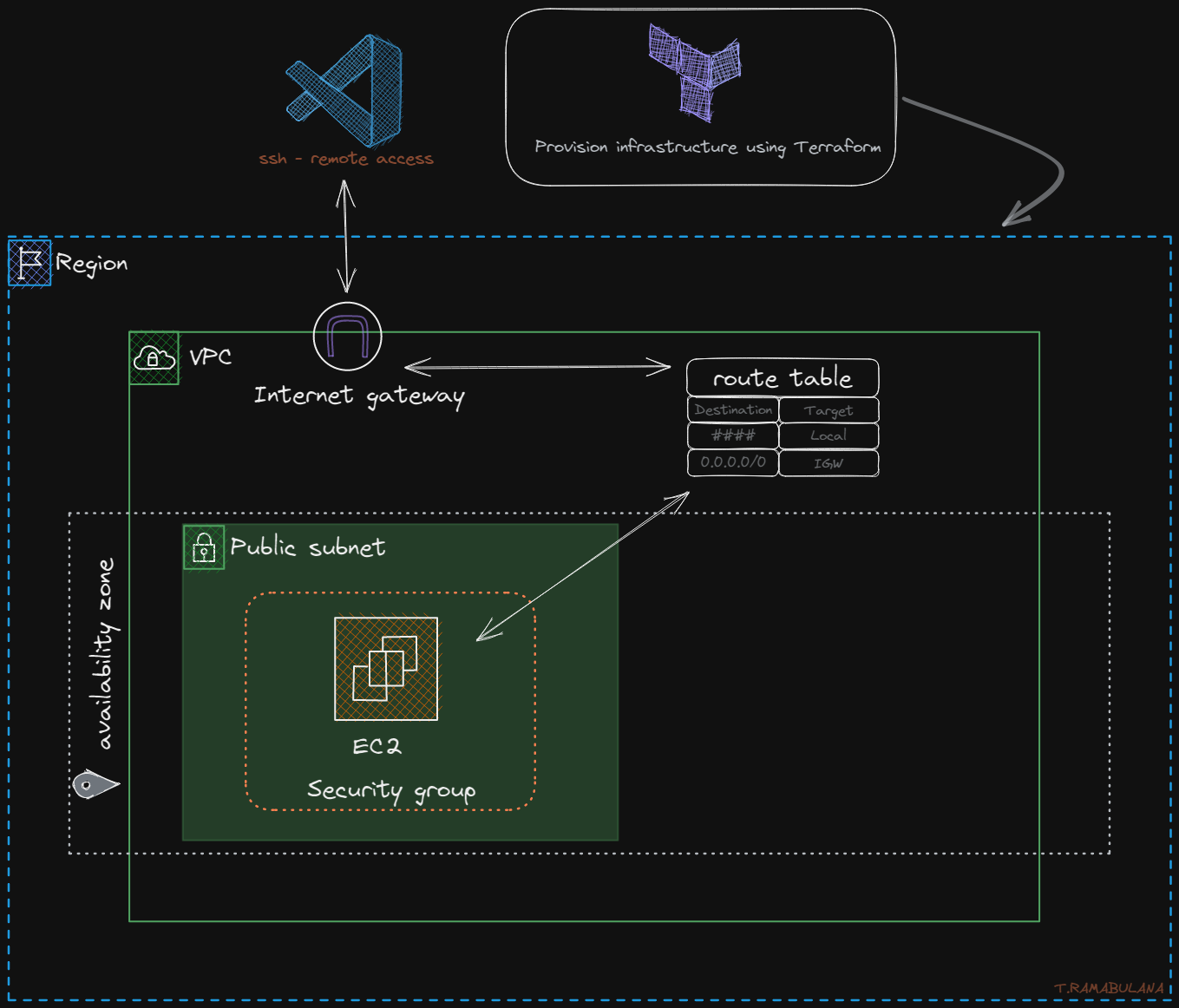This guide will walk you through the process of using Terraform to create an AWS environment for developers to work in. The environment will be isolated within a VPC and accessible through VS Code using the Remote SSH extension.
Before you begin, make sure you have the following:
- An AWS account
- An IAM user with the necessary permissions for Terraform
- Terraform installed on your local machine
- Your AWS credentials configured as environment variables on your local machine
terraform plan
-
Create a VPC and public subnet: Use Terraform to create a VPC with a public subnet to isolate your environment from the internet.
-
Create an internet gateway: Define an internet gateway to allow your VPC to communicate with the internet.
-
Define a route table: Create a route table for your public subnet to specify how traffic should be routed to the internet gateway.
-
Create a security group: Define a security group to control traffic in and out of your EC2 instance.
-
Create an EC2 instance: Use an AMI datasource to find the latest Ubuntu 20.04 LTS AMI for your EC2 instance, define an SSH key pair for secure access to your EC2 instance, and create a userdata script to install any necessary packages during startup.
-
Configure the EC2 instance: Use Terraform's provisioner and templatefile to create a configuration file for your EC2 instance, and create SSH configuration scripts to simplify the connection process and make it easier to SSH into the instance.
-
Parameterize the configuration: Use Terraform's variable feature to parameterize your configuration to make it reusable.
-
Use conditional expressions: Use conditional expressions to handle different scenarios, such as whether or not to include the SSH configuration scripts.
-
Display the public IP address: Use Terraform's output feature to display the public IP address of your EC2 instance after applying the configuration.
-
Connect to the EC2 instance: Use VS Code's Remote SSH extension to connect to your EC2 instance from your local machine.
By following these steps, you can create a secure, isolated AWS environment for developers to work in, and make it easily accessible using VS Code's Remote SSH extension. Happy coding!