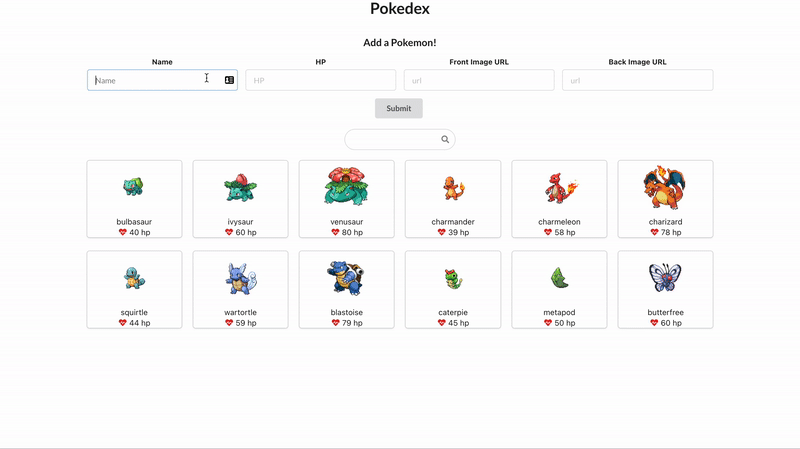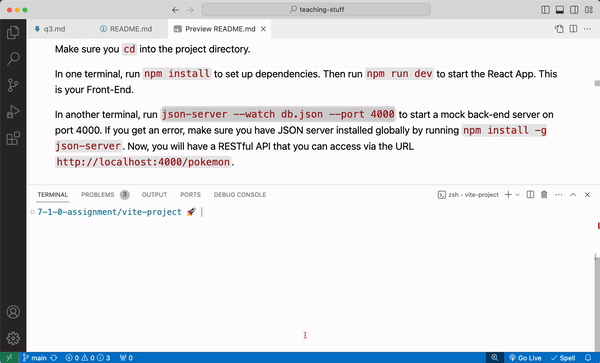In this assignment, you will build a React front-end application for browsing your collection of pokemon. You can view the pokemon you've already "caught", add new pokemon to your collection, and filter pokemon. In this app, you will practice:
- Using
useStateto manage the various pieces of state in your application - Using the React Context API to establish global state values
- Using
useEffectandfetchto read from a dummy API - Creating controlled components
- Handling click events
Table of Contents
- Short Responses
- Technical Checklist
- Set Up
- Steps For Completing The First Feature In Assignment:
- You're on your own now
Tired of hearing this yet? Do them first!
There are 11 tasks to complete and 1 bonus.
Your goal is to meet at least 75% of these requirements to complete the assignment. But don't stop there! Shoot for 100%!
Functionality
- On load of the page, a user see a list of pokemon cards displaying each pokemon's name, front sprite, and HP level.
- A user can click on a pokemon card to toggle seeing its front sprite or back sprite.
- A user can use the search bar to filter pokemon by name.
- A user can fill out and submit the form to create a new pokemon. This will display the new pokemon on the page and the new pokemon data should persist, even after the page is refreshed. This means you'll have to make a POST request to our JSON Server API!
- Bonus: A user can additionally filter pokemon by HP
React Fundamentals
-
useStateis used to manage state. This is done in the Context Provider file at least once. -
useEffectis used to perform an asynchronous fetch call. This is done in the Context Provider file at least once. - The form must be a controlled component. The
valueprop of theinputelements should be set to a state value andonChangeshould update that state value. - The project uses React Context.
- The project uses
useContextat least once
Miscellaneous
- Props are extracted in child components using destructuring
- At no point did you ever use any vanilla DOM JS methods (e.g.
document.querySelectorordocument.createElement)
Note: We are requiring you use React Context for this assignment, however it does not mean that Context is necessarily the right tool for this job. For a project this small, Context may not be the best solution. However, for now, use it!
Make sure you cd into the project directory.
In one terminal, run npm install to set up dependencies. Then run npm run dev to start the React App. This is your Front-End.
In another terminal, run npm i -g json-server to globally install the json server CLI tool (if you don't already have it).
If you can't install
json-serverglobally, install it locally by removing the-gflag.
Then, run npx json-server db.json --port 4000 to start a mock back-end server on port 4000. Now, you will have a RESTful API that you can access via the URL http://localhost:4000/pokemon.
JSON Server is a tool to we use to spin up a mock API. It is a great alternative when you don't have the time to build out a full Express API. It does have its limitation in that it cannot support a robust relationships database. Read the JSON Server documentation for more information.
You will be using the API endpoint http://localhost:4000/pokemon for sending both GET and POST requests.
- When sending a GET request, you will receive the
pokemonJSON data in thedb.jsonfile. - When sending a POST request, the request body will be added to
pokemonarray in that same file.
We'll walk through the process of fetching pokemon data and providing it via context to the entire application.
For this project, we want to fetch an array of allPokemon objects and share that data throughout the entire application. Context to the rescue!
Open up the src/context/PokemonContext.jsx file. This is where you'll create your context and export it.
This file is boilerplate (its mostly the same in every project) so we will give it to you for free!
// PokemonContext.jsx
import { createContext } from "react";
const PokemonContext = createContext();
export default PokemonContext;We simply create the PokemonContext so that it may be used throughout our application. This PokemonContext object will serve as the "glue" connecting our PokemonContext.Provider with the components that use the context (useContext(PokemonContext))
Open up the src/context/PokemonProvider.jsx file. We've started things for you but you have to finish it.
This is where you will:
- Create and export the
PokemonProvidercomponent that will wrap around your entire application. - Create the state values / setter functions in your application
- Make your fetch calls
You'll regularly return to this file as you build the features of this application.
- Start by importing the
PokemonContextyou just created. - Then, return a
PokemonContext.Provider, making sure to wrap thechildrenprop. - Set
valueprop on thePokemonContext.ProvidertocontextValues. - Add the
allPokemonandsetAllPokemonstate values to thecontextValuesobject.
As you add more state values to the context, you'll add those values to contextValues
Check out this example for reference:
import { useState } from 'react';
import CountContext from './CountContext';
const CountContextProvider = ({children}) => {
const [count, setCount] = useState(0);
const [otherState, setOtherState] = useState(null);
const contextValues = { count, setCount, otherState, setOtherState }
return (
<CountContext.Provider value={contextValues}>
{children}
</CountContext.Provider>
)
}Open up the main.jsx file. Here is where you'll wrap the entire App component in the PokemonProvider you just created.
- Import the
PokemonProvidercomponent. - Render the
PokemonProvidercomponent such that it fully wraps theAppcomponent
Here is a generic example:
return (
<Provider>
<App />
</Provider>
);To populate the data in the allPokemon array with "real" data, we need to fetch from the JSON server database that you should have up and running. If you don't have it running yet, run
npm i -D json-server # skip this if you have json-server already installed
json-server db.json --port 4000To help you out, we've already imported the handleFetch helper function defined in the src/utils/handleFetch.js file.
Then, do the following in your PokemonProvider:
- Import
useEffect - Invoke
useEffectwith a callback that fetches from your local JSON server API which should have the URL"http://localhost:4000/pokemon". - If data is returned, it should update the
allPokemonstate value. - Make sure that this effect only runs once when the application first renders.
If this worked properly, your PokemonProvider will re-render with the new allPokemon values provided.
Before you move on, we should test to make sure that we're properly fetching the data!
Add a console.log(pokemon) statement to your PokemonProvider so that each time the provider component re-renders it prints out the current allPokemon state. You should see the starterPokemon appear first, followed by the fetched pokemon.
Q: Why do you see two console logs instead of just the fetched data?
At this point, your context should be shared throughout the entire application. Now its time to use it!
In PokemonCollection, the component is trying to render an array of allPokemon, but that value is currently hard-coded as an empty array.
Instead, get the allPokemon from the PokemonContext!.
Save your code, run your dev server, and you should see 12 rendered PokemonCard components. They won't have any data but we'll fix that next.
If this didn't see the blank PokemonCard components, go back through the first 5 steps before moving on.
Open up the src/components/PokemonCard file and you'll see that there is a structure provided for you, but the content is incomplete. Each PokemonCard should display the front image of the pokemon, their name, and their HP (health points).
The data for these cards are not properly hooked up yet so you will need to work in the src/components/PokemonCollection file to pass the appropriate props to each card, and render the pokemon data in the card.
You should now see all of your pokemon cards appear with data!
At this point, we've practiced using context, useEffect, useState, and props. You're more than equipped to implement the remaining features on your own.
You got this!
See below for some tips or ⬆ jump back to the top ⬆ to see the remaining items on the technical checklist.
- When POSTing, you will need to include a
Content-Type: application/jsonheader. - For the
bodyof the request, see the data structure of the existing pokemon indb.jsonas an example of what to include in thebody. - See the example below of sending a POST request with
fetchand anoptionsobject.
const exampleOptions = {
method: "POST",
headers: {
"Content-Type": "application/json",
},
body: JSON.stringify({ key: "value" }),
};
const url = "http://example.com/api";
const response = await fetch(url, exampleOptions);
const data = await response.json();When posting new pokemon to the database, you'll need to include sprites for the front and back of the pokemon.
You can find pokemon sprites in this GitHub Repo. But you should use the raw URL. For example:
https://raw.githubusercontent.com/PokeAPI/sprites/master/sprites/pokemon/<filename>.pnghttps://raw.githubusercontent.com/PokeAPI/sprites/master/sprites/pokemon/back/<filename>.png
Add a feature to additionally filter pokemon by the HP amount. You can use any type of input, but we recommend using a range input. For example, if the user sets the range value to 50, then only show pokemon with an HP value equal to or over 50. Remember to store that value of the input in state!