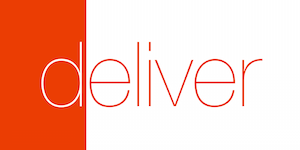Updating your iOS app should not be painful and time consuming. Automate the whole process to start with Continuous Deployment.
Deliver can upload ipa files, app screenshots and more to the iTunesConnect backend, which means, you can deploy new iPhone app updates just by using one command.
Follow the developer on Twitter: @KrauseFx
Features • Installation • Quick Start • Usage • Credentials • Can I trust Deliver? • Tips • Need help?
- Upload hundreds of screenshots with different languages from different devices
- Upload a new ipa file to iTunesConnect without Xcode from any computer
- Update app metadata
- Easily implement a real Continuous Deployment process
- Store the configuration in git to easily deploy from any computer, including your Continuous Integration server (e.g. Jenkins)
- Get a PDF preview of the fetched metadata before uploading the app metadata and screenshots to Apple: Example Preview (Yes, those are screenshots taken for all screen sizes)
Install the gem
sudo gem install deliver
Make sure, you have the latest version of the Xcode command line tools installed:
xcode-select --install
Install phantomjs (this is needed to control the iTunesConnect frontend)
brew update && brew install phantomjs
If you don't have homebrew installed already, install it here.
The guide will create all the necessary files for you, using the existing app metadata from iTunesConnect.
cd [your_project_folder]deliver init- When your app is already in the AppStore:
y - Enter your iTunesConnect credentials
- Enter your app identifier
- Enjoy a good drink, while the computer does all the work for you
- When it's a new app:
n
Copy your screenshots into the deliver/screenshots/[language] folders (see Available language codes)
From now on, you can run deliver to deploy a new update, or just upload new app metadata and screenshots.
Open the Deliverfile using a text editor and customize it even further. Take a look at the following settings:
ipa: You can either pass a static path to an ipa file, or add your custom build script.unit_tests: Uncomment the code to run tests. (e.g. using xctool)
Why should you have to remember complicated commands and parameters?
Store your configuration in a text file to easily deploy from any computer.
Run deliver init to create a new Deliverfile. You can either let the wizard generate a file based on the metadata from iTunesConnect or create one from a template.
Once you created your configuration, just run deliver.
Here are a few example files:
app_identifier "net.sunapps.1"
version "1.1"
screenshots_path "./screenshots"The screenshots folder must include one subfolder per language (see Available language codes)
This will submit a new update to Apple
ipa "./latest.ipa"
changelog({
"en-US" => "This update adds cool new features",
"de-DE" => "Dieses Update ist super"
})unit_tests do
system("xctool test")
end
success do
notifier = Slack::Notifier.new("SlackTeam", "SlackToken")
notifier.ping "Successfully deployed new version"
end
error do |exception|
# custom exception handling here
raise "Something went wrong: #{exception}"
endFor this example I used slack-notifier.
default_language "en-US"
version "1.2"
title "Only English Title"If you do not pass an ipa file, you have to specify the app version you want to edit.
default_language "de-DE"
version "1.2"
keywords ["keyword1", "something", "else"]description({
"en-US" => File.read("changelog-en.txt")
"de-DE" => open("http://example.com/latest-changelog.txt").read
})I'm using Shenzhen, but you can use any build tool or custom scripts.
ipa do
# Add any code you want, like incrementing the build
# number or changing the app identifier
system("ipa build") # build your project using Shenzhen
"./AppName.ipa" # Tell 'Deliver' where it can find the finished ipa file
endAs you can see, the Deliverfile is a normal Ruby file, which is executed when
running a deployment. Therefore it's possible to fully customise the behaviour
on a deployment.
All available commands with a short description can be found in the wiki.
Some examples:
- Run your own unit tests or integration tests before a deploy (recommended)
- Ask the script user for a changelog
- Deploy a new version just by starting a Jenkins job
- Post the deployment status on Slack
- Upload the latest screenshots on your server
- Many more things, be creative and let me know :)
Some examples:
require 'deliver'
app = Deliver::App.new(app_identifier: 'at.felixkrause.app')
app.get_app_status # => Waiting for Review
app.create_new_version!("1.4")
app.metadata.update_title({ "en-US" => "iPhone App Title" })
app.metadata.set_all_screenshots_from_path("./screenshots")
app.upload_metadata!
app.itc.submit_for_review!(app)
Deliver::ItunesSearchApi.fetch_by_identifier("net.sunapps.15") # => Fetches public metadataThis project is well documented, check it out on Rubydoc.
The first time you use Deliver you have to enter your iTunesConnect credentials. They will be stored in the Keychain.
If you decide to remove your credentials from the Keychain, just open the Keychain Access, select All Items and search for 'itunesconnect.apple.com'.
You can use the following environment variables to use a specific account instead of the one stored in the keychain. This is especially important if you have more than one iTunesConnect account in your keychain:
DELIVER_USER
DELIVER_PASSWORD
Take a look at Using the exposed Ruby classes.
###How does this thing even work? Is magic involved? 🎩###
Deliver is fully open source, you can take a look at it. It will only modify the content you want to modify using the Deliverfile. Your password will be stored in the Mac OS X keychain, but can also be passed using environment variables.
Before actually uploading anything to iTunes, Deliver will generate a PDF summary of the collected data.
Deliver uses the following techniques under the hood:
- The iTMSTransporter tool is used to fetch the latest app metadata from iTunesConnect and upload the updated app metadata back to Apple. It is also used to upload the ipa file. iTMSTransporter is a command line tool provided by Apple.
- With the iTMSTransporter you cannot create new version on iTunesConnect or actually publish the newly uploaded ipa file. This is why there is some browser scripting involved, using Capybara and Poltergeist.
- The iTunes search API to find missing information about a certain app, like the apple_id when you only pass the bundle_identifier.
["da-DK", "de-DE", "el-GR", "en-AU", "en-CA", "en-GB", "en-US", "es-ES", "es-MX", "fi-FI", "fr-CA", "fr-FR", "id-ID", "it-IT", "ja-JP", "ko-KR", "ms-MY", "nl-NL", "no-NO", "pt-BR", "pt-PT", "ru-RU", "sv-SE", "th-TH", "tr-TR", "vi-VI", "cmn-Hans", "zh_CN", "cmn-Hant"]You can use SimulatorStatusMagic to clean up the status bar.
There is no optimal solution out there (yet).
Some open source tools I found helpful:
- Subliminal: Write your app interaction (e.g. taps) in Objective C. Is based on UIAutomation and is well documented. Currently there are some issues with the latest release of Xcode, which are partly solved in the Xcode6 branch. Checkout my public gist for running Subliminal on different devices and generating a HTML site viewing all screenshots.
- ui-screen-shooter: Makes use of the normal UIAutomation code based on Javascript. The script basically helps you switching the device type and simulator language. It is based on AppleScript.
- rScreenshooter: Similar to ui-screen-shooter, but based on Ruby.
Deliver automatically detects the device type of each screenshot based on its resolution. All you have to do is to group the screenshots by their language. Make sure you use the correct language codes.
Change syntax highlighting to Ruby.
These are features, which are implemented, but not yet fully tested and production ready. You can try it on your own risk.
beta_ipa "./latest.ipa"This will upload the ipa file to iTunesConnect and mark the uploaded build as Beta build.
- If there is a technical problem with
Deliver, submit an issue. Rundeliver --traceto get the stacktrace. - I'm available for contract work - drop me an email: deliver@felixkrause.at
This projected is licensed under the terms of the MIT license. See the LICENSE file.
- Create an issue to discuss about your idea
- Fork it (https://github.com/KrauseFx/deliver/fork)
- Create your feature branch (
git checkout -b my-new-feature) - Commit your changes (
git commit -am 'Add some feature') - Push to the branch (
git push origin my-new-feature) - Create a new Pull Request