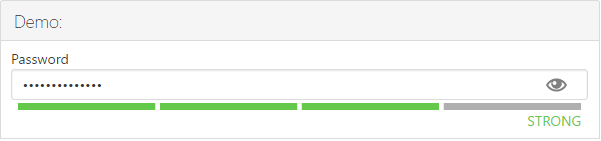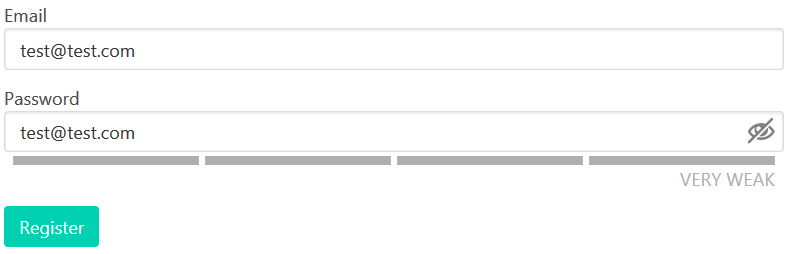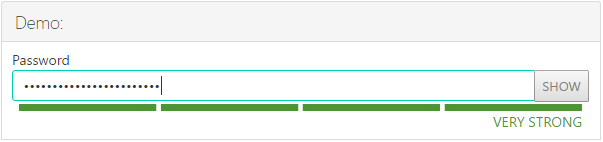A Vue.js password input component that includes a toggle to show the password and a strength meter using the Dropbox zxcvbn library.
Install the package using npm.
$ npm install vue-password
Register the component.
import Vue from 'vue'
import VuePassword from 'vue-password'
Vue.component(VuePassword)
Use the props in your HTML and apply a v-model attribute for the password and any additional props for the desired configuration. The password input uses the $attrs and $listeners attributes, so form validation props such as required, minlength, and maxlength will function on the input element. The following example shows how vue-password could be used in a registration form using the Bulma CSS Framework.
import Vue from 'vue'
import VuePassword from 'vue-password'
new Vue({
el: '#app',
components {
VuePassword
},
data {
user: {
email: '',
password: ''
}
}
})
<form>
<label for="email">Email</label>
<p class="control">
<input id="email" class="input" type="email" name="email" v-model="user.email">
</p>
<label for="password">Password</label>
<p class="control">
<vue-password v-model="user.password"
classes="input"
:user-inputs="[user.email]"
>
</vue-password>
</p>
<p class="control">
<button class="button is-primary">Register</button>
</p>
</form>
Use the following props to configure the password input.
| Prop | Default | Description |
|---|---|---|
| classes | 'form-control' | Set the classes for the input element. The default is the 'form-control' class used by Twitter Bootstrap. A string or array of classes can be passed in the prop. |
| strengthClasses | ['PasswordInput--very-weak', 'PasswordInput--weak', 'PasswordInput--medium', 'PasswordInput--good', 'PasswordInput--great'] | Set the classes used to style the strength message and strength meter. This should be an array of five classes. The classes are applied depending on the current strength score of the password (0-4). |
| strengthMessages | ['Very Weak', 'Weak', 'Medium', 'Strong' 'Very Strong'] | Set the messages that appear depending on the strength score of the password. This should be an array of five messages. |
| userInputs | [] | Set any additional strings for improving the strength calculation. For example, add values for username or email fields so if the password contains those items, it will receive a lower strength. Click here for more information. |
| disableToggle | false | Disable the password input toggle to show/hide the password. |
| disableStrength | false | Disable the password strength meter and messages. |
Named slots can be used to change the layout of the password toggle, strength meter, and strength messages.
| Slot | Scope | Description |
|---|---|---|
| password-toggle | toggle method to change the input type attribute from 'password' to 'type' | Use this named slot to change the layout of the password toggle. |
| strength-meter | stength object provided by zxcvbn | Use this named slot to change the layout of the password strength meter. |
| strength-message | stength object provided by zxcvbn | Use this named slot to change the layout of the password strength messages. |
<vue-password v-model="user.password">
<template slot="password-toggle" scope="props">
<button class="VuePassword__Toggle"
type="button"
v-on:click = "props.toggle"
v-text="props.type === 'password' ? 'SHOW' : 'HIDE'"
>
</button>
</template>
</vue-password>
The zxcvbn javascript library is fairly large, coming in at over 800kb. If you want to use a custom library, or possibly use a server-side version of zxcvbn (php, python, ruby, etc.) you can use a lighter version of vue-password that does not include zxcvbn.
To use the custom vue-password:
import VuePassword from 'vue-password/dist/custom'
You can then use Ajax to send the current password to the server to get a new score.
The custom version adds a new prop ('score') to pass in the current score. The strength-meter and strength-message named slots also contain a strength prop to return the score instead of the zxcvbn object. The score prop must be an integer between 0 and 4.
Listen for the input event on the element to determine when the password score should be updated.
<form>
<label for="email">Email</label>
<p class="control">
<input id="email" class="input" type="email" name="email" v-model="user.email">
</p>
<label for="password">Password</label>
<p class="control">
<vue-password v-model="user.password"
classes="input"
:user-inputs="[user.email]"
:score="score"
@input="updateScore"
>
</vue-password>
</p>
<p class="control">
<button class="button is-primary">Register</button>
</p>
</form>
import VuePassword from 'vue-password/dist/custom'
new Vue({
el: '#app',
components {
VuePassword
},
data {
score: 0,
user: {
email: '',
password: ''
}
},
methods: {
updateScore (password, userInputs) {
// The input event sends the current password and any included user inputs (email in this case).
// Calculate the score here either using a custom
// javascript library or a request to the server.
// Note: The score must be an integer between 0 and 4.
}
}
})