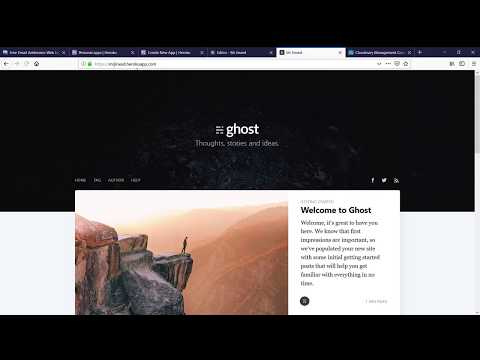Ghost is a free, open, simple blogging platform. Visit the project's website at http://ghost.org, or read the docs on http://support.ghost.org.
This is a fork with some improvements from https://github.com/cobyism/ghost-on-heroku. I have forked and improved this repository as the original developer seemed to have abandoned his repo recently. In this repository I have upgraded ghost to ghost 2.0 and added cloudinary as a free storage alternative to amazon's s3. If you are still interested with the ghost 1.0 version please visit the original repository.
The latest release of Ghost is now supported! Changes include:
- Requires MySQL database, available through either of two add-ons:
PUBLIC_URLconfig var renamed toAPP_PUBLIC_URLto give it alphabetical precedence
The following video is a step by step tutorial:
After deployment,
- First, visit Ghost at
https://YOURAPPNAME.herokuapp.com/ghostto set up your admin account - The app may take a few minutes to come to life
- Your blog will be publicly accessible at
https://YOURAPPNAME.herokuapp.com - If you subsequently set up a custom domain for your blog, you’ll need to update your Ghost blog’s
APP_PUBLIC_URLenvironment variable accordingly - If you create much content or decide to scale-up the dynos to support more traffic, a more substantial, paid database plan will be required.
Heroku app filesystems aren’t meant for permanent storage, so file uploads are disabled by default when using this repository to deploy a Ghost blog to Heroku. If you’re using Ghost on Heroku with cloudinary and S3 file uploads disabled, you should leave all environment variables beginning with CLOUDINARY_… and S3_… blank.
Note: You want to use either CLOUDINARY or S3 for the file upload feature. Cloudinary provides free starter account, to get yours signup here
To configure cloudinary file storage, create a cloudinary account here, and then specify the following details as environment variables on the Heroku deployment page (or add these environment variables to your app after deployment via the Heroku dashboard):
-
CLOUDINARY_CLOUD_ID: Required if using cloudinary image uploads. This fields is your cloudinary cloud_name or username. You can find it at your cloudinary dashboard. If you dont have a cloudinary account yet signup here -
CLOUDINARY_API_KEY: Required if using cloudinary image uploads. This is the cloudinary API KEY. You can find it at your cloudinary dashboard. If you dont have a cloudinary account yet signup here -
CLOUDINARY_API_SECRET: Required if using cloudinary image uploads. This is the cloudinary API SECRET. You can find it at your cloudinary dashboard. If you dont have a cloudinary account yet signup here
Once your app is up and running with these variables in place, you should be able to upload images via the Ghost interface and they’ll be stored in Cloudinary. ✨
To configure S3 file storage, create an S3 bucket on Amazon AWS, and then specify the following details as environment variables on the Heroku deployment page (or add these environment variables to your app after deployment via the Heroku dashboard):
-
S3_ACCESS_KEY_IDandS3_ACCESS_SECRET_KEY: Required if using S3 uploads. These fields are the AWS key/secret pair needed to authenticate with Amazon S3. You must have granted this keypair sufficient permissions on the S3 bucket in question in order for S3 uploads to work. -
S3_BUCKET_NAME: Required if using S3 uploads. This is the name you gave to your S3 bucket. -
S3_BUCKET_REGION: Required if using S3 uploads. Specify the region the bucket has been created in, using slug format (e.g.us-east-1,eu-west-1). A full list of S3 regions is available here. -
S3_ASSET_HOST_URL: Optional, even if using S3 uploads. Use this variable to specify the S3 bucket URL in virtual host style, path style or using a custom domain. You should also include a trailing slash (examplehttps://my.custom.domain/). See this page for details.
Once your app is up and running with these variables in place, you should be able to upload images via the Ghost interface and they’ll be stored in Amazon S3. ✨
If you’d prefer not to configure S3 manually, you can provision the Bucketeer add-on to get an S3 bucket (Bucketeer starts at $5/mo).
To configure S3 via Bucketeer, leave all the S3 deployment fields blank and deploy your Ghost blog. Once your blog is deployed, run the following commands from your terminal:
# Provision an Amazon S3 bucket
heroku addons:create bucketeer --app YOURAPPNAME
# Additionally, the bucket's region must be set to formulate correct URLs
# (Find the "Region" in your Bucketeer Add-on's web dashboard.)
heroku config:set S3_BUCKET_REGION=us-east-1 --app YOURAPPNAMEThis repository is a Node.js web application that specifies Ghost as a dependency, and makes a deploy button available.
- Ghost and Casper theme versions are declared in the Node app's
package.json - Scales across processor cores in larger dynos via Node cluster API
Optionally after deployment, to push Ghost upgrades or work with source code, clone this repo (or a fork) and connect it with the Heroku app:
git clone https://github.com/snathjr/ghost-on-heroku
cd ghost-on-heroku
heroku git:remote -a YOURAPPNAME
heroku infoThen you can push commits to the Heroku app, triggering new deployments:
git add .
git commit -m "Important changes"
git push heroku masterWatch the app's server-side behavior to see errors and request traffic:
heroku logs -tSee more about deploying to Heroku with git.
On each deployment, the Heroku Node/npm build process will auto-upgrade Ghost to the newest 1.x version. To prevent this behavior, use npm 5+ (or yarn) to create a lockfile.
npm install
git add package-lock.json
git commit -m 'Lock dependencies'
git push heroku masterNow, future deployments will always use the same set of dependencies.
To update to newer versions:
npm update
git add package-lock.json
git commit -m 'Update dependencies'
git push heroku master
Newer versions of Ghost frequently require changes to the database. These changes are automated with a process called database migrations.
After upgrading Ghost, you may see errors logged like:
DatabaseIsNotOkError: Migrations are missing. Please run knex-migrator migrate.
To resolve this error, run the pending migrations and restart to get the app back on-line:
heroku run knex-migrator migrate --mgpath node_modules/ghost
heroku restartThis can be automated by adding the following line to Procfile:
release: knex-migrator migrate --mgpath node_modules/ghost
If you have problems using your instance of Ghost, you should check the official documentation or open an issue on the official issue tracker. If you discover an issue with the deployment process provided by this repository, then open an issue here.
Released under the MIT license, just like the Ghost project itself.