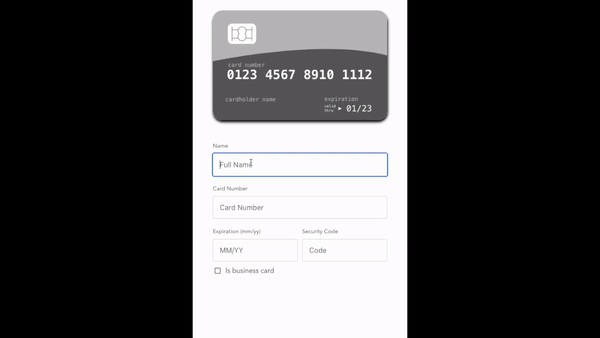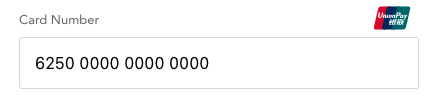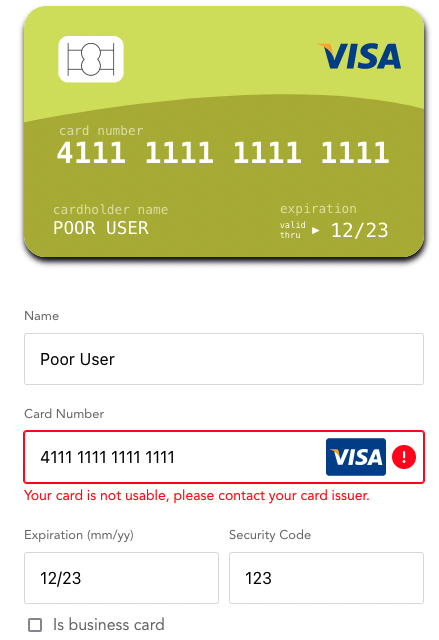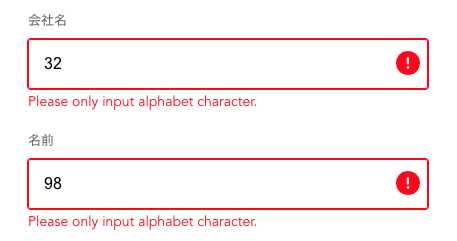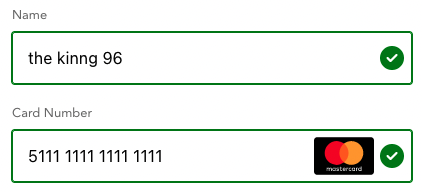Vue friendly credit card component, forked https://github.com/AfikDeri/v-credit-card
Features:
- Business card support
- Order arrangement support
- Error handling for card
- Mini icon position configuration
- Valid mark to let user knows input is fine
- Slot for extra information on label <-- currently not working, open for PR and help (v-slot not working after build)
- Customizable error message validator and messages
npm install --save v-credit-card-component
Register the component as a plugin and use it globally
import Vue from 'vue';
import VCreditCard from 'v-credit-card-component';
Vue.use(VCreditCard);
// Usage
<v-credit-card />;You must import the CSS to get all the card styles
import VCreditCard from 'v-credit-card-component';
import 'v-credit-card-component/dist/v-credit-card.css';| props | required | options | default | explanation |
|---|---|---|---|---|
| direction | no | column, row, column-reverse, row-reverse | column | Card and form side-by-side or top to bottom |
| className | no | any string | none | For any custom design, add your own wrapper class |
| yearDigits | no | 2,4 (number) | 2 | construct the expiration year (YY or YYYY) |
| noCard | no | true, false | false | Show only the form without the credit card image |
| trans | no | ITranslation | default labels | Override the default labels with your own |
| order | no | Order | default orders | Rearrange the input orders |
| acceptBusinessCard | no | boolean | true | Will add a toggle for business name input |
| cardIconConfig | no | ICardIconConfig | default config | Controlling the position of the mini card icon |
| errorMessage | no | IErrorMessages | {card: '', cardName: 'Please enter only alphabet.', businessName: 'Please enter only alphabet.'} |
Show the error message if process has error or card name has issues |
| showValidMark | no | boolean | true | Show green indicator on the input field if the input is valid |
| regex | no | IRegex | '^[A-Za-z]+$' for all elements | Regex to validate name and business name |
You can listen for the @change event to get an object of all the form fields with their current values
<template>
<v-credit-card @change="onInputChanged" />
</template>
<script>
interface Data {
name: string;
businessName: string;
cardNumber: string;
expiration: string;
security: string;
isBusinessCard: boolean;
}
export default {
// ...
methods: {
onInputChanged(values: Data) {
console.log('Credit card fields', values);
},
},
};
</script>This example will not hide the business card toggle.
<template>
<v-credit-card :acceptBusinessCard="false" />
</template>This example shows how to rearrange the input fields to meet your needs.
If two input fields have the same order, the order will following as below:
businessName > name > card > security > isBusinessCardCheckbox
<template>
<v-credit-card :order="order" />
</template>
<script>
export default {
data() {
return {
// ...
order: {
businessName: 0, // Show on the top
name: 1, // Show on the second
card: 2, // Show on the third
security: 3, // Show on the forth
isBusinessCardCheckbox: 4, // Show on the fifth
},
};
},
};
</script>This example shows how to have your local data reflect the changes inside the card component.
<template>
<v-credit-card @change="onInputChanged" />
</template>
<script>
export default {
data() {
return {
name: '',
cardNumber: '',
expiration: '',
security: '',
businessName: '',
isBusinessCard: '',
};
},
methods: {
onInputChanged(values) {
for (const key in values) {
this[key] = values[key];
}
},
},
};
</script>If you need the card type as well (Visa, Mastercard, etc) you can listen to the @cardChanged event.
<template>
<v-credit-card @cardChanged="cardChanged" />
</template>
<script>
export default {
data() {
return {
// ...
cardName: null,
};
},
methods: {
// ...
cardChanged(cardName) {
this.cardName = cardName;
},
},
};
</script>We can configure the position of the icon as well as displaying of the icon. PS: the icon appears after users entered a valid card number
default: { showIcon: true, position: 'inline' }
<template>
<v-credit-card :cardIconConfig="cardConfig" />
</template>
<script>
export default {
data() {
return {
// ...
cardConfig: {
showIcon: true,
position: 'top',
},
};
},
};
</script>If you wish to override the default field labels, you can accomplish that by passing a custom translation object.
<template>
<v-credit-card :trans="translations" />
</template>
<script>
const translations = {
name: {
label: '名前',
placeholder: 'カードホルダー',
},
card: {
label: 'クレジットカード',
placeholder: 'クレジットカード',
},
expiration: {
label: '有効期限',
},
businessName: {
label: '会社名',
placeholder: 'COREKARA INC',
},
security: {
label: 'セキュリティーコード',
placeholder: 'コード',
},
isBusinessCard: {
label: 'ビジネスカードを使います',
},
image: {
cardNumber: 'クレジットカード',
cardholder: 'カードホルダー',
expiration: '有効期限',
valid: 'valid',
thru: 'thru',
security: 'セキュリティーコード',
},
};
export default {
data() {
return {
translations,
};
},
};
</script>The error message will be removed if the input is dirty.
<template>
<v-credit-card :errorMessage="errorMessage" />
</template>
<script>
export default {
data() {
return {
// ...
errorMessage: {
card: 'something wrong with the card',
},
};
},
methods: {
// ...
yourApiCall() {
fetch('api here')
.then()
.catch((error) => {
this.errorMessage.card = error;
});
},
},
};
</script>Customizable validator for card name and business card name with customizable error messages. To DEACTIVATE the validator, simply define errorMessage object without cardName and businessName.
const errorMessages = {
card: '',
};Regex is optional field
const regex = {
cardName: '',
businessName: '',
};<template>
<v-credit-card :errorMessage="errorMessage" :regex="regex" />
</template>
<script>
export default {
data() {
return {
// ...
errorMessage: {
card: 'something wrong with the card', // This is a required field, at least an empty string
cardName: 'Please only input alphabet character.',
businessName: 'Please only input alphabet character.',
},
regex: {
cardName: '^[A-Za-z]+$',
businessName: '^[A-Za-z]+$',
},
};
},
};
</script>Indicator that shows if the input field has received valid value
default is true
<template>
<v-credit-card :showValidMark="'true'" />
</template>Extra information can be inserted by v-slot.
| Input field | Slot Name |
|---|---|
| businessName | businessNameLabel |
| name | nameLabel |
| cardNumber | cardNumberLabel |
| expirationDate | expirationDateLabel |
| securityCode | securityCodeLabel |
| isBusinessCard | isBusinessCardLabel |
<template>
<v-credit-card>
<template v-slot:businessNameLabel>
<!-- Your code here -->
</template>
</v-credit-card>
</template>// For most translation items will have a label and a placeholder
// Except: security and isBusinessCard dont have placeholders
interface ITranslationItem {
label: string;
placeholder?: string;
}
interface ITranslation {
name: ITranslationItem;
businessName: ITranslationItem;
card: ITranslationItem;
expiration: ITranslationItem;
security: ITranslationItem;
isBusinessCard: ITranslationItem;
image: {
cardNumber: string,
cardholder: string,
expiration: string,
valid: string,
thru: string,
security: string,
};
}
// Data array that will be returned on the onChange event
interface IData {
name: string;
businessName: string;
cardNumber: string;
expiration: string;
security: string;
isBusinessCard: boolean;
}
// Order
interface Order {
businessName: number;
name: number;
card: number;
security: number;
isBusinessCardCheckbox: number;
}
// Configuration for the small card brand icon in the input after valid card number is typed
interface ICardIconConfig {
showIcon?: boolean;
position: 'inline' | 'top';
}
// Tooltip for extra info for the supported card brands
interface ITooltipConfig {
showTooltip: boolean;
context: string;
}
// Error messages
interface IErrorMessages {
card: string; // Display below card number input
cardName?: string; // Display below card name input, rule: cardName regex
businessName?: string; // Display below card business name input, rule: businessName regex
}
interface IRegex {
cardName: string; // Regex for card name input
businessName: string; // Regex for business card name input
}MIT © 2022-present