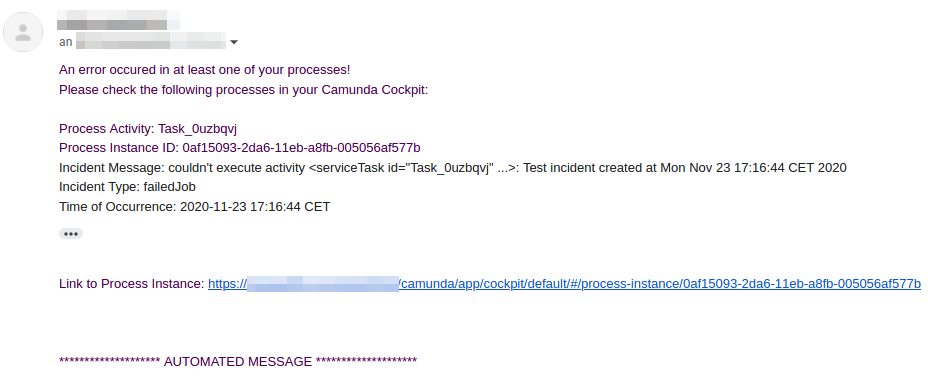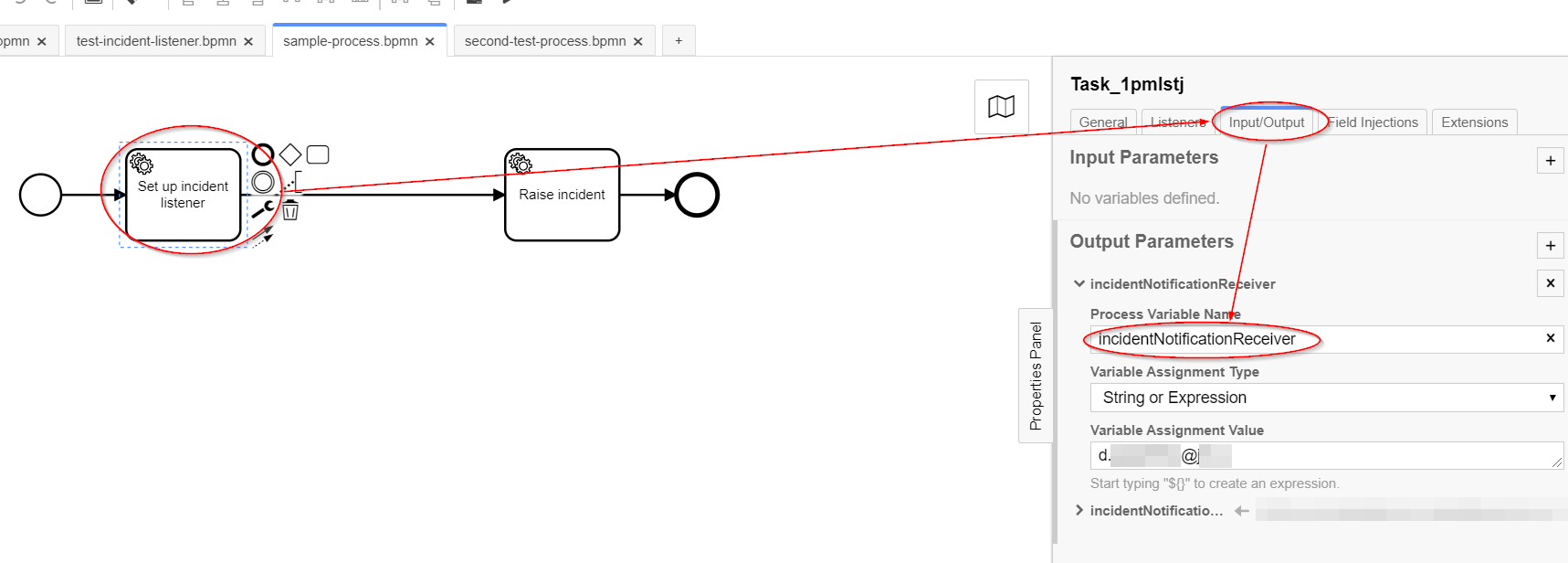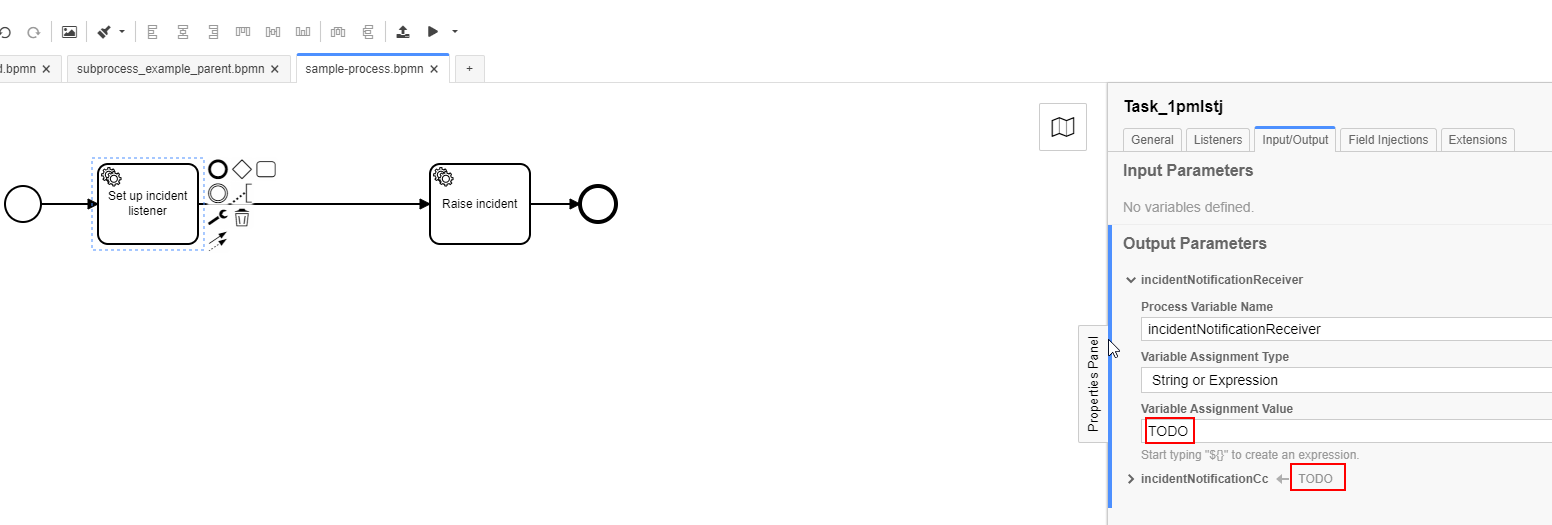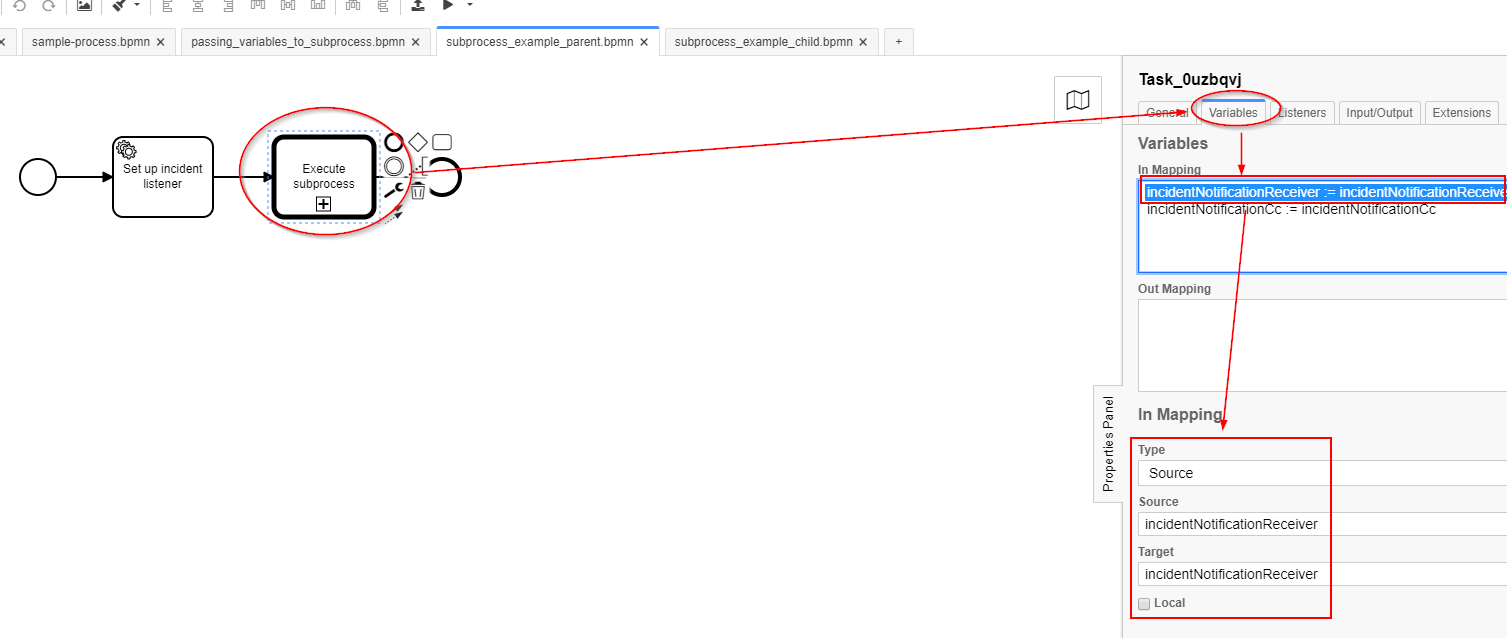The purpose of this plugin is to notify people about incidents in Camunda processes via e-mail.
Whenever an incident occurs, its data are stored in a list (see method BufferingIncidentHandler.handleIncident).
Regularly (e. g. every five minutes), a piece of code checks whether or not there are incidents in that list.
If there are, e-mails are being sent out with the information about the incidents.
The e-mail addresses of the recipients are specified via process variables in BPMN files. Open sample-process.bpmn for an example.
The process variables
incidentNotificationReceiverandincidentNotificationCc
specify which recipient and CC addresses the incident e-mails should be sent to.
The implementation of the service task Set up incident listener can be set to the empty Java Delegate
SetupIncidentListener.
If the recipient addresses are not specified in the BPMN diagram, fallback addresses in the plugin configuration
(file bpm-platform.xml) are used.
Find out the Camunda version of your target system (system where you want to install the incident listener).
Check out this Git repository.
Check the Camunda version (property camunda.version) in the pom.xml file:
<properties>
<java.version>1.8</java.version>
<maven.compiler.target>1.8</maven.compiler.target>
<maven.compiler.source>1.8</maven.compiler.source>
<camunda.version>7.14.0</camunda.version>
</properties>If it matches the version from step 1, continue with step 4. Otherwise you need to adapt camunda.version in pom.xml
of the incident listener repository.
Build the JAR file using mvn clean package. This will create the file
incident-listener-1.0.0-jar-with-dependencies.jar in the directory
target.
Place the JAR file from step 4 into the lib directory of your Tomcat installation
(e. g. camunda/apache-tomcat-9.0.37/lib).
Open the configuration file bpm-platform.xml (e. g.
camunda/apache-tomcat-9.0.37/conf/bpm-platform.xml).
Add a plugin configuration entry to this file:
<plugin>
<class>at.jit.incidentlistener.CustomIncidentHandlerPlugin</class>
<properties>
<property name="intervalMs">300000</property>
<property name="url">https://myserver.com/camunda</property>
<property name="fallbackMailReceiver">recipient1@provider.com,recipient2@provider.com</property>
<property name="username">MyUserName</property>
<property name="password">XXXXXXXXXXXXX</property>
<property name="subject">Incident Report Camunda</property>
<property name="host">mailserver-host</property>
<property name="port">587</property>
<property name="mailSender">camunda@mycompany.at</property>
<property name="mailBodyTemplate">An error occured in at least one of your processes!
Please check the following processes in your Camunda Cockpit:
@INCIDENTS
******************** AUTOMATED MESSAGE ********************
</property>
<property name="incidentTemplate">Process Activity: @ACTIVITY
Process Instance ID: @PROCESS_INSTANCE_ID
Incident Message: @MESSAGE
Incident Type: @INCIDENT_TYPE
Time of Occurrence: @TIME
Link to Process Instance: @URL
</property>
</properties>
</plugin>Individual settings are described below.
Interval in milliseconds in which the incident listener checks whether or not there are incidents to report.
If intervalMs is equal to 1 minute (60000 milliseconds), e-mails
will be sent at most every minute (provided that there are
incidents to report). That is, if there is a process in which
an incident occurs every second, e-mails will be sent every
minute.
If intervalMs is set to 5 minutes (300000 milliseconds) and
incidents occur every second, e-mails will be sent every five
minutes.
How many e-mails will be sent each time depends -- apart from
intervalMs and the presence of new incidents -- how many
address/CC pairs there are.
Imagine,
- the processes are configured so that all incident e-mails
are sent to
bob@yourcompany.com, - incidents occur every second, and
intervalMsis set to 5 minutes (300000milliseconds).
In this case, one e-mail will be sent to bob@yourcompany.com
every five minutes.
Now imagine that in some processes the incident e-mail
recipient is bob@yourcompany.com, and in
others -- alice@yourcompany.com.
Other things being equal, this means that every five minutes
at most 2 e-mails (one to bob@yourcompany.com, one to
alice@yourcompany.com) will be sent.
Interval in milliseconds
URL of the Camunda cockpit of the Camunda instance in question. It is used to create a link to the incident page in Camunda cockpit.
Comma-separated list of e-mail addresses to which incident e-mails are sent, if no recipients are configured in the BPMN diagram of the process where the incident occured.
User name of the e-mail server (SMTP).
Password of the e-mail server.
Subject of the incident e-mails
Address (host) of the e-mail server (SMTP).
Port of the e-mail server.
E-Mail which is written in the From field of incident
e-mails.
Template for the text of the incident e-mails. The placeholder
@INCIDENTS marks the place where information about individual
incidents will be output to. Each incident will be output as
specified in the parameter incidentTemplate.
Template for each individual incident. Each of the incidents
for a particular e-mail will be rendered using this template.
Then, all these texts are concatenated and put instead of the
@INCIDENTS placeholder in mailBodyTemplate.
When the configuration file has been saved, restart Tomcat
using shutdown.sh and startup.sh scripts.
Install Docker.
Create a batch run.bat file with following contents:
docker run -d ^
-p 8080:8080 ^
-v <directory-1>/incident-listener-demo-app-1.0-SNAPSHOT.war:/camunda/webapps/incident-listener-demo-app.war ^
-v <directory-2>/incident-listener-1.0.0-jar-with-dependencies.jar:/camunda/lib/incident-listener-plugin.jar ^
-v <directory-3>/bpm-platform.xml:/camunda/conf/bpm-platform.xml ^
camunda/camunda-bpm-platform:tomcat-7.14.0<directory-1>, <directory-2>, and <directory-3> are directories with the source code of demo application,
the incident listener plugin code, and the configuration file, respectively. Below it will be explained what to put into
each of these directories.
Here is a real-life example of such file:
docker run -d ^
-p 8080:8080 ^
-v C:/usr/dp/dev/incident-listener-demo-app/target/incident-listener-demo-app-1.0-SNAPSHOT.war:/camunda/webapps/incident-listener-demo-app.war ^
-v C:/usr/dp/dev/incident-listener-a1/target/incident-listener-1.0.0-jar-with-dependencies.jar:/camunda/lib/incident-listener-plugin.jar ^
-v C:/usr/dp/dev/incident-listener-example-tomcat/bpm-platform.xml:/camunda/conf/bpm-platform.xml ^
camunda/camunda-bpm-platform:tomcat-7.14.0Check out the code of the demo application into
directory <directory-1>.
In the BPMN file incident-listener-tomcat-app/src/main/resources/sample-process.bpmn, activity Set up incident listener,
change the values of output parameters incidentNotificationReceiver and incidentNotificationCc to their
respective values.
Then run mvn install.
Build the incident listener plugin in <directory-2> using mvn clean package.
Copy the file bpm-platform-template.xml to <directory-3> and rename it to
bpm-platform.xml. Open that file in an editor and navigate to the section where the incident listener plugin is
configured.
Set url to http://localhost:8080/camunda and change the properties
Change the properties
intervalMs,fallbackMailReceiver,username,password,host,port, andmailSender.
Run the batch file run.bat.
When the server has started, navigate your browser to http://localhost:8080/camunda. Use the credentials demo/demo
to login.
Start the process Test Incident Listener in the task list. You should receive an e-mail after the time specified in
intervalMs passed.
Build the incident listener plugin with mvn clean install.
Add the dependency of the incident listener to the pom.xml file of your Spring Boot project.
<dependency>
<groupId>at.jit</groupId>
<artifactId>incident-listener</artifactId>
<version>1.0.0</version>
</dependency>Add settings related to the incident listener to src/main/resources/application.yaml so that it looks something
like this:
camunda.bpm:
admin-user:
id: demo
password: demo
firstName: Demo
filter:
create: All tasks
incident-listener:
intervalMs: 1000
url: http://localhost:8080/camunda
fallbackMailReceiver: TODO
username: TODO
password: TODO
host: TODO
port: TODO
mailSender: TODO
subject: Incident Report Camunda
mailBodyTemplate: |
An error occured in at least one of your processes!
Please check the following processes in your Camunda Cockpit:
@INCIDENTS
******************** AUTOMATED MESSAGE ********************
incidentTemplate: |
Process Activity: @ACTIVITY
Process Instance ID: @PROCESS_INSTANCE_ID
Incident Message: @MESSAGE
Incident Type: @INCIDENT_TYPE
Time of Occurrence: @TIME
Link to Process Instance: @URLPlease substitute TODO markers with the actual values of the respective properties.
Create a class with the org.springframework.context.annotation.Configuration annotation. Inject the values from
application.yaml into this class. Finally, add a method that creates an instance of the incident listener
plugin and initializes it with the data from application.yaml.
At the end, the class will look like this:
import at.jit.incidentlistener.CustomIncidentHandlerPlugin;
import org.camunda.bpm.engine.impl.cfg.ProcessEnginePlugin;
import org.springframework.beans.factory.annotation.Value;
import org.springframework.context.annotation.Bean;
import org.springframework.context.annotation.Configuration;
@Configuration
public class IncidentListenerConfig {
@Value("${incident-listener.intervalMs}")
private String intervalMs;
@Value("${incident-listener.url}")
private String url;
@Value("${incident-listener.fallbackMailReceiver}")
private String fallbackMailReceiver;
@Value("${incident-listener.username}")
private String username;
@Value("${incident-listener.password}")
private String password;
@Value("${incident-listener.host}")
private String host;
@Value("${incident-listener.port}")
private String port;
@Value("${incident-listener.mailSender}")
private String mailSender;
@Value("${incident-listener.mailBodyTemplate}")
private String mailBodyTemplate;
@Value("${incident-listener.incidentTemplate}")
private String incidentTemplate;
@Value("${incident-listener.subject}")
private String subject;
@Bean
public ProcessEnginePlugin createIncidentListenerPlugin() {
final CustomIncidentHandlerPlugin plugin = new CustomIncidentHandlerPlugin();
plugin.setIntervalMs(intervalMs);
plugin.setUrl(url);
plugin.setFallbackMailReceiver(fallbackMailReceiver);
plugin.setUsername(username);
plugin.setPassword(password);
plugin.setHost(host);
plugin.setPort(port);
plugin.setMailSender(mailSender);
plugin.setMailBodyTemplate(mailBodyTemplate);
plugin.setIncidentTemplate(incidentTemplate);
plugin.setSubject(subject);
return plugin;
}
}Start the application. Now you should receive e-mails in case of incidents.
You can use the incident-listener-spring-boot-demo demo application. It has two tags:
Initial_Versionis the version of the application without incident listenerIncident_Listener_Worksis the version with the incident listener partially set up. In order for it to work, please rename the filesrc/main/resources/application.yaml-templatetoapplication.yamland replaceTODOmarkers in this file with the actual parameter values. Set the recipient e-mail addresses insrc/main/resources/sample-process.bpmn(activitySet up incident listener,Input/Outputtab,Outputpanel). Thereafter you can start the Spring Boot application and the incident listener should work.
I have a process with many call activities. How can I define the incident e-mail recipients once (in the top-level process)?
To make sure that the incident listener settings are passed to the subprocesses, add their mappings in the Variables
section of the Camunda Modeler. There should be two In Mappings for incidentNotificationReceiver and
incidentNotificationCc. In both cases, you need to use following settings:
Type:SourceSourceandTargetmust be set to the name of the respective variable (incidentNotificationReceiverandincidentNotificationCc).
You can find an example in subprocess_example_parent.bpmn. You can also see it in action in the Spring Boot example. To do so,
- open subprocess_example_parent.bpmn,
- in the activity
Set up incident listenerchange the variablesincidentNotificationReceiverandincidentNotificationCcto actual e-mail addresses, - start the application, and
- start the
Subprocess Example (Parent)process in the task list.
1.0.0: Initial version.
TODO
TODO
"J-IT" IT-Dienstleistungs GesmbH
Vorgartenstraße 206B
5th floor
A-1020 Vienna
Austria