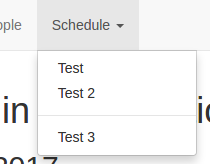This site was originally created for Summer Institute in Computational Social Science. It is powered by GitHub Pages, Jekyll, and Bootstrap.
- Layouts
- Top-level-directory specific YAML files
- Navigation Links
- Adding Additional Pages
- Homepage
- Adding a partner location
- Admin Documentation
The default layout is a very basic layout with a header, navbar, footer, and area where Markdown content converted to HTML will be placed.
The year_home layout is intended to be used for as the homepage for a particular year or iteration of the summer institute. It includes the same header, navbar, and footer as default and the first section is the Markdown content converted to HTML. It also includes additional sections: People and Schedule. These sections are populated by top-level-directory specific YAML files with the appropriate data.
People example:
faculty:
title: Faculty
people:
- name: Matt Salganik
image: /assets/images/matt.jpg
bio: Bio here
website: https://www.princeton.edu/~mjs3/
teacherassistants:
title: Teacher Assistants
people:
- name: Broderick
image: http://placehold.it/200x267Schedule example:
- date: 2017-06-19
name: Introduction and Ethics
events:
- name: What is Computational Social Science?
time: "8:00"
- name: "Ethics: Principles-based approach"
time: "10:00"
- name: "Four areas of difficulty: informed consent, informational risk, privacy, and making decisions in the face of uncertainty"
time: "13:00"
- name: Problem set
time: "15:00"
- name: Dinner & discussion
time: "19:00"Typically each year would have its own top-level directory. For example the information for the 2017 summer institute would live in 2017/. Each top-level-directory may also have it's own set of data files that are unique to that year. For 2017, these would live in _data/2017. Both the navbar and the special sections in the year_home layout are powered by the data in this directory. Navigation links that are specific to 2017 should live in _data/2017/navigation.yml, people: _data/2017/people.yml, and schedule: _data/2017/schedule.yml.
Each year can have its own navigation.yml to include navigation links specific to that year via the top-level-directory specific YAML files. You can also include global links for all years by updating _data/navigation.yml. The global links will be on the right-hand side of the navigation bar.
You can added custom navigation links to the navbar by editing the appropriate navigation.yml file. This file should be a list of links each with a name and url. A simple example would be:
- name: People
url: "#people"
- name: Schedule
url: "#schedule"If you'd like to have a drop-down menu, you'll need to specify children links. You can do so as follows:
- name: Schedule
url: "#schedule"
children:
- name: Test
url: "#test"
- name: Test 2
url: "#test2"
- separator: true
- name: Test 3
url: "#test3"The resulting drop-down would look like this:
You're free to add additional pages by created a new Markdown file in the directory that would map to the URL that you desire. For example, 2017/agenda.md would be available at the URL /2017/agenda. If you wanted to include additional pages within the agenda URL structure, you could use 2017/agenda/index.md as the main agenda page (/2017/agenda/) and additional Markdown files could be added to the agenda directory.
You'll always want to include the proper front-matter in the Markdown file to give the page a layout and a title.
You can link to your new page from other Markdown files or add it to the navigation bar.
The Markdown variation that is used by GitHub Pages is kramdown.
The homepage redirects to a specific year page. To modify which year it should redirect to, update the current_year setting in _config.yml.
Partner locations can have their own directory with one or more pages. For example, a partner location for 2018 at Northwestern University can have a URL like https://compsocialscience.github.io/summer-institute/2018/northwestern/ complete with their own data and sub-pages.
Example steps for creating a new partner location for 2018 at Northwestern University:
- Create a new file at
2018/northwestern/index.md. - Front matter data in the newly created file should at least include:
The
--- partner_site: northwestern layout: year_home ---
partner_sitefield above tells the site where to look for the data files for this page. In this example, it'd use the data files in_data/2018/northwestern. - Create the data files as desired. For example data, feel free to checkout the
.ymlfiles in_data/2018. When creating thenavigation.ymlfile, you'll need to be sure to use the URLs that refer to the partner location (e.g.,/2018/northwestern/#people). - Additional pages (like
apply.md) may be created inside the2018/northwestern/directory. They should use the following front matter data:--- partner_site: northwestern layout: default ---
- If the home page for the partner location needs a "Pre-arrival" section, add
pre_arrival: _pre_arrival.mdto the2018/northwestern/index.mdfront matter and create2018/northwestern/_pre_arrival.mdfile with the Markdown desired for that section. - If the home page for the partner location needs a "Live Stream" section, add
live_stream: _live_stream.mdto the2018/northwestern/index.mdfront matter and create2018/northwestern/_live_stream.mdfile with the Markdown desired for that section. - Additional images for the partner site may be added to the
2018/northwestern/directory or animages/directory within that directory.
Partner location contributors can be given access to particular portions of the git repository in order to make changes only to their partner site.
In order to grant access, we'll need the GitHub usernames of the contributors and the directory name that will be used for the partner site (e.g., /helsinki or /chicago).
In order to make changes to your partner site and have them reflected on the main site, you'll need to get your changes into the master branch. You can do this on your own, once you've been granted access (see above).
- Create a new git branch.
- Make changes to only the directories you're allowed access to (e.g.,
2018/chicagoand_data/2018/chicago). - Commit your changes to git.
- Push your changes to this repository.
- Create a pull request to merge your branch into the
masterbranch. - If all the tests pass, you will be able to merge your changes into
mastervia the button the pull request. If the tests fail, inspect the errors from the tests and make corrections by pushing fixes to your branch. - Within a few minutes of merging into master, your changes should be deployed to the live site. You may need to clear your browser cache.
Admins of this repository may add and remove collaborators from the collaboration settings screen. Simply invite people via their GitHub user name giving them "Write" permission.