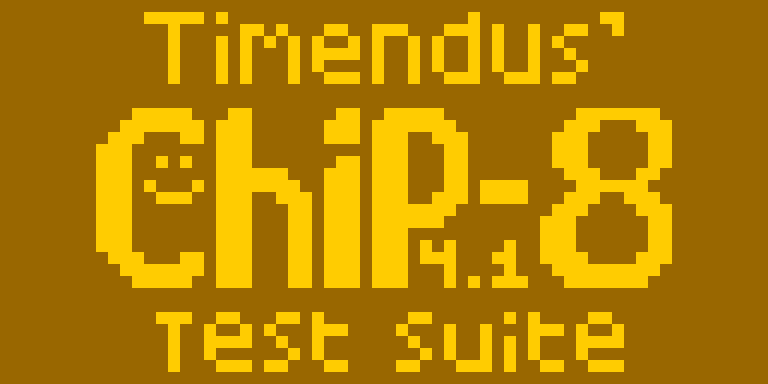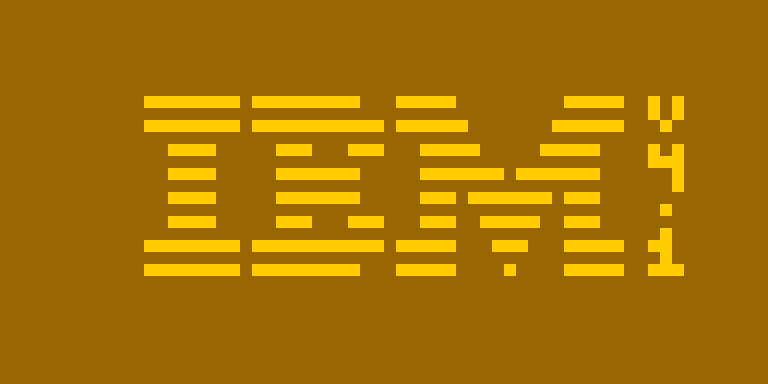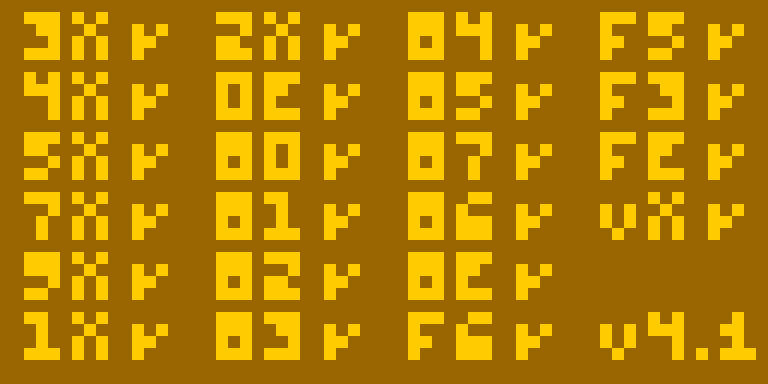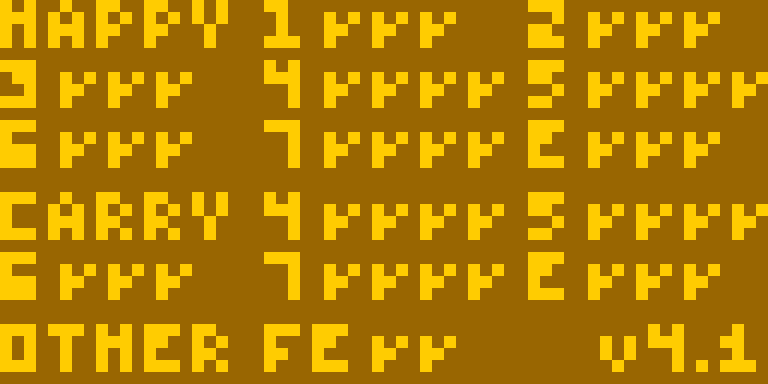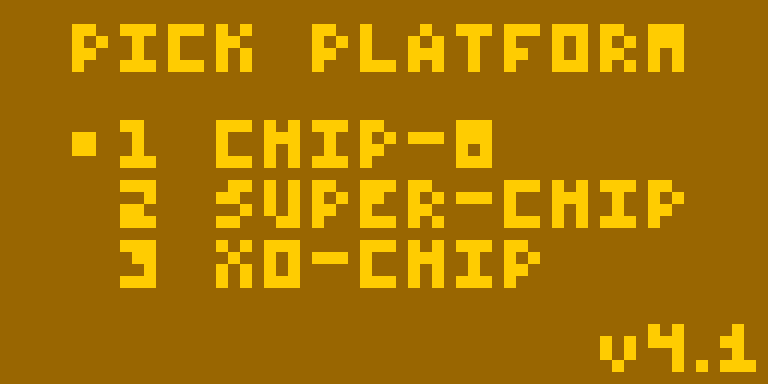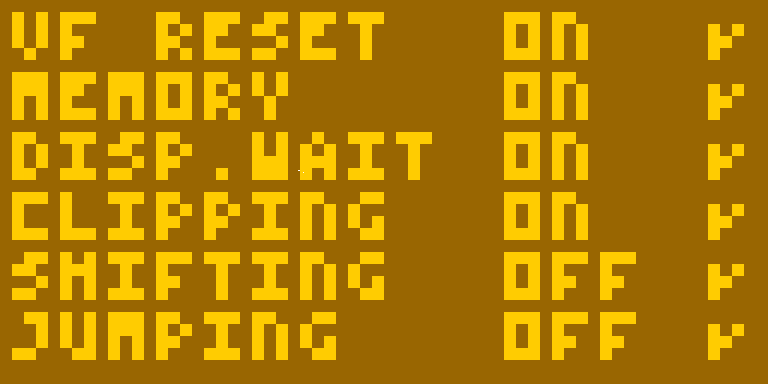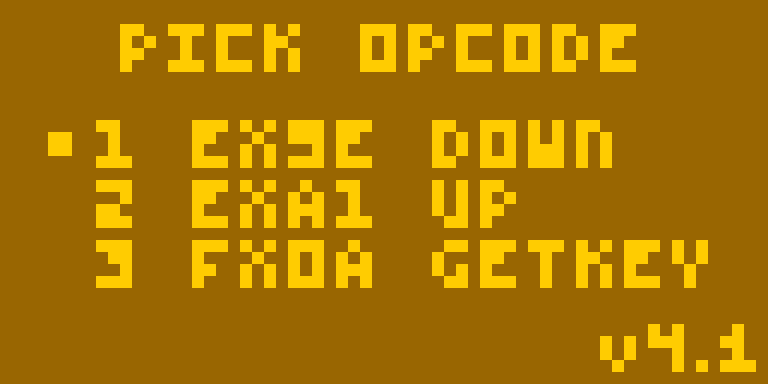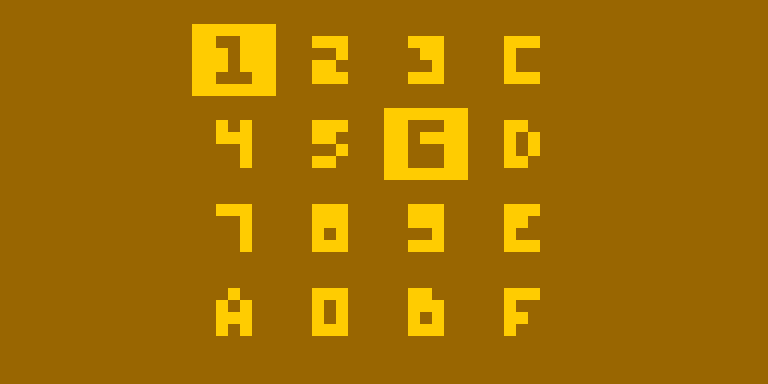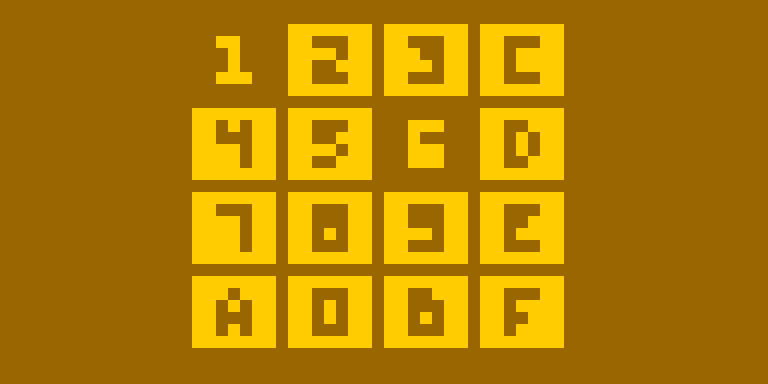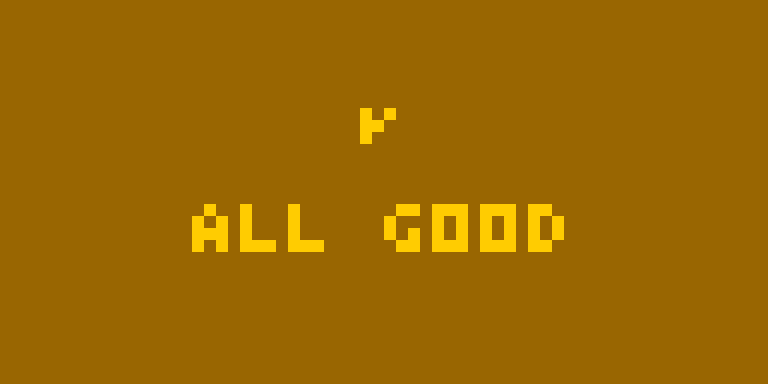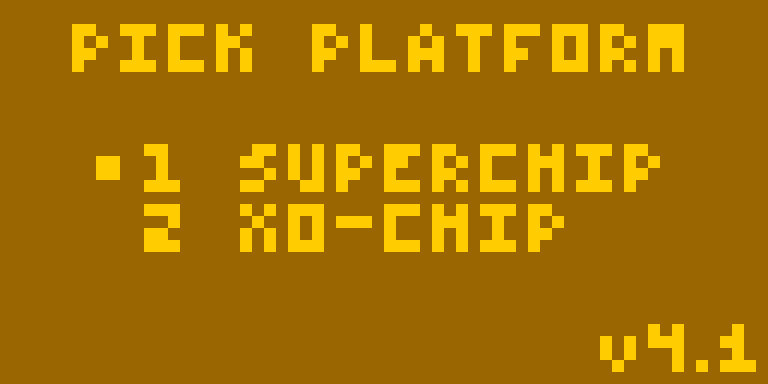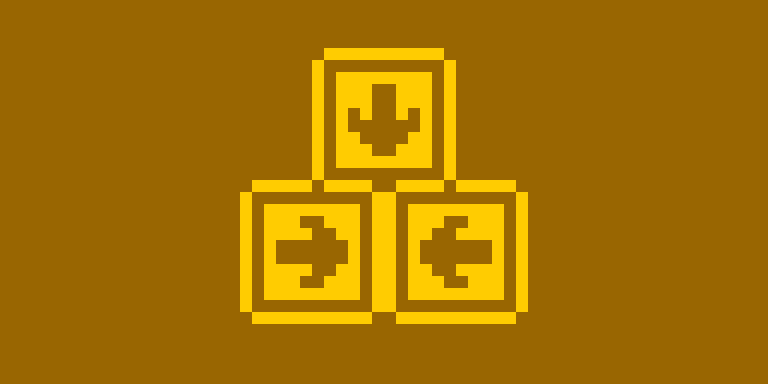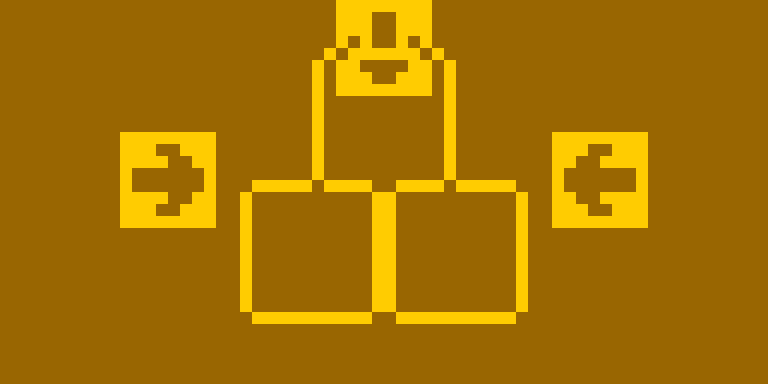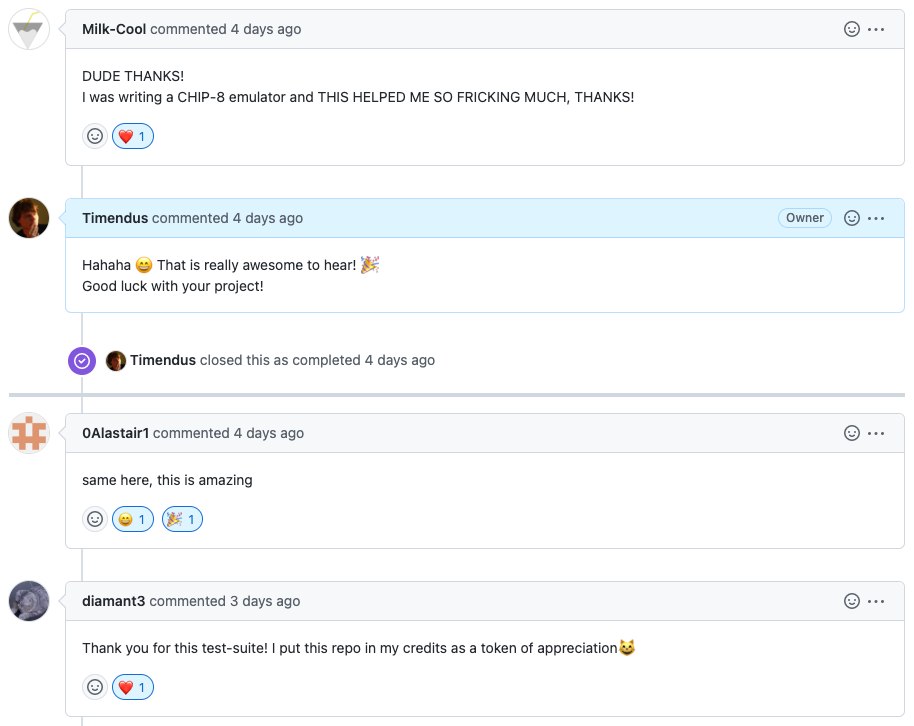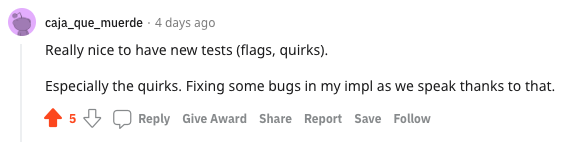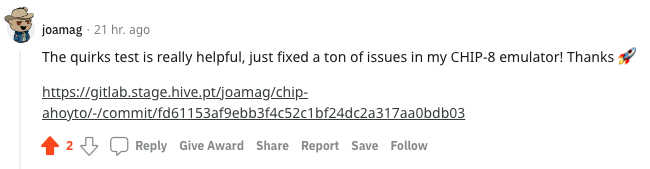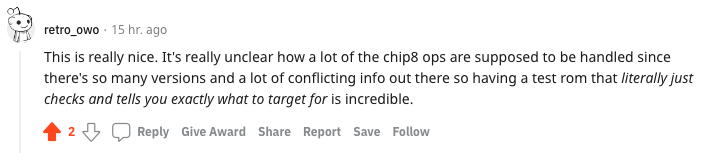A collection of ROM images with tests that will aid you in developing your own CHIP-8, SUPER-CHIP or XO-CHIP interpreter (or "emulator")
I found it hard to find reliable sources on what is the right behaviour and what is not, especially with the subtle differences between the original "Cosmac VIP" CHIP-8 and the HP48's SUPER-CHIP (or "S-CHIP"). Now that I have written and ported a couple of interpreters as well as a few programs and games for the platform, I thought it was time to put that knowledge into code.
If you're having issues with your interpreter, you can find help in the EmuDev
discord channel #chip-8. Every test has a clearly
visible version number, which will help people to diagnose your problems if you
share a screenshot. If you discover a problem with this test ROM itself, feel
free to file an issue or open a pull request. It's open source, licensed under
the GPLv3, and you're welcome to contribute.
Most tests have been written to run equally well on all three major CHIP-8 platforms, unless otherwise specified. The quirks test is the most interesting one, since it was designed to test the differences between those three platforms. If the test suite itself is wrong, we're not helping anyone. So what are we testing the test suite against?
There are several good Cosmac VIP emulators, so we can quite faithfully run the
original CHIP-8 interpreter and check the results. We use Emma
O2 and/or
Cadmium in VIP-CHIP-8 mode to validate
the test suite.
If you have an actual, physical Cosmac VIP and would like to verify the test suite, let me know! 😄
For SUPER-CHIP, the test suite has been tested against real HP48 graphing calculators, in the various interpreters that exist for that system. Gulrak from the CHIP-8 community has both an HP48SX and an HP48GX, and has been so kind as to check if the test suite ROMs behave as expected.
The XO-CHIP extension was written by John Earnest and was first implemented in his IDE slash interpreter Octo. As such, we treat Octo as the gold standard for how an XO-CHIP system should behave, and test against that.
- Download ROM (source code available here)
- Run this ROM in Octo to see what's supposed to happen
The first test is a very simple splash screen. It is very similar to the often
used IBM ROM, but it is actually a bit easier to get running.
First, it doesn't use the "add value to register" opcode (7XNN) and second it
only draws aligned sprites to the screen (the X coordinate is always a multiple
of 8). So if you use an array of bytes for your display buffer, you don't have
to shift the bits of the sprite to align with the buffer.
Run the ROM for 39 cycles to see this splash screen on the display. This first test can tell you if you're interpreting these opcodes properly:
00E0- Clear the screen6xnn- Load normal register with immediate valueAnnn- Load index register with immediate valueDxyn- Draw sprite to screen (only aligned)
If you run the ROM for more than 39 cycles, it will enter an endless loop. If that also works as expected, you've also correctly interpreted the jump opcode:
1nnn- Jump
- Download ROM (source code available here)
- Run this ROM in Octo to see what's supposed to happen
The second test is the classic IBM ROM. If the splash screen works as expected, this test should be pretty easy to pass, but it is a rite of passage for any CHIP-8 developer.
I did not write this ROM, it's probably decades old and I'm not sure who wrote it so I can't really credit them. The code in this suite is a re-implementation in Octo-mnemonics by my own hand, but it compiles to the exact same bytes as the original (except for the version number).
Run the ROM for 20 cycles to see the IBM logo on the display. If you can see the IBM logo, you are properly interpreting these opcodes:
00E0- Clear the screen6xnn- Load normal register with immediate valueAnnn- Load index register with immediate value7xnn- Add immediate value to normal registerDxyn- Draw sprite to screen (un-aligned)
If you run the ROM for more than 20 cycles, it will enter an endless loop. If that also works as expected, you've also correctly interpreted the jump opcode:
1nnn- Jump
- Download ROM (source code available here)
- Run this ROM in Octo to see what's supposed to happen
This ROM is an adaptation of another famous one, the CHIP-8 test rom written by corax89. Many people use corax89's ROM to prove to themselves that their interpreter runs as it should. However, there are a couple of minor issues with the ROM and corax89 doesn't really seem to be maintaining this ROM anymore.
So I've taken the liberty to fix those issues, add a few new tests and make some cosmetic changes for this test suite.
This test needs the opcodes listed above for the IBM logo as well as the
conditional skip opcodes (3XNN, 4XNN and 5XY0) to be working properly to
actually show you some sane results.
The codes on the screen correspond to the functioning of these opcodes:
3xnn 2nnn 8xy4 Fx55
4xnn 00EE 8xy5 Fx33
5xy0 8xy0 8xy7 Fx1E
7xnn 8xy1 8xy6 Registers
9xy0 8xy2 8xyE
1nnn 8xy3 Fx65
If you see a checkmark, they're at least somewhat functional in the happy path. If you see a cross you can be sure that you have an issue with that opcode.
Here's a rough description of what these opcodes should do to pass the tests:
3xnn- ifvX == nn, skip next opcode4xnn- ifvX != nn, skip next opcode5xy0- ifvX == vY, skip next opcode7xnn-vX += nn9xy0- ifvX != vY, skip next opcode1nnn-jump nnn(goto)2nnn-call nnn(subroutine)00EE-returnfrom subroutine8xy0-vX = vY8xy1-vX |= vY8xy2-vX &= vY8xy3-vX ^= vY8xy4-vX += vY8xy5-vX -= vY8xy7-vX = vY - vX8xy6-vX = vY >> 1orvX = vX >> 1depending on quirks8xyE-vX = vY << 1orvX = vX << 1depending on quirksFx65- load registersv0-vXfrom memory starting atiFx55- save registersv0-vXto memory starting atiFx33- store binary-coded decimal representation ofvXto memory ati,i + 1andi + 2Fx1E-i += vXRegisters- Thev0-vFregisters should be 8 bits wide. This tests to see if it can overflow your registers.
If you are having trouble figuring out how each opcode is supposed to behave, check out Tobias' guide or Gulrak's table of opcodes (but make sure you only check "CHIP-8" if you are just starting out).
- Download ROM (source code available here)
- Run this ROM in Octo to see what's supposed to happen
This test checks to see if your math operations function properly on some given
set of input values. But more importantly: it checks to see if you set the flag
register vF properly when running those opcodes, and if you don't mess up vF
too early (when vF is used as one of the operands). This is often an issue as
the flags are pretty unintuitive and fairly hard to debug.
When running this test you should see the above on your screen. Each code on the
screen corresponds to an opcode, and shows if the output value is correct (first
checkmark), if the flag in vF is correct (second checkmark), if vF can be
used as the vY input (third checkmark) and if vF can be used as the vX
input (fourth checkmark, where present). If you see a cross instead of a
checkmark in any of these spots, you have an issue in your interpreter logic.
First, a note on the third and fourth checkmarks: these check to see if an
instruction where vF is one of the operands (like v0 += vF / 0x80F4) works
as expected. It's easy to make the mistake of setting the vF register first,
and then performing the mathematical operation. If you do that, however, vF
will not hold the right value anymore at calculation time and your maths will be
off when using that register as an input.
The top part (that starts with "HAPPY" for "happy path") checks the behaviour of the following opcodes, in the case where we don't expect an overflow, carry or shifted out bit:
HAPPY 8xy1 8xy2
8xy3 8xy4 8xy5
8xy6 8xy7 8xyE
8xy1-vX |= vY8xy2-vX &= vY8xy3-vX ^= vY8xy4-vX += vY8xy5-vX -= vY8xy6-vX = vY >> 1orvX = vX >> 1depending on quirks8xy7-vX = vY - vX8xyE-vX = vY << 1orvX = vX << 1depending on quirks
The bottom part (that starts with "CARRY") checks behaviour of the following opcodes, in the case that there is an overflow, carry or shifted out bit:
CARRY 8xy4 8xy5
8xy6 8xy7 8xyE
8xy4-vX += vY8xy5-vX -= vY8xy6-vX = vY >> 1orvX = vX >> 1depending on quirks8xy7-vX = vY - vX8xyE-vX = vY << 1orvX = vX << 1depending on quirks
The last row (that starts with "OTHER") checks that the opcode Fx1E (i += vX) properly adds the value of register vX to the index register, first for a
regular register and then when using vF as the vX input register. For this
test, only the value is checked because overflow of the index register is not
really defined in CHIP-8 and this opcode is not supposed to influence the flag
register.
See this article or this article for more information on the arithmetic operations and the flags.
- Download ROM (source code available here)
- Run this ROM in Octo to see what's supposed to happen
CHIP-8, SUPER-CHIP and XO-CHIP have subtle differences in the way they interpret the bytecode. We often call these differences quirks. This test detects which quirks your interpreter implements, and if those quirks match the platform you're trying to target. This is one of the hardest parts to "get right" and often a reason why "some games work, but some don't".
The test asks you to choose the platform you are targeting. If you select SUPER-CHIP, if will then also ask you if you want to test for the "modern" or the "legacy" behaviour. When in doubt, go for the "modern" one.
You can press any of the numbers 1 to 3 on the CHIP-8 keypad to make the
corresponding selection.
Alternatively, you can move the cursor up and down with CHIP-8 keys E and F
and select an item with A. This feature mainly exists so people implementing
interpreters for platforms with limited input devices (like a game controller)
can map their buttons to those CHIP-8 keys and have an intuitive interface too.
If you want to repeat a test often or even automate them, having to use the
graphical menu just gets in the way. In that case, you can force this ROM to
select a specific platform by loading a value between 1 and 4 into memory at
the address 0x1FF (512).
1- CHIP-82- SUPER-CHIP with modern behaviour3- XO-CHIP4- SUPER-CHIP with legacy behaviour
The test will now run through a couple of steps, which you will see on the screen as a loading progress bar followed by some artifacts. After about three seconds, you should see this screen:
The screen shows you if the following quirks are detected as active ("on", "off" or an error) and if that matches your chosen target platform (a checkmark or a cross).
vF reset- The AND, OR and XOR opcodes (8xy1,8xy2and8xy3) reset the flags register to zero. Test will showERR1if the AND and OR tests don't behave the same andERR2if the AND and XOR tests don't behave the same.Memory- The save and load opcodes (Fx55andFx65) increment the index register. More information here and here. Test will showERR1if reading and writing don't behave the same.Display wait- Drawing sprites to the display waits for the vertical blank interrupt, limiting their speed to max 60 sprites per second. More information here. Test will showSLOWif the number of cycles per frame is too low for the test to be deterministic (this is not necessarily an error, but a suggestion to rerun the test with a higher number of cycles per frame).Clipping- Sprites drawn at the bottom edge of the screen get clipped instead of wrapping around to the top of the screen. When clipping is off, the test checks if sprites get rendered at the right coordinates on the other side of the screen. This also tests that sprites drawn at coordinates ofx > 63and/ory > 31wrap around tox % 64andy % 32. More information here. Test will showERR1if the clipping is inconsistent in different dimensions or wrapping to the wrong coordinates andERR2if sprites don't wrap around as expected.Shifting- The shift opcodes (8xy6and8xyE) only operate onvXinstead of storing the shifted version ofvYinvX(more information here). Test will showERR1if the shift opcodes behave differently.Jumping- The "jump to some address plusv0" instruction (Bnnn) doesn't usev0, butvXinstead whereXis the highest nibble ofnnn(more information here)
Note that you need timer support for this test to run.
If you select SUPER-CHIP or XO-CHIP in the menu, half of the test will be
executed in hires mode, and the behaviour of Display wait and Clipping
will be tested in both lores and hires modes. This means you will not just
see "on" or "off" for these quirks, but instead one of these values:
NONE- The quirk is disabled in both modesHRES- The quirk is only enabled inhiresmodeLRES- The quirk is only enabled inloresmodeBOTH- The quirk is enabled in both modes
If the test finds different errors for the Clipping test in hires mode
compared to lores mode, it will show ERR3. In that case, first make sure
your modes produce the same wrapping and clipping results, and see which errors
pop up after that.
Wondering why testing hires has been added, or if a quirk can ever be enabled
in only one of the modes? Or just wondering why SUPER-CHIP has a "legacy" and a
"modern" version of the test? You can read the full story
here.
See this excellent table by Gulrak for an overview of all the known quirks for the relatively popular CHIP-8 versions. See this website for a lot more information about all the historical versions of the platform and the different quirks among them.
- Download ROM (source code available here)
- Run this ROM in Octo to see what's supposed to happen
This test allows you to test all three CHIP-8 key input opcodes. It shows you a little menu, asking which opcode you would like to test:
You can press any of the numbers 1 to 3 on the CHIP-8 keypad to jump to the
corresponding test.
Alternatively, you can move the cursor up and down with CHIP-8 keys E and F
and select an item with A. This feature mainly exists so people implementing
interpreters for platforms with limited input devices (like a game controller)
can map their buttons to those CHIP-8 keys and have an intuitive interface too.
If you want to repeat a test often or even automate them, having to use the
graphical menu just gets in the way. In that case, you can force this ROM to
select a specific platform by loading a value between 1 and 3 into memory at
the address 0x1FF (512).
Ex9E skips the next instruction if the key indicated in vX is currently
pressed. In the test, when you press a key, the corresponding value lights up on
the screen.
Pressing keys 1 and 6
ExA1 skips the next instruction if the key indicated in vX is currently
not pressed. In the test, when you are not pressing a key, the
corresponding value lights up on the screen.
Pressing keys 1 and 6
Fx0A waits for a key press and returns the pressed key in vX.
The test asks you to press a key on the CHIP-8 keypad. When you do, it checks for two issues that are easy to accidentally introduce when implementing this opcode. If all is well, you should be seeing a checkmark and "all good" on the screen:
Otherwise, you can get either of these errors:
NOT HALTING- Your implementation immediately returns the value of any currently pressed keys invX, instead of halting the interpreter until a key is pressed (note that this needs timer support to be accurate - in other words, the DELAY TIMER should continue to count down while awaiting a keypress)NOT RELEASED- Your implementation doesn't wait for the pressed key to be released before resuming
See this article for more information.
- Download ROM (source code available here)
- Run this ROM in Octo to see what's supposed to happen (sound may not actually play due to browser restrictions)
This test allows you to test if your buzzer is working. It will beep SOS in
morse code and flash a speaker icon on the display in the same pattern. If you
press the CHIP-8 button B it will give you manual control over the buzzer.
Press B to beep.
- Download ROM (source code available here)
- Run this ROM in Octo to see what's supposed to happen
This test is only applicable to SUPER-CHIP and XO-CHIP interpreters, since regular CHIP-8 does not have scrolling instructions. It will test to see if your scrolling opcodes scroll the display in the right directions by the right amounts of pixels. One literal "edge"-case that it does not cover is what happens at the edges of the screen.
The test asks you to choose the platform and resolution you are targeting. For
SUPER-CHIP lores, it will also ask you to choose between "modern" or "legacy"
behaviour. When in doubt, go for the "modern" one.
You can press any of the numbers 1 or 2 on the CHIP-8 keypad to select the
corresponding entry.
Alternatively, you can move the cursor up and down with CHIP-8 keys E and F
and select an item with A. This feature mainly exists so people implementing
interpreters for platforms with limited input devices (like a game controller)
can map their buttons to those CHIP-8 keys and have an intuitive interface too.
If you want to repeat a test often or even automate them, having to use the
graphical menu just gets in the way. In that case, you can force this ROM to
select a specific platform by loading a value between 1 and 5 into memory at
the address 0x1FF (512).
1- SUPER-CHIPloreswith modern behaviour2- SUPER-CHIPloreswith legacy behaviour3- SUPER-CHIPhires4- XO-CHIPlores5- XO-CHIPhires
The test will show you a visual with arrows and boxes. If everything works as expected for the target you have selected, all the arrows will end up in their boxes, like so:
If you have issues with one or more of your scrolling instructions, some arrows will be (partially) outside their boxes. The arrows all point in the directions that they should be scrolled in, so the ones that have not moved in the direction that they point in represent the scrolling instructions that are not working properly.
For example, this is what you see if none of the scrolling instructions have been implemented:
A note on legacy versus modern behaviour for SUPER-CHIP's lores mode can be
found in the document Legacy SUPER-CHIP.
Do you find an issue in this test suite that you think you can fix? Feel free to submit a PR! Here's how to build the project, assuming you have Nodejs and NPM installed:
git clone git@github.com:Timendus/chip8-test-suite.git
cd chip8-test-suite
npm install# Build all the tests in `src/tests/` to `bin/`:
npm start
# Build a specific test:
TEST=1-chip8-logo npm run build-test
TEST=2-ibm-logo npm run build-test
TEST=3-corax+ npm run build-test
TEST=4-flags npm run build-test
TEST=5-quirks npm run build-test
TEST=6-keypad npm run build-test
TEST=7-scrolling npm run build-test
TEST=8-beep npm run build-testNote that the npm scripts use the MacOS command pbcopy to copy
the resulting Octo source file to the clipboard. Depending on your OS this may
not work properly. Edit package.json and remove this part from the end of scripts ->
build-test if you get errors:
&& cat bin/${TEST}.8o | pbcopy