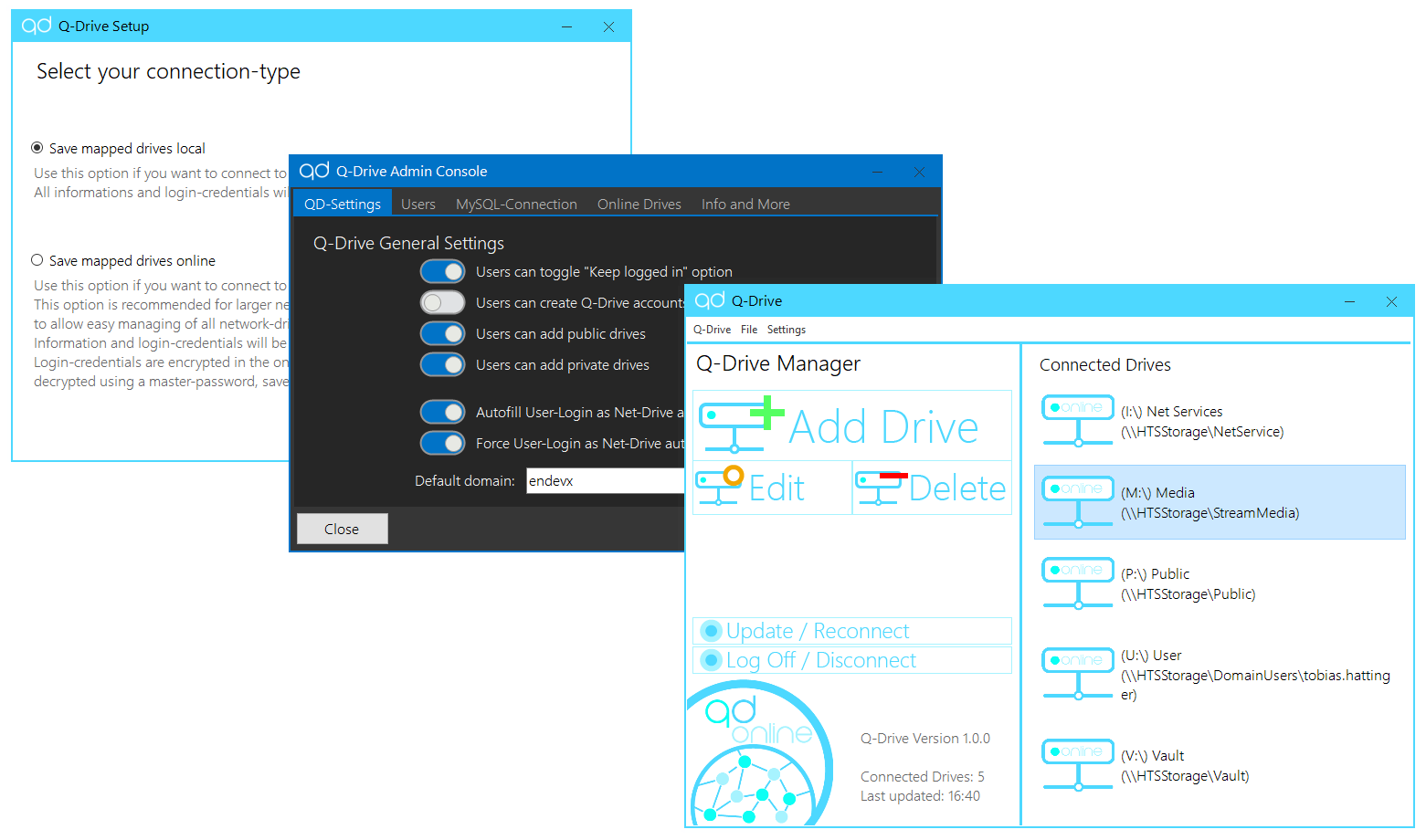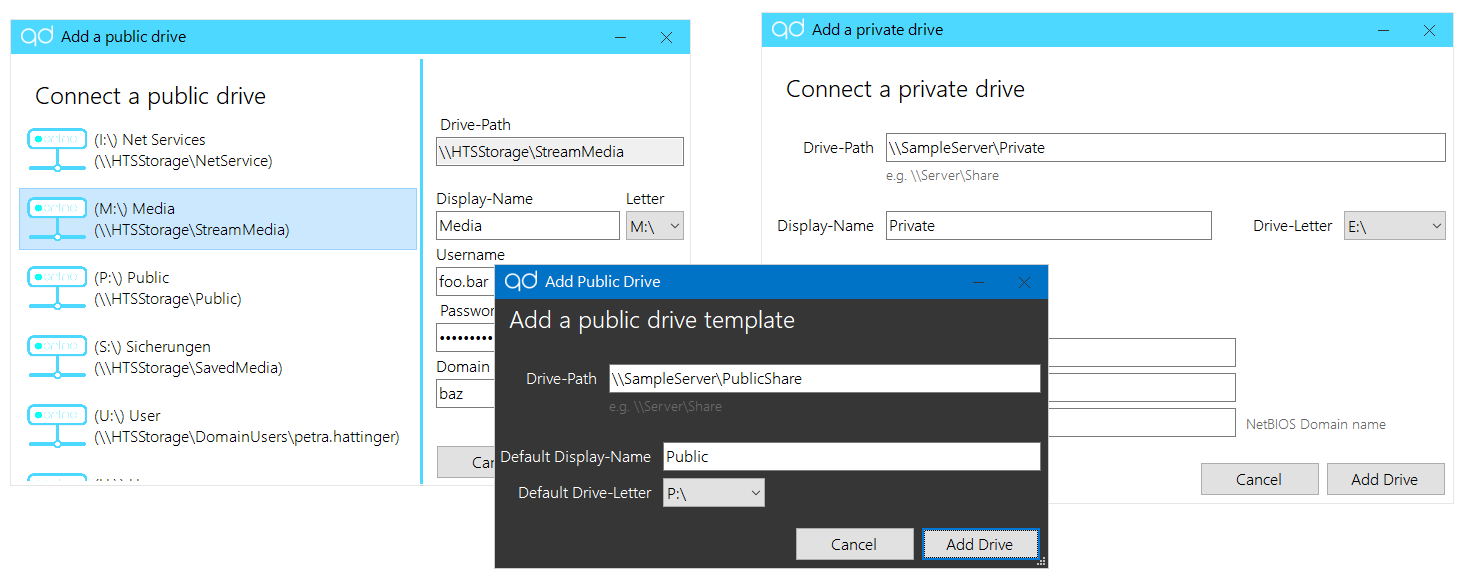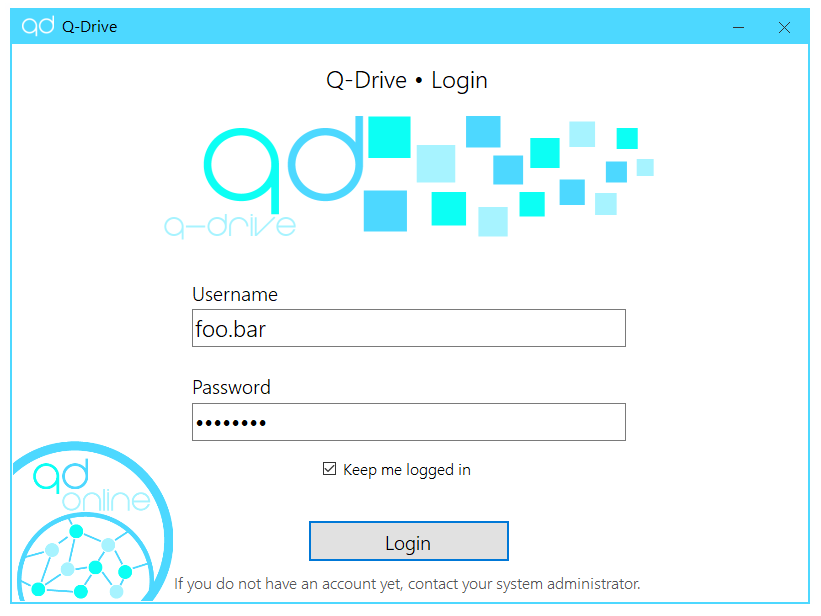Q-Drive allows you to quickly connect to network-drives, either linked to a PC or linked to a user account. It can automatically reconnect network-drives after a system restart, or prompt the user for a password to connect to network drives in the first place.
- 2 Operation modes
- Local Mode (for 1-user applications)
- Online Mode (for multi-user applications or enterprices)
- Connecting quickly and reliable to network drives
- Manage Network-Shares for multiple users remotely
- Secure password encryption for drive authentication
After installing Q-Drive, the first step is to configure it using the Q-Drive Setup (launched by default after installation).
You can pick between 2 operation modes:
Saving mapped drives locally
Drive-data and authentication data gets saved on your device -> No MySQL-Database required.
This option is suitable for 1-user applications or private users.
When selecting QD-Local, your only way to connect network-drives is to add a new private network drive.
Saving mapped drives online
Drive-data and authentication data gets saved on your device (for device-linked drives), or in an online MySQL-Database (for user-linked drives).
This option is generally more usefull for small enterprices or network enthusiasts. (A MySQL-Database is required for this mode to work)
When selecting QD-Online, there are 3 ways to connect network drives:
- Adding public drives (provided by the QD-Admin of the network)
- Adding private drives (linked to the user-account)
- Adding private drives (linked to the device)
QD-Online is generally more usefull, since you can quickly switch between a set of network-drives by just logging off and logging into Q-Drive using another user-account.
After finishing the setup, you can add your network-drives in the Q-Drive Manager.
If you are using QD-Online, some options are disabled by default. These options can be enabled in the Q-Drive Admin Console. To log into the admin-console,
the master-password, which was set at the Q-Drive setup, is required.
From the admin-console, the QD-Admin (usually the network or system administrator) can register users, change settings and create public drives.
The advantage of using public drives is, that e.g. the drive-path can be changed in the admin-console, and every client which has added this drive
in the Q-Drive Manager will automatically connect to the new path, without any extra work.
All passwords and authentication informations (MySQL connection data, user passwords, network drive authentication) get hashed using SHA256 encryption.
Confidential data stored online, such as network-authentication, is stored in a way that only user A can decrypt data from user A and user B can only decrypt data from user B. As for data stored locally, such as authentication-information for device-linked network drives, the data gets encrypted using a unique device ID.
If you need to migrate your Q-Drive settings and connections to another device, you can create a Q-Drive-Backup which can be imported on your new device.
NOTE: The Q-Drive backup-files (*.qdbackup) are only weakly encrypted. Use them only when required and store them savely to avoid mallitious use!
Get the current version here
Version: 1.1.0
MD5: A8012335DF8B4B1255666C88197D7405