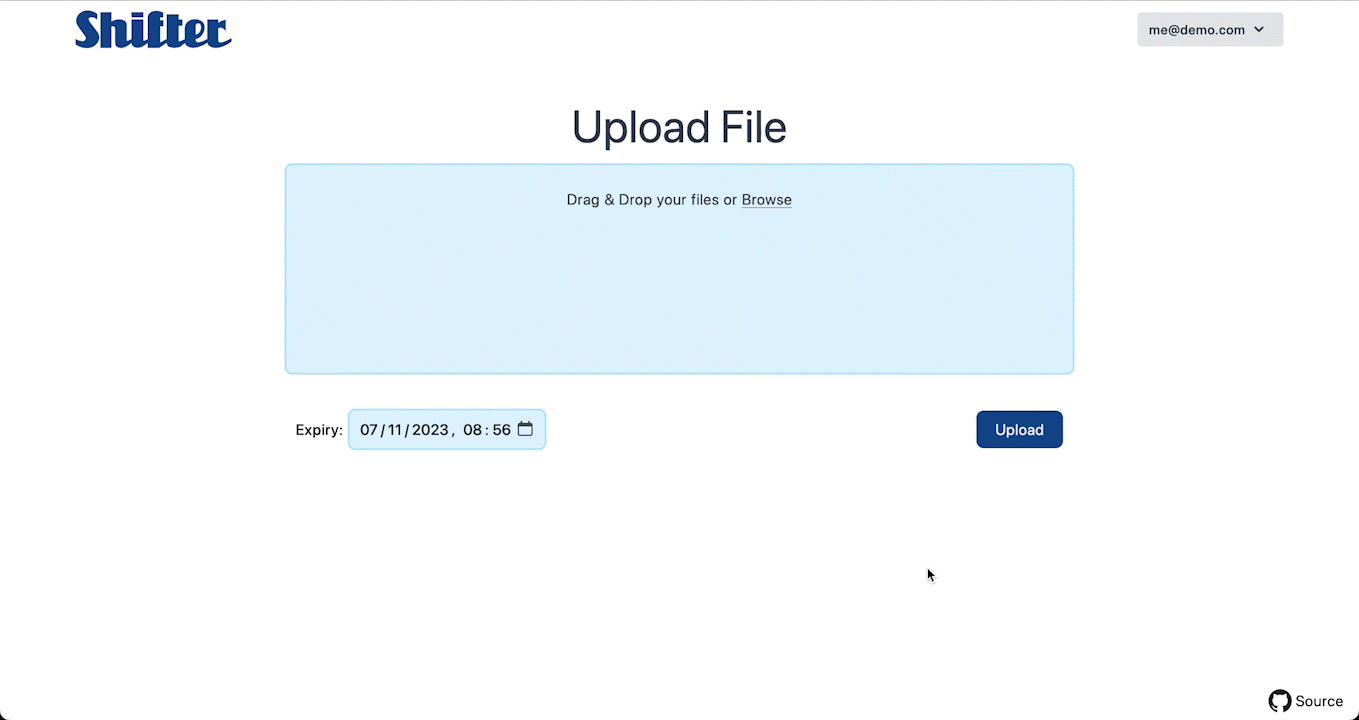Shifter is a simple self-hosted file-sharing web app built using Django and Tailwind. It allows you to quickly and easily upload files and share download links with others.
- Upload files and share download links with others.
- Upload multiple files and automatically create a zip archive.
- Files are automatically deleted once they expire.
- Manage your uploaded files, delete them early.
- Create multiple accounts to allow others to upload files.
- Admin interface for managing site settings such as maximum file size and expiry time.
This project is still in development and may not be suitable to use in production yet depending on your requirements. Some features are incomplete or non-existent. Existing features are subject to change and may not be backwards compatible. If you would like to use this project in production, please be aware of this and proceed with caution, especially when you update. Non-backwards compatible changes will be listed in the release notes.
Before you begin, make sure you have installed Docker and Docker Compose on your system. If you're not sure how to do this, refer to the Docker documentation for instructions.
By default, the docker-compose.yml will use the latest image from GHCR. However it still requires some config files from this repository, and the relative paths are important. This will be improved in the future.
- Copy the contents of the example docker-compose.yml file into a new file in your project directory.
- Make a copy of the
.env EXAMPLEfile and name it.env. In your new copy, make sure DEBUG is set to 0, and change any values that are set toCHANGEMEto the appropriate values for your deployment. - In the .env file, update the SHIFTER_URL value to match your deployment.
- Start the containers using the following command:
docker compose up
- Access the site on the configured port. You will be asked to setup an admin user when you first visit the site.
By default, Shifter uses SQLite for its database. If you would like to use Postgresql instead, you can do so by following these steps:
- In the
docker-compose.ymlfile, uncomment out thedbservice. - In the
.envfile, make sure to change theDATABASEvariable topostgresql. - Ensure the other postgres variables are set to the appropriate values for your deployment.
SQL_HOSTandSQL_PORTusually won't need changing if you are using the default postgres configuration from thedocker-compose.ymlfile.
These instructions are for setting up the project in development mode which may aid you in contributing. Before you begin, make sure you have installed Docker and Docker Compose on your system. If you're not sure how to do this, refer to the Docker documentation for instructions.
- Download or clone this repository.
- Make a copy of the
.env EXAMPLEfile and name it.env.dev. In your new copy, make sureDEBUGis set to 1, and change any values that are set toCHANGEMEto the appropriate values for your development environment. - (Optional) In the .env.dev file, add values for the following variables:
DJANGO_SUPERUSER_EMAILandDJANGO_SUPERUSER_PASSWORD. These will be used to create an admin user when the containers are started. For example:
DJANGO_SUPERUSER_EMAIL=admin@mydomain.com
DJANGO_SUPERUSER_PASSWORD=CHANGEME
- Build and start the development containers using the following command:
docker compose -f docker/dev/docker-compose.dev.yml up --build
- Once the containers are running, you should be able to access the site in your web browser at
127.0.0.1:8000. If you added environment variables for the superuser, you should be able to login with those credentials. Otherwise you will be prompted to create a super user every time to start up the server.
If you would like contribute to this project, please read the contributing guidelines for more information.