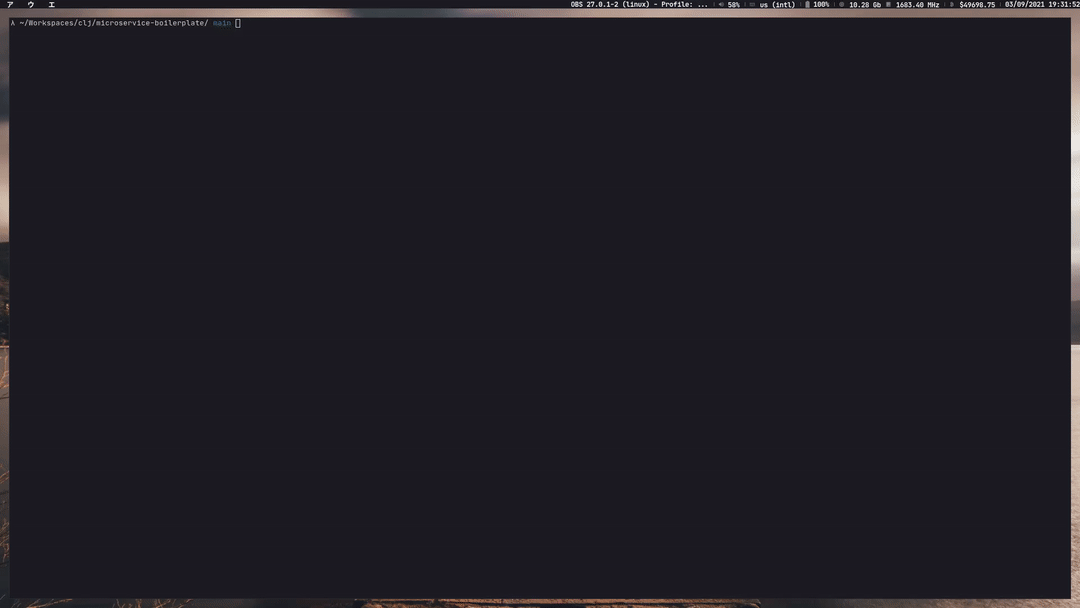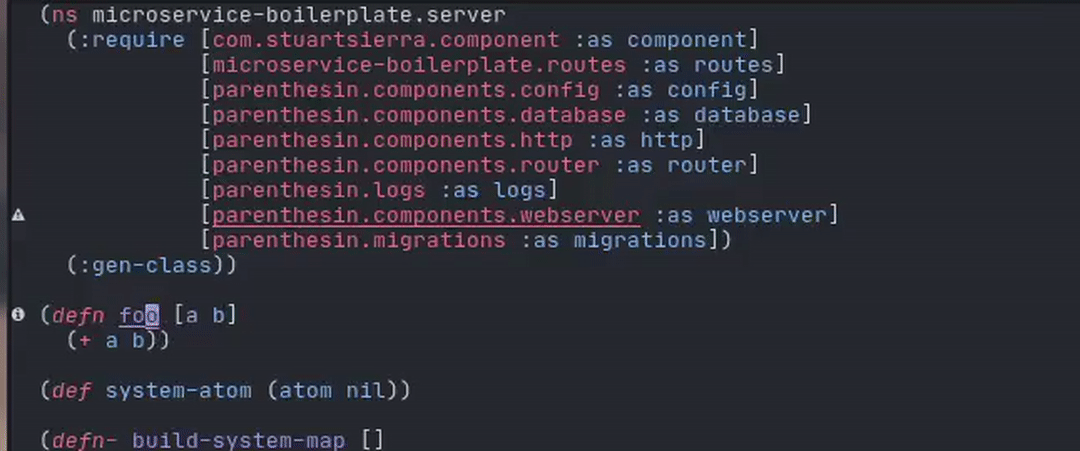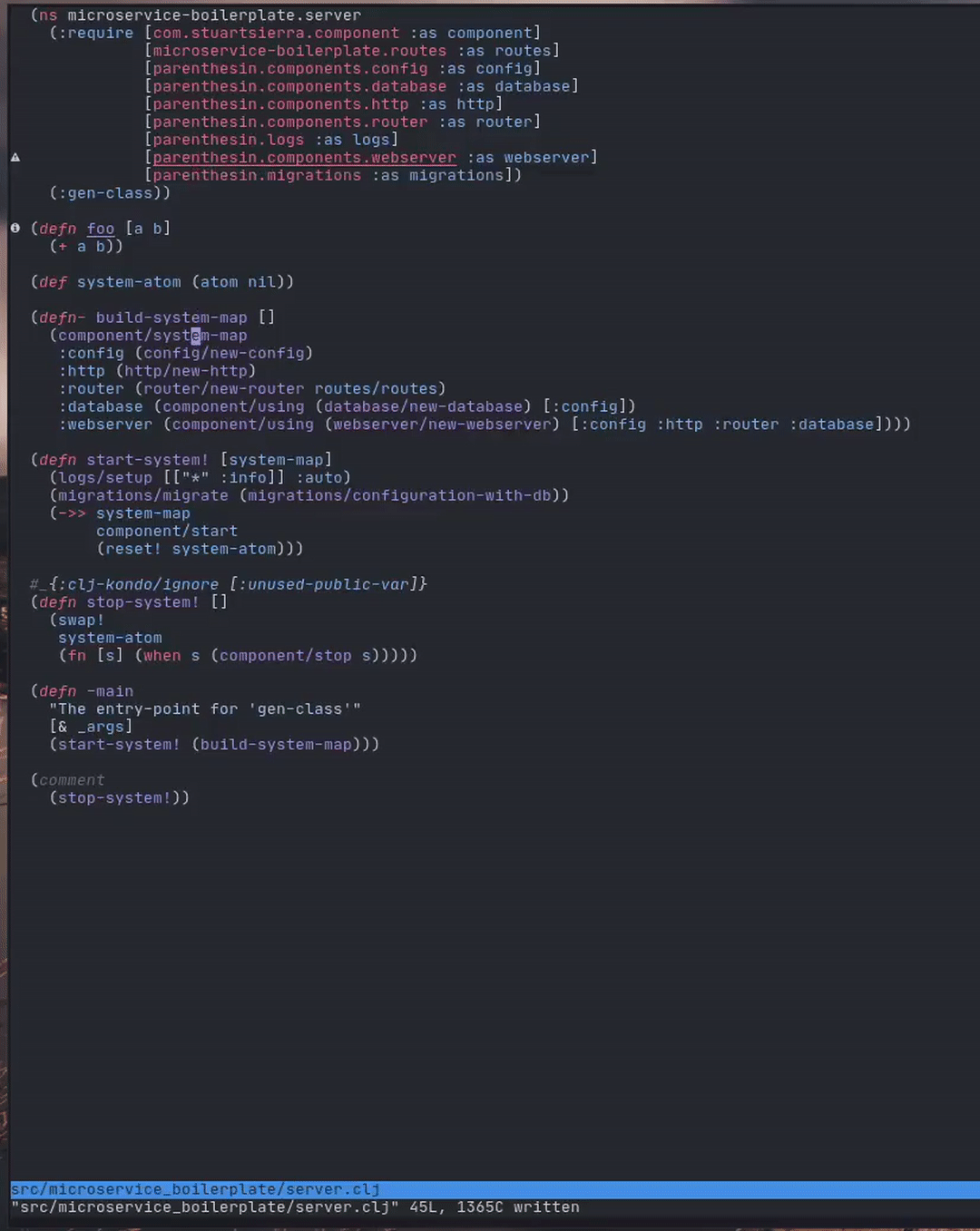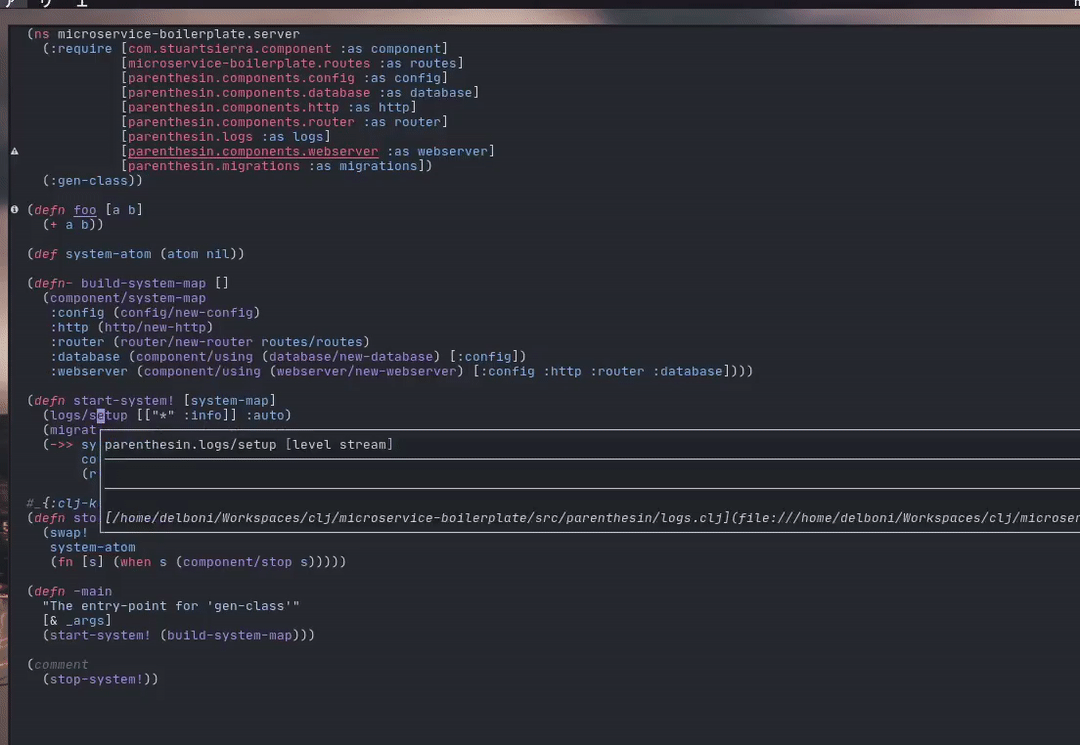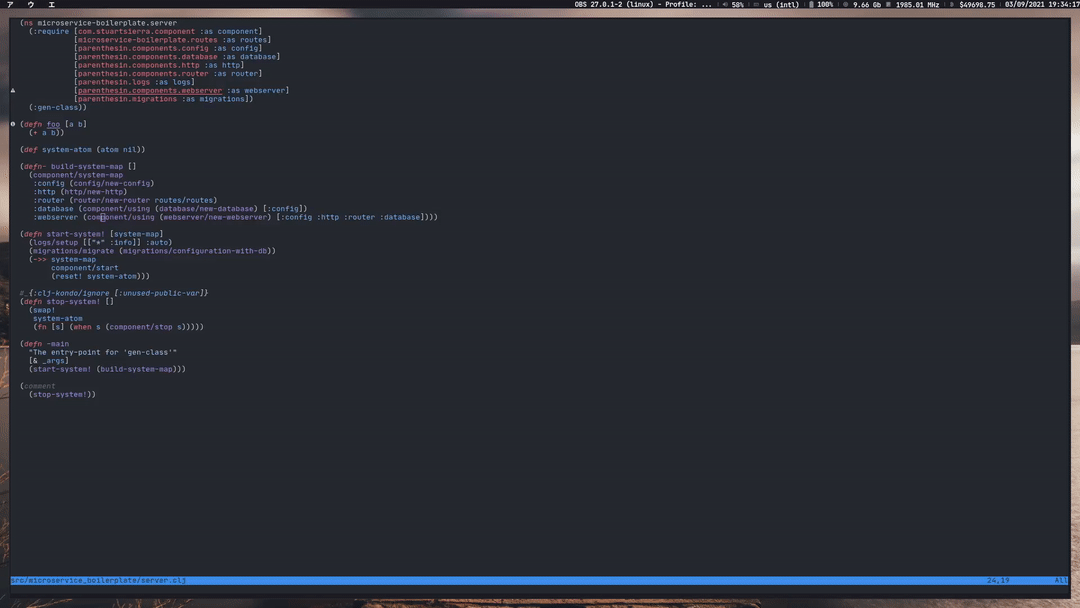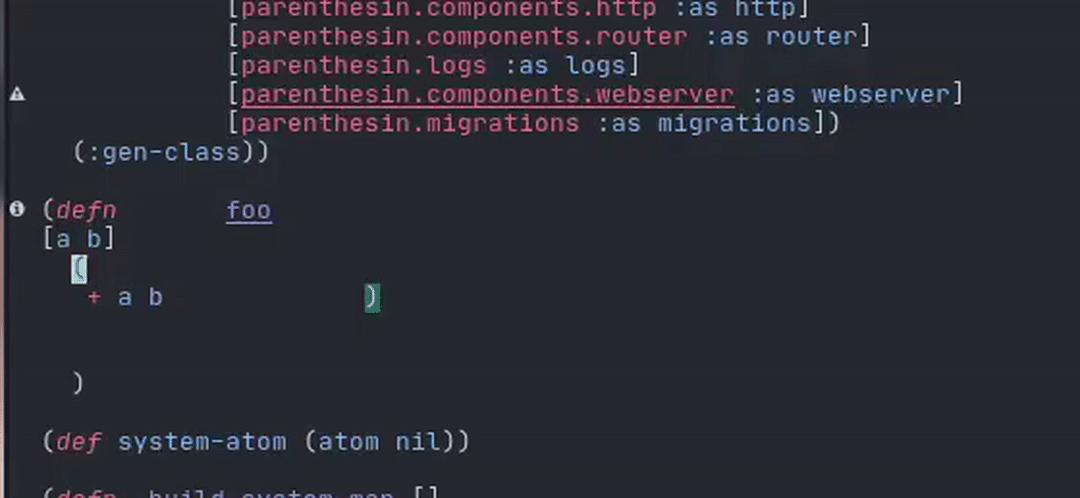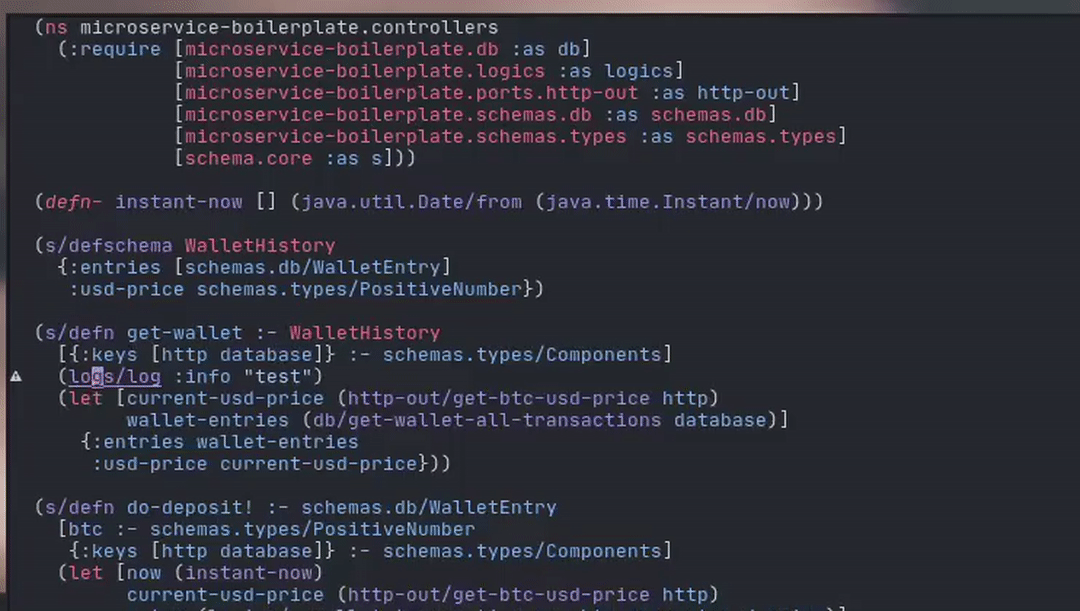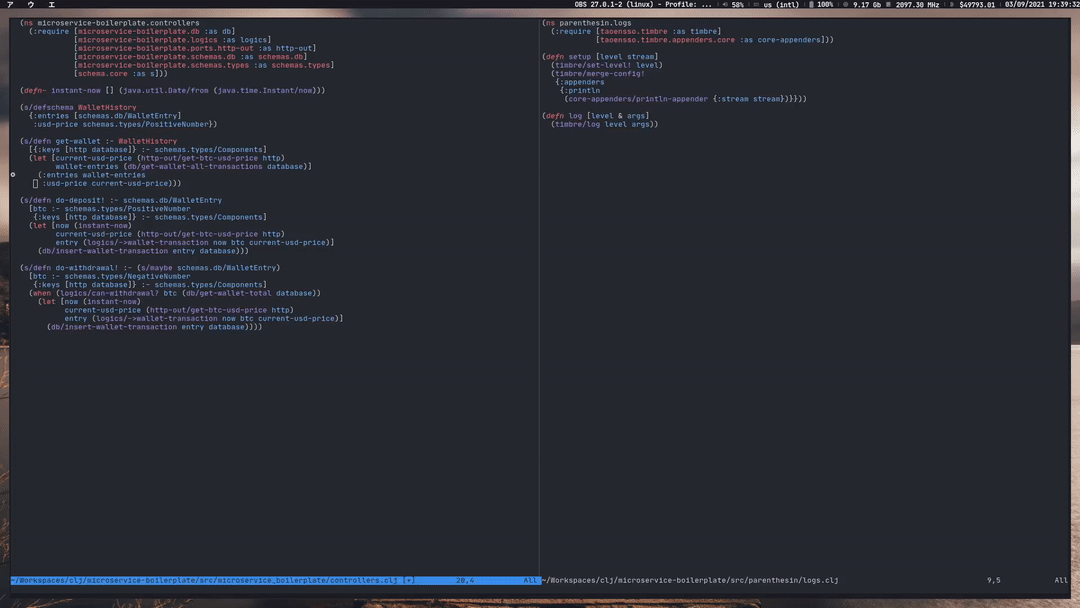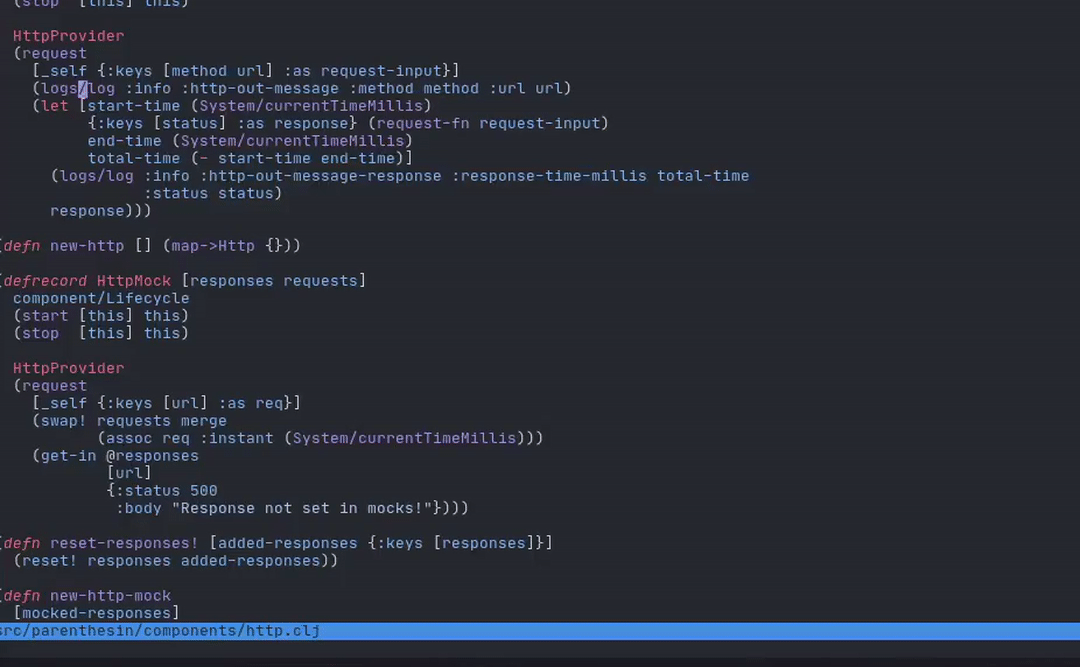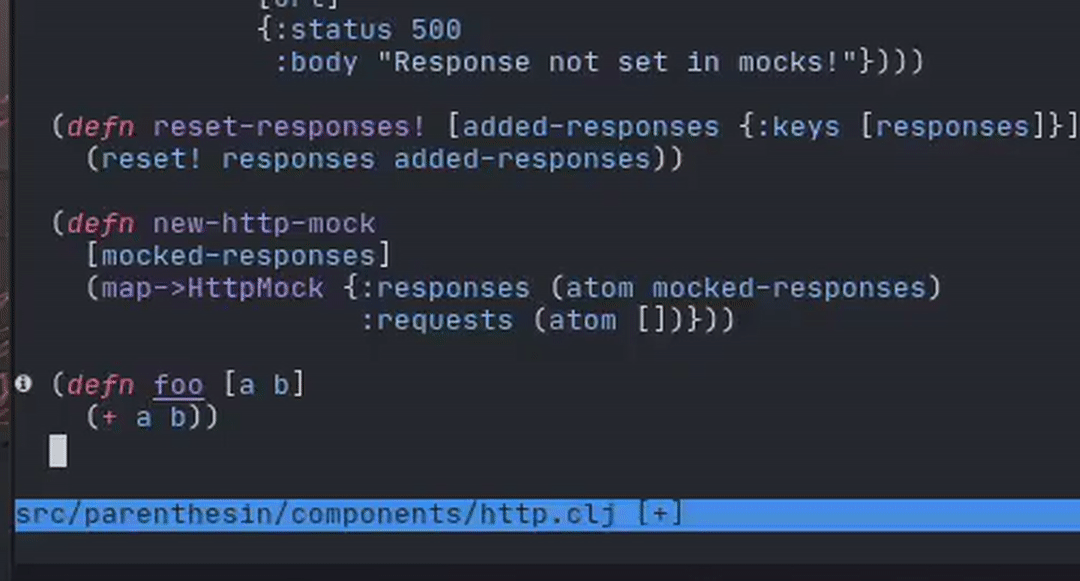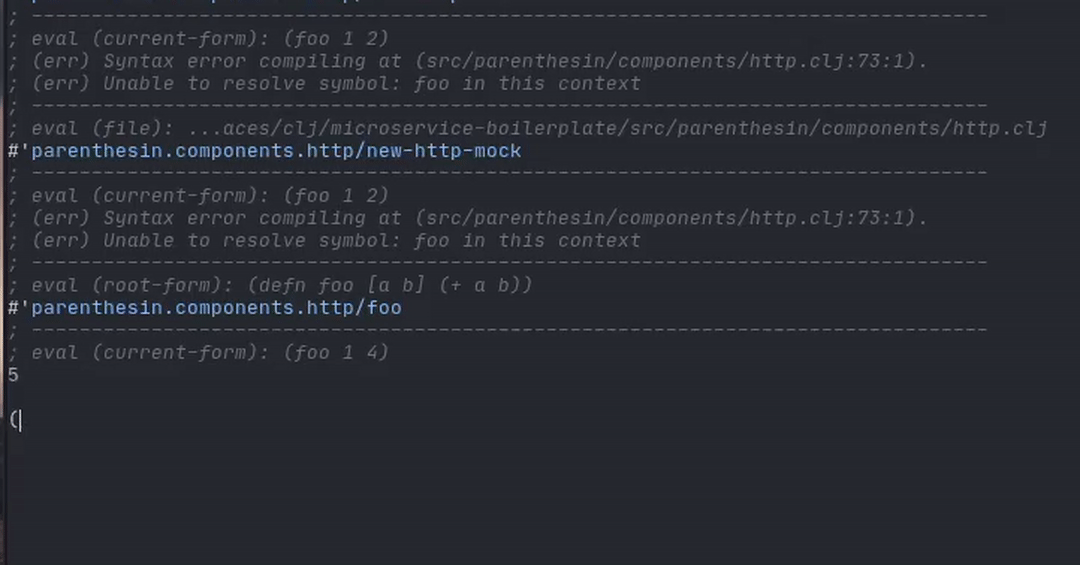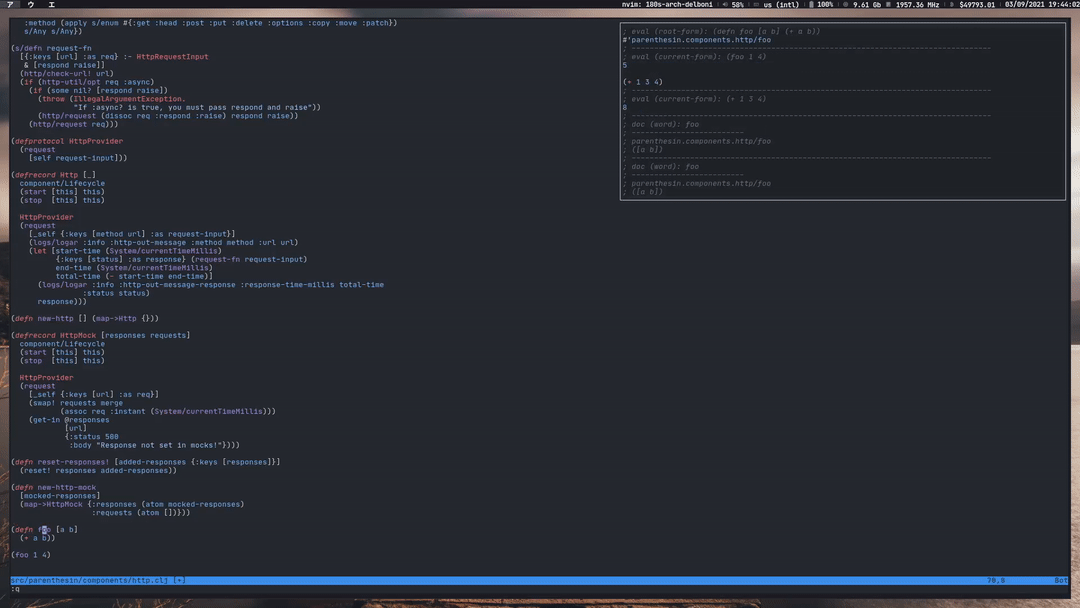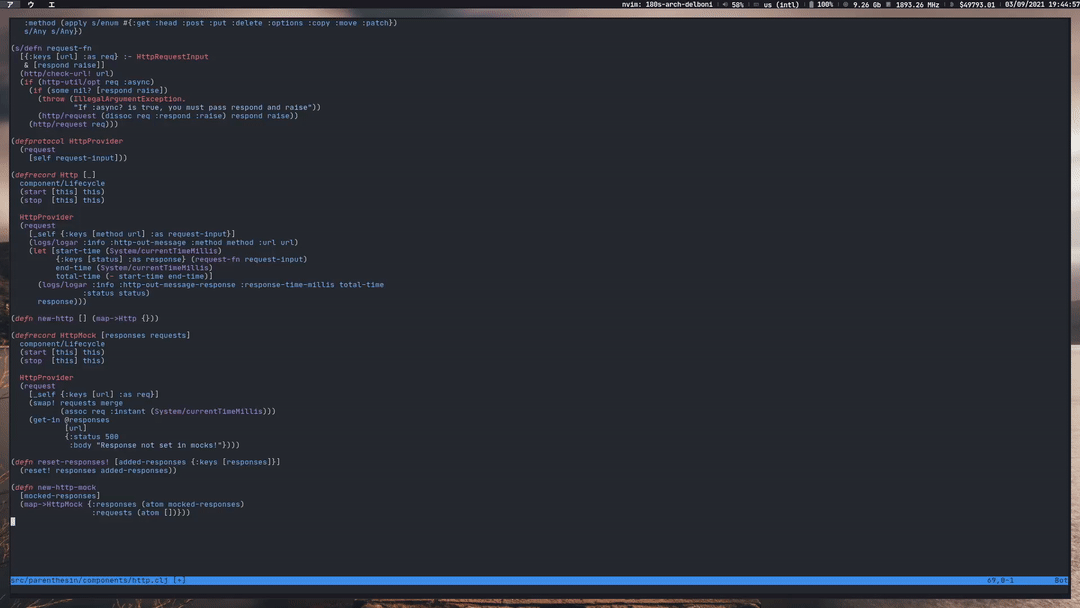What is this?
Basic config to transform your NVIM in a powerful Clojure IDE using fennel, clojure-lsp and conjure.
This is simplified version on my personal dotfiles setup, I highly recommend you to check it out for more advanced and updated configurations.
Prerequisites
Things you need installed in your OS to use this setup
How to use
Make sure you backup your current configuration files in $HOME/.config/nvim BEFORE running this.
Run these commands in the root of this repo:
# Delete the current nvim config
rm -rf $HOME/.config/nvim
# Makes a symbolic link to the files in this repo
ln -sf $PWD/.config/*/ $HOME/.config/When you start nvim for the first time it will download packer and aniseed and show some errors, thats normal press enter to ignore and go to the nvim console pressing : and type PackerInstall.
This will install all plugins declared in fnl/config/plugin.fnl, after packer's panel showing all the plugins where installed, close nvim and open it again, no errors should show up this time.
Plugins
- packer Plugin/package management
- aniseed Bridges between fennel and nvim
- conjure Interactive repl based evaluation for nvim
- telescope Find, Filter, Preview, Pick
- treesitter Incremental parsing system for highlighting, indentation, or folding
- nvim-lspconfig Quickstart configurations for the Nvim LSP client
- nvim-cmp Autocompletion plugin
- github-nvim-theme Github theme for Neovim
Files
init.lua
Wrapper responsible for two things:
- Download and setup our package manager (packer.nvim) and our fennel helper/interface (aniseed)
- Set the entrypoint for NVIM read our config files, in our case
fnl/config/init.fnl.
fnl/config/init.fnl
- Set basic global vim configurations and general keymaps.
- Load plugin configuration namespace.
In this file among other settings I do set the leader key as
spaceand local-leader as,for the sake of the examples of how use this configuration I will use this as basis for the commands.
fnl/config/plugin.fnl
Here we define the plugins we want packer to download and load for us, we define here a private function called use
which will search in the plugin map for the keyword :mod and load the namespace defined in its value.
For example in the line we define that we need telescope we have this map:
:nvim-telescope/telescope.nvim {:requires [:nvim-lua/popup.nvim
:nvim-lua/plenary.nvim]
:mod :telescope}This will state to packer download nvim-telescope/telescope.nvim and all the required plugins in :requires and search for the namespace telescope
in file located in the following path fnl/config/plugin/telescope, where I usually add plugin specific configuration like keymaps and settings.
fnl/config/plugin/conjure.fnl
Conjure specifics settings, I like to remap the doc work keymap to be <localleader>K instead the only K, to not conflict with the LSP docs K.
fnl/config/plugin/telescope.fnl
Settings like ignore node_modules and everything in .gitignore to be listed in the file finder.
Keymaps:
<leader>ffopen the find files<leader>fgopen the fuzzy finder<leader>fbopen the find open buffer<leader>fhopen the nvim help fuzzy finder
fnl/config/plugin/treesitter.fnl
Settings to select which treesitter's features we want enabled and which language extension we want to ensure they will be always installed.
fnl/config/plugin/lspconfig.fnl
All about nvim's lsp settings and keymaps.
Settings:
- In the first session, we define which symbols to show for lsp diagnostics.
- Later we describe which features and server settings we want to enable/customize.
- Handler defines features and how we want to render the server outputs.
- Capabilities we link with our autocompletion plugin (nvim-cmp), to say to the lsp servers that we have this feature enabled.
- On_Attach we customize our interaction with the LSP server, here we define the following keymaps:
gdGo to definitionKShow documentations<leader>ldFunction declarations<leader>ltType Definitions<leader>lhSignature Help<leader>lnRename<leader>leShow line diagnostics<leader>lqShow all diagnostics information<leader>lfAuto format<leader>ljGo to next diagnostic<leader>lkGo to previous diagnostic<leader>laOpen code actions menu (Using telescope plugin interface)<leader>laOpen code actions menu for the selected text in VISUAL mode (Using telescope plugin interface)<leader>lwOpen workspace diagnostics list (Using telescope plugin interface)<leader>lrShow all references list for item under the cursor (Using telescope plugin interface)<leader>lrShow all implementations list for item under the cursor (Using telescope plugin interface)
- Lastly we configure to use all settings above in clojure-lsp server instance.
fnl/config/plugin/cmp.fnl
Here settings of which sources we want to show up in the autocomple menu like (conjure, lsp, buffer) and some mapping to navigate in the menu.
fnl/config/plugin/theme.fnl
Theme settings like style and comment style.
Features
Some gifs showing how it works.
Telescope - Find Files
Lsp - Syntax check
Lsp - Go to definition
Lsp - Document/Signature Help
Lsp - Find definition/references
Lsp - Formatting
Lsp - Code actions
Lsp - Refactorings
Lsp - Rename
Conjure - Eval
Conjure - Repl
Conjure - Document
Completion
Contributing
If you find any dead links, misinformation or any improvements in this documents at all Emails, PRs and Issues are highly encouraged.
License
This is free and unencumbered software released into the public domain.
For more information, please refer to http://unlicense.org