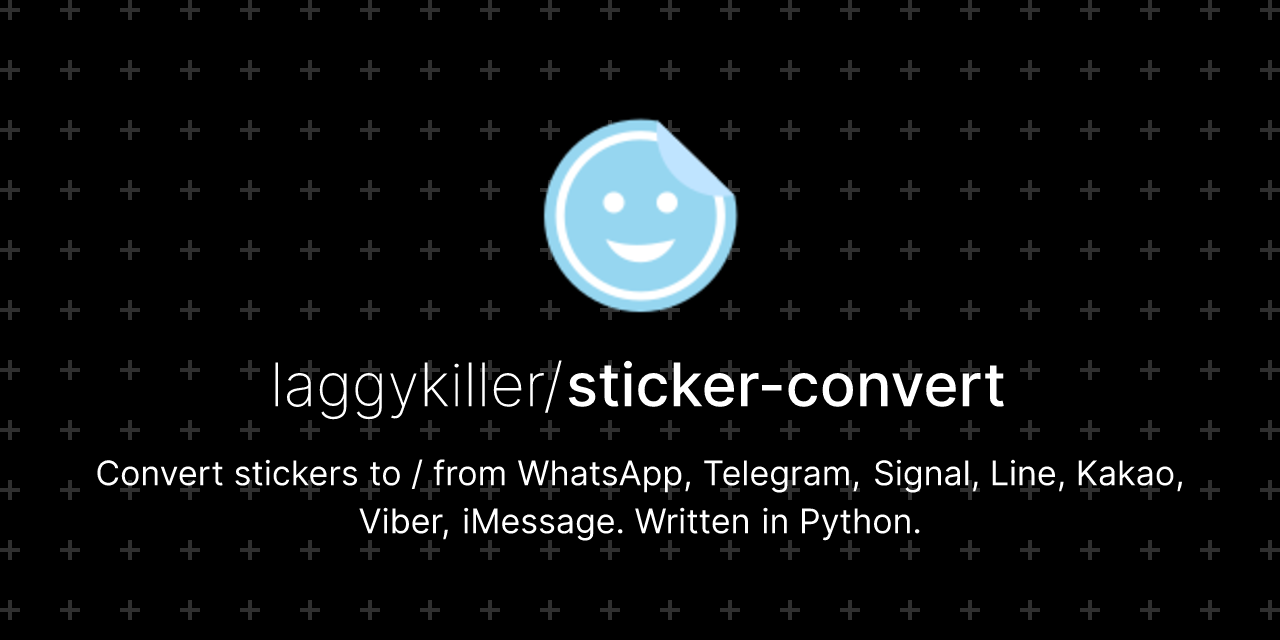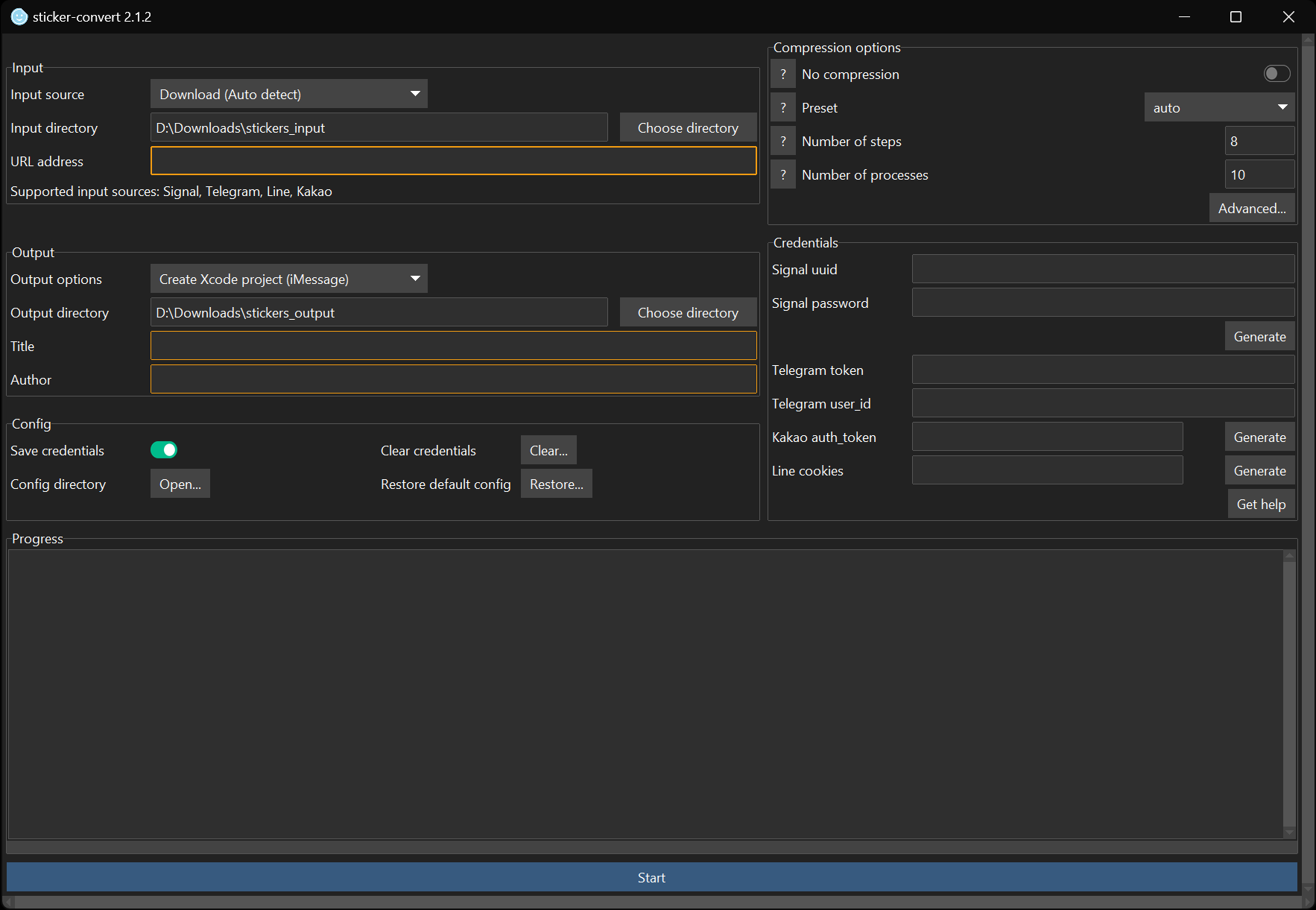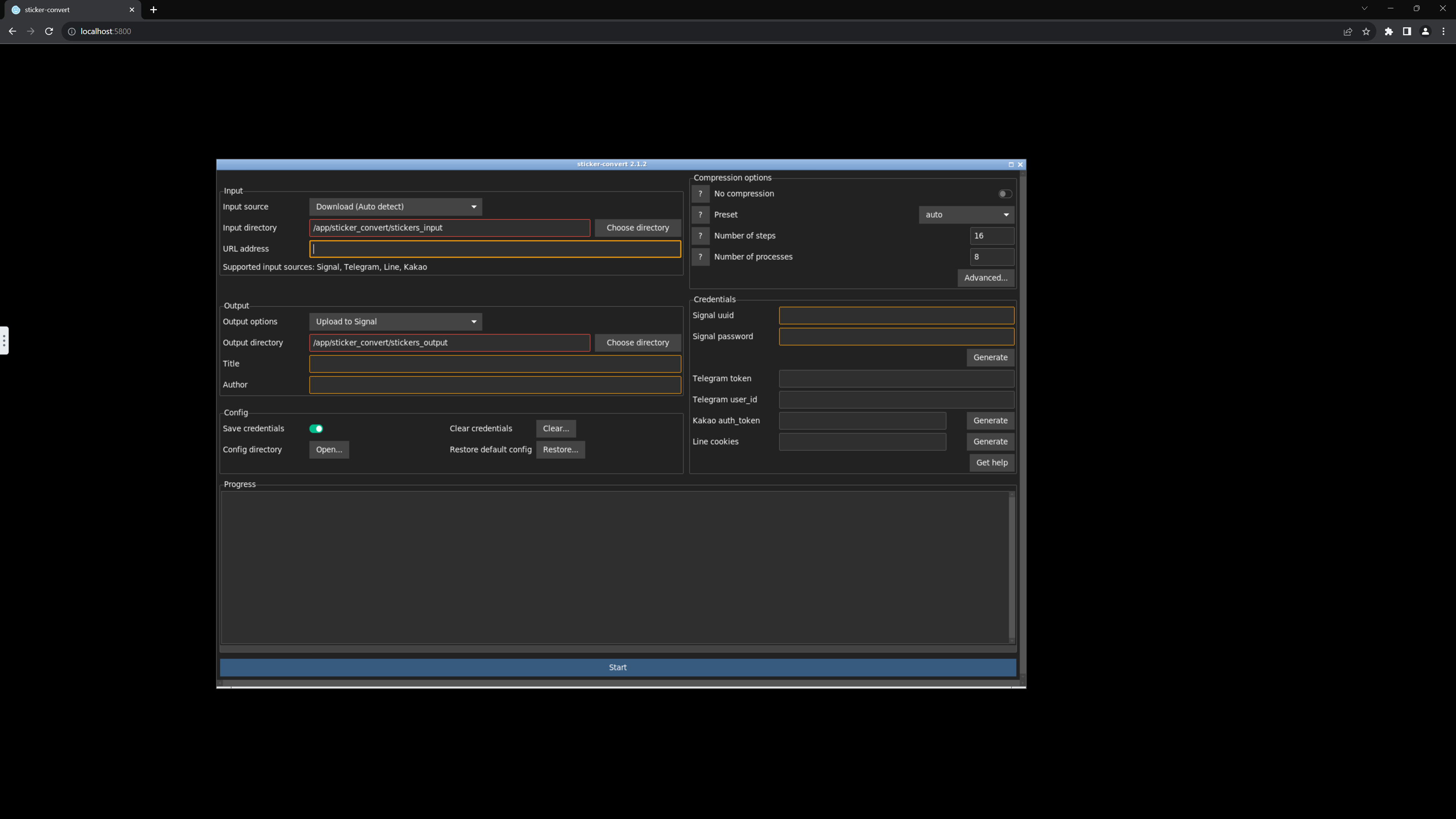- A python script for creating, downloading, converting+compressing and uploading stickers from multiple instant messaging applications.
- With GUI and CLI that runs on Windows, MacOS and Linux
- Currently supports Signal, Telegram, WhatsApp (Create .wastickers), Line (Download only), Kakao (Download only), Viber, iMessage (Create Xcode sticker pack project)
- Supports static and animated stickers, with transparency support
- Pre-compiled releases for Windows, MacOS and Linux (As AppImage).
- Windows: Unzip the downloaded file and run
sticker-convert.exe - MacOS: Unzip the downloaded file, hold control and open
hold_control_and_click_open_me.commandfor the first time, thensticker-convert.appin the future - Linux:
chmod +xthe downloaded AppImage and run it
- Windows: Unzip the downloaded file and run
- pip package:
pip install sticker-convert. Launch withsticker-convertorpython -m sticker_convert - Docker image for running on Linux.
- Try in Google Colab without downloading (Requires Google account), which runs the code on Google server and get the result from Google Drive. However, it maybe slower than running on your computer. (~15 seconds per file if not converting to .apng, ~1 minute per file if you convert to .apng)
- Compatibility
- How to use (GUI)
- How to use (CLI)
- How to use (Docker)
- Running python script directly & Compiling
- FAQ
- Platform-specific guides (e.g. Getting credentials)
- Conversion is slow
- Running out of RAM / System frozen
- MacOS complains that program from unidentified developer
- I want to upload stickers that are in stickers_output that have not been uploaded yet
- Where are credentials stored?
- What does "power" and "steps" mean?
- Future plans
- Credits
- DISCLAIMER
| Application | ⬇️ Download | ⬆️ Upload |
|---|---|---|
| Signal | ✅ | ✅ (Require uuid & password or manually) |
| Telegram | ✅ (Require token) |
✅ (Require token & user_id or manually) |
| ⭕ (By Android or WhatsApp Web) | ⭕ (Create .wastickers, import by Sticker Maker) |
|
| Line | ✅ | 🚫 (Need to submit for manual approval) |
| Kakao | ✅ (Need 'share link' for animated) | 🚫 (Need to submit for manual approval) |
| Viber | ✅ | ✅ (Require viber_auth) |
| iMessage | 🚫 | ⭕ (Create Xcode stickerpack project for sideload) |
✅ = Supported ⭕ = Partially supported 🚫 = Not supported
- Signal
- Download: Supported. (e.g.
https://signal.art/addstickers/#pack_id=xxxxx&pack_key=xxxxx) - Upload: Supported
uuidandpasswordare needed if you want to automatically upload the pack with the program. View FAQ for more information.- Alternatively, you may use Signal Desktop to manually upload and create sticker pack with the output of this prorgam.
- Download: Supported. (e.g.
- Telegram (e.g.
https://telegram.me/addstickers/xxxxx)- Download: Supported for both stickers and custom emoji, but require bot token
- Upload: Supported for both stickers and custom emoji, but require bot token and user_id. Alternatively, you may manually upload and create sticker pack with the output of this program.
- WhatsApp
- Download: You have to manually find sticker packs / extract from your phone or from WhatsApp Web
- Android Phone: Inside
/storage/emulated/0/Whatsapp/media/Whatsapp StickersOR/storage/emulated/0/Android/media/com.whatsapp/WhatsApp/Media/WhatsApp Stickers - Any: Go to WhatsApp Web, right click on sticker and click "Save image as..."
- Android Phone: Inside
- Upload: The program can create .wastickers file, which could then be imported into WhatsApp via a third-party app named 'Sticker Maker' (The author of this repo is NOT affiliated with Sticker Maker). View FAQ for more information
- Download: You have to manually find sticker packs / extract from your phone or from WhatsApp Web
- Line
- Download: Supported (e.g.
https://store.line.me/stickershop/product/1234/enORline://shop/detail/1234OR1234)- Search on official site: https://store.line.me/stickershop
- Search on non-official site (Include region locked and expired packs): http://www.line-stickers.com/
- For more information: https://github.com/doubleplusc/Line-sticker-downloader
- Upload: Not supported. You need to manually submit sticker pack for approval before you can use in app.
- Download: Supported (e.g.
- Kakao
- Download: Supported (e.g.
https://e.kakao.com/t/xxxxxORkakaotalk://store/emoticon/4404400ORhttps://emoticon.kakao.com/items/xxxxxOR4404400). It is rather complicated, learn more from docs/guide_kakao.md - Upload: Not supported. You need to manually submit sticker pack for approval before you can use in app.
- Download: Supported (e.g.
- Viber
- Download: Supported (e.g.
https://stickers.viber.com/pages/exampleORhttps://stickers.viber.com/pages/custom-sticker-packs/example) - Upload: Supported. Viber authentication data required for uploading Viber stickers, which could be fetched from Viber Desktop application automatically.
- Download: Supported (e.g.
- iMessage
- Download: Not supported.
- Upload: The program can create Xcode project for iMessage sticker pack, which could then be compiled and sideloaded using Xcode.
- Run
sticker-convert.exe,sticker-convert.apporpython3 src/sticker-convert.py - Choose input source.
- If you are downloading, enter URL address if you want to download from (If applicable)
- If you are using local files, choose input directory. Defaults to a folder named 'stickers_input' in the same directory as the program. Put files you want to convert into that directory
- Choose compression options. If unsure, just choose a preset from the option menu.
- If you just want to download files, check 'No compression'
- Choose ouput options and output directory
- Enter title and author of the sticker pack.
- Enter credentials if you want to download/upload from telegram or upload from Signal (View 'Compatability' and 'FAQ' section for more information)
- Press 'Start'
To run in CLI mode, pass on any arguments
usage: sticker-convert.py [-h] [--version] [--no-confirm] [--no-progress] [--custom-presets CUSTOM_PRESETS]
[--input-dir INPUT_DIR]
[--download-auto DOWNLOAD_AUTO | --download-signal DOWNLOAD_SIGNAL | --download-telegram DOWNLOAD_TELEGRAM | --download-line DOWNLOAD_LINE | --download-kakao DOWNLOAD_KAKAO | --download-viber DOWNLOAD_VIBER]
[--output-dir OUTPUT_DIR] [--author AUTHOR] [--title TITLE]
[--export-signal | --export-telegram | --export-telegram-emoji | --export-whatsapp | --export-viber | --export-imessage]
[--no-compress]
[--preset {auto,signal,telegram,telegram_emoji,whatsapp,line,kakao,viber,imessage_small,imessage_medium,imessage_large,custom}]
[--steps STEPS] [--processes PROCESSES] [--fps-min FPS_MIN] [--fps-max FPS_MAX]
[--fps-power FPS_POWER] [--res-min RES_MIN] [--res-max RES_MAX] [--res-w-min RES_W_MIN]
[--res-w-max RES_W_MAX] [--res-h-min RES_H_MIN] [--res-h-max RES_H_MAX]
[--res-power RES_POWER] [--quality-min QUALITY_MIN] [--quality-max QUALITY_MAX]
[--quality-power QUALITY_POWER] [--color-min COLOR_MIN] [--color-max COLOR_MAX]
[--color-power COLOR_POWER] [--duration-min DURATION_MIN] [--duration-max DURATION_MAX]
[--padding-percent PADDING_PERCENT] [--bg-color BG_COLOR] [--vid-size-max VID_SIZE_MAX]
[--img-size-max IMG_SIZE_MAX] [--vid-format VID_FORMAT] [--img-format IMG_FORMAT]
[--fake-vid] [--scale-filter SCALE_FILTER] [--quantize-method QUANTIZE_METHOD]
[--cache-dir CACHE_DIR] [--default-emoji DEFAULT_EMOJI] [--signal-uuid SIGNAL_UUID]
[--signal-password SIGNAL_PASSWORD] [--signal-get-auth]
[--signal-data-dir SIGNAL_DATA_DIR] [--telegram-token TELEGRAM_TOKEN]
[--telegram-userid TELEGRAM_USERID] [--kakao-auth-token KAKAO_AUTH_TOKEN]
[--kakao-get-auth] [--kakao-username KAKAO_USERNAME] [--kakao-password KAKAO_PASSWORD]
[--kakao-country-code KAKAO_COUNTRY_CODE] [--kakao-phone-number KAKAO_PHONE_NUMBER]
[--line-get-auth] [--line-cookies LINE_COOKIES] [--viber-auth VIBER_AUTH]
[--viber-get-auth VIBER_GET_AUTH] [--viber-bin-path VIBER_BIN_PATH]
[--save-cred SAVE_CRED]
CLI for stickers-convert
options:
-h, --help show this help message and exit
--version show program's version number and exit
--no-confirm Do not ask any questions.
--no-progress Do not show progress bar in CLI.
--custom-presets CUSTOM_PRESETS
Specify a json file containing custom compression presets.
See compression.json for format.
Note that if present, 'custom_preset.json' from config directory would be auto loaded.
Input options:
--input-dir INPUT_DIR
Specify input directory.
--download-auto DOWNLOAD_AUTO
Auto detect URL type and download
(Supported input sources: Signal, Telegram, Line, Kakao, Viber)
--download-signal DOWNLOAD_SIGNAL
Download signal stickers from a URL as input
(Example: https://signal.art/addstickers/#pack_id=xxxxx&pack_key=xxxxx)
--download-telegram DOWNLOAD_TELEGRAM
Download telegram stickers from a URL as input
(Example: https://telegram.me/addstickers/xxxxx
OR https://telegram.me/addemoji/xxxxx)
--download-line DOWNLOAD_LINE
Download line stickers from a URL / ID as input
(Example: https://store.line.me/stickershop/product/1234/en
OR https://line.me/S/sticker/1234/?lang=en OR line://shop/detail/1234 OR 1234)
--download-kakao DOWNLOAD_KAKAO
Download kakao stickers from a URL / ID as input
(Example: https://e.kakao.com/t/xxxxx OR kakaotalk://store/emoticon/4404400
OR https://emoticon.kakao.com/items/xxxxx OR 4404400)
--download-viber DOWNLOAD_VIBER
Download viber stickers from a URL as input
(Example: https://stickers.viber.com/pages/example
OR https://stickers.viber.com/pages/custom-sticker-packs/example)
Output options:
--output-dir OUTPUT_DIR
Specify output directory.
--author AUTHOR Set author of created sticker pack.
--title TITLE Set name of created sticker pack.
--export-signal Upload to Signal
--export-telegram Upload to Telegram
--export-telegram-emoji
Upload to Telegram (Custom emoji)
--export-whatsapp Create a .wastickers file for uploading to WhatsApp
--export-viber Upload to Viber
--export-imessage Create Xcode project for importing to iMessage
Compression options:
--no-compress Do not compress files. Useful for only downloading stickers.
--preset {auto,signal,telegram,telegram_emoji,whatsapp,line,kakao,viber,imessage_small,imessage_medium,imessage_large,custom}
Apply preset for compression.
--steps STEPS Set number of divisions between min and max settings.
Steps higher = Slower but yields file more closer to the specified file size limit.
--processes PROCESSES
Set number of processes. Default to half of logical processors in system.
Processes higher = Compress faster but consume more resources.
--fps-min FPS_MIN Set minimum output fps.
--fps-max FPS_MAX Set maximum output fps.
--fps-power FPS_POWER
Between -1 and positive infinity. Power lower = More importance of the parameter, try harder to keep higher and not sacrifice.
--res-min RES_MIN Set minimum width and height
--res-max RES_MAX Set maximum width and height
--res-w-min RES_W_MIN
Set minimum width.
--res-w-max RES_W_MAX
Set maximum width.
--res-h-min RES_H_MIN
Set minimum height.
--res-h-max RES_H_MAX
Set maximum height.
--res-power RES_POWER
Between -1 and positive infinity.
Power lower = More importance of the parameter,
try harder to keep higher and not sacrifice.
--quality-min QUALITY_MIN
Set minimum quality.
--quality-max QUALITY_MAX
Set maximum quality.
--quality-power QUALITY_POWER
Between -1 and positive infinity. Power lower = More importance of the parameter, try harder to keep higher and not sacrifice.
--color-min COLOR_MIN
Set minimum number of colors (For converting to apng and apng only).
--color-max COLOR_MAX
Set maximum number of colors (For converting to apng and apng only).
--color-power COLOR_POWER
Between -1 and positive infinity. Power lower = More importance of the parameter, try harder to keep higher and not sacrifice.
--duration-min DURATION_MIN
Set minimum output duration in miliseconds.
--duration-max DURATION_MAX
Set maximum output duration in miliseconds.
--padding-percent PADDING_PERCENT
Set percentage of space used as padding.
--bg-color BG_COLOR Set custom background color in rrggbbaa format.
Example: 00ff0000 for green with alpha 0.
If this is not set, background color would be auto set to black if image is bright, or white if image is dark.
Note: The color should not be visible if output format supports transparency.
--vid-size-max VID_SIZE_MAX
Set maximum file size limit for animated stickers.
--img-size-max IMG_SIZE_MAX
Set maximum file size limit for static stickers.
--vid-format VID_FORMAT
Set file format if input is animated.
--img-format IMG_FORMAT
Set file format if input is static.
--fake-vid Convert (faking) image to video.
Useful if:
(1) Size limit for video is larger than image;
(2) Mix image and video into same pack.
--scale-filter SCALE_FILTER
Set scale filter. Default as bicubic. Valid options are:
- nearest = Use nearest neighbour (Suitable for pixel art)
- box = Similar to nearest, but better downscaling
- bilinear = Linear interpolation
- hamming = Similar to bilinear, but better downscaling
- bicubic = Cubic spline interpolation
- lanczos = A high-quality downsampling filter
--quantize-method QUANTIZE_METHOD
Set method for quantizing image. Default as imagequant. Valid options are:
- imagequant = Best quality but slow
- fastoctree = Fast but image looks chunky
- none = No image quantizing, large image size as result
--cache-dir CACHE_DIR
Set custom cache directory.
Useful for debugging, or speed up conversion if cache_dir is on RAM disk.
--default-emoji DEFAULT_EMOJI
Set the default emoji for uploading Signal and Telegram sticker packs.
Credentials options:
--signal-uuid SIGNAL_UUID
Set Signal uuid. Required for uploading Signal stickers.
--signal-password SIGNAL_PASSWORD
Set Signal password. Required for uploading Signal stickers.
--signal-get-auth Generate Signal uuid and password.
--signal-data-dir SIGNAL_DATA_DIR
Optionally specify Signal data directory
for getting uuid and password. Useful for portable Signal.
--telegram-token TELEGRAM_TOKEN
Set Telegram token. Required for uploading and downloading Telegram stickers.
--telegram-userid TELEGRAM_USERID
Set telegram user_id (From real account, not bot account). Required for uploading Telegram stickers.
--kakao-auth-token KAKAO_AUTH_TOKEN
Set Kakao auth_token. Required for downloading animated stickers from https://e.kakao.com/t/xxxxx
--kakao-get-auth Generate Kakao auth_token. Kakao username, password, country code and phone number are also required.
--kakao-username KAKAO_USERNAME
Set Kakao username, which is email or phone number used for signing up Kakao account
Example: +447700900142
Required for generating Kakao auth_token.
--kakao-password KAKAO_PASSWORD
Set Kakao password (Password of Kakao account).
Required for generating Kakao auth_token.
--kakao-country-code KAKAO_COUNTRY_CODE
Set Kakao country code of phone.
Example: 82 (For korea), 44 (For UK), 1 (For USA).
Required for generating Kakao auth_token.
--kakao-phone-number KAKAO_PHONE_NUMBER
Set Kakao phone number (Phone number associated with your Kakao account)
Do NOT enter country code
Example: 7700900142
Used for send / receive verification code via SMS.
Required for generating Kakao auth_token.
--line-get-auth Get Line cookies from browser, which is required to create custom message stickers.
--line-cookies LINE_COOKIES
Set Line cookies, which is required to create custom message stickers.
--viber-auth VIBER_AUTH
Set Viber authentication data.
Required for uploading Viber stickers.
--viber-get-auth VIBER_GET_AUTH
Generate Viber authentication data.
--viber-bin-path VIBER_BIN_PATH
Specify location of Viber Desktop application.
Useful for portable installation.
--save-cred SAVE_CRED
Save Signal and Telegram credentials.
If you are running python script directly, run with src/sticker-convert.py
If you installed by pip, run with sticker-convert or python -m sticker_convert
If you are running macOS, run with sticker-convert.app/Contents/MacOS/sticker-convert-cli
Examples:
Only download from a source
sticker-convert --download-signal <url> --no-compress
Convert local files to signal compatible stickers
sticker-convert --input-dir ./custom-input --output-dir ./custom-output --preset signal
sticker-convert --preset signal
Convert signal to telegram stickers and upload to telegram
sticker-convert --download-signal <url> --export-telegram --telegram-token <your_bot_token_here> --telegram-userid <your_userid_here> --save-cred
Convert local files to multiple formats and export
sticker-convert --export-telegram --export-signal
Convert local files to a custom format
sticker-convert --fps-min 3 --fps-max 30 --quality-min 30 --quality-max 90 --res-min 512 --res-max 512 --steps 10 --vid-size-max 500000 --img-size-max 500000 --vid-format .apng --img-format .png
Tip: Use the CLI for converting multiple stickers all at once without intervention!
The following example converts two Line sticker packs into Signal, Telegram and WhatsApp all at once
sticker-convert --no-confirm --download-auto https://store.line.me/stickershop/product/1/en --export-signal
sticker-convert --no-confirm --export-telegram
sticker-convert --no-confirm --export-whatsapp
sticker-convert --no-confirm --download-line https://store.line.me/stickershop/product/2/en --preset signal --export-signal
sticker-convert --no-confirm --preset telegram --export-telegram
sticker-convert --no-confirm --preset whatsapp --export-whatsapp
Note that you can see the conversion result in export-result.txt
Downloading
# Option 1: From Dockerhub
docker pull laggykiller/sticker-convert:latest
docker pull laggykiller/sticker-convert:latest-min-gui # No signal-desktop
docker pull laggykiller/sticker-convert:latest-min-cli # No signal-desktop, CLI only
# Option 2: From ghcr
docker pull ghcr.io/laggykiller/sticker-convert:latest
docker pull ghcr.io/laggykiller/sticker-convert:latest-min-gui # No signal-desktop
docker pull ghcr.io/laggykiller/sticker-convert:latest-min-cli # No signal-desktop, CLI only
Running (GUI)
docker run -d -it --name sticker-convert \
-v /path/to/your/stickers_input:/app/stickers_input \
-v /path/to/your/stickers_output:/app/stickers_output \
-p 5800:5800 \ # Port for Web UI
-p 5900:5900 \ # Optional for VNC
laggykiller/sticker-convert:latest
Running (CLI)
docker run -d -it --name sticker-convert \
-v /path/to/your/stickers_input:/app/stickers_input \
-v /path/to/your/stickers_output:/app/stickers_output \
laggykiller/sticker-convert:latest \
python3 /app/sticker-convert.py --help
Alternative: Use docker-compose.yml
docker compose up
Building
docker build --tag sticker-convert:latest --target full .
docker build --tag sticker-convert:latest-min-cli --target min-cli .
docker build --tag sticker-convert:latest-min-gui --target min-gui .
Note that the GUI version is based on https://github.com/jlesage/docker-baseimage-gui.
To open the GUI, go to localhost:5800 with browser on the machine running the docker image.
Alternatively, go to localhost:5900 with VNC viewer.
Try the following tips:
- Increase number of processes (
--processes)- Increasing over default value can actually be slower though
- Decrease number of steps (
--steps)- Decreasing too much can result in poor quality though
Try to decrease number of processes (--processes)
To become an identified developer, I have to pay USD$99 to Apple every year.
There are two ways to bypass this problem:
- Permanent: Open terminal and execute
sudo spctl --master-disablebefore runningsticker-convert. - Temporary: Open terminal and execute
xattr -d com.apple.quarantine ./Downloads/sticker-convert-macos.zipbefore extracting the downloaded zip file.
If macOS still complains about individual binaries (e.g. apngasm), go to System Preferences > Security & Privacy and press Open Anyway for each file.
To learn more, read this page: https://disable-gatekeeper.github.io/
CLI: Run with --no-compress --export-xxxxx
GUI: Select From local directory for Input source, tick No compression box and select Upload to xxxxx for Output options
Credentials are stored in creds.json
By default, it should be in the same directory you run the program.
However, if the directory is not writable (e.g. Installed it to /Applications in macOS, or /usr/local/bin in Linux), then creds.json is stored in...
- Windows:
%APPDATA%/sticker-convert/creds.json - Other:
~/.config/sticker-convert/creds.json
It's actually a bisection method to look for most optimal compression setting. The power provides a way to make the values 'deviate' to one side (Negative power would cause sticker-convert to try more large values; Power set to 1 would cause sticker-convert to distribute it's trial evenly between the min and max values; Power more than 1 would cause sticker-convert to try more small values)
To illustrate, let's look at what --steps 16 --fps-min 5 --fps-max 30 --fps-power 3.0 does.
- We would start from
8/16(step 8 out of 16 steps), which is the mid-point. - We would calculate a factor using power:
(8/16)^3.0 = 0.125 - The fps setting is
round((max - min) * step / steps * factor + min), which isround((16-1) * 8 / 16 * 0.125 + 5) = round(5.9375) = 6. This means fps would be set to 6. - If the file size is too small, then we would try
4/16(step 4 out of 16 steps, which is midpoint of 0 to 8.). Else, we would try10/16(step 10 out of 16 steps, which is midpoint of 8 to 16). - Repeat 1-3.
See docs/TODO.md
- Information about Signal and Telegram stickers: https://github.com/teynav/signalApngSticker
- Information about Line and Kakao stickers: https://github.com/star-39/moe-sticker-bot
- Information about Line stickers: https://github.com/doubleplusc/Line-sticker-downloader
- Information about Kakao animated stickers: https://gist.github.com/chitacan/9802668
- Downloading and decrypting Kakao animated stickers: https://github.com/blluv/KakaoTalkEmoticonDownloader
- Application icon taken from Icons8
- Banner generated from GitHub Socialify
- The author of this repo is NOT affiliated with Signal, Telegram, WhatsApp, Line, Kakao, Viber, iMessage or Sticker Maker.
- The author of this repo is NOT repsonsible for any legal consequences and loss incurred from using this repo.