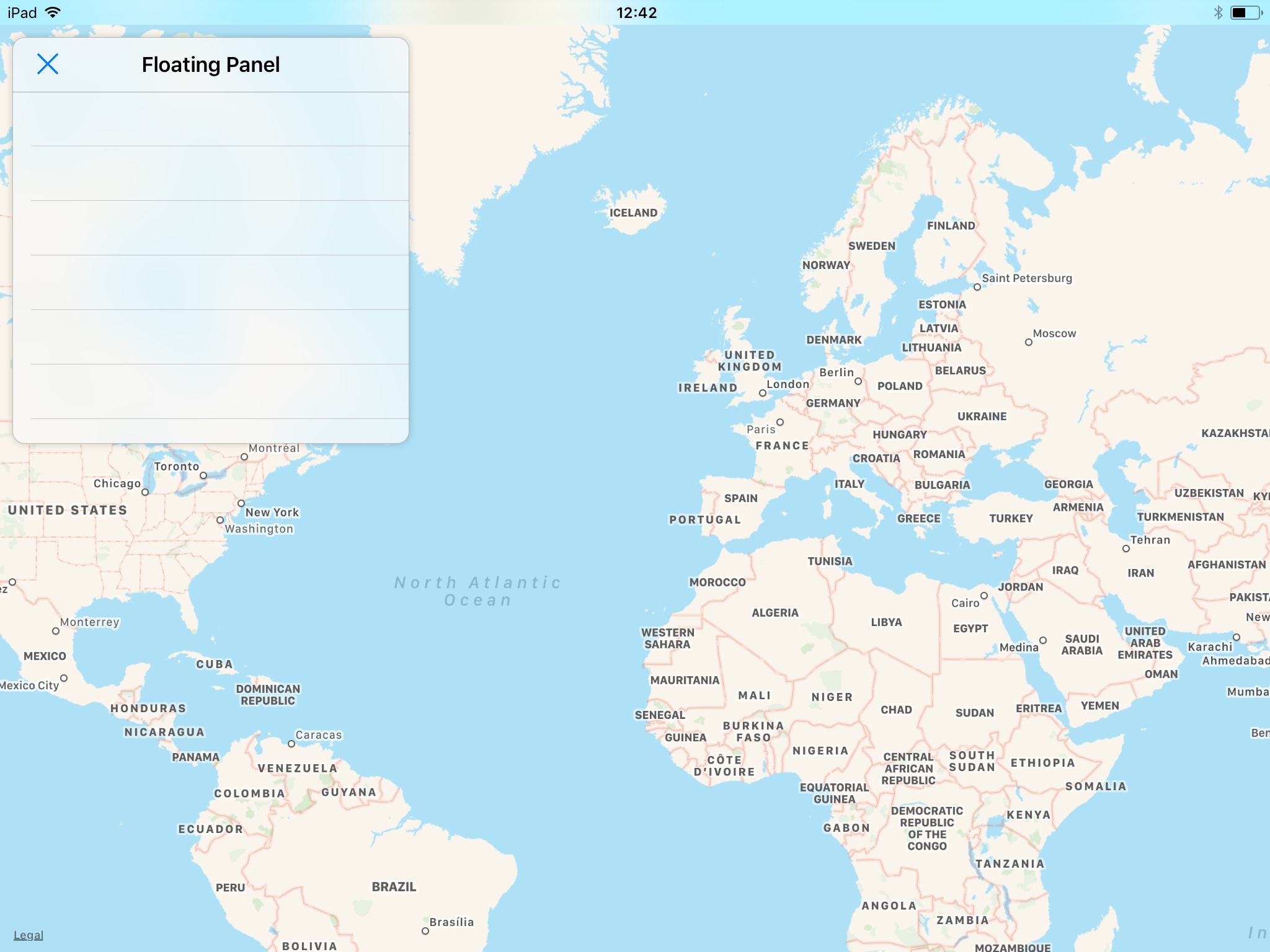FloatingPanel, inspired by Apple Maps iPad app, is a small view controller which can be pinned to a corner or a side of its parent view controller.
Any view controller can be set as the panel content.
Works on iPad and iPhone.
Just import the file TNFloatingPanel.swift in your project.
Use helper methods for fast panel configuration:
/* 1. Create the panel */
let panelController = FloatingPanelController()
/* 2. Add the Panel to its parent view controller */
panelController.addTo(parent: parentViewController)
/* 3. Set Panel size */
panelController.resizeTo(CGSize(width: 320,
height: 328))
/* 4. Position Panel on the parent, with default margins */
panelController.pinTo(position: .topLeading)
/* 5. Set Panel content */
let yourContentVC = UIViewController()
panelController.set(viewController: yourContentVC)
/* 6. Show Panel animated */
panelController.showPanel()You can customize the blur effect of the panel at instantiation:
FloatingPanelController(style: .extraDark)You can pin the panel to any corner of its parent (topLeading, bottomLeading, topTrailing, bottomTrailing).
Then use resizeTo(_:) to configure its size.
The panel can also be on a side with a full-height (leading, trailing), or full-width with (top, bottom).
In these cases, resizeTo(_:) height or width will be ignored.
You can use left and right variants to circumvent right-to-left configuration.
Using preset positions makes sure the panel cannot be bigger than its parent, with margins.
Default margins are applied between the panel and its parent.
Use pinTo(position:margins:) to change them:
panelController.pinTo(position: .topLeading,
margins: UIEdgeInsets(top: 42, left: 21,
bottom: 42, right: 21))You can display the panel by calling: showPanel(animated:inCornerAlongXAxis:inCornerAlongYAxis:)
and hide it with: hidePanel(animated:inCornerAlongXAxis:inCornerAlongYAxis:)
The above optional parameters can help you configure the translation animation.
By using pinTo(position:margins:), the panel is hidden by default.
If you want to position and size the panel yourself, apply constraints to FloatingPanelController.panelContainer.
If you want to populate the panel yourself, add your views to FloatingPanelController.panel.contentView.
Refer to addTo/pinTo/resizeTo/set(viewController:) methods if needed.
An Xcode project demonstrating FloatingPanel on a map is included under Example folder.
- Swift 4
- iOS 9 or later
Hidden position fixed for Right-To-Left languages
Renamed
setViewController(_:)→set(viewController:)to be used in projects containing Objective-C.
Simplified animation mechanism.
Added spring animations to show/hide the panel (requires usage of helper methods to size and position the view).
The panel is now hidden by default.
Initial version
- Panel could be resizable
- Panel could be dragged from corner to corner, or freely
- Use Swift Package Manager, CocoaPods…
Written by Thomas Naudet, feel free to give me your feedback, or even to tell me you're using this 😃.
Available under the MIT license.
See the LICENSE file for more info.