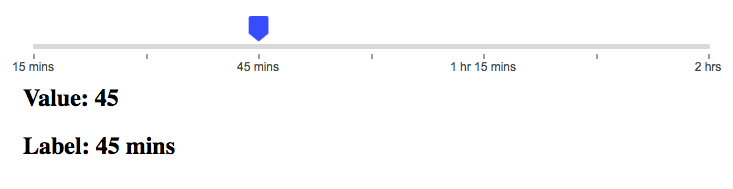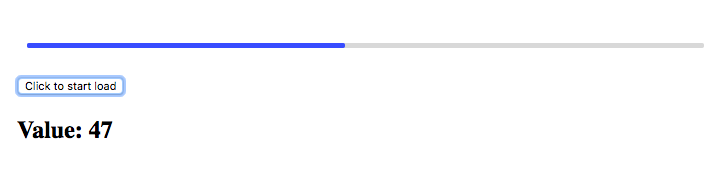Vue Component Slider Bar
npm install vue-slide-bar --save# install dependencies
npm install
# serve with hot reload at localhost:9000
npm run dev<template>
<div>
<VueSlideBar v-model="value"/>
<h2>Value: {{value}}</h2>
</div>
</template>
<script>
import VueSlideBar from './components/VueSlideBar'
export default {
data () {
return {
value: 50
}
},
components: {
VueSlideBar
}
}
</script><template>
<div>
<VueSlideBar v-model="slider.value" :data="slider.data" :range="slider.range" :processStyle="{ backgroundColor: '#d8d8d8' }" @callbackRange="callbackRange">
<template slot="tooltip" slot-scope="tooltip">
<img src="static/images/rectangle-slider.svg">
</template>
</VueSlideBar>
<h2>Value: {{slider.value}}</h2>
<h2>Label: {{rangeValue.label}}</h2>
</div>
</template>
<script>
import VueSlideBar from './components/VueSlideBar'
export default {
data () {
return {
rangeValue: {},
slider: {
value: 45,
data: [
15,
30,
45,
60,
75,
90,
120
],
range: [
{
label: '15 mins'
},
{
label: '30 mins',
isHide: true
},
{
label: '45 mins'
},
{
label: '1 hr',
isHide: true
},
{
label: '1 hr 15 mins'
},
{
label: '1 hr 30 mins',
isHide: true
},
{
label: '2 hrs'
}
]
}
}
},
methods: {
callbackRange (val) {
this.rangeValue = val
}
},
components: {
VueSlideBar
}
}
</script><template>
<div>
<VueSlideBar
v-model="value2"
:min="1"
:max="10"
:processStyle="slider.processStyle"
:lineHeight="slider.lineHeight"
:tooltipStyles="{ backgroundColor: 'red', borderColor: 'red' }">
</VueSlideBar>
<h2>Value: {{value2}}</h2>
</div>
</template>
<script>
import VueSlideBar from './components/VueSlideBar'
export default {
data () {
return {
value2: 8,
slider: {
lineHeight: 10,
processStyle: {
backgroundColor: 'red'
}
}
}
},
components: {
VueSlideBar
}
}
</script><template>
<div>
<VueSlideBar v-model="loading" :showTooltip="false"/>
<h2>
<button type="button" name="button" @click="startLoad()">
Click to start load
</button>
</h2>
<h2>Value: {{loading}}</h2>
</div>
</template>
<script>
import VueSlideBar from './components/VueSlideBar'
export default {
data () {
return {
loading: 0,
}
},
methods: {
startLoad () {
this.loader = setInterval(() => {
this.loading++
if (this.loading === 100) {
console.log('clear', this.loading)
clearInterval(this.loader)
}
}, 100)
}
}
components: {
VueSlideBar
}
}
</script>| Props | Type | Default | Description |
|---|---|---|---|
| min | Number | 0 | the minimum value |
| max | Number | 100 | the maximum value |
| process-style* | Object | null | The style of the process bar. |
| tooltip-style* | Object[,Array(in range model), Function<Value, Index>] | null | The style of the tooltip. |
| value | Number,Array | 0 | initial value (if the value for the array open range model) |
| data | Array | null | the custom data. |
| showTooltip | Boolean | true | display of tooltip |
| iconWidth | Number | 20 | width of the icon |
| lineHeight | Number | 5 | height of the line |
| speed | Number | 0.5 | transition time |
| direction | String | horizontal | set the direction of the component, optional value: ['horizontal', 'vertical'] | | event-type | String | auto | the event type, optional value: ['auto', 'none'] |
| Name | Type | Description |
|---|---|---|
| callbackRange | Params: function(range) | when values change return range data. |
| Name | Description |
|---|---|
| tooltip | Customize the tooltip slot. |
# When using the template element as a slot, can add special properties scope or slot-scope to get the value.