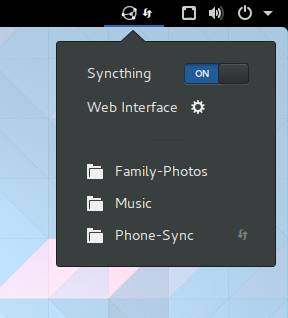This is a simple shell extension for Gnome 3. It displays a small symbolic Syncthing icon with the following features
- automatic file parsing of
~/.config/syncthing/config.xmlto obtain configuration IP and port - status summary indication of Syncthing (
idle/syncing/error/unknown) - an on/off switch for starting/stopping Syncthing
- a button for opening the Web user interface (http://localhost:8384 or some other configurable URI)
- a list of folders that are managed by Syncthing with status indication of each folder (
idle/syncing/error/unknown)
This extension uses the user service management facilities of systemd. The Syncthing documentation has information about how to set this up. Please make sure that you have the user units installed correctly, otherwise the on/off switch will not work.
The easiest way to install the Syncthing Icon will be from the Gnome Extensions website. You can install and activate the extension all at once by clicking the switch to ON, and next to the switch, you can click the wrench icon to configure the extension, in case you need to change the port number for the Syncthing web client.
If you have any trouble with this, see the Gnome Shell Extensions site's FAQ page.
- The install script will make sure all the necessary files are copied to the correct place for you.
./install.sh-
After that, you have to reload gnome-shell, either by logging out and in again, or by typing
Alt+F2rReturn. -
Then you can enable the extension by typing
gnome-shell-extension-tool -e syncthingicon@jay.strict@posteo.deor, starting from Gnome 3.36:
gnome-extensions enable syncthingicon@jay.strict@posteo.deor, alternatively, you can enable the extension using Gnome Tweak Tool or the extension preferences GUI:
gnome-shell-extension-prefsFor debugging purposes you should look at the log output of gnome-shell. If you have systemd, the following command should print all the important log messages:
journalctl -b /usr/bin/gnome-shell -g syncthingiconIf this gives you Compiled without pattern matching support, then instead use this:
journalctl -b /usr/bin/gnome-shell | grep syncthingiconFont Awesome by Dave Gandy - http://fontawesome.io
The glyphs cloud-down.svg, database.svg, exclamation-triangle.svg, question.svg, and pause.svg are extracted from Font Awesome. They are licensed under the SIL OFL 1.1.
saxes by Louis-Dominique Dubeau - https://github.com/lddubeau/saxes
The file saxes.js is licensed under the ISC license, part of it under the MIT license. Please see the header of this file for details.