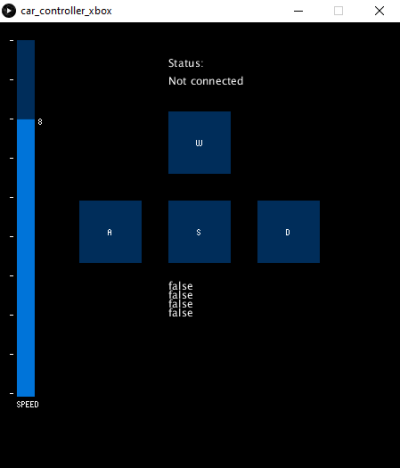NOTE: ALL CODE, EXCEPT FOR THE LIBRARIES IMPORTED WITHIN THE TWO .pde FILES AND the .ino FILE, WITH SOME REFERENCES AND RESEARCH OF COURSE
- To begin, install the Arduino IDE from here. and also accept the install of any dependencies it may need.
- Open the Arduino IDE.
- File -> open -> arduino_controller.ino
- Once open, plug in the arduino you plan to use for this project.
- Once plugged in, the IDE should automatically detet what board you have plugged in.
- Ensure that the HC-05 Bluetooth module is unplugged from the board.
- Click the upload button in the upper left corner of the IDE to upload the code onto the controller board
- Once completed move onto the processing code portion of the user guide.
- To begin, install the Processing 3 IDE from here. and also accept the install of any dependencies it may need.
- Open the Processing 3 IDE.
- File -> open -> car_controller.pde
- Once open, ensure that the HC-05 bluetooth module has established a connection to the computer that you are using.
- Click the play button in the upper left corner of the IDE.
- At this point the app should have running smoothly.
- If an error message occurs saying that "Com port __ is busy", change myPort = new Serial(this, Serial.list()[1], 9600); in line 25 to myPort = new Serial(this, Serial.list()[0], 9600);
- The car is then controlled via the WASD keys.
- W -> Forward
- A -> Turn left using skid steer
- S -> Reverse
- D -> Turn right using skid steer
- The speed of the motors can be controlled using the slider found on the left of the interface. Note: Speed values may vary depending on the type of servo used.
- Follow the steps above to install and prepare your arduino for testing.
- Once the steps above are completed, you are ready to begin developing great new additions to my app.
- Comments can be found within the code that fully explain how each section of the code functions.
- If the comments are insufficient, please read any and all documentation on the Arduino programming language
- Follow the steps above to install and prepare your Processing IDE for testing.
- Once the steps above are completed, you are ready to begin developing great new additions to my app.
- Comments can be found within the code that fully explain how each section of the code functions.
- If the commments are insufficient, please see any and all documentation on Processing 3.