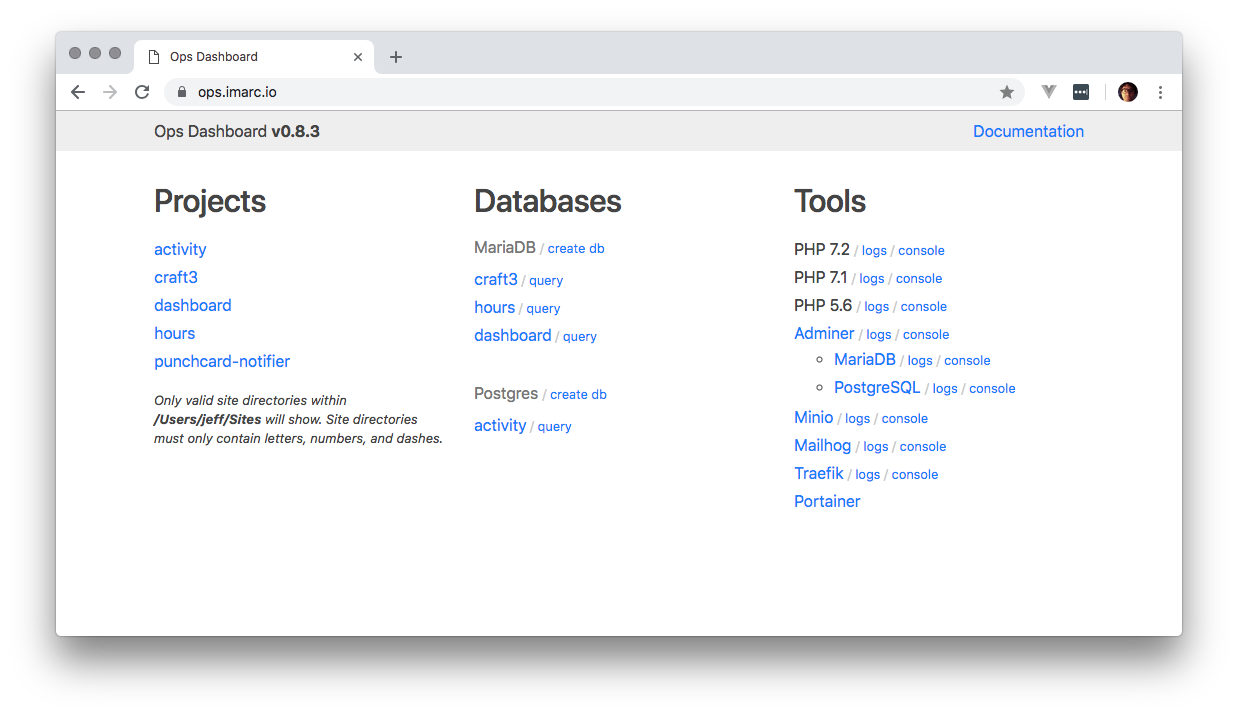Ops
Version 0.8.2
- A local development environment focused on PHP-based projects.
- Create a new host by making a directory.
- Local HTTPS with self-signed certs.
- Shared services: MariaDB, PostgreSQL, Redis, Mailhog, Adminer, and more.
- Sync remote databases and filesystem paths to local projects.
- Built on Docker and Traefik. Configure project-specific services when required.
Prerequisites
Ops supports Linux, Mac, and almost supports Windows Subshell Linux (WSL)
bash, npm, docker, docker-compose, ssh, and rsync are required.
On linux certutil is required.
Linux Installation Instructions
Install certutil
# Ubuntu/Debian
sudo apt install libnss3-tools
# CentOS/Redhat
sudo yum install nss-tools
# Arch
sudo pacman -S nss
Mac Installation Instructions
If you use Firefox, you should install nss with homebrew.
brew install nss
Windows Subshell for Linux
How To Install
Install/Update ops:
npm install -g git+https://git@github.com/imarc/ops
On first install, You will be asked for your sudo/system password in order to install the self-signed certs for HTTPS support
Create Your First Project
To start ops services, run ops start
To add a new project, create a directory within $HOME/Sites. Your local project will then be available at https://{directory}.imarc.io.
The project directory name can only contain letters, numbers, and dashes ([A-Za-z0-9-]+).
By default the document root is set to a public directory within your project.
To stop ops, run ops stop
The Dashboard
The dashboard (https://ops.imarc.io) will show you all projects and let you manage services.
Project Configuration
Within your project's .env file you can set the following options:
# set the application backend
# values: apache-php56, apache-php71, apache-php72
# default: apache-php71
OPS_PROJECT_BACKEND="apache-php71"
# set the project document root
# default: public
#OPS_PROJECT_DOCROOT="public"
Connect to Services
You can connect your app to the following shared services:
MariaDB 10.3
hostname: mariadb
username: root
password: none
port: 3306
PostgreSQL 9.6
hostname: postgres
username: postgres
password: none
port: 5432
Redis 3.2
hostname: redis
port: 6379
Memcached 1.4
hostname: memcached
port: 11211
Minio
hostname: minio
access key: minio-access
secret key: minio-secret
Mailhog
SMTP Config:
hostname: mailhog
port: 1025
Remote to Local Syncing
With a few settings in a project's .env file, you can sync the project's database and filesystem storage
from a remote server. Ideally, these settings should be checked into version control within a .env.example file to be shared amongst the development team.
Currently ops sync assumes the following:
- SSH access is enabled to the remote web and/or DB servers
- remote server has the following database tools available to the SSH user: mysqldump, pg_dump.
The following settings can be placed in the project's .env
# the local database type: mariadb, postgres
# default: none
OPS_PROJECT_DB_TYPE=""
# the local database name.
# default: the project name (which is the directory name)
OPS_PROJECT_DB_NAME="${OPS_PROJECT_NAME}"
# space separated relative dirs to sync down
# default: none
OPS_PROJECT_SYNC_DIRS=""
# disable remote database sync. 1 or 0
# default: 0
OPS_PROJECT_SYNC_NODB="0"
# space separated rsync exclude patterns
# default: none
OPS_PROJECT_SYNC_EXCLUDES=""
# rsync max filesize to sync
# default: 500M
OPS_PROJECT_SYNC_MAXSIZE="500M"
# the remote hostname for the filesystem sync
# default: the project name (which is the directory name)
OPS_PROJECT_REMOTE_HOST="${OPS_PROJECT_NAME}"
# the remote SSH user for the filesystem sync
# default: none
OPS_PROJECT_REMOTE_USER=""
# the remote project path for the filesystem sync
# default: none
OPS_PROJECT_REMOTE_PATH=""
# the remote hostname for the database sync
# default: the remote hostname for the filesystem sync
OPS_PROJECT_REMOTE_DB_HOST=""
# the remote database type
# default: the local database type
OPS_PROJECT_REMOTE_DB_TYPE="${OPS_PROJECT_DB_TYPE-$OPS_PROJECT_DB_TYPE}"
# the remote database name
# default: the local database name
OPS_PROJECT_REMOTE_DB_NAME="${$OPS_PROJECT_DB_NAME}"
# the remote database user
# default: the remote SSH user
OPS_PROJECT_REMOTE_DB_USER="${OPS_PROJECT_REMOTE_USER}"
# the remote database password
#
# !!! best practice is to not use this and instead place a .my.cnf file
# !!! in your remote home directory. that is more secure as it won't
# !!! leak your password in cli history or process lists
#
# default: none
OPS_PROJECT_REMOTE_DB_PASSWORD=""
# the remote database port
# default: 3306 for mariadb, 5432 for psql
OPS_PROJECT_REMOTE_DB_PORT=""
Custom Project Container
This is for advanced users and it would be best to have a solid understanding of docker and docker-compose files before moving forward with implementing this solution
There are times where you want to configura a custom container to run your project. This could be due to:
- Your project needs a special PHP configuration or extension.
- Your project need to lock down the PHP version or use a specific image.
- You are using a language that isn't PHP.
With a little configuration, Ops allows you to run a custom container beside the shared services. Ops' project
subcommands deal with project specific compose commands. Running ops link within a project directory
will load a ops-compose.yml file.
By linking a project, its containers will respond to with ops start and ops stop commands.
To unlink a project and remove its container run ops unlink within a project directory.
Here is a generic ops-compose.yml file:
version: '2'
services:
craft:
image: imarcagency/ops-apache-php72:${OPS_VERSION}
labels:
- "ops.project=${OPS_PROJECT_NAME}"
- "ops.hostname=${OPS_PROJECT_NAME}.${OPS_DOMAIN}"
- "traefik.enable=true"
- "traefik.docker.network=ops_gateway"
- "traefik.frontend.rule=Host:${OPS_PROJECT_NAME}.${OPS_DOMAIN}"
- "traefik.port=80"
environment:
- "APACHE_UID=${OPS_DOCKER_UID}"
- "APACHE_GID=${OPS_DOCKER_GID}"
- "APACHE_ROOT=/var/www/public"
volumes:
- "./:/var/www/:cached"
networks:
- default
- ops_gateway
- ops_backend
networks:
ops_gateway:
external: true
ops_backend:
external: true
The most important things are the labels and the networks. Those settings are required for the proxy to function or for your app to conenct to shared services. Everything else can be customized to whatever your app requires.
Contributing
If you are contributing to ops, debugging, or want to try out bleeding edge features, It is recommended you install like so:
# clone into a local dir and enter dir
git clone git@gitlab.imarc.net:imarc/ops.git
cd ops
# create 'ops' symlink to your repo
npm install -g .
This means your global ops script will point directly to the repo and you can make live changes.
License
MIT License
Copyright (c) 2018 Imarc