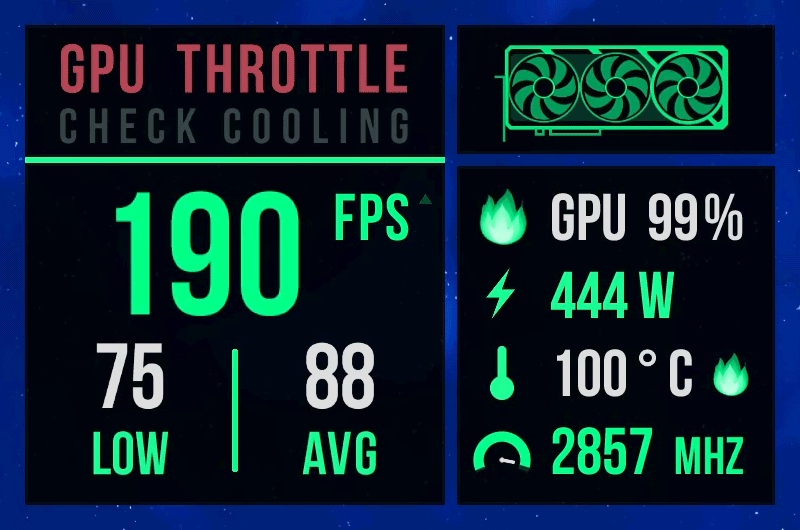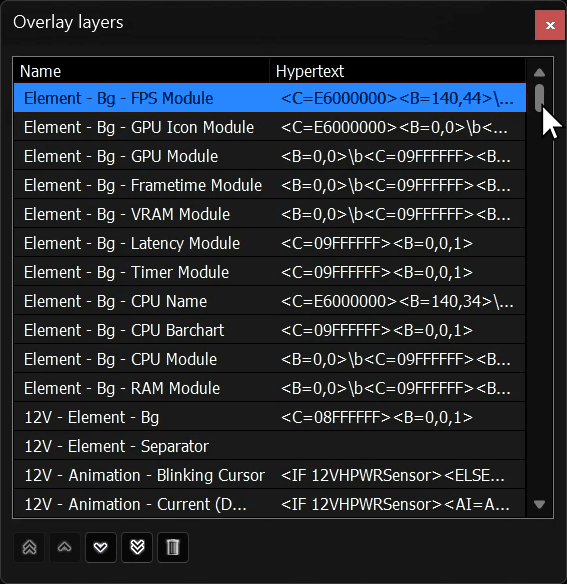RTSS / RivaTuner Overlays by TroyMetrics 👻
A high-precision performance monitoring overlay built for enthusiasts, content creators, and system tuners who demand both accuracy and visual clarity. Designed for RTSS (RivaTuner Statistics Server) and powered by HWiNFO, it unifies dozens of advanced metrics into a single cohesive display — optimized for benchmarking, gameplay, and system analysis.
Includes 26 Presets: Benchmark 3-Fan Power Detector, Benchmark 2-Fan, Benchmark 3-Fan, 12VHPWR Power Detector (Power Detector Only), 3 Presets with Latency Modules, 7 Color Presets, 11 presets for 1080p, and the new Color Mod 2-Tone preset!
Displays all standard real-time performance metrics including 1% lows, average, and current FPS, as well as CPU and GPU temperatures, clock speeds, utilization, VRAM and system RAM usage, latency, and power readings — providing a complete overview of system performance at a glance.
This fully dynamic layout automatically adjusts for 4 to 24-core CPUs, detecting and displaying only physical cores in properly ordered CPU bar charts. On Intel systems, Performance (P) cores are shown first, followed by Efficiency (E) cores. On AMD, cores are displayed in logical, physical order — providing an accurate and readable view of real CPU utilization during gameplay or stress testing.
The new Latency Module has been completely redesigned for v1.13 to deliver accurate latency telemetry using both NVIDIA Reflex and PresentMon data sources.
- Automatically prioritizes Reflex telemetry when available (NVIDIA GPUs), with PresentMon fallback for all other GPUs — ensuring consistent latency metrics across any system.
- Displays GPU Render Latency and Frame Pipeline Latency (Simulation → Render/Display) in real time, providing a detailed look into both CPU and GPU frame processing stages.
- Uses the latency functions:
reflexlatency(markerFrom, markerTo)andpresentmonlatency(markerFrom, markerTo).
🧙♂️ See Also: The Latency Module Information section for more details.
A subtle blinking icon now appears within the Framerate Module next to FPS when Frame Gen is enabled.
The FrameTime Module provides a real-time visualization of frame pacing, displaying frame times between 0–50 ms to ensure smooth gameplay analysis. It’s designed to make stutter events easily identifiable during benchmarking or in-game monitoring.
- Dynamic Stutter Dectection graph flashes red when a stutter is detected by comparing the current frametime to a sliding average (×2 threshold).
- Includes a Spike Indicator, a clean white bar that travels in sync with the frametime graph to visualize frame time spikes (≥ 66.66 ms).
- Adapts dynamically with Frame Gen, ensuring accurate frametime reporting while frame-gen is enabled.
‣ FrameGen ON: switches the graph to display output-side (display) sensors eliminating the weird “fat” or “jagged” frametime patterns that older overlays produced when frame generation was active.
‣ FrameGen OFF: Operates in classic mode, monitoring the standard game-side frame pacing.📝 Note: Frametime metrics with Frame Gen may lag by ~3 seconds due to PresentMon limitations.
Each hardware vendor provides its own thermal throttle indicators in HWiNFO. These sensors reveal when the CPU or GPU physically reduces clock speed to prevent overheating. The overlay merges those readings into two unified RTSS sensors — GPUThrottle and CPUThrottle — for consistent detection across all platforms.
🧠 Detection Sources:
| Category | Vendor | HWiNFO Sensor |
|---|---|---|
| GPU 🖥️ | NVIDIA | Performance Limit – Thermal |
| GPU 🖥️ | AMD | GPU VR GFX Thermal Limit |
| GPU 🖥️ | Intel | Hardware Limit |
| CPU 🔲 | Intel | Package / Ring Thermal Throttling |
| CPU 🔲 | AMD | Thermal Throttling (PROCHOT EXT) |
- When no throttling is detected → the standard CPU/GPU name is displayed.
- When throttling is detected → the module text changes to a flashing “GPU/CPU THROTTLE” alert (as shown below).
Designed for GPUs equipped with 12VHPWR per-pin telemetry, such as the ASUS ROG Astral GeForce RTX 5090, this module provides real-time electrical insight directly within the overlay.
- Displays individual 12VHPWR pin amperage in real time.
- Calculates and displays total current draw and pin balance percentage.
- Uses status indicator icons to show normal, warning, and danger states.
- Alerts the user to unsafe conditions such as
‣ Excessive current (≥ 9.2 A per pin)
‣ Dropped pins (≈ 0 A)
‣ Power Imbalance across all 6 pins. - Enables early detection of potential cable or connector faults before failure occurs.
➡️ Details and full safety information are outlined within the ⚡Power Detector Features & Warnings section.
Color presets include: 🟩 Ghostly Green & White (original), 🟩 Pure Green, 🟦 Electric Blue, 🟨 Bright Yellow, 🩷 Hot Pink, 🟧 Pure Orange, 🟩 Ghostly Green, and 🌈 Rainbow (introduced in v1.10)
➡️ See also: How to adjust the rainbow animation speed
With the layer restructure and naming improvements introduced in v1.8, user customization is now simpler and more organized than ever.
🎨 Got your own design or remix? Share it in the Guru3D Forum — the best ones may even get featured in the official download! 🔥
The Power Detector module is designed for GPUs with 12VHPWR per-pin sensors (such as the ASUS ROG Astral RTX 5090). The Power Detector monitors individual pin amperage, calculating total current, pin balance percentage, and visualizing per-pin status. It dynamically alerts users to unsafe conditions like excessive current (≥9.2 A), dropped pins (≈0 A), and imbalance across power rails—enabling early detection of potential cable or connector issues.
This status icon indicates that all 12VHPWR pins are operating within expected parameters — with amperage levels safely below the maximum rated specification and well-balanced across all pins. No action is required. ✅
This status icon and alert activates when a significant current disparity is detected between pins (≤85% power balance) which may result in hazardous operating conditions under sustained or peak GPU load. The included chart provides a clear visual breakdown of each pin's current deviation from the target or ideal per-pin load, calculated dynamically based on total power draw.
This status icon and alert is triggered when one or more 12VHPWR pins exceed the maximum rated specification of 9.2 amps, or drops to 0 amps, indicating a critical deviation from safe operating conditions that may result in power delivery failure or hardware damage. 💀
This status icon and notice is shown when per-pin amperage telemetry is unavailable, either because the user’s GPU does not support individual 12VHPWR pin sensors, or because HWiNFO64 is not running or not reporting sensor data. In this state, the Power Detector is unable to monitor power integrity or detect pin-specific anomalies.
Before setting up the TroyMetrics Benchmark Overlay, make sure the following software is installed and properly configured:
✅ MSI Afterburner + RivaTuner Statistics Server (RTSS)
🔽 Download the latest BETA versions of MSI Afterburner & RTSS from www.guru3d.com
📝 Note: The latest beta builds are often shared exclusively on the official Guru3D forums by the developer, Unwinder.
- The MSI Afterburner installer includes RivaTuner Statistics Server (RTSS) as a bundle — this is required for the overlay to function.
- During installation, ensure that ✅ RivaTuner Statistics Server is left check-marked.
✅ HWiNFO64
🔽 Download the latest version of HWiNFO64 from www.hwinfo.com
🛡️ Recommended for Power Users: Consider purchasing the paid version to remove the 12-hour Shared Memory Support time limit and enable automatic updates.
⚙️ Important Configuration Steps:
- Launch HWiNFO64 (Sensors Only) and click the
[Sensors]button - Click the Cogwheel button in the bottom-right ⚙️
"Configure Sensors" - In the new window, click
[Main Settings](bottom-right) - Make sure
✔ Shared Memory Supportis enabled
✅ Shared Memory Support is required for RTSS to read sensor data from HWiNFO — especially critical for modules like the 12VHPWR Power Detector (per-pin amperage monitoring).
⚠️ Important: RTSS must remain installed on the C:\ drive. Installing it elsewhere (e.g. D:\) can cause missing or broken overlay icons due to location-dependent resources. See Issue #7 for details and a potential work around.
1. 📦 Extract and Prepare Files
- Open the downloaded package:
TroyMetrics Benchmark Overlays - In a new File Explorer window, navigate to your
C:\drive
2. 📁 Copy Overlay Files to RTSS
- Drag and drop (or copy/paste) the folder named
Program Files (x86)from the downloaded package directly into yourC:\drive - If prompted for admin permission:
- ✅ Check "Do this for all current items"
- ✅ Click "Continue"
This step places the overlay files in the correct RTSS directory.
3. 🔤 Install the Required Font
- Navigate to:
C:\Program Files (x86)\RivaTuner Statistics Server\Fonts - Double-click to install: Adderley Bold.ttf
Font credit: Adderley by gorohovskiy
Licensed under the SIL Open Font License. All rights reserved by the original creator.
4. ⚙️ Enable OverlayEditor in RTSS
- Launch RivaTuner Statistics Server (RTSS)
- Click the
[Setup]button - In the new window, go to the Plugins tab:
- ✅ Enable
OverlayEditor.dll - ✅ (Optional but recommended) Enable
HotkeyHandler.dll- Highlight
HotkeyHandler.dll& Click[Setup]at the bottom to assign hotkeys:- Toggle On-Screen Display: e.g.,
Home - Begin/End Recording: e.g.,
Page Up / Page Down
- Toggle On-Screen Display: e.g.,
- Highlight
- ✅ Enable
⚠️ If you’ve already assigned hotkeys in MSI Afterburner, you can skip this step or unassign them there. Only one program should manage OSD hotkeys to avoid conflicts.
5. 🎛 Load the Overlay in OverlayEditor
- With OverlayEditor.dll enabled, double-click it or click
[Setup]after high-lighting it - In the Overlay Editor window:
- Go to the
Layoutstab → ClickLoad - Select one of the
TroyMetrics Benchmark Overlays→ ClickOpen
- Go to the
6. 🧠 Apply Master Settings (Important)
- Since RTSS Beta 7.3.2, you can now use
Ctrl + Shift + Mto apply the overlay’s master layout settings. Otherwise, follow the steps below for manual application. - Back in the Layouts tab → Click
Edit - In the Overlay Properties window:
- Click
[Master Settings] - Click
Yeswhen prompted - Click
OKto finalize
- Click
7. 🔍 Adjust Zoom Slider (if necessary)
The overlay was originally designed for 4K displays at a 300% Zoom level for maximum sharpness and pixel clarity.
To adjust scaling, simply use the Zoom slider in RTSS to fit your display.
🖥️ For 1080p users, select the 1080p presets — these were fully redesigned to deliver crisp visuals and proper scaling at 1080p resolution.✅ Your overlay is now fully active and ready to use!
Since v1.10, the overlay package introduced the TM Benchmark Overlay – Rainbow preset — featuring a smooth full-spectrum color-shifting animation across all elements.
This section explains how to adjust the rainbow animation speed using a simple formula in RTSS.
✨ Overview
-
The animation speed is driven by the data source sensor
R1. -
By default,
R1is configured as a 30-second color loop, using this formula:(x%30000)/300
⚙️ Adjusting the Speed
If you’d like to make the rainbow cycle faster or slower, simply modify the loop duration in the formula.
To maintain the full color range without breaking the spectrum cycle, follow this pattern:
| Desired Loop Duration | Formula |
|---|---|
| 60 seconds | (x%60000)/600 |
| 30 seconds (default) | (x%30000)/300 |
| 20 seconds | (x%20000)/200 |
| 10 seconds | (x%10000)/100 |
| 5 seconds | (x%5000)/50 |
You can experiment with other values as long as the division remains consistent with the total loop time.
⚠️ Note: To the best of my knowledge, a true animated rainbow gradient effect is not currently possible in RTSS unless used as a static image. This preset is a color-shifting animation, not a gradient hack.
🧭 Example Setup
Below is an example of the Rainbow Speed Sensor configured in RTSS OverlayEditor for a 30 second loop:
The following settings apply specifically to these presets:
- TM Benchmark Overlay – Color Mod 2-Tone
- TM Benchmark 1080p – Color Mod 2-Tone
The Color Mod 2-Tone presets maintain the original TroyMetrics two-tone aesthetic while introducing full dynamic color control. This allows you to instantly customize the overlay’s accent hue without modifying every layer individually.
To adjust the color:
- Open the Color sensor in your data source list.
- Set a value between 0–100 to define your desired hue across the full RGB spectrum.
A handy Color Reference Chart is included to guide your inner artist:
📝 Example: Setting the Color sensor to
50produces a Cyan accent color.
Perfect for streamers, benchmarkers, and content creators who love to match their overlay quickly with each game’s vibe — all without editing layer properties manually. 🔥
The Overlay includes several animated gauge and indicator elements that respond dynamically to system performance metrics such as CPU/GPU clock speeds, temperatures, and utilization.
While the default configuration is tuned for modern high-performance hardware, every threshold can be customized to match your system’s specifications and preferred visuals.
Each speed gauge icon consists of three layers:
Needle, Body, and Fill — all visible in the Layers Edit list Ctrl + Shift + L or by navigating to Layers → Edit list via the menus as seen here,
By default, the GPU Speed Gauge is configured for a range of 0 – 3000 MHz, suitable for GPUs such as the RTX 5090.
If you’re using hardware with lower maximum clock speeds (for example, an RTX 3060 Ti with a 1665 MHz boost clock), you can adjust the range as follows:
- Select the Needle or Fill layer.
- Open Embedded animated image settings.
- Locate Sprite animation maximum, in data source units.
- Change this value from 3000 to your GPU’s max frequency (e.g., 1665 MHz).
This example shows how to set a GPU speed gauge threshold of 0 to 3000 MHz (this is the default value):
This example shows how to set a CPU speed gauge threshold of 0 to 6 GHz (this is the default value):
📝 Note: This step must be done for both the needle, and the fill layers so that they match.
The animated fire icon visually warns when component temperatures exceed a defined limit.
By default, this threshold is set to ≥ 83 °C for both CPU and GPU, controlled via the Dynamic Color options.
Inside the Dynamic color configuration:
- 0 – 100 °C: Layer color is set to 0% opacity black (invisible).
- ≥ 100 °C: Layer color transitions to 100% opacity white, activating the animated fire icon.
To customize:
- Select the Fire Icon layer.
- Open Dynamic color settings.
- Adjust the threshold value to your preferred activation point (e.g., 90 °C, 95 °C, or 100 °C).
This example demonstrates how the Dynamic Color threshold is set to make the fire icon visible when GPU temperature ≥ 100 °C.
The Latency Module includes 4 latency sensors to allow for PresentMon latency fallback for non-NVIDIA GPUs: GpuRenderLatency and FramePipelineLatency (each one has a Reflex and PresentMon variant making it 4 sensors in total).
- If the Reflex GpuRenderLatency sensor appears below its PresentMon counterpart in the data source list, Reflex latency telemetry will take priority and display automatically (requires Nvidia GPU).
- To disable Reflex for consistent cross-platform comparisons, simply move its entry above the PresentMon sensor in the Data source list — may be preferable if comparing benchmark results between NVIDIA vs AMD systems, or monitoring Sim-to-Display latency performance.
🧙♂️ How It Works
The Data source functions presentmonlatency(markerFrom, markerTo) and reflexlatency(markerFrom, markerTo) calculate the latency between two defined markers within the current frame, as explained here. Refer to the charts below for a clearer understanding of how each marker pair is used. In this overlay, the formula "min(presentmonlatency(1,8), 999.9)" clamps latency values to a maximum of 999.9 ms purely for aesthetic consistency and to prevent overflow during abnormal spikes.
🟦 PresentMon Latency Markers
| Index | Marker Name | Meaning |
|---|---|---|
| 0 | input_sample |
Input event (used only when Reflex Analyzer hardware is available) |
| 1 | cpu_busy_start |
Game simulation and logic start — the CPU begins processing the next frame |
| 2 | cpu_busy_end |
Simulation and draw-call submission complete — CPU work for the frame ends |
| 3 | present_start |
CPU issues the Present() call to the graphics API |
| 4 | present_end |
Present() call completes — frame submitted to the OS / driver queue |
| 5 | gpurender_start |
GPU begins executing the rendering commands for the frame |
| 6 | gpurender_end |
GPU finishes rendering — frame ready for presentation |
| 8 | display |
Display scan-out / frame becomes visible on screen |
📝 Notes:
- PresentMon collects software-level API timestamps (DXGI/D3D12/Vulkan) directly from the graphics stack.
- Default latency formulas used in this overlay:
- GpuRenderLatency (GPU Render Latency):
presentmonlatency(5,6) - FramePipelineLatency (Simulation → Display):
presentmonlatency(1,8)
- GpuRenderLatency (GPU Render Latency):
- PresentMon measures Simulation-to-Display, but does not include driver-internal queueing or scheduling latency.
- Marker
0(input_sample) exists for compatibility with Reflex Analyzer hardware but does not output data in standard PresentMon telemetry.
🟩 NVIDIA Reflex Latency Markers
| Index | Marker Name | Meaning |
|---|---|---|
| 0 | input_sample |
Input event (Reflex Analyzer hardware only) |
| 1 | simulation_start |
CPU simulation start — begins processing game logic and input |
| 2 | simulation_end |
Simulation complete — CPU is ready to hand off work to render submission |
| 3 | rendersubmit_start |
CPU begins submitting rendering commands to the GPU via the driver |
| 4 | rendersubmit_end |
CPU finishes submitting all rendering commands to the driver |
| 5 | present_start |
CPU issues the Present() call |
| 6 | present_end |
The Present() call completes and returns control to the CPU |
| 7 | driver_start |
Frame enters the driver queue — waiting for GPU scheduling or availability |
| 8 | driver_end |
Frame leaves the driver queue — driver submission is complete and GPU is ready to start |
| 9 | osrenderqueue_start |
OS-level render queue start (e.g., compositor or presentation manager) |
| 10 | osrenderqueue_end |
OS-level render queue end |
| 11 | gpurender_start |
GPU begins executing rendering commands (hardware render start) |
| 12 | gpurender_end |
GPU finishes rendering the frame (hardware render complete) |
📝 Notes:
- Reflex provides driver-level and GPU-level telemetry inserted below the graphics API, allowing precise capture of CPU, driver, and GPU timing stages.
- Default latency formulas used in this overlay:
- GpuRenderLatency (GPU Render Latency):
reflexlatency(11,12) - FramePipelineLatency (Simulation → GPU Render End):
reflexlatency(1,12)
- GpuRenderLatency (GPU Render Latency):
- With Reflex Analyzer hardware, marker
0expands measurement to include input latency and display response, enabling complete click-to-photon analysis.- If you have compatible Analyzer hardware, you can modify your formula to begin at marker
0to capture true end-to-end latency.
- If you have compatible Analyzer hardware, you can modify your formula to begin at marker
Enjoy benchmarking with TroyMetrics Benchmark Overlays!
If you have any questions or feedback, feel free to open an issue or contact me via GitHub. I’m happy to help.
Fuel my coffee addiction — support me with a virtual latte!