This code takes two or more videos and estimates 3D marker positions and human movement kinematics (joint angles) in an OpenSim format. Kinetics (forces) can then be calculated using these outputs using the opencap-processing repository. Learn more about data collection at opencap.ai. There are three possible ways to use this code:
- Collect data and have it automatically processed using our web application (app.opencap.ai) using iOS devices. We are running the pipeline in the cloud; this service is freely available for academic research use. Visit opencap.ai/get-started to start collecting data. See an example session here.
- Run this pipeline locally using videos recorded using app.opencap.ai. Results can be viewed locally, and they will also be updated in the cloud database so they can be visualized at app.opencap.ai. This is useful for customizing the pipeline, for reprocessing data using high accuracy pose estimation settings, or for debugging.
- Run this pipeline locally using videos collected near-synchronously from another source (e.g., videos collected synchronously with marker-based motion capture). Easy-to-use utilities for this pipeline are under development and will be released soon.
More information is available in our preprint:
Uhlrich SD*, Falisse A*, Kidzinski L*, Ko M, Chaudhari AS, Hicks JL, Delp SL, 2022. OpenCap: 3D human movement dynamics from smartphone videos. biorxiv. https://doi.org/10.1101/2022.07.07.499061. *contributed equally
Archived code base accompanying the paper: https://doi.org/10.5281/zenodo.7419967.
These instructions are for Windows 10. The pipeline also runs in Ubuntu. Minimum GPU requirements: CUDA-enabled GPU with at least 4GB memory. Not all of the OpenPose settings will run on small GPUs. To run the OpenPose settings we use in the cloud pipeline, you need a GPU with 8GB of memory. To run the high resolution settings, you need a GPU with at least 24GB memory. For local postprocessing, we use NVIDIA GeForce RTX 3090s (24GB).
- Install Anaconda
- Fork and clone the repository to your machine.
- Open the Anaconda command prompt and create a conda environment:
conda create -n opencap python=3.9 pip spyder - Activate the environment:
conda activate opencap - Install OpenSim:
conda install -c opensim-org opensim=4.4=py39np120. Visit this webpage for more details about the OpenSim conda package. - Install Visual Studio Community 2022 here. During installation, select desktop development with C++.
- For GPU support of tensorflow, install the NVIDIA driver for your GPU. Then in the anaconda prompt, install CUDA and cudnn:
conda install -c conda-forge cudatoolkit=11.2 cudnn=8.1.0. More information about setting up GPU support for tensorflow. - Install other dependencies. Make sure you have navigated to the local directory where the repository is cloned, then:
python -m pip install -r requirements.txt - Copy ffmpeg and openpose builds found in this google drive dependencies folder on C drive. Put them in
C:\ffmpegandC:\openposesuch that the binary folders areC:\ffmpeg\binandC:\openpose\bin. These can also be downloaded (OpenPose, ffmpeg), but we recommend using the versions in the google drive, since they have been tested with the pipeline. - Add ffmpeg to environment variables: PATH. Hit Windows key, type environment variables, click Environment Variables. In System variables, click Path, and add
C:\ffmpeg\bin.
- Authenticate and save an environment variable by running
Examples/createAuthenticationEnvFile.py. You can proceed without this, but you will be required to login every time you run a script. - Copy your session identifier from app.opencap.ai into
Examples/reprocessSession.py, choose your pose estimation settings, and run it. The session id is the 36-character string at the end of the session url. For example, the session identifier for https://app.opencap.ai/session/7272a71a-e70a-4794-a253-39e11cb7542c is'7272a71a-e70a-4794-a253-39e11cb7542c'. If you reprocess a session that you recorded, results will be written back to the database, and if you choose, they will be saved locally in ./Data/<session_id>. - To compute kinetics recommend starting with example_kinetics.py at github.com/stanfordnmbl/opencap-processing. Data from many sessions can also be downloaded in batch using the opencap-processing repository or the
Examples/batchDownloadData.pyscript in this repository.
- Data used in the OpenCap publication are available on SimTK. This dataset includes raw data (e.g., videos, motion capture, ground reaction forces, electromyography), and processed data (e.g., scaled OpenSim models, inverse kinematics, invese dynamics, and dynamic simulation results).
- The scripts to process and plot the results are found in the
ReproducePaperResults\directory. Reference the README in this folder for more details.