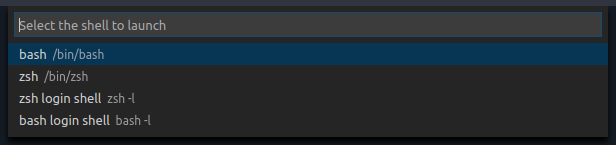Easily launch multiple shell configurations in the terminal.
This extension exposes the following commands that can be keybound in your keybindings.json file:
shellLauncher.launch: Display a quick pick that allows selecting of one of the configured terminal shells.
Do the following to bind the Shell Launcher command to CTRL+SHIFT+T.
1. Open VS Code and hit CTRL+SHIFT+T, that will open keybindings.json. You can choose another key combination if you have already assigned CTRL+SHIFT+T to another command.
2. Enter the following code to they keybindings.json file.
[{
"key": "ctrl+shift+t",
"command": "shellLauncher.launch"
}]3. Save keybindings.json, hit CTRL+SHIFT+T and the Shell Launcher will open.
All shells can be user configured in your settings.json file, there is a different key for each platform:
shellLauncher.shells.linux: For LinuxshellLauncher.shells.osx: For macOSshellLauncher.shells.windows: For Window
When creating a shell configuration, the path to the executable must be defined. Other values are optional and will cause changes in the way the UI elements are presented.
- shell: Path to the executable that launches the shell
- args: (Optional) An array of arguments to be passed to the shell on startup
- label: (Optional) Displayed in the shellLauncher dropdown menu
- launchName: (Optional) Displayed in the terminal dropdown menu, note that this is static and replaces the default terminal name that changes based on the program being run
- cwd: (Optional) A path for the current working directory to be used for the terminal
- env: (Optional) Environment variables to be set for the terminal
Here is an example shell which will launch bash as a login shell (bash -l) on Linux:
{
"shellLauncher.shells.linux": [
{
"shell": "bash",
"args": ["-l"],
"label": "bash login shell"
}
]
}