-
Install Node.js.
-
Create .env file in the root directory containing the
HOST_API_URLkeye.g.,
API_HOST = "https://mango-pebble-0224c3803.1.azurestaticapps.net/" -
Run
yarn install
- Run
yarn startin the root directory. This starts the local web server and opens Word with add-in loaded. On Windows, you have to do that with Administrator rights (at the very first run) in order to setup the correct certificates. - In Word, open a new document, choose the Home tab, and then choose the Show Task Pane button in the ribbon to open the add-in task pane.
- Open Word on the web. Using the "New blank document" option, open a new Word document. In this new document, select Share in the ribbon, select Copy Link in the dropdown, and copy the URL.
- In the project root directory, open the
.envfile. Add aDOCUMENT_URLkey with the URL you copied as the value. For example,DOCUMENT_URL=<URL>. - In the command line starting at the root directory, run
yarn start:web. - The Word document should now be opened in a new browser tab. Confirm that you would like to enable developer mode (this is needed for sideloading addins).
- You will see a second dialog box, asking if you wish to register an Office Add-in manifest from your computer. Select Yes.
- Choose the Reference tab, and then click on the JabRef icon to open the add-in task pane.
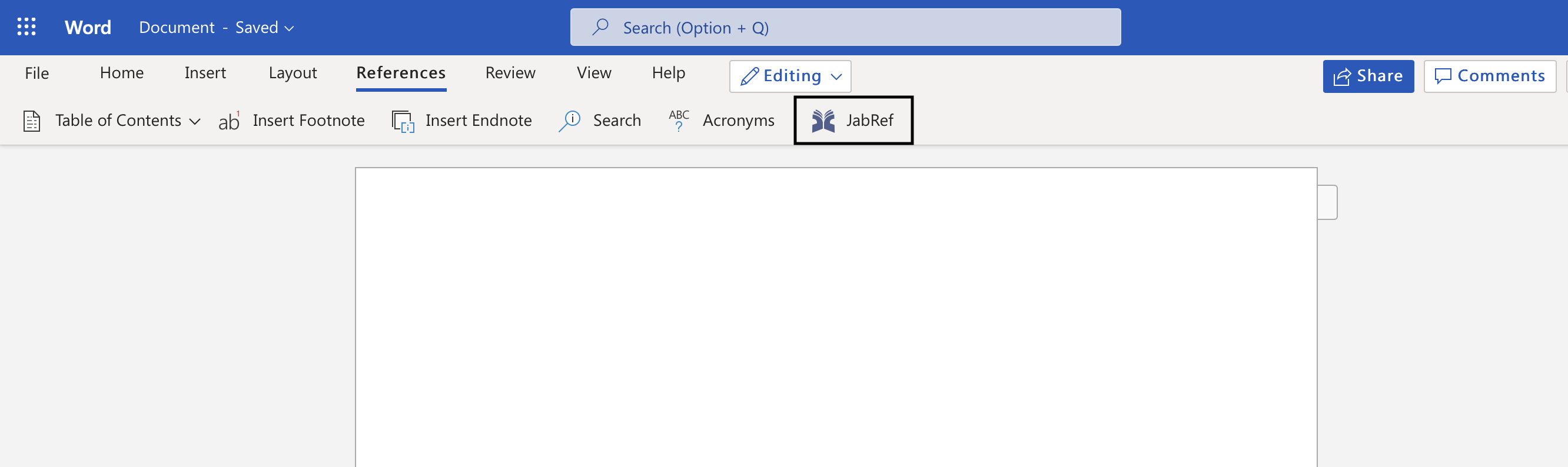
- Open Office on the web. Open a document in Word. On the Insert tab on the ribbon in the Add-ins section, choose Office Add-ins.
- On the Office Add-ins dialog, select the MY ADD-INS tab, choose Manage My Add-ins, and then Upload My Add-in.
- Browse to the add-in manifest file, and then select Upload.
- Choose the Reference tab, and then click on the JabRef icon to open the add-in task pane.
| Command | Description |
|---|---|
yarn start |
To test add-in in Word, run this command in the root directory. This starts the local web server and opens Word with add-in loaded. |
yarn start:web |
To test your add-in in Word on a browser, run this command in the root directory. When you run this command, the local web server will start |
yarn build |
To start server in production. |
Note: If you're testing add-in on Mac, run yarn dev-server to start the local web server.
- Prettier: Format code and enforces consistent style.
- React.js: UI framework Documentation
- Microsoft Office Add-in