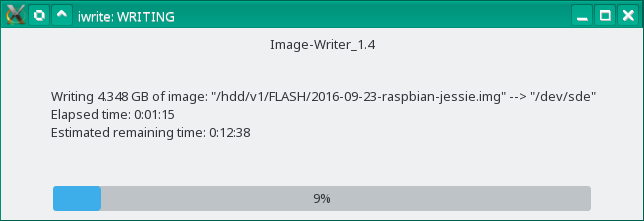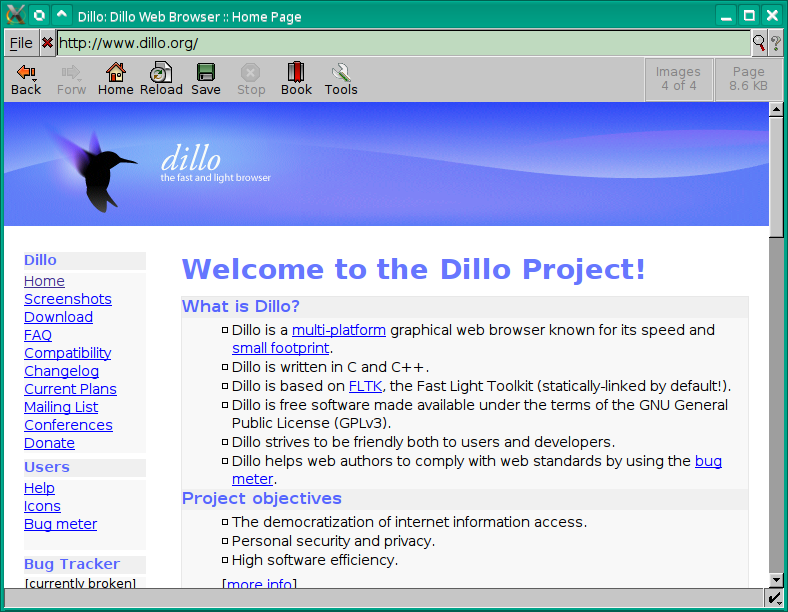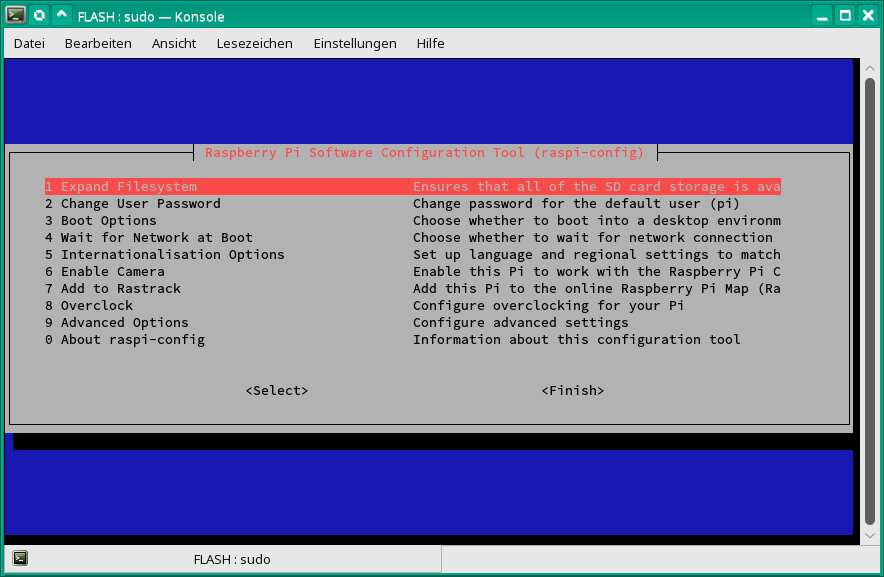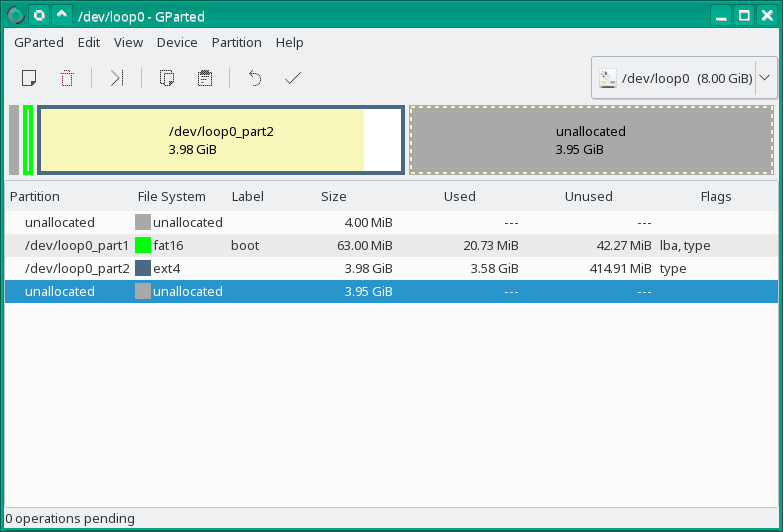Linux tools for manipulating image files and writing or reading to and from flash-memory e.g. SD-cards
- Suitable for preparing image-files for raspberry pi, beagle-bone and so on...
- Thru automatically querying a permission-file in /etc/dev_permissions.conf no inadvertent faulty input which can damage the system (like by dd) 💣 becomes possible.
- Using a progress-bar for writing and/or reading.
Build-in help: iwrite -h
Image-Writer
Version: 1.4
(C) 2014 www.INKATRON.de Author: Ulrich Becker
Usage: iwrite [options] [Source-Image-file] [Target Block-Device]
iwrite <-z | --zero> [options] [Target Block-Device]
If the first parameter not given and option -x or -d is active,
a file-menu will appear.
If the last Parameter (Target Block-Device) not given and option -x or -d is active,
the target-block-device will be search automatically.
If more then one found of them, a dialog-box will appear with all found connected devices to select.
Block-devices are checked in "/etc/dev_permissions.conf"
Options:
-h, --help This help and exit
-v Verbose
-s, --silence Silence "dd" is used only
-d, --dialog Run program in dialog-boxes
-x, --xdialog Run program in X11 dialog-boxes. Xdialog must be installed.
-l List all permitted block-devices of "/etc/dev_permissions.conf"
-c List all connected permitted block-devices of "/etc/dev_permissions.conf"
-e, --entire Copy the entire file-size and not till to the end of the highest partition only.
-n No copy (simulate only)
-Y, --yes Answers safety questions with "yes".
-z, --zero Clear the content of entire target device by /dev/zero
-L=<RATE> Limit the transfer of "pv" to a maximum of RATE bytes per second.
A suffix of "k", "m", "g", or "t" can be added to denote kilobytes (*1024),
megabytes, and so on. The default is 5m
--version Print version and exit.xsudo iwrite -x /hdd/v1/FLASH/2016-09-23-raspbian-jessie.img /dev/sde
Counterpart of the image-writer iwrite.
Build-in help: iwrite -h
Image-reader
(C) 2014 www.INKATRON.de
Author: Ulrich Becker
Usage: iread [options] [Target-Image-file] [Source Block-Device]"
If the last Parameter (Source Block-Device) not given and option -x or -d is active,
the source-block-device will be search automatically.
If more then one found of them, a dialogbox will appear with all found connected devices to select.
Block-devices are checked in "/etc/dev_permissions.conf"
Options:
-h, --help This help
-v Verbose
-s, --silence Silence "dd" is used only
-d, --dialog Show progress-bar in a dialog
-x, --xdialog Run program in X11 dialog-boxes. Xdialog must be installed.
-l List all permitted block-devices of "/etc/dev_permissions.conf"
-c List all connected permitted block-devices of "/etc/dev_permissions.conf"
-e, --entire Copy the entire block-device and not till to the end of the highest partition only.
-n No copy (simulate only)
-Y, --yes Answers safety questions with "yes".
-L=<RATE> Limit the transfer of "pv" to a maximum of RATE bytes per second.
A suffix of "k", "m", "g", or "t" can be added to denote kilobytes (*1024),
megabytes, and so on. The default is 5m
--version Print version and exit.The image-mounter mounts or un-mounts all included mountable partitions of a image-file. This program is mandatory for using "cross-chroot".
Build-in help: imount -h
Imagefile-Mounter and Unmounter
imount: (C) 2014 www.INKATRON.de
Author: Ulrich Becker
Version: 1.15
Usage: imount [-options] <imagefile or block-device> [mountpoint]
If [mountpoint] not given, the default "/mnt" will be used.
Options:
-h, --help This help.
-u Unmount.
-U Unmount and remove mount-point-directories if possible.
-n Do not mount (simulate only).
-v Verbose.
-i Get mount-infos if <image-file or block-device> mounted.
-l List all permitted block-devices.
-l List of permitted block-devices.
-L List numbers of found partitions of <imagefile or block-device> and mount-points if corresponding partition mounted by "imount".
-E Show extended partitions by option -L.
-S Show swap partition by option -L.
-N No prefix (+path+to+imagefile+) for the partition-mountpoints.
-s Get substitute character of path-separator.
-p Display base-mount-point of <image-file> if mounted.
-P=< "," separated list of partition-numbers to process>
Partition-numbers to process will be indicated by option "-L".
If this option not given, all found mountable partitions will
mount (or unmount by option "-U" or "-u").
--version Version-numbersudo imount -v /hdd/v1/FLASH/2016-09-23-raspbian-jessie.img
INFO: Creating directory: "/mnt/+hdd+v1+FLASH+2016-09-23-raspbian-jessie.img1".
INFO: Mount partition of: "2016-09-23-raspbian-jessie.img"
to "/mnt/+hdd+v1+FLASH+2016-09-23-raspbian-jessie.img1"
at offset: 4194304
size: 66060288
INFO: Creating directory: "/mnt/+hdd+v1+FLASH+2016-09-23-raspbian-jessie.img2".
INFO: Mount partition of: "2016-09-23-raspbian-jessie.img"
to "/mnt/+hdd+v1+FLASH+2016-09-23-raspbian-jessie.img2"
at offset: 70254592
size: 4278190080sudo imount -vU /hdd/v1/FLASH/2016-09-23-raspbian-jessie.img
INFO: Unmount partition: "/mnt/+hdd+v1+FLASH+2016-09-23-raspbian-jessie.img1" by option: "".
INFO: Remove directory: "/mnt/+hdd+v1+FLASH+2016-09-23-raspbian-jessie.img1"
INFO: Unmount partition: "/mnt/+hdd+v1+FLASH+2016-09-23-raspbian-jessie.img2" by option: "".
INFO: Remove directory: "/mnt/+hdd+v1+FLASH+2016-09-23-raspbian-jessie.img2"By this tool it becomes possible to simulate for example a raspberry pi or similar devices on the PC with the appropriate image-file.
Build-in help: cross-chroot -h
cross-chroot: (C) 2014 www.INKATRON.de
Author: Ulrich Becker
Version: 0.20
Usage: cross-chroot [OPTION] <target-root> [COMMAND [ARG]...]
<target-root> can be a path, a image-file or a block-device
If no command is given, run "/bin/bash -i" (default: "/bin/sh -i").
Block-devices are checked in "/etc/dev_permissions.conf"
Options:
-h, --help This help
-v Verbose
-l List permitted block-devices
-f Try to mount items of <target-root>/etc/fstab if found.
-m Mount "/dev:/dev/pts:/dev/shm:/proc:/sys" to target-root
-m=<mount1[:mount2[...:mountX]]> Explicit mount-list.
-m+<mount1[:mount2[...:mountX]]> Additional explicit mount-list to the default "/dev:/dev/pts:/dev/shm:/proc:/sys".
-p=<mountpoint> Mountpoint for image-files or block-devices
default is: "/mnt".
--enter=<enter-program>
--leave=<leave-program>
--version Version-numberExample 1:
sudo cross-chroot -vmf /hdd/v1/FLASH/2016-09-23-raspbian-jessie.img
INFO: Checking whether a instance of this program by the same image is already running...
INFO: Creating directory: "/mnt/+hdd+v1+FLASH+2016-09-23-raspbian-jessie.img1".
INFO: Mount partition of: "/hdd/v1/FLASH/2016-09-23-raspbian-jessie.img"
to "/mnt/+hdd+v1+FLASH+2016-09-23-raspbian-jessie.img1"
at offset: 4194304
size: 66060288
INFO: Creating directory: "/mnt/+hdd+v1+FLASH+2016-09-23-raspbian-jessie.img2".
INFO: Mount partition of: "/hdd/v1/FLASH/2016-09-23-raspbian-jessie.img"
to "/mnt/+hdd+v1+FLASH+2016-09-23-raspbian-jessie.img2"
at offset: 70254592
size: 4278190080
INFO: Found root-partition "/mnt/+hdd+v1+FLASH+2016-09-23-raspbian-jessie.img2" of "/hdd/v1/FLASH/2016-09-23-raspbian-jessie.img".
INFO: Reading filesystem-table in: "/mnt/+hdd+v1+FLASH+2016-09-23-raspbian-jessie.img2/etc/fstab"
INFO: Reading 3 lines of "/mnt/+hdd+v1+FLASH+2016-09-23-raspbian-jessie.img2/etc/fstab".
INFO: Mount item of "/mnt/+hdd+v1+FLASH+2016-09-23-raspbian-jessie.img2/etc/fstab" --> "/mnt/+hdd+v1+FLASH+2016-09-23-raspbian-jessie.img1" to "/mnt/+hdd+v1+FLASH+2016-09-23-raspbian-jessie.img2/boot"
INFO: CPU for root-directoty "/mnt/+hdd+v1+FLASH+2016-09-23-raspbian-jessie.img2" is "arm".
INFO: Emulator is: "qemu-arm".
INFO: Emulator "/usr/bin/qemu-arm" already registered.
INFO: Mount "/dev" to "/mnt/+hdd+v1+FLASH+2016-09-23-raspbian-jessie.img2/dev".
INFO: Mount "/dev/pts" to "/mnt/+hdd+v1+FLASH+2016-09-23-raspbian-jessie.img2/dev/pts".
INFO: Mount "/dev/shm" to "/mnt/+hdd+v1+FLASH+2016-09-23-raspbian-jessie.img2/dev/shm".
INFO: Mount "/proc" to "/mnt/+hdd+v1+FLASH+2016-09-23-raspbian-jessie.img2/proc".
INFO: Mount "/sys" to "/mnt/+hdd+v1+FLASH+2016-09-23-raspbian-jessie.img2/sys".
INFO: Disabele "/mnt/+hdd+v1+FLASH+2016-09-23-raspbian-jessie.img2/etc/ld.so.preload" to "/mnt/+hdd+v1+FLASH+2016-09-23-raspbian-jessie.img2/etc/ld.so.preload.disabled".
INFO: Copy "/usr/bin/qemu-arm" to "/mnt/+hdd+v1+FLASH+2016-09-23-raspbian-jessie.img2/usr/bin/qemu-arm"
INFO: Entering in chroot "/mnt/+hdd+v1+FLASH+2016-09-23-raspbian-jessie.img2" for emulating CPU "arm".
INFO: PID=32287
**************************
* Type "exit" to leave. *
**************************
root@linux-42bj:/# uname -a
Linux linux-42bj 4.6.2-3.g2a68ef0-default #1 SMP PREEMPT Fri Jun 10 08:12:44 UTC 2016 (2a68ef0) armv7l GNU/Linux
root@linux-42bj:/# exit
exit
INFO: Deleting host-binary "/mnt/+hdd+v1+FLASH+2016-09-23-raspbian-jessie.img2/usr/bin/qemu-arm"
INFO: Reenable "/mnt/+hdd+v1+FLASH+2016-09-23-raspbian-jessie.img2/etc/ld.so.preload.disabled" to "/mnt/+hdd+v1+FLASH+2016-09-23-raspbian-jessie.img2/etc/ld.so.preload".
INFO: Unmount "/mnt/+hdd+v1+FLASH+2016-09-23-raspbian-jessie.img2/sys" by option: "".
INFO: Unmount "/mnt/+hdd+v1+FLASH+2016-09-23-raspbian-jessie.img2/proc" by option: "".
INFO: Unmount "/mnt/+hdd+v1+FLASH+2016-09-23-raspbian-jessie.img2/dev/shm" by option: "".
INFO: Unmount "/mnt/+hdd+v1+FLASH+2016-09-23-raspbian-jessie.img2/dev/pts" by option: "".
INFO: Unmount "/mnt/+hdd+v1+FLASH+2016-09-23-raspbian-jessie.img2/dev" by option: "".
INFO: Unmount "/mnt/+hdd+v1+FLASH+2016-09-23-raspbian-jessie.img2/boot" by option: "".
INFO: Unmount partition: "/mnt/+hdd+v1+FLASH+2016-09-23-raspbian-jessie.img1" by option: "".
INFO: Remove directory: "/mnt/+hdd+v1+FLASH+2016-09-23-raspbian-jessie.img1"
INFO: Unmount partition: "/mnt/+hdd+v1+FLASH+2016-09-23-raspbian-jessie.img2" by option: "".
INFO: Remove directory: "/mnt/+hdd+v1+FLASH+2016-09-23-raspbian-jessie.img2"Example 2: Executing the web-browser DILLO for ARM on the PC which is installed in the raspberry pi image.
xsudo cross-chroot -vmf /hdd/v1/FLASH/2016-09-23-raspbian-jessie.img dillo
Example 3: Executing the raspberry pi configuration-script on the PC.
sudo cross-chroot -vmf /hdd/v1/FLASH/2016-09-23-raspbian-jessie.img raspi-config
I-Parted is a wrapper-shell-script which makes it possible to manipulate partitions of a image-file.
Example:
iparted -h
Partition-Editor for image-files
(C) 2014 www.INKATRON.de
Author: Ulrich Becker
Usage: iparted [options] [Imagefile | Block-device] [Desired entire imagefile-size | possible target block-device]
Block-devices are checked in "/etc/dev_permissions.conf"
Options:
-h, --help This help.
-v Verbose.
-s, --shrink Shrink filesize of the imagefile to the border of the highest partition.
-l List all permitted block-devices of "/etc/dev_permissions.conf"
-c List all connected permitted block-devices of "/etc/dev_permissions.conf"
--version Print version and exit.xsudo iparted -v /hdd/v1/FLASH/2016-09-23-raspbian-jessie.img 8GiB
The central point of the I-Tools is the permission file dev_permissions.conf,
by default stored in the folder /etc/.
Without this file nothing will do!
The permission-file contains the items of all device-files which are allowed
for the access of I-Tools for writing or reading.
In this way there is no danger of mistyping a input which can damage your system
e.g.: accidentally input of /dev/sda. 💣
You can write this file by a simple text editor or it's also possible to generate
it automatically by the program mk-permit.
In the case of automatically generation follow the instructions of the program
mk-permit.sh.
CAUTION: If you have added or removed additional physical hard-disks on your
computer so you have to repeat this procedure after that immediately!
The example below shows the content of a automatically generated permission-file
by mk-permit.sh.
In this example the device-files /dev/sda and /dev/sdb are physical hard-disks
on the computer where the access of the I-Tools isn't permitted for safety
reasons. The device-files /dev/sdc, /dev/sdd, /dev/sde and /dev/sdf are
permitted for write and read accesses for the Image-File-Tools.
###############################################################################
## ##
## List of the permitted block-devices for the I-Tools ##
## ##
###############################################################################
# File: /etc/dev_permissions.conf
# Generated by: mk-permit.sh
# Date: Thu May 28 15:36:39 CEST 2015
###############################################################################
# For the I-Tools permitted block-devices:
/dev/sdc
/dev/sdd
/dev/sde
/dev/sdf
- Pipe viewer PV Version >= 2.3.1
URL: http://www.ivarch.com/programs/pv.shtml
Required for:iwrite.shandiread.sh - Xdialog
URL: http://xdialog.free.fr
Optional required foriwrite.shandiread.sh
Mandatory required foriparted.sh - chroot
URL: http://ftp.gnu.org/gnu/coreutils
Required for:cross-chroot.sh - CPU-Emulator qemu (the static linked version)
URL: http://wiki.qemu.org
Required forcross-chroot.sh - gparted (Gnome Partition Editor) Version >= 0.14.1
URL: http://gparted.org
Required foriparted.sh
- Download or make a clone from github:
git clone https://github.com/UlrichBecker/LinuxFlashUtilities.git
If you doesn't have installed git on your computer so you can also download the ZIP-file from the URL above. - Navigate to the sub-directory
cd ./src. - Type
sudo ./install.sh. - Create the permission-file
/etc/dev_permissions.conflike described above.
The following output shows the build-in help of install.sh -h:
Program to install or uninstall the INKATRON- I-Tools
install.sh: (C) 2014 www.INKATRON.de
Author: Ulrich Becker
Version: 0.1
Usage: install.sh [-options]
Options:
-h, --help This help
-u Uninstall
-l List all programs.
-t=<target directory> Default is "/usr/local/bin"
--version Print version