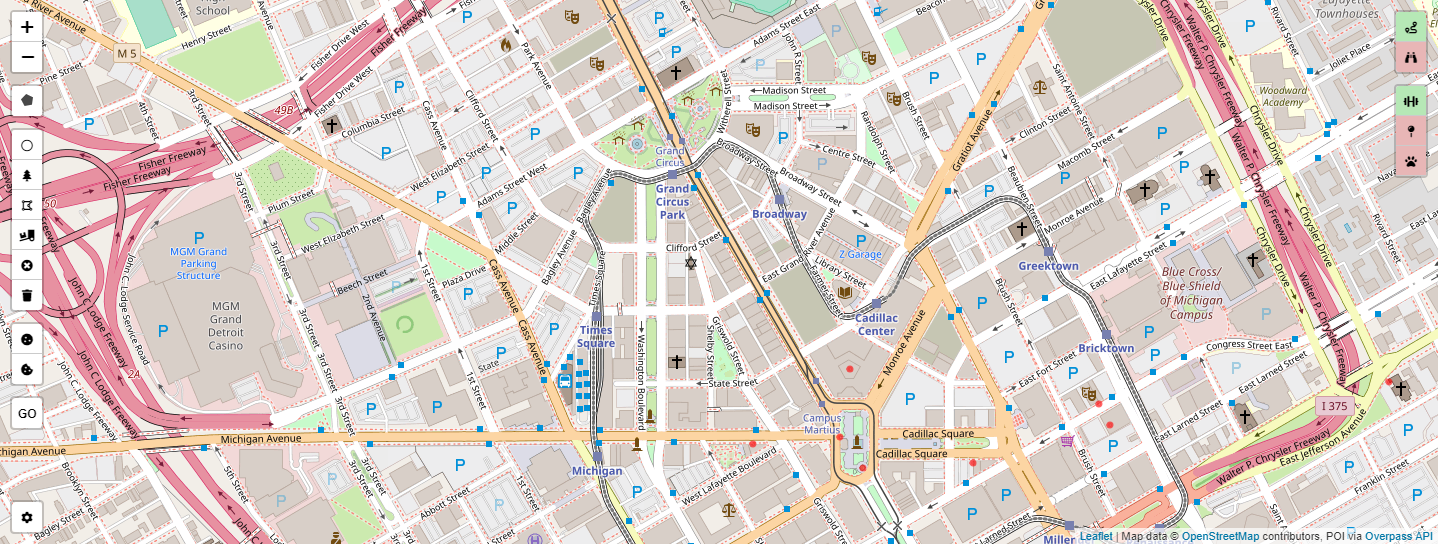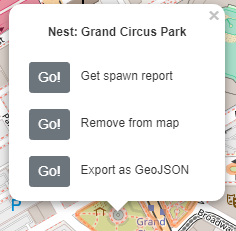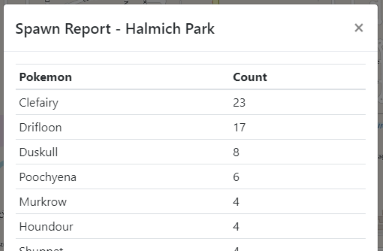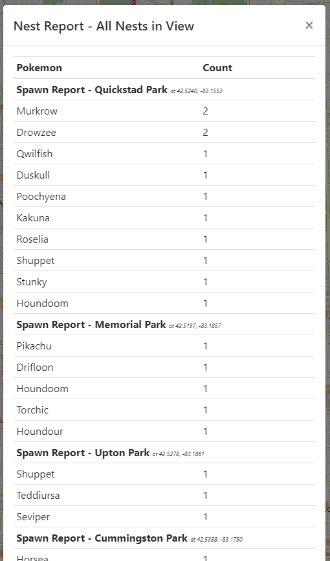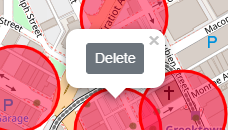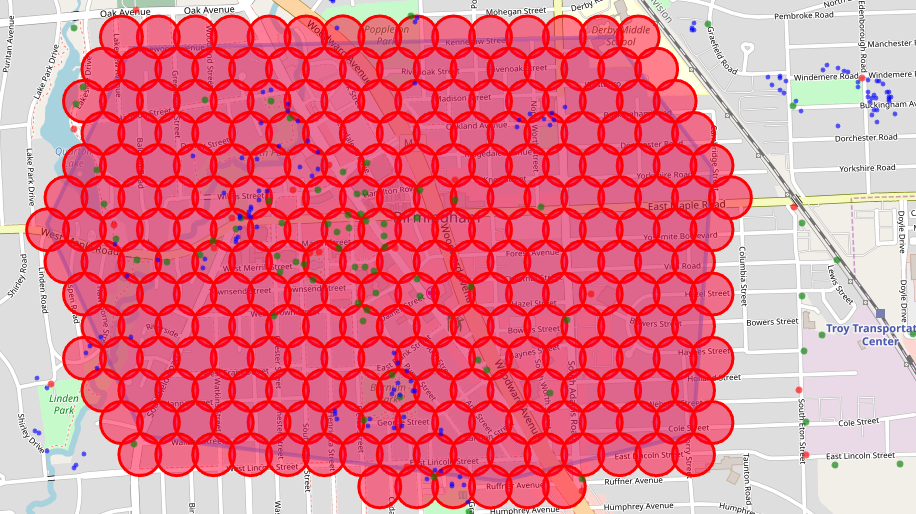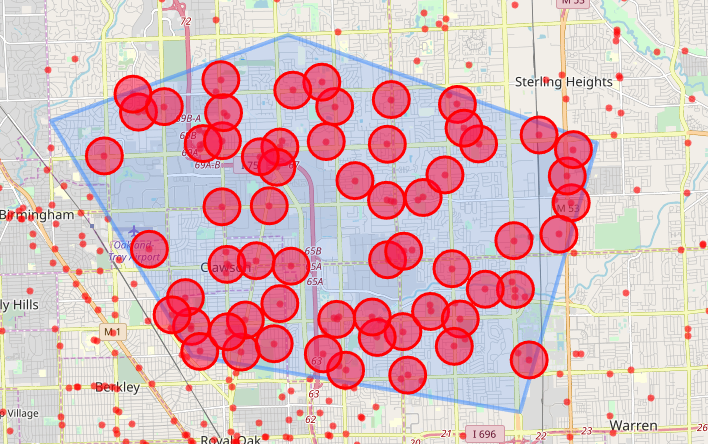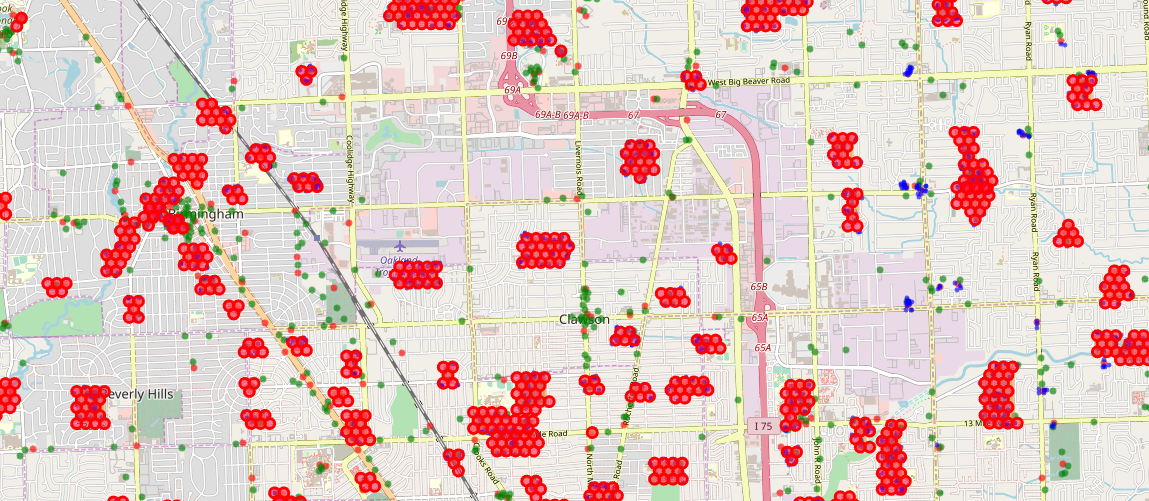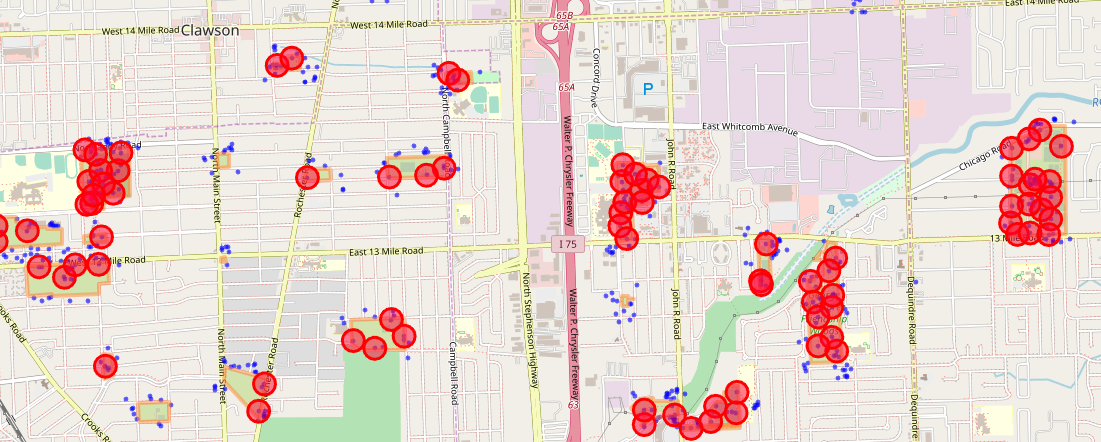Tools for managing RealDeviceMap data
- Now you can report on all nests at once!
- You don't have to have spawns/stops visible on map to perform reporting anymore.
- Revised optimization function - same super simple algorithm, might be better performing though
- Changes to data storage, functions no longer loop through map objects, coordinates for gyms/stops/spawns are stored separately. Should help with performance
- View/hide known gyms, stops, and spawnpoints
- Optionally show only unknown gyms/stops
- Nest polygon import from OSM data, set to last datetime of Niantic OSM sync
- [date:"2018-04-09T01:32:00Z"]
- way["leisure"="park"]
- way["leisure"="recreation_ground"]
- way["landuse"="recreation_ground"]
- CSV and GeoJSON polygon import
- GeoJSON polygon export
- Coordinate generation - blanket fill polygons with route points
- Coordinate optimization - fill polygons with route points optimized for existing known gyms/stops/spawnpoints
- Instance import - view your RDM instances and add/remove route points, then reexport and upload to RDM
Simply upload rdm-tools.php to your favorite webserver, point the database variables to your RDM DB's IP, and configure your username/password.
The map has a variety of control buttons for performing different functions:
- Nest Migration Date - select the last nest migration.
- Optimization Attempts - number of passes to attempt to optimize coordinates during optimization.
- Circle Size - View distance radius (in meters) to route for.
- Generate all nests - Get a report of spawns for all nests in current map bounds. See below.
 Enables full functionality including polygon and routing functions.
Enables full functionality including polygon and routing functions. For viewing points of interest and spawnpoints only. Enables the option to filter unknown points of interest.
For viewing points of interest and spawnpoints only. Enables the option to filter unknown points of interest.
 Enables/disables viewing gyms as red dots on the map.
Enables/disables viewing gyms as red dots on the map. Enables/disables viewing pokestops as green dots on the map.
Enables/disables viewing pokestops as green dots on the map. Enables/disables viewing spawnpoints as blue dots on the map.
Enables/disables viewing spawnpoints as blue dots on the map.
 Enables drawing of polygons on the map.
Enables drawing of polygons on the map. Enables/disables manual placement of route points. Click on the map to drop a route point in the routing layer based on view radius setting.
Enables/disables manual placement of route points. Click on the map to drop a route point in the routing layer based on view radius setting. Pulls nest data from OSM and places polygons in the current map bounds covering all parks.
Pulls nest data from OSM and places polygons in the current map bounds covering all parks. Import CSV or GeoJSON polygon data. GeoJSON can contain multiple polygons, each one will be placed individually.
Import CSV or GeoJSON polygon data. GeoJSON can contain multiple polygons, each one will be placed individually. Imports an instance from your RDM DB and places the route points in the routing layer based on view radius setting.
Imports an instance from your RDM DB and places the route points in the routing layer based on view radius setting. Clears the current route from the map, leaving polygons behind
Clears the current route from the map, leaving polygons behind Clears all route points and polygons from map.
Clears all route points and polygons from map. Generates a blanket route over all polygons on the map.
Generates a blanket route over all polygons on the map. Takes all visible points - gyms, stops, and spawns - and optimizes a route between them based on view radius (circle size).
Takes all visible points - gyms, stops, and spawns - and optimizes a route between them based on view radius (circle size). Opens a textbox to generate lat,lon points for all routing layer coordinates, to be saved as an instance in RDM.
Opens a textbox to generate lat,lon points for all routing layer coordinates, to be saved as an instance in RDM.
Clicking on any polygon will allow you to generate a spawn report, remove it from the map, or export as GeoJSON.
To generate a spawn report, keep in mind the Nest Migration Date setting. The query generated for your database will only grab spawn data from that point forward. If you are just looking to get data for your area and not specifically reporting on a nest, set the date accordingly before generating your report. Once generated, a modal window will open showing a table of all the spawn counts for that polygon.
Example spawn report for a local nest.
In the settings menu, a new button is available to create a report for all nests in your current map bounds. Make sure you import nest polygons first!
Example multi-nest report
After a route is generated, you can click on any point of the route to remove it from the map.
Example route showing a blanket route of 75m circles covering a town for finding new spawn points.
Example route showing the same polygon covered with 500m circles for finding new raids and stops.
Example optimization covering gyms in a polygon
Example optimization covering all nests in map bounds, for finding new spawnpoints in nests
Example optimization covering known spawnpoints in multiple nests. Note that you can remove overlapping circles by clicking on them and choosing delete - the optimization routine still needs some work.