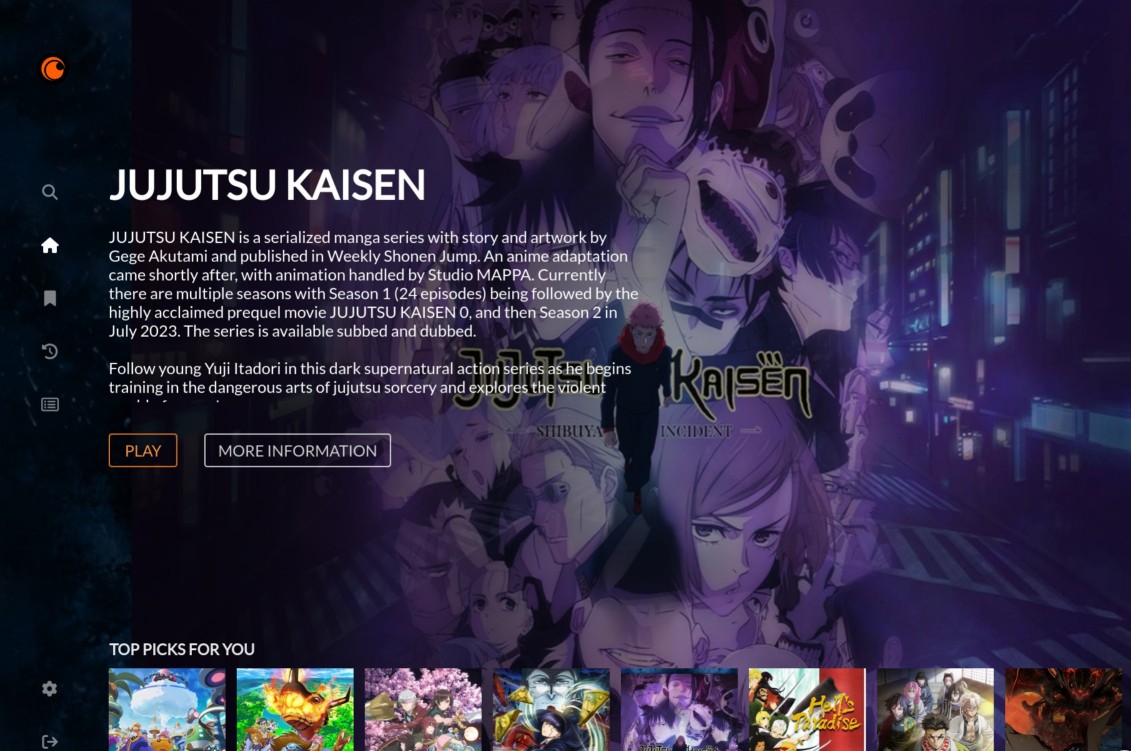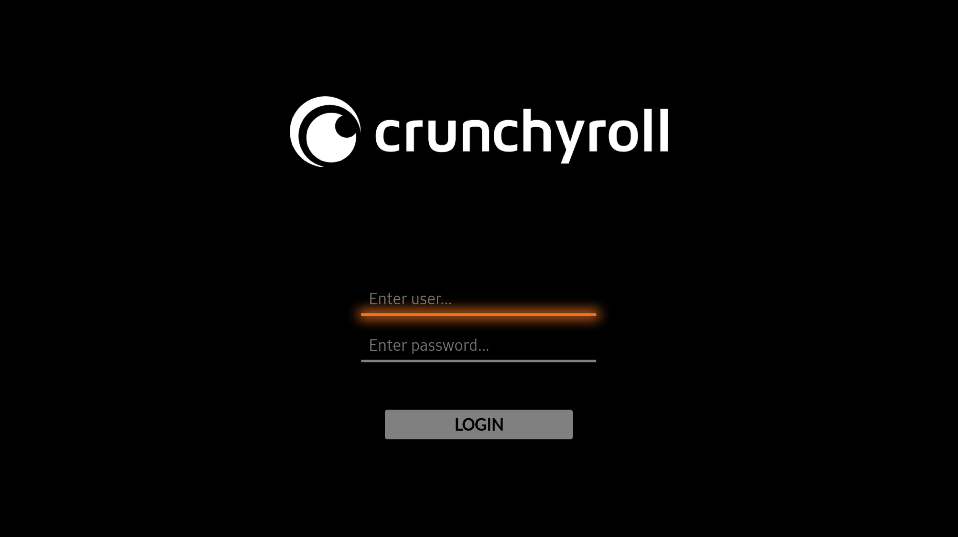- Description
- Features
- Installation
- Steam Deck / Bazzite / ChimeraOS Install
- Development
- Controller Support
- FAQ
- Attribution
This is a Linux port of the Unofficial Tizen Crunchyroll App.
Note that this is just a port of the Unofficial Tizen Crunchyroll App, there's currently no plans for to do any additional dev work or add new features. PRs are welcome.
- Auth workflow
- Profiles screen
- Home screen
- Profiles
- Details screen
- Episodes screen
- Video player
- Menu options screen
- Search element
- Auto next episode
- History screen and workflow
- Change audio and subtitles language inside player
- Settings screen
- Browse elements by categories
- My list screen and workflow
- Basic external keyboard support for inputting username/password and search
- Basic Game Controller support
Download the latest AppImage from releases
Install it with an AppImage manager, my recommendation would be GearLever, but other alternatives like AppImageLauncher also works
run the following script in terminal:
curl -L https://github.com/aarron-lee/crunchyroll-linux/raw/master/install.sh | sh
When GearLever opens up, make sure to Unlock + move the app to the app menu
Follow the quick install instructions, and afterwards also add it to Steam as a non-Steam game.
IMPORTANT set the Crunchyroll resolution to 1080p in the Steam game settings, otherwise it won't scale well.
The app should have basic controller support working, but if you prefer to use Steam Input to manage navigation, make sure to disable Game Controller Support in the Crunchyroll app's settings, and set a controller config in Steam Input.
Then, in game mode, make sure to enable a Steam input community controller layout. It might require you to show all available layouts while selecting the layout.
I've tested the Streaming Controls Steam input community layout by Bleiodes, which works fairly well.
Also, in the Steam Game settings for the app, set the resolution as 1080p. The App was not designed for higher resolutions, you may see visual bugs at higher than 1080p resolutions.
flatpak currently requires a manual install, a flathub submission is being investigated.
See instructions here if you want to manually install the flatpak: https://github.com/aarron-lee/flathub/tree/crunchyroll-linux
Note that the app has built in native game controller support.
However, I personally find that I prefer Steam Input for controller management, rather than the native game controller support.
To use Steam Input do the following:
- login to the crunchyroll app
- In the Crunchyroll app settings, disable the game controller support setting
- If not already added to Steam, add the Crunchyroll app to Steam. Then, in Steam, make sure Steam Input is enabled for the crunchyroll app.
- Look for a a community controller profile for the app, but if none is available, you can manually map a layout.
- Map the following keyboard keys for the minimal mappings required for navigation:
- Enter to A (Playstation X)
- Esc to B (Playstation Circle)
- D-pad to Keyboard arrow keys
node and npm are required dependencies.
run npm start for to run the app.
There is no hot-reloading, so you must re-run the command after code changes are made.
run npm run electron-build
This will generate an AppImage in electron/dist
Q: How do I enable full screen while in desktop?
A: add the env var FULL_SCREEN=1 to the application
Massive shoutout to jhassan8, the original dev of the Crunchyroll app
Electron App Icon: https://www.flaticon.com/free-icons/crunchyroll