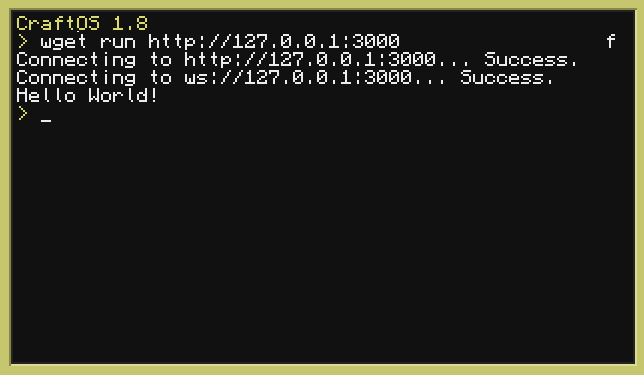A Node.js package providing a low-level command and control server for ComputerCraft computers in Minecraft. Allowing control over these in game computers with Node.js instead of Lua.
Thank you wwaaijer for the base and inspiration for this project!
This project is currently NOT uploaded to NPM because it is entirely UNFINISHED, do not use it unless you are okay with some missing Peripherals and Global wrappers.
If you are, please disreguard the "Install the package" step and manually install it using git:
npm install git+https://github.com/UnusualNorm/ComputerCraft-CC-Server
This project is meant to be used with the CC:Tweaked Minecraft mod:
This package provides provides:
- An HTTP server serving the lua script and handling connections
- A simple wrapper for CC: Tweaked api's. (globals, peripherals, etc...)
- Easy and low-level management of ComputerCraft computers
- If the server disconnects, the client crashes, this isn't a big deal
- Not all globals are currently wrapped
- No peripherals have been wrapped
- No JSDoc for any function
Install the package:
npm install computercraft-server
Create a file, server.js, with the content:
const { Server } = require('computercraft-server');
const port = 3000;
const server = new Server();
server.on('connection', async (computer) => {
console.log('Computer has connected!');
await computer.print(`Hello World!`);
await computer.close();
});
server.listen(port);
console.log(`Listening on port ${port}!`);Start the server:
node server.js
Before you hop into a Minecraft world. You want to make sure ComputerCraft allows connections to the correct address.
To make this work you'll need to allow connections to your localhost as described here: Allowing access to local IPs
Switch to Minecraft and open up the terminal of the computer/turtle you would like to control with the server.
In the terminal of the computer/turtle use the wget program to download and run the Lua script exposed by the server:
wget run http://localhost:3000
The computer will retrieve a Lua script from the server with instructions to open up a web socket. From then on your javascript code will have control of the ComputerCraft computer/turtle.
If you see
Domain not permitted, your ComputerCraft configuration is not correct yet. Make sure you complete the step, "Allow your ComputerCraft computers to connect to your server".
All commands return an array with 1 or 2 values. The first value being the result and the second value being details to the result, if applicable.
For instance for the turtle.inspect() command.
The first value will state if a block was detected.
The second value will contain the block that it detected.
const turtle = new Turtle(computer);
const [success, details] = await turtle.inspect();
console.log('Inspection successful:', success);
console.log('Inspection details:', details);Output:
Inspection success: true
Inspection details: {
name: 'minecraft:birch_log',
state: { axis: 'y' },
tags: {
'minecraft:logs_that_burn': true,
'minecraft:birch_logs': true,
'minecraft:logs': true
}
}
Or, for when a movement command of a turtle fails like the turtle.down() command:
const turtle = new Turtle(computer);
const [success, details] = await turtle.down();
console.log('Move successful:', successful);
console.log('Move details:', details);The output would be:
Move successful: false
Move details: Movement obstructed