Software Release
Before releasing software for general there are a number of common actions needed to ensure that others know:
- how they can use your code (licensing)
- which version they are using (tagging)
- how to find and access your code (archiving and sharing)
- how to cite your work (citation)
Document Code Use: Licensing
Most developers know that they need to document the technical details of how to use their code. But many forget that they also need to document the social details of how their code can be used. To establish this social contract you must release your code under a license. This license will guide others on what they can, and cannot, do with your code. Without the certainty on usage that a license provides, many users won't touch your code. Usually we will wish to use an Open Source license - so that our code is a widely useable as possible. However there are a number of different open source licenses available, and your choice of which to use will determine how free end users are to modify, use, and share your code.
The two main categories of open source license are:
- permissive: designed to give maximum freedom to the end users of the software;
- copyleft: allows a lot of freedom with the code, but all derivative works must also be released under the same license.
For details on open-source licenses visit Choose a License.
Creating a License File
Github enables the fast addition of a license to a repository. To make use of this,
first you need to click the Add file option on the repository, and select Create new file.
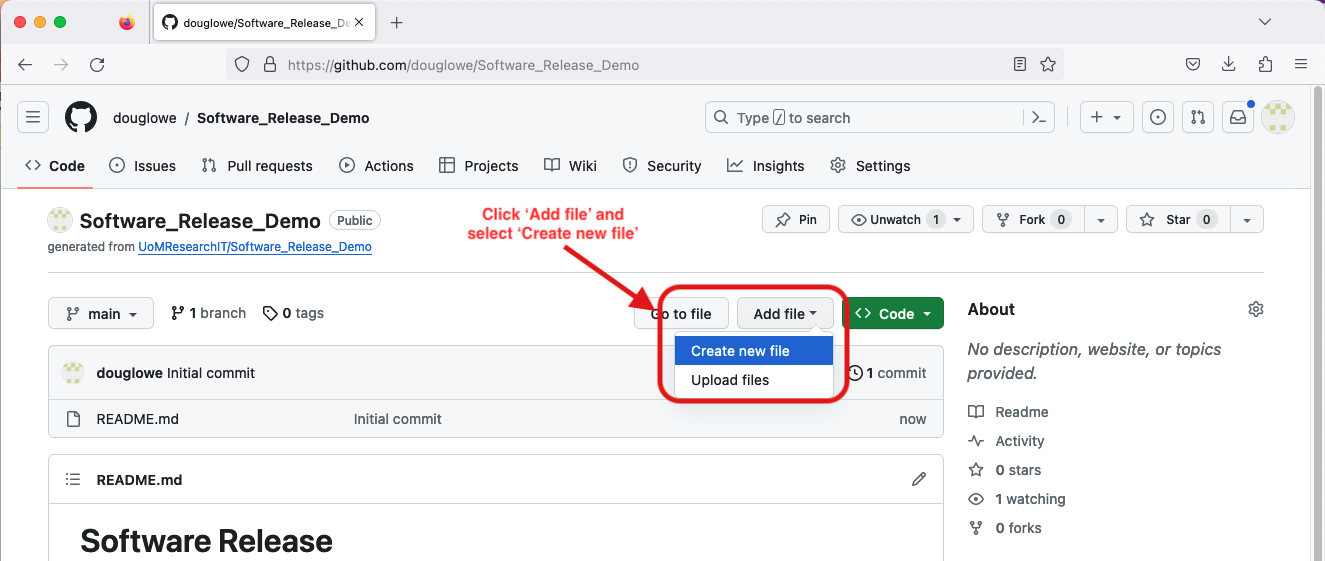
This takes you to the interface for creating new files. Enter the filename License (or License.md,
License.txt, etc, as you wish). At this point a Choose a license template option will appear, which
you should click.
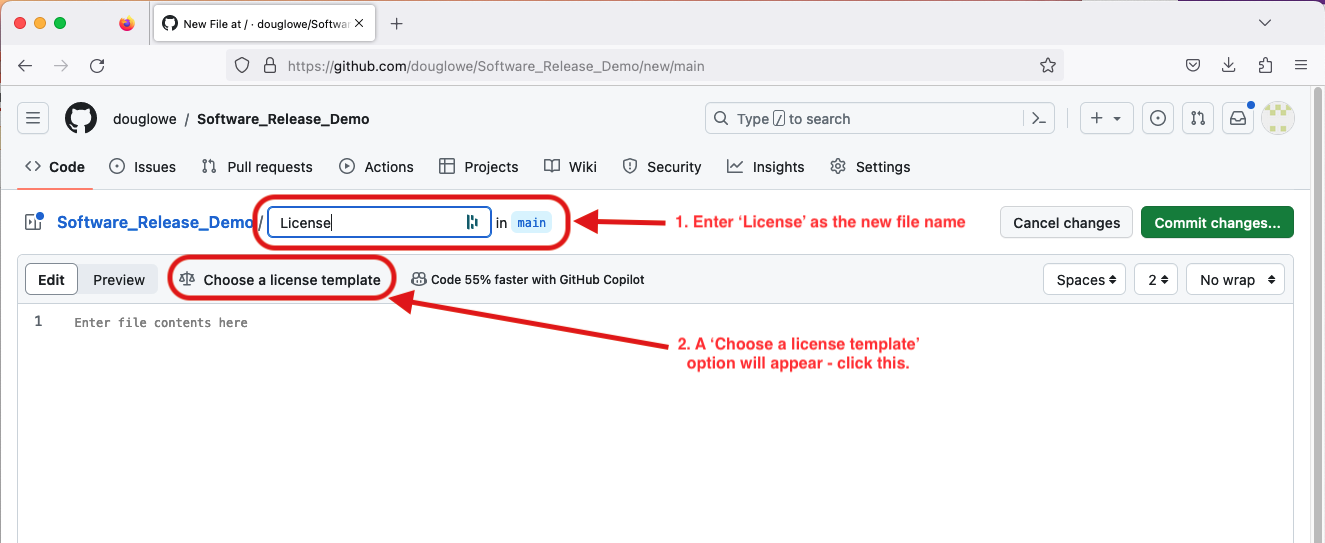
This takes you to an interface for choosing which license you want. Select one from the left of the page,
following the guide on the Choose a License website for which you want.
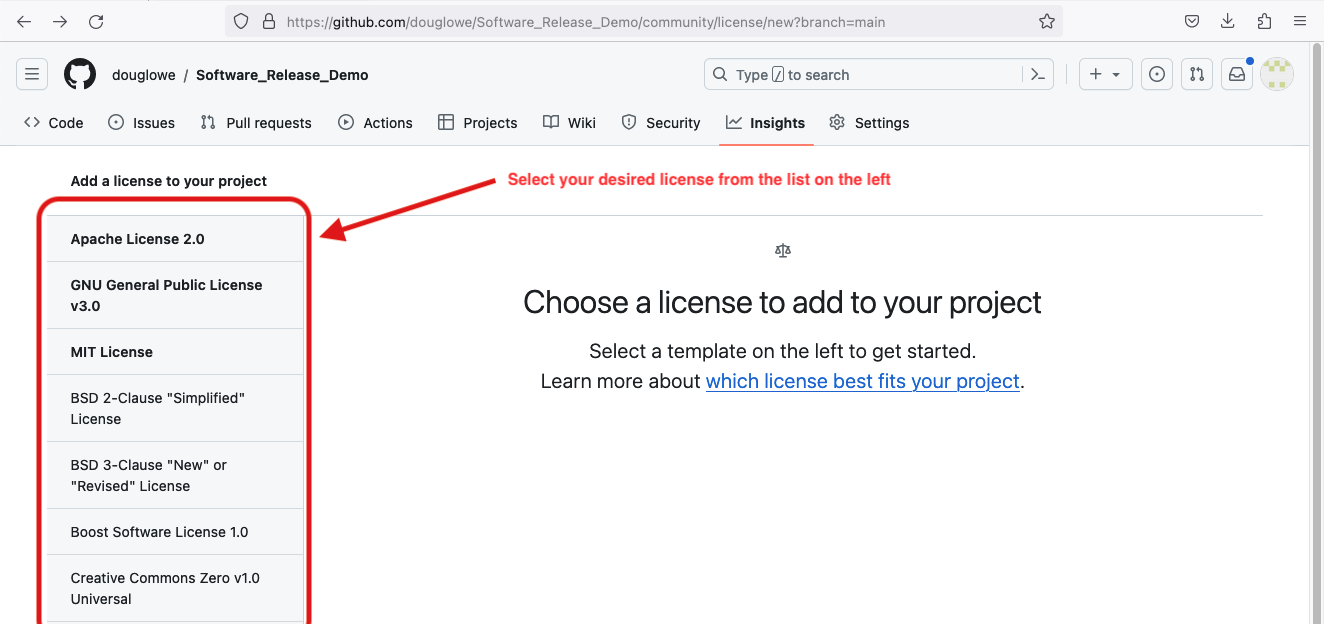
After selecting your desired license, fill in the details for the license in the panel on the right, then
click the Review and submit button.
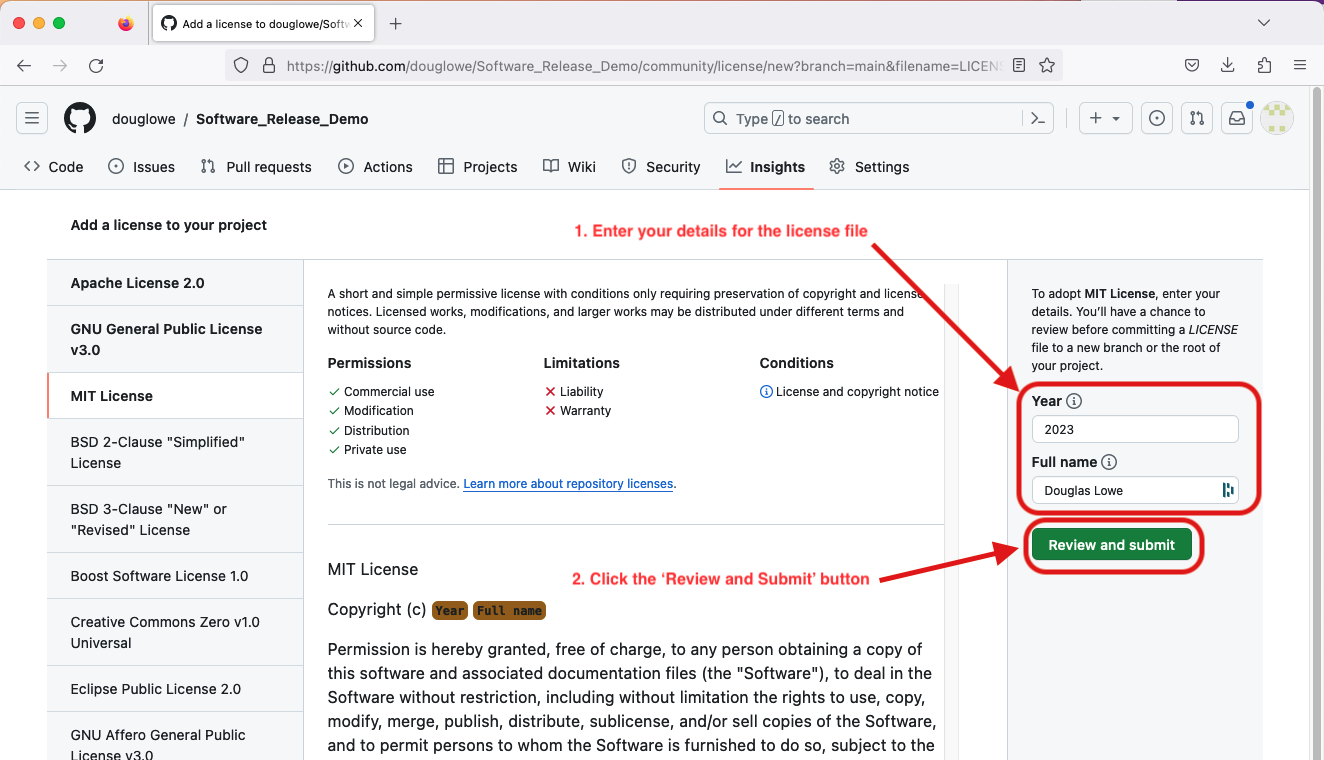
This takes you to a preview of the license file. Check this to ensure the details are correct, then click
the Commit changes button, enter a commit message (e.g.: 'add license file'), and commit your changes.
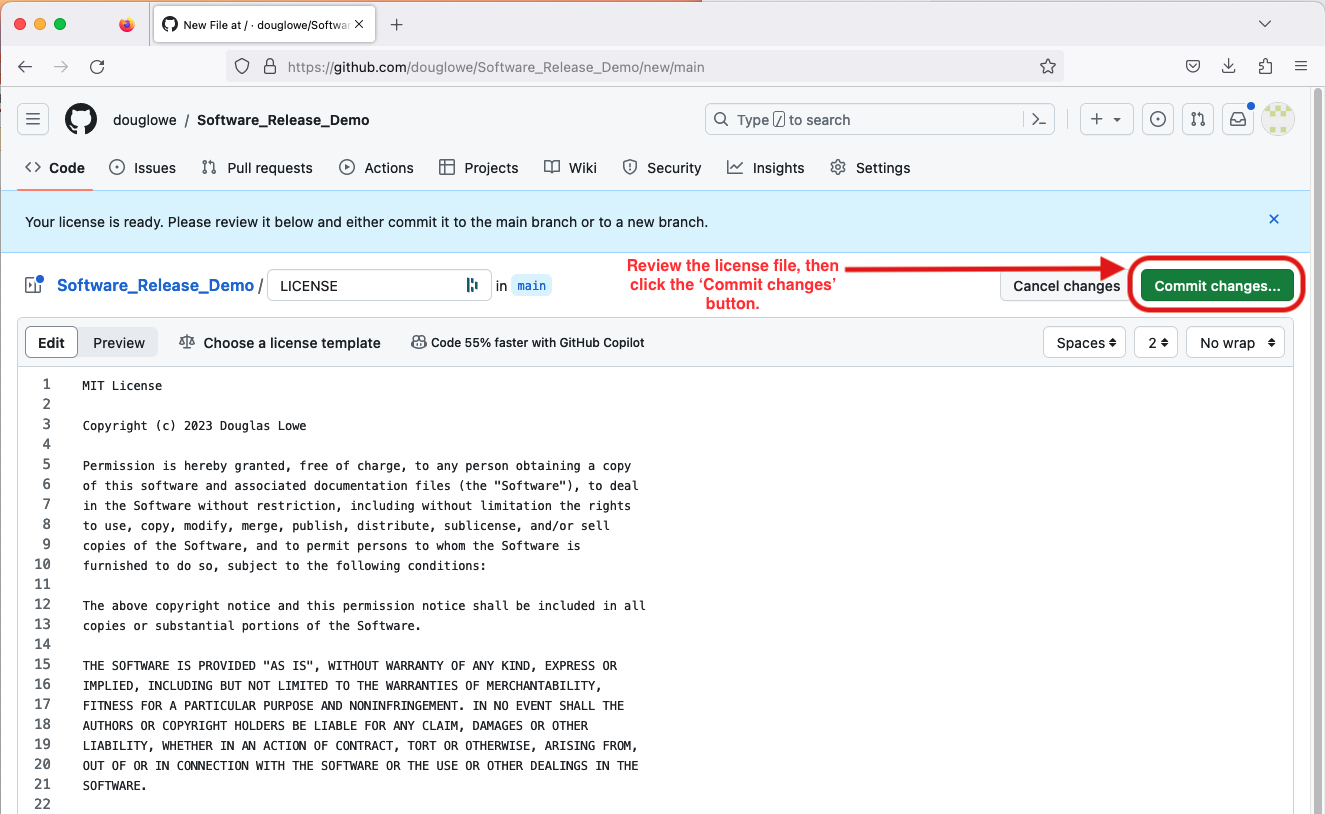
Once these is done your code will be properly licensed, and you will be ready to go onto the next stage in releasing it.
Versioning of your Code
To help end users of your code to document what they are using for their research, it is sensible to tag significant releases of your code. On GitHub, this creates a human-readable label for the selected commit, helping others to find it.
There are many different ways to record the particular version of your code or software. The methods you chose will depend on what aspects of the changes in code you wish to capture. Traditionally most developers would focus on changes in the code, for which Semantic Versioning is ideally suited. More recently, particulary for operating systems, developers have wished to give end users an indication of temporal progress, for which Calendar Versioning is ideally suited. This latter method helps end users to understand the cadence of the software release cycle, but can obscure the significance of the changes between versions. Semantic versioning is more suited to our needs, and so we will use it here.
Semantic Versioning
Semantic version numbers use the format MAJOR.MINOR.PATCH. When updating a semantic version number you increment the:
- MAJOR version when you make incompatible API changes
- MINOR version when you add functionality in a backwards compatible manner
- PATCH version when you make backwards compatible bug fixes
You can also add a hyphen followed by characters to denote a pre-release version, e.g. 1.0.0-alpha1, or 1.2.3-beta4.
Tagging a Release in GitHub
Version releases in Git repositories are made by creating a special branch (called a tag) in the repository. Instructions for tagging a release via the command line are given in the Python Intermediate Development course. Here we will detail how the same can be done through the GitHub web interface.
To create a release from the GitHub website interface, first click the 'Create a new release'
option on the right of the repository webpage.
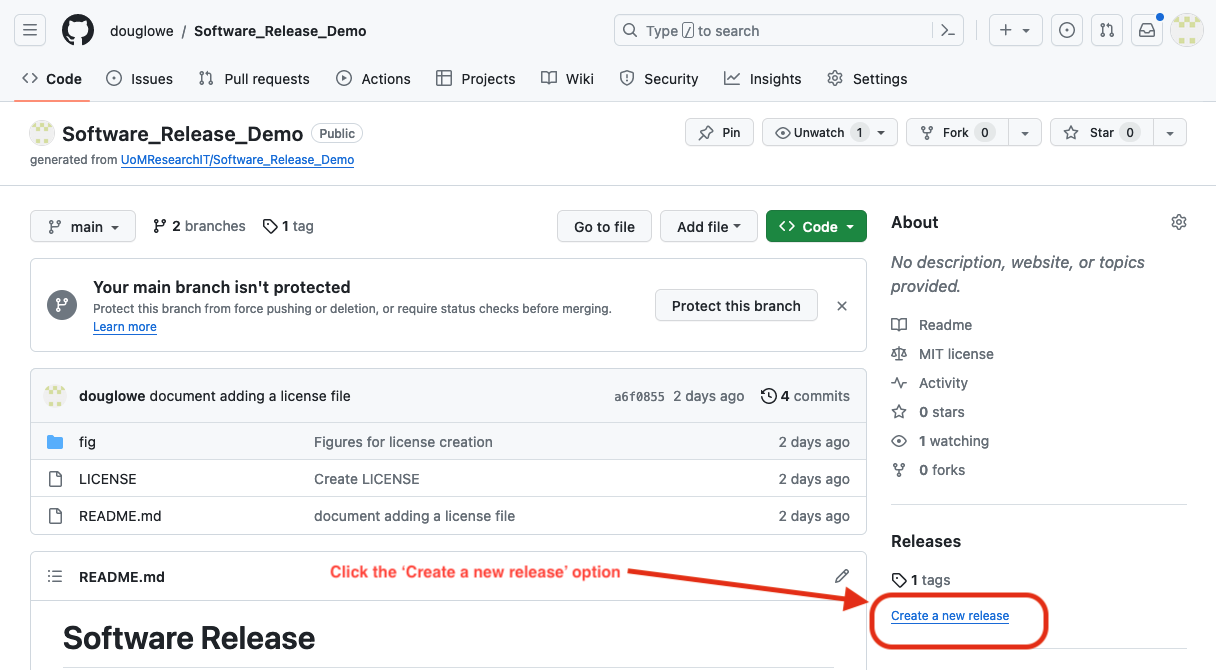
This opens the Releases dialog page. Click on the 'Choose a tag' button on the left of the page,
and enter your new tag number in the dialog box that this presents you.
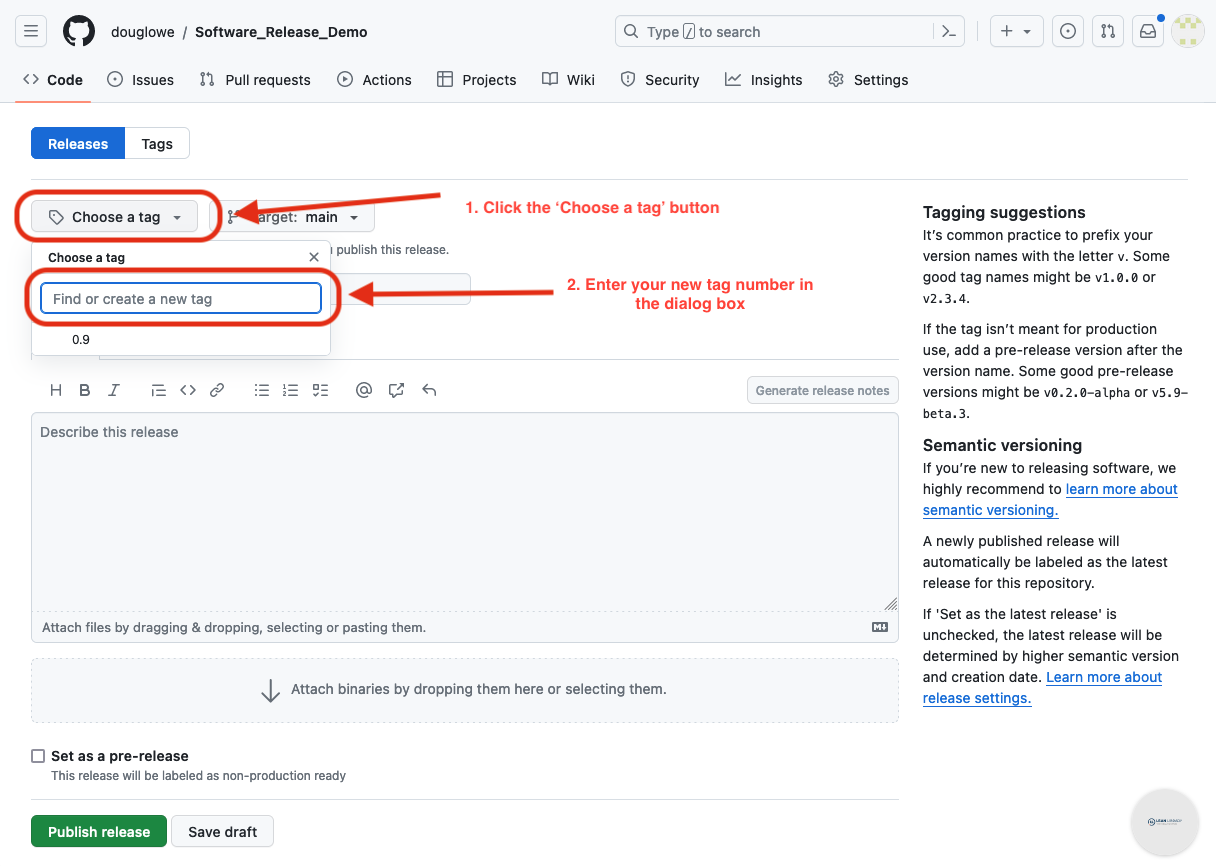
The 'Choose a tag' button will be replaced with your tag number. Now add information about the release
to the release title and description dialog boxes. Once you are happy with the information added click
the green 'Publish release' button at the bottom left of the page.
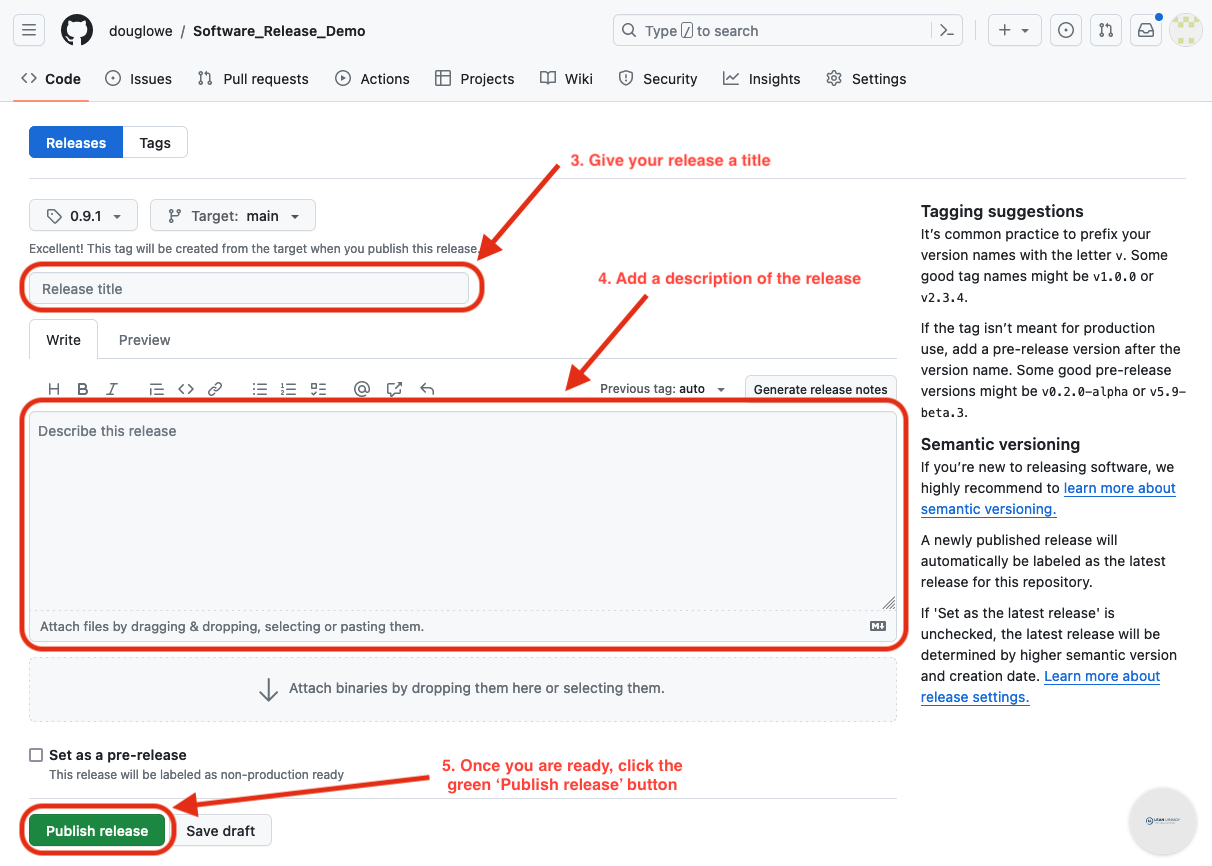
Sharing your Code
Github is a good platform for code development and sharing. But it is not an ideal platform for the storage of research code - where, unlike standard software, there is often a need to be able to refer back to codes that were developed 5, 10, or even 20 years ago. For this requirement we need to look to data archiving services, such as FigShare or Zenodo, which will create permanent digitial archives with fixed digital object identifiers (DOI's) which will always point to the same code.
Archiving
The easiest method to archive your code on Zenodo is to link your Zenodo and GitHub accounts
together. This can be done from the Zenodo 'My account' page. Once linked you can browse a
list of your repositories (warning: this will be long if you're a member of several organisations!),
to find the repository you wish to archive. Toggle the switch for this repository, and then
Zenodo will automatically archive any tagged release from that repository.
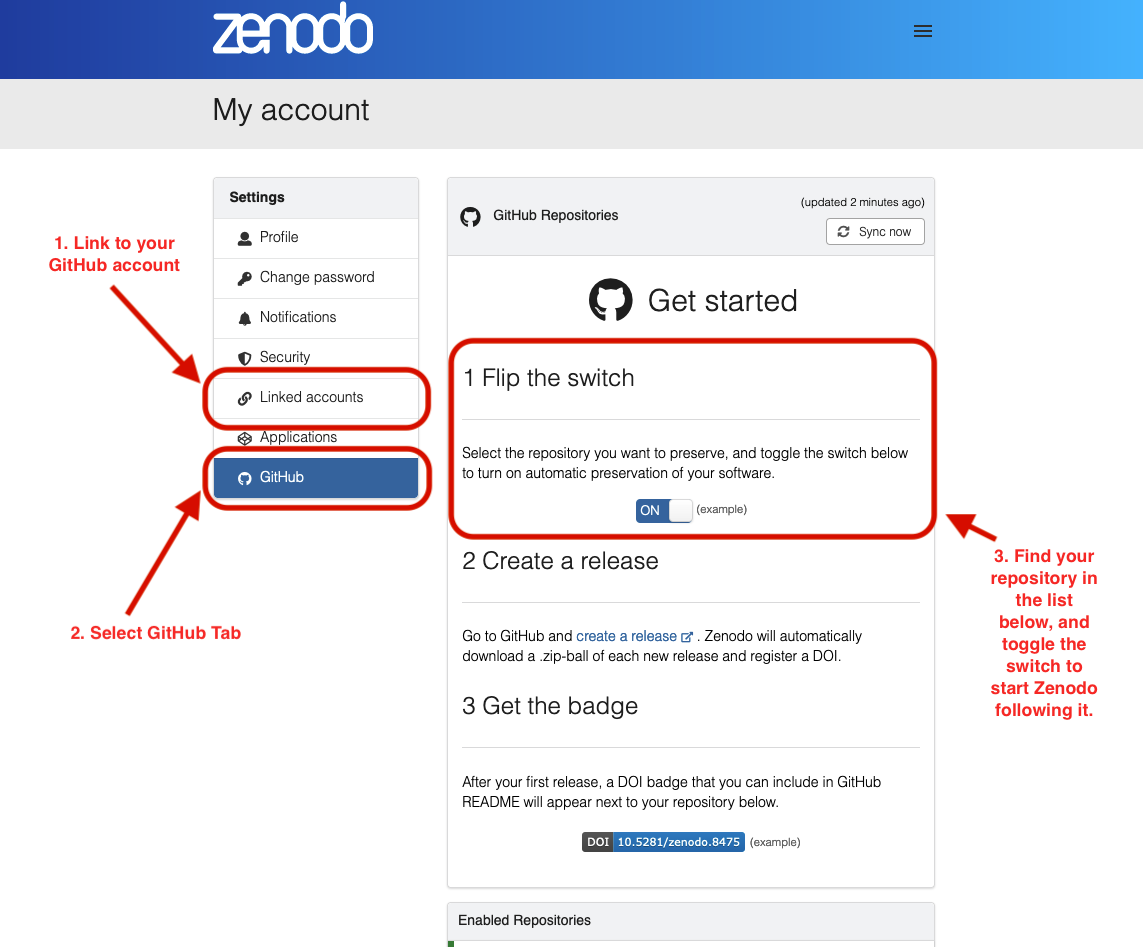
Releasing
You can also release your software via packaging channels to help end-users in installing your software.
For python code this can be done using pip, for which there are a range of tools, such as poetry.
You can follow the SSI introduction to using this tool here: https://carpentries-incubator.github.io/python-intermediate-development/43-software-release/index.html
For both python code, and other languages, you can use the conda system. There is a guide to
using this system here: https://docs.conda.io/projects/conda-build/en/stable/user-guide/tutorials/building-conda-packages.html
If you have any questions about these, you can also contact the RSE team for help.
Provide Citation for your Code
End users of your code may wish to reference it in their publications. To help them with this,
and to make sure that references to your work are consistent, you can add a CITATION.cff file
to your repository. This plain-text file provides others with information on how you want them
to cite your work. Github will also parse this file to provide users with an interface on
your repository to access the citation information.
Creation of the CITATION.cff file is started in the same manner as the LICENSE file, clicking
the 'Add file' button, and selecting 'Create new file'.
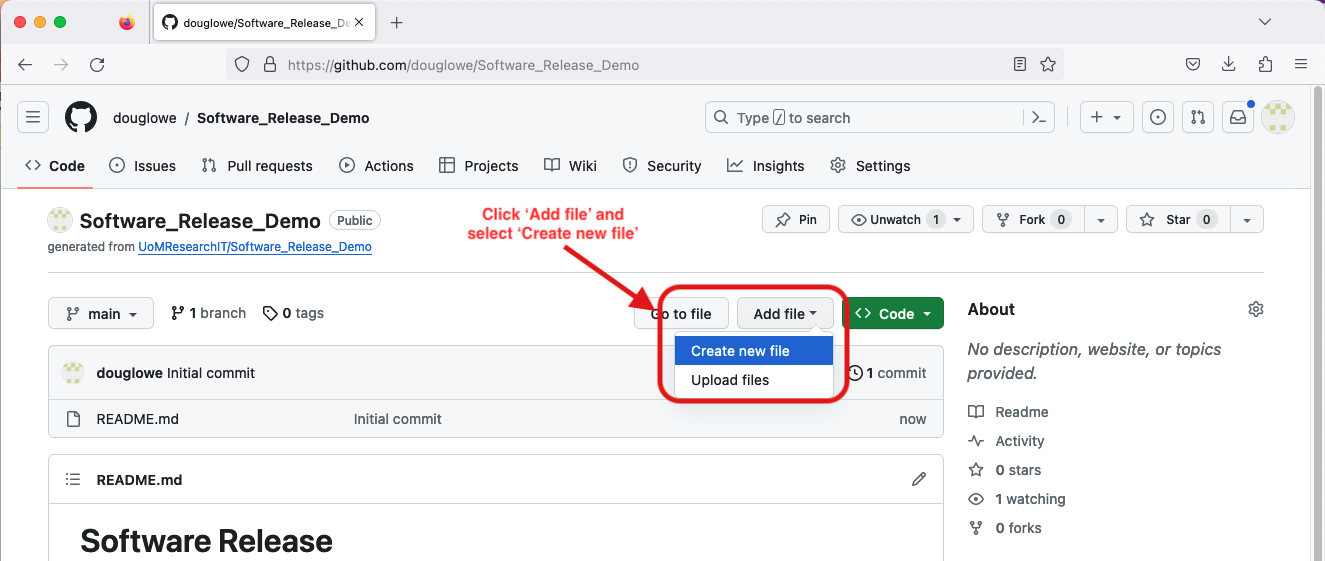
Once you are on the create new file page enter the filename CITATION.cff. At this point a panel
describing citation files will appear at the top of the page - click the 'Insert example' button
in that panel.
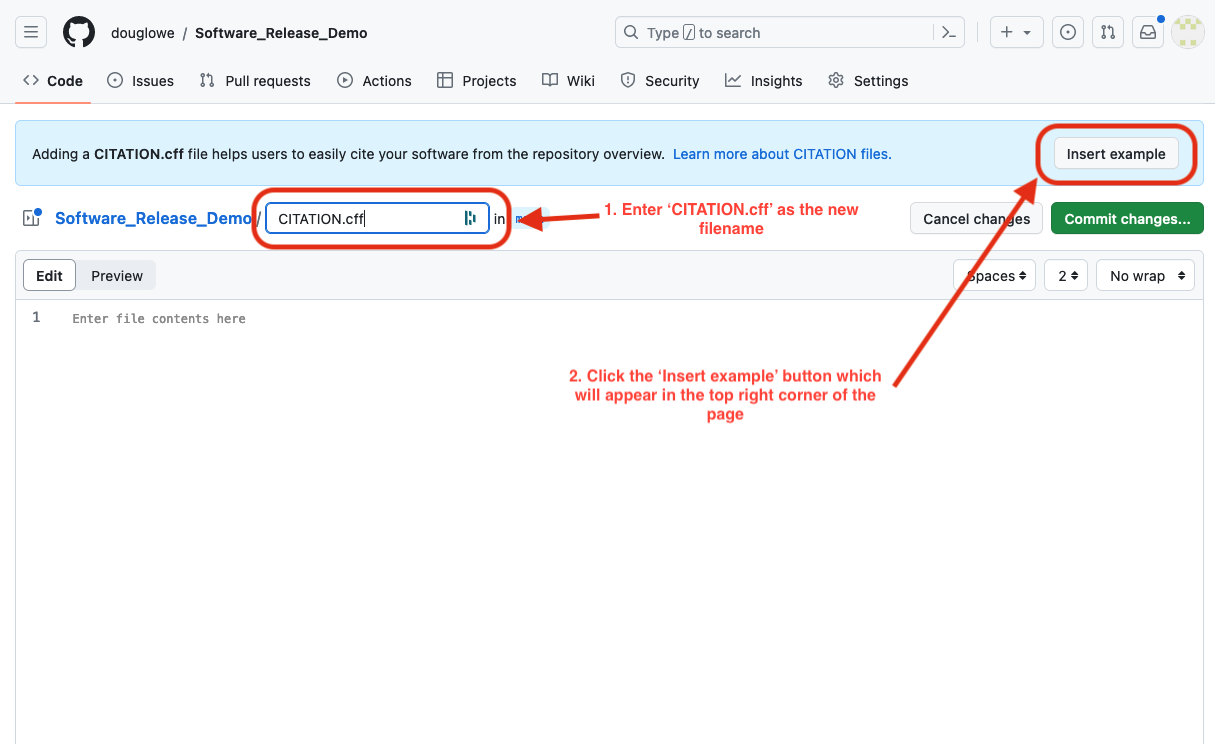
Now edit the example file. You should start by adding your details, as well as those of any co-authors.
Then change the version number to the one you created earlier, and add the DOI provided by Zenodo.
Once you are happy with the details entered click the green 'Commit changes' button in the top right corner.
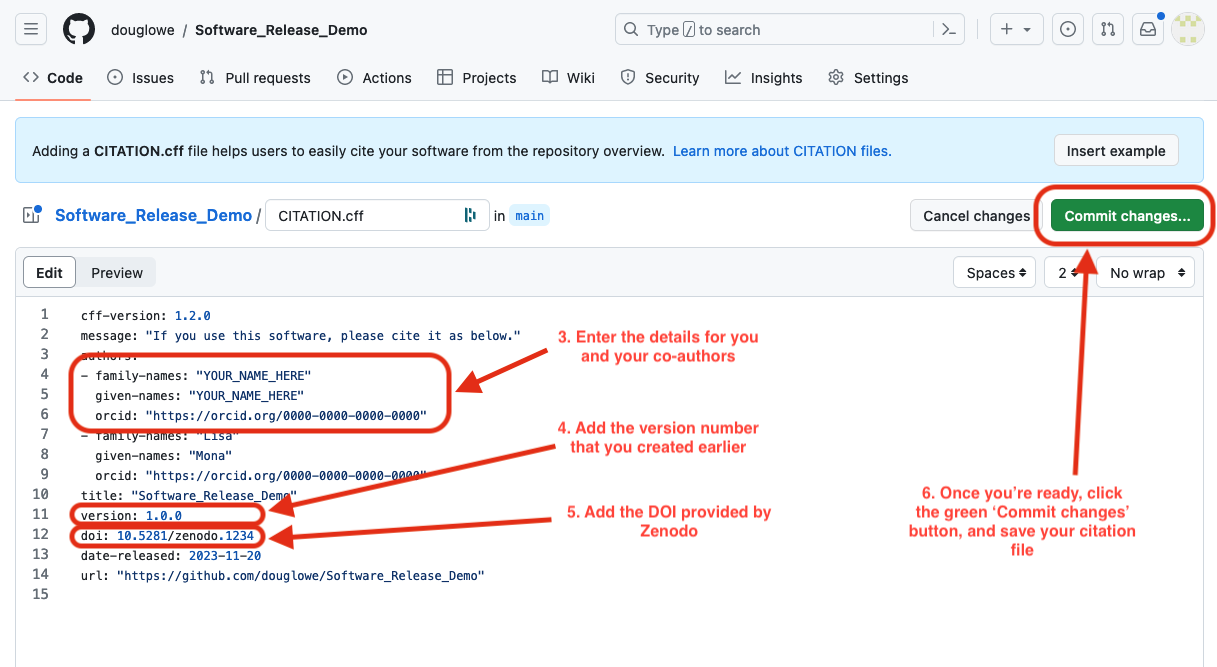
The presence of a CITATION.cff file in your repository adds a 'Cite this repository' menu in the panel
on the right of your repository homepage. Clicking this option will review a dialog box, in which you can
chose the format you want the citation (currently either APA or BibTeX), and copy the generated citation text.
Or you can directly view the citation file.
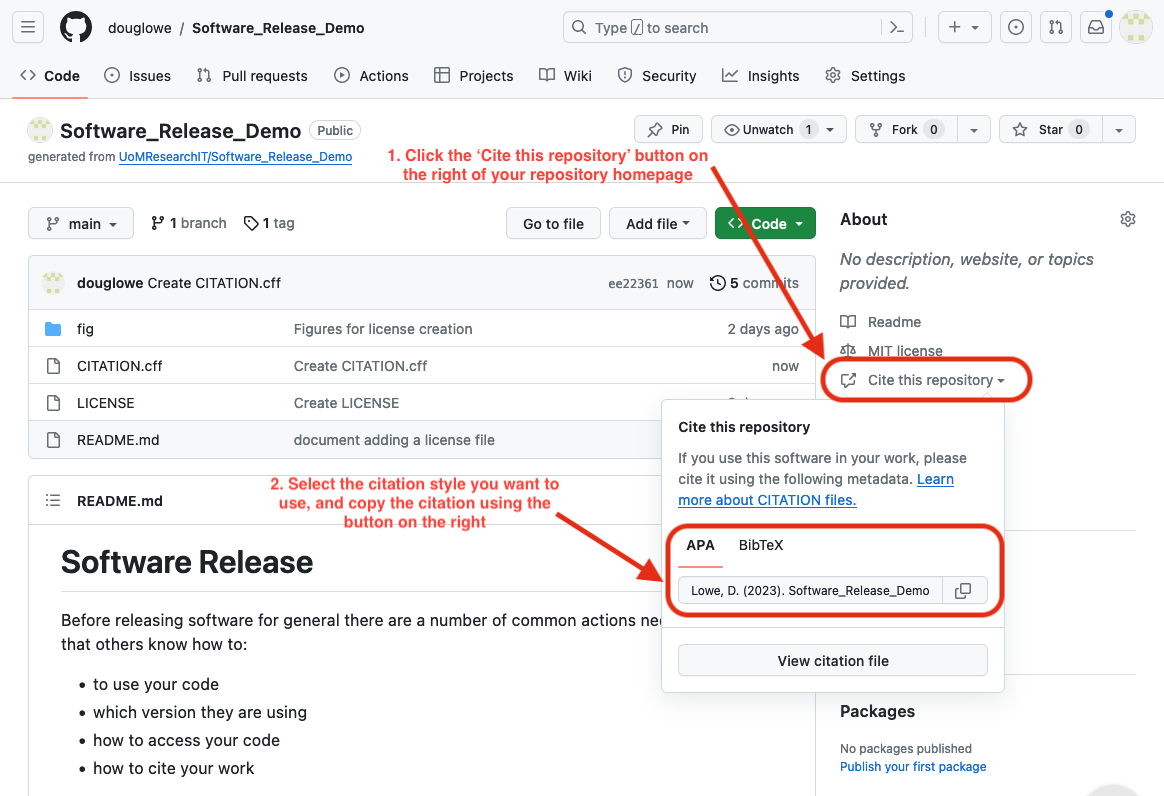
You can get more information on citation files from Rob Haines' blog post and from the Github documentation page.