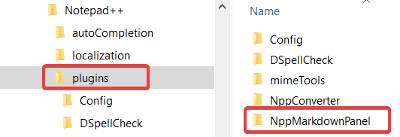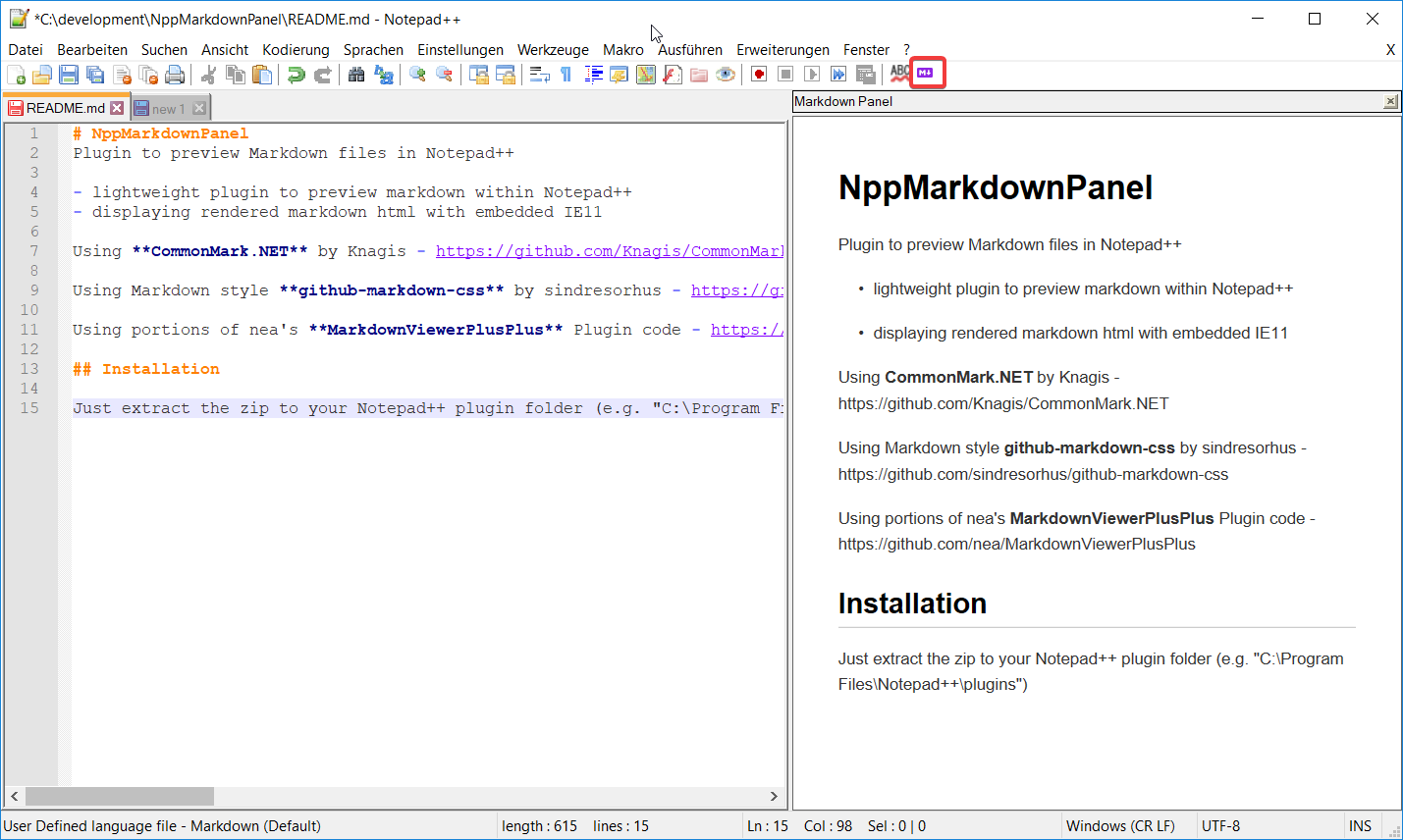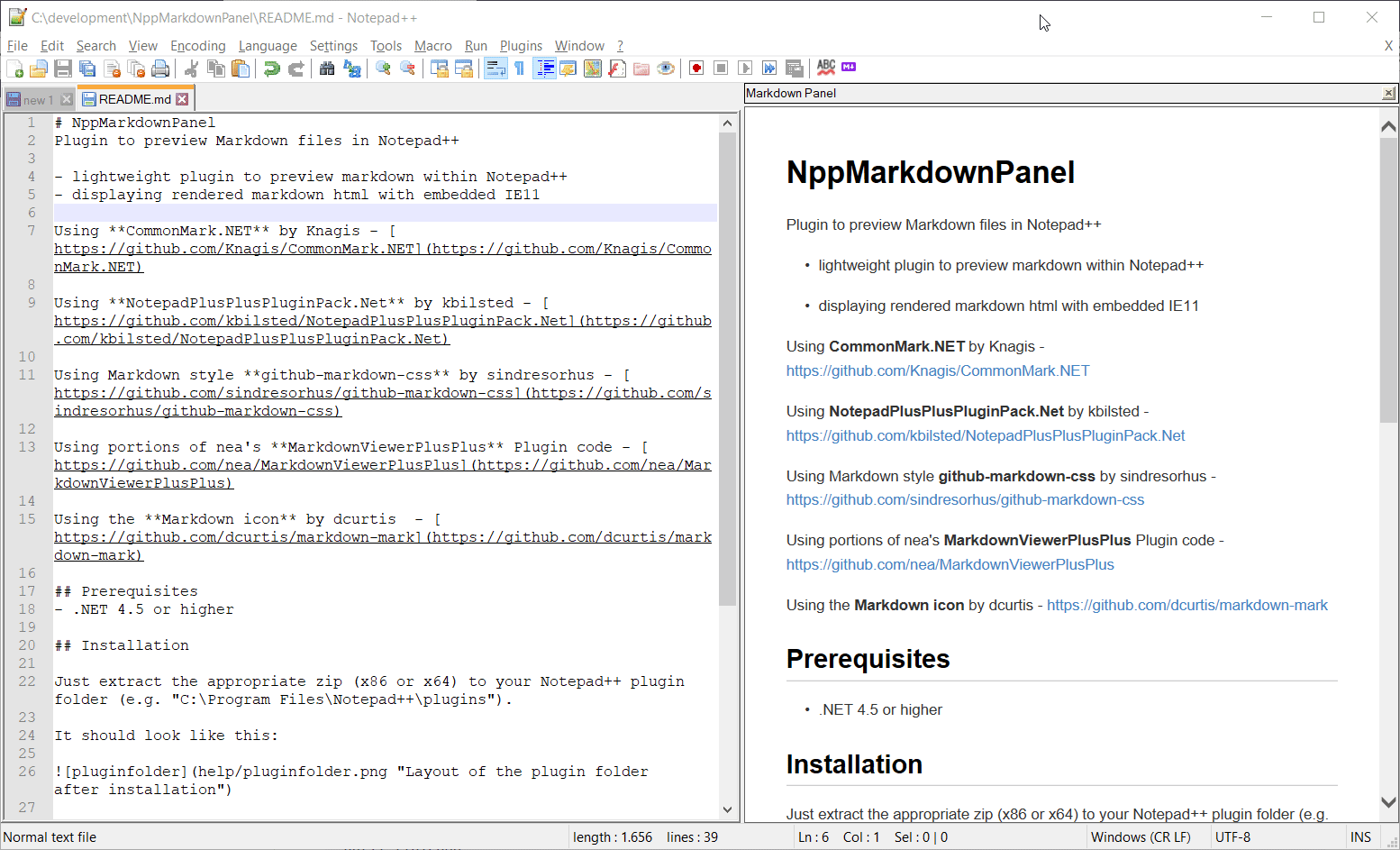Plugin to preview Markdown files in Notepad++
- lightweight plugin to preview markdown within Notepad++
- displaying rendered markdown html with embedded IE11
- can save rendered html to a file
My (UrsineRaven) changes to mohzy83's repo can be found in the version history below. The current version with my modifications (0.5.0.1) can be found here
The current version is 0.5.0 it can be found here
Using Markdig v 0.16.0 by xoofx - https://github.com/lunet-io/markdig
Using NotepadPlusPlusPluginPack.Net by kbilsted - https://github.com/kbilsted/NotepadPlusPlusPluginPack.Net
Using Markdown style github-markdown-css by sindresorhus - https://github.com/sindresorhus/github-markdown-css
Using portions of nea's MarkdownViewerPlusPlus Plugin code - https://github.com/nea/MarkdownViewerPlusPlus
Using the Markdown icon by dcurtis - https://github.com/dcurtis/markdown-mark
- .NET 4.5 or higher
The plugin can be installed over the integrated Notepad++ "Plugin Admin..".
Create the folder "NppMarkdownPanel" in your Notepad++ plugin folder (e.g. "C:\Program Files\Notepad++\plugins") and extract the appropriate zip (x86 or x64) to it.
It should look like this:
After the installation you will find a small purple markdown icon in your toolbar. Just click it to show the markdown preview. Click again to hide the preview. Thats all you need to do ;)
To open the settings for this plugin: Plugins -> NppMarkdownPanel -> Edit Settings
-
This allows you to select a CSS file to use if you don't want the default style of the preview
-
This allows you to set the zoom level of the preview
-
This allows you ot select a file to save the rendered HTML to every time the preview is rendered. This is a way to automatically save the rendered content to use elsewhere. Leaving this empty disables the automatic saving.
Note: This is a global setting, so all previewed documents will save to the same file. -
Checking this box will enable the toolbar in the preview window. By default, this is unchecked.
- Clicking this button allows you to save the rendered preview as an HTML document.
Enabling this in the plugin's menu (Plugins -> NppMarkdownPanel) makes the preview panel stay in sync with the caret in the markdown document that is being edited.
This is similar to the Synchronize Vertical Scrolling option of Notepad++ for keeping two open editing panels scrolling together.
- add ability to save the preview to HTML document
- can automatically save every time it's rendered
- can show a toolbar on the preview panel to allow saving on button click
- add settings to settings window to allow:
- selecting the file for automatic saving
- enabling/disabling the preview panel toolbar
- added some basic validation for some of the fields
- updated README.md
- added a section describing the Settings options
- added my changes to version history
- change zoomlevel for the preview in settings dialog
- change css file for the markdown style
- the new settings are persistent
- open settings dialog: Plugins-> NppMarkdownPanel -> Edit Settings
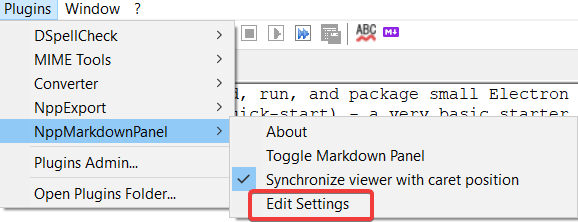
- switched from CommonMark.Net to markdig rendering library
- synchronize viewer with caret position
- Initial release
This project is licensed under the MIT License - see the LICENSE.txt file for details