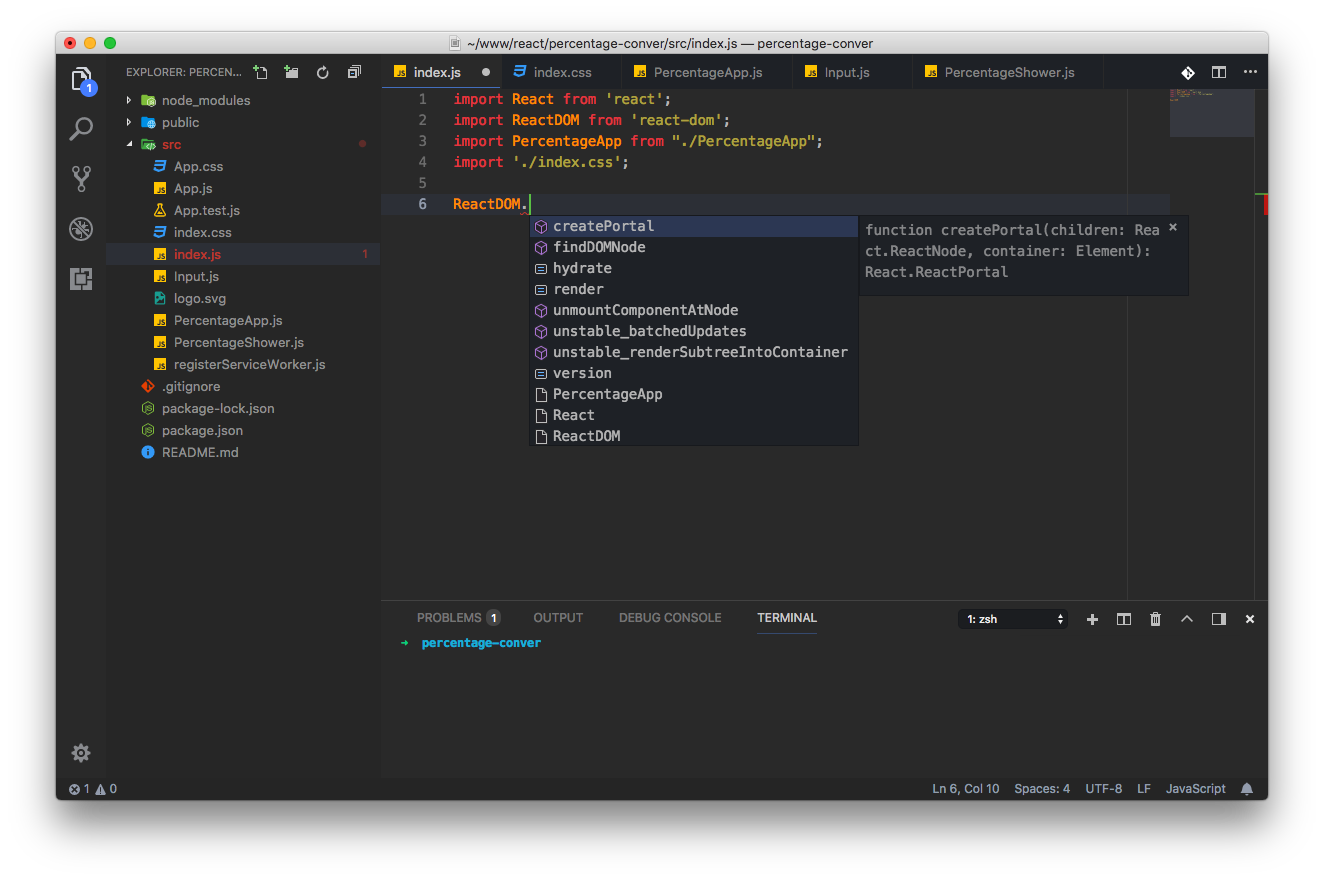最新版本:v1.23
官网:https://code.visualstudio.com
效果预览:
注意:预览图中的最终效果,基于图标主题 Material Icon Theme 和 颜色主题 One Monokai Theme 进行定制,详见自定义配置。
- 搜索扩展
- 方式一:
⌘P输入ext install [紧跟插件名或关键字]然后回车; - 方式二:左侧边栏单击扩展图标或使用快捷键
⇧⌘X,然后在搜索框输入要安装的插件名称;
- 方式一:
- 根据搜索到的插件列表,查找需要的插件,点击
Install; - 插件安装好之后,点击
Reload重新加载,或完全关闭 vscode 重新打开。
以下是一些推荐的插件及基本配置,详细说明及配置项参见各插件对应的文档。
- Paste and Indent 带格式的粘贴
- Alignment 代码对齐格式化,同 sublime text 3
- Docker Docker 相关文件高亮、语法检查、一些命令行工具等
- Git History Git 功能增加,查看日志、文件历史、提交比较等
- PHP IntelliSense PHP 语法检查、提示加强等
- PHP Debug PHP 断点调试
- PHP DocBlocker PHP 快速注释工具
- Bracket Pair Colorizer 括号高亮
- Insert Date String 插入日期时间
- ESLint js 语法检查
- JavaScript (ES6) snippets ES6 代码片段快捷提示
- Log File Highlighter 日志文件高亮
- Output Colorizer 在 Output 面板高亮日志输出
- Markdown Preview Github Styles Markdown 预览窗口使用 Github 的样式
- SVN 追加 SVN 的一些操作
- ...
-
修改文件 keybindings.json,追加以下设置(ctrl+v 带格式;ctrl+shift+v 原样)
[ { "key": "cmd+v", "command": "pasteAndIndent.action", "when": "editorTextFocus && !editorReadonly" }, { "key": "cmd+v", "command": "editor.action.clipboardPasteAction", "when": "!editorTextFocus" }, { "key": "cmd+shift+v", "command": "editor.action.clipboardPasteAction", "when": "editorTextFocus && !editorReadonly" } ] -
修改用户配置 Preferences > Settings,追加如下设置
"pasteAndIndent.selectAfter": true,
"php.executablePath": "/usr/bin/php",
"php.validate.run": "onType",
"php.suggest.basic": false,"editor.matchBrackets": false,
"bracketPairColorizer.highlightActiveScope": true,
"bracketPairColorizer.showBracketsInGutter": true,
"bracketPairColorizer.showVerticalScopeLine": false,
"bracketPairColorizer.activeScopeCSS": [
"borderStyle : none",
"backgroundColor : {color}; opacity: 0.5"
],// 插入日期时间 command + shift + i
// DDDD, MMMM D, YYYY A HH:mm:ss -> Tuesday, April 3, 2018 PM 02:35:08
"insertDateString.format": "YYYY/MM/DD hh:mm:ss"-
安装插件、重启;
-
输入命令
npm install -g eslint全局安装eslint; -
安装对应语言的规则,如 react 的
npm install --save-dev eslint-config-alloy eslint-plugin-react babel-eslint其中:
eslint-config-alloyAlloyTeam 出的通用基础语法eslint-plugin-reactreact 相关语法babel-eslintes2015 语法
-
在项目更目录下添加
.eslintrc.js文件,并追加以下内容:module.exports = { extends: [ 'eslint-config-alloy/react', ], globals: { // 这里填入你的项目需要的全局变量 // 这里值为 false 表示这个全局变量不允许被重新赋值,比如: // // React: false, // ReactDOM: false }, rules: { // 这里填入你的项目需要的个性化配置,比如: // // // @fixable 一个缩进必须用两个空格替代 // 'indent': [ // 'error', // 2, // { // SwitchCase: 1, // flatTernaryExpressions: true // } // ], // // @fixable jsx 的 children 缩进必须为两个空格 // 'react/jsx-indent': [ // 'error', // 2 // ], // // @fixable jsx 的 props 缩进必须为两个空格 // 'react/jsx-indent-props': [ // 'error', // 2 // ] } };
-
添加用户设置:
"javascript.validate.enable" : false, "eslint.autoFixOnSave": true, // 保存时修复 // "eslint.trace.server": "messages",// 输出 ESLint 执行时的 log,ESLint 不生效的时候可以启用看看 "eslint.validate": [ // 配置检查的文件类型 "javascript", "javascriptreact", "html" ],
说明:以上配置参照自 AlloyTeam ESLint 配置指南,更多内容请查看原文。