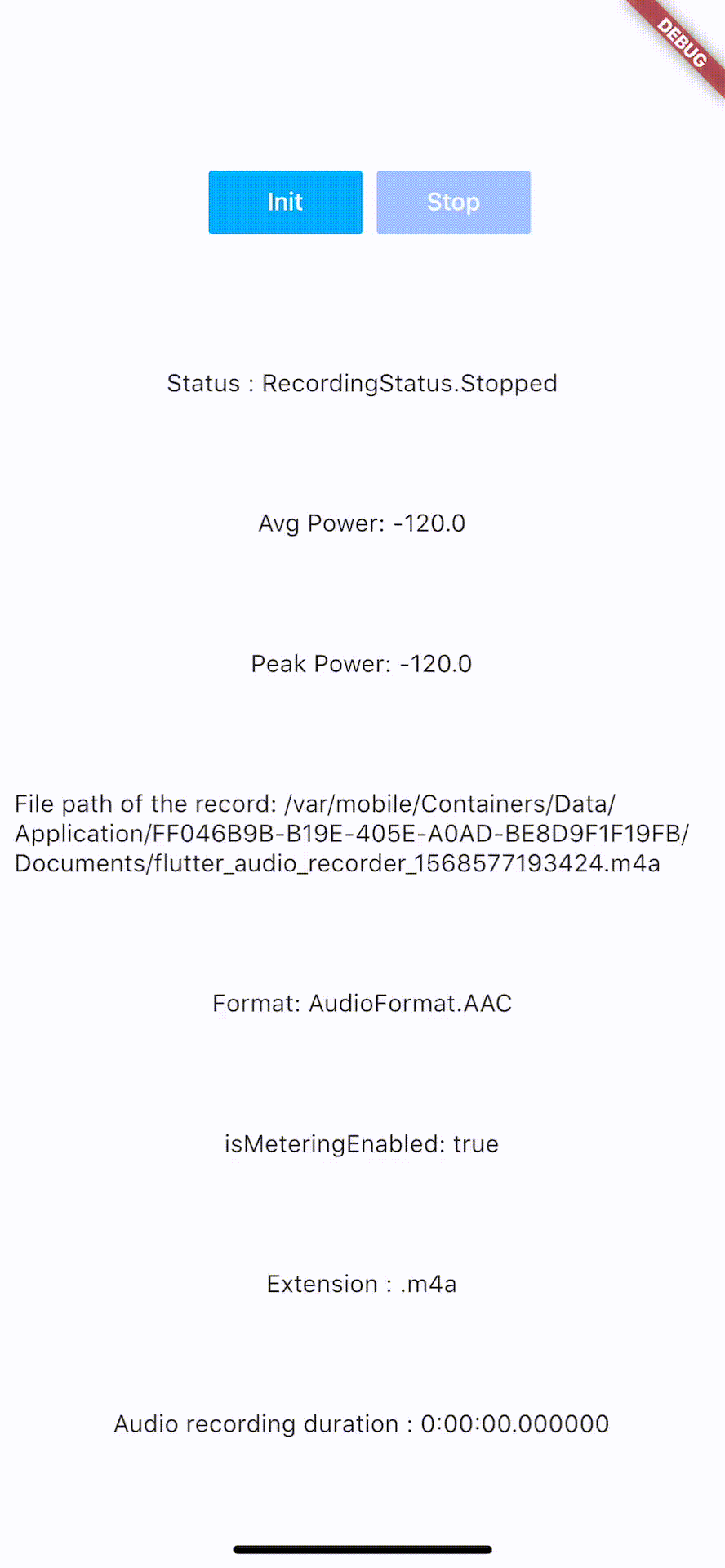English
Flutter Audio Record 3 Plugin that supports Record Pause Resume Stop and provide access to audio level metering properties average power peak power
add flutter_audio_recorder3 to your pubspec.yaml
- Add usage description to Info.plist
<key>NSMicrophoneUsageDescription</key>
<string>Can We Use Your Microphone Please</string>
- Then use
hasPermissionapi to ask user for permission when needed
- Add
uses-permissionto./android/app/src/main/AndroidManifest.xmlin xml root level like below
...
</application>
<uses-permission android:name="android.permission.RECORD_AUDIO"/>
<uses-permission android:name="android.permission.WRITE_EXTERNAL_STORAGE"/>
...
</manifest>
- Then use
hasPermissionapi to ask user for permission when needed
- AndroidX: use latest version (
0.5.x) - Legacy Android: use old version (
0.4.9)
Recommended API Usage: hasPermission => init > start -> (pause <-> resume) * n -> stop, call init again before start another recording
Always check permission first(it will request permission if permission has not been set to true/false yet, otherwise it will return the result of recording permission)
bool hasPermission = await FlutterAudioRecorder3.hasPermissions;
var recorder = FlutterAudioRecorder3("file_path.mp4"); // .wav .aac .m4a
await recorder.initialized;
or
var recorder = FlutterAudioRecorder3("file_path", audioFormat: AudioFormat.AAC); // or AudioFormat.WAV
await recorder.initialized;
var recorder = FlutterAudioRecorder3("file_path", audioFormat: AudioFormat.AAC, sampleRate: 22000); // sampleRate is 16000 by default
await recorder.initialized;
| Audio Format | Audio Extension List |
|---|---|
| AAC | .m4a .aac .mp4 |
| WAV | .wav |
await recorder.start();
var recording = await recorder.current(channel: 0);
var current = await recording.current(channel: 0);
// print(current.status);
You could use a timer to access details every 50ms(simply cancel the timer when recording is done)
new Timer.periodic(tick, (Timer t) async {
var current = await recording.current(channel: 0);
// print(current.status);
setState(() {
});
});
| Name | Description |
|---|---|
| path | String |
| extension | String |
| duration | Duration |
| audioFormat | AudioFormat |
| metering | AudioMetering |
| status | RecordingStatus |
| Name | Description |
|---|---|
| peakPower | double |
| averagePower | double |
| isMeteringEnabled | bool |
Unset,Initialized,Recording,Paused,Stopped
await recorder.pause();
await recorder.resume();
var result = await recorder.stop();
File file = widget.localFileSystem.file(result.path);
Please check example app using Xcode.
This project is a starting point for a Flutter plug-in package, a specialized package that includes platform-specific implementation code for Android and/or iOS.
For help getting started with Flutter, view our online documentation, which offers tutorials, samples, guidance on mobile development, and a full API reference.