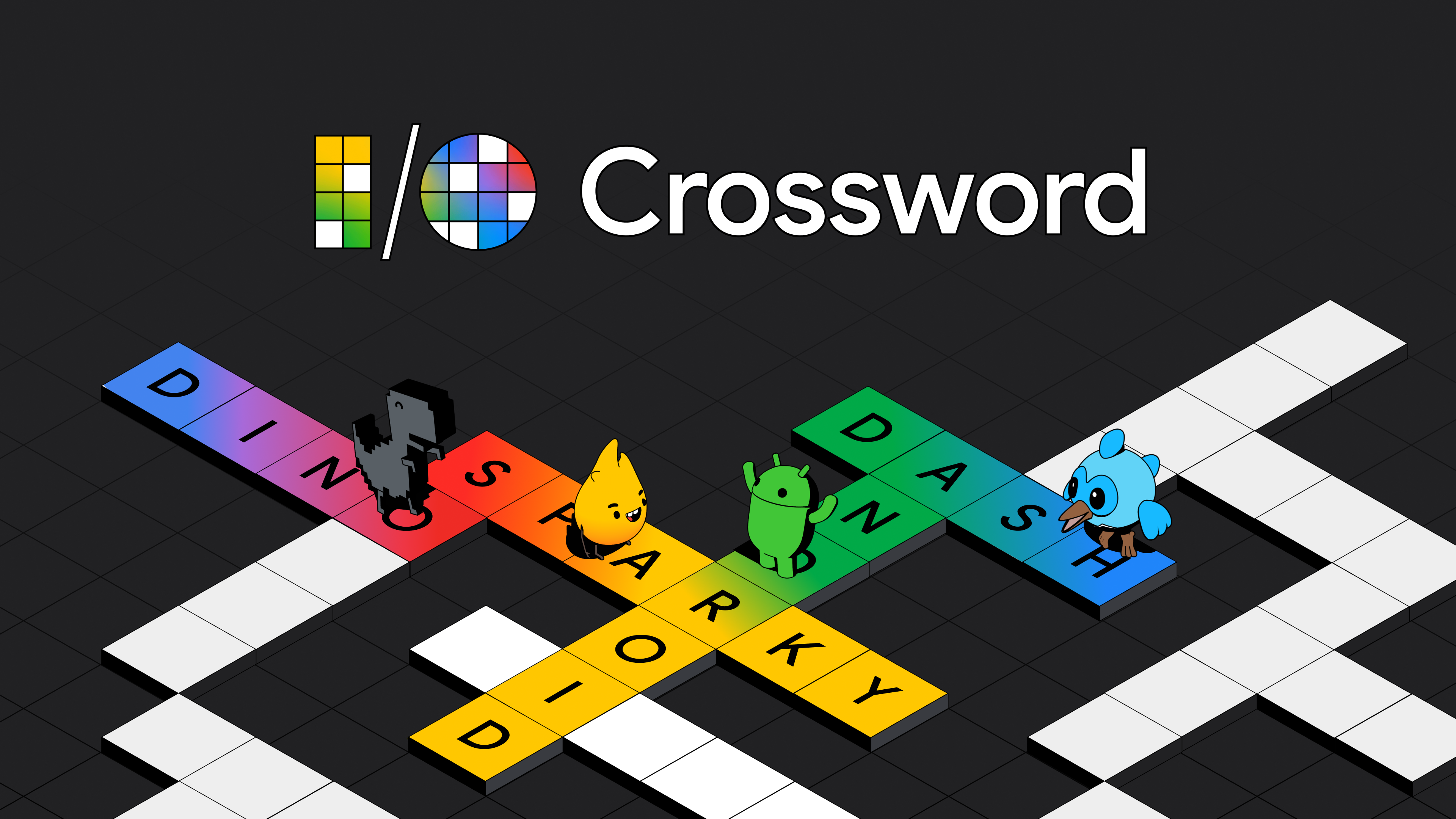The crossword game built with the Gemini API, Flutter and Firebase for Google I/O 2024.
Built by Very Good Ventures in partnership with Google.
Created using Very Good CLI 🤖
You can also check out how we used Genkit to power the hints feature in its dedicated GitHub repository.
This project has different entry points.
main_local.dartthat targets a local api that should be run first (see how to do it here).
$ flutter run -d chrome --target lib/main_local.dart --web-port 24514 --dart-define RECAPTCHA_KEY=<RECAPTCHA_KEY> --dart-define APPCHECK_DEBUG_TOKEN=<APPCHECK_DEBUG_TOKEN>The specified web port is just an example that matches with the one set in the helper script to run the api.
main_development.dartthat targets the dev api.
$ flutter run -d chrome --target lib/main_development.dart --dart-define RECAPTCHA_KEY=<RECAPTCHA_KEY> --dart-define APPCHECK_DEBUG_TOKEN=<APPCHECK_DEBUG_TOKEN>main_debug.dartthat targets the dev api and adds a visual layer to debug the crossword sections, their position, fps and other items.
$ flutter run -d chrome --target lib/main_debug.dart --dart-define RECAPTCHA_KEY=<RECAPTCHA_KEY> --dart-define APPCHECK_DEBUG_TOKEN=<APPCHECK_DEBUG_TOKEN>main_staging.dartthat targets the staging api.
$ flutter run -d chrome --target lib/main_staging.dart --dart-define RECAPTCHA_KEY=<RECAPTCHA_KEY>main_production.dartthat targets the production api.
$ flutter run -d chrome --target lib/main_production.dart --dart-define RECAPTCHA_KEY=<RECAPTCHA_KEY>*I/O Crossword works on Web.
The RECAPTCHA_KEY and APPCHECK_DEBUG_TOKEN environment variables are used to make the app more secure with Firebase App Check. You will have to register your site for reCAPTCHA v3 and get a key.
To run all unit and widget tests use the following command:
$ flutter test --coverage --test-randomize-ordering-seed randomTo view the generated coverage report you can use lcov.
# Generate Coverage Report
$ genhtml coverage/lcov.info -o coverage/
# Open Coverage Report
$ open coverage/index.htmlThis project relies on flutter_localizations and follows the official internationalization guide for Flutter.
- To add a new localizable string, open the
app_en.arbfile atlib/l10n/arb/app_en.arb.
{
"@@locale": "en",
"counterAppBarTitle": "Counter",
"@counterAppBarTitle": {
"description": "Text shown in the AppBar of the Counter Page"
}
}
- Then add a new key/value and description
{
"@@locale": "en",
"counterAppBarTitle": "Counter",
"@counterAppBarTitle": {
"description": "Text shown in the AppBar of the Counter Page"
},
"helloWorld": "Hello World",
"@helloWorld": {
"description": "Hello World Text"
}
}
- Use the new string
import 'package:io_crossword/l10n/l10n.dart';
@override
Widget build(BuildContext context) {
final l10n = context.l10n;
return Text(l10n.helloWorld);
}Update the CFBundleLocalizations array in the Info.plist at ios/Runner/Info.plist to include the new locale.
...
<key>CFBundleLocalizations</key>
<array>
<string>en</string>
<string>es</string>
</array>
...- For each supported locale, add a new ARB file in
lib/l10n/arb.
├── l10n
│ ├── arb
│ │ ├── app_en.arb
│ │ └── app_es.arb
- Add the translated strings to each
.arbfile:
app_en.arb
{
"@@locale": "en",
"counterAppBarTitle": "Counter",
"@counterAppBarTitle": {
"description": "Text shown in the AppBar of the Counter Page"
}
}
app_es.arb
{
"@@locale": "es",
"counterAppBarTitle": "Contador",
"@counterAppBarTitle": {
"description": "Texto mostrado en la AppBar de la página del contador"
}
}
To use the latest translations changes, you will need to generate them:
- Generate localizations for the current project:
flutter gen-l10n --arb-dir="lib/l10n/arb"Alternatively, run flutter run and code generation will take place automatically.